
【1分で読めるシリーズ⑥】学校のiPadでできる!無料で卒業ムービーを作る方法
👩💼先生
「🎓卒業生へのメッセージ動画を作りたいのですが、どのアプリを使えばよいのか迷っています…。学校のiPadで無料で使えるものはありますか?」
👩🏫デジタルママ
「ありますよ!iPadには最初からiMovieが入っているので、それを使えば簡単に動画を作成できますよ🎥✨」
👩💼先生
「iMovieはどのように使えばよいですか?」
👩💼先生
「それは便利ですね!具体的な使い方を教えてください。」
👩🏫デジタルママ
「では、基本的な使い方を説明しますね📱✨」
📱iMovieとは?
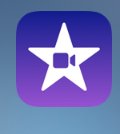
iMovieはAppleが提供する無料の動画編集アプリです📱✨
iPadやiPhoneに最初から入っていて、初心者でも直感的に使えるのが特徴です🎥。
カット編集、テロップの追加、音楽の挿入などが簡単にできるので、卒業ムービーや授業のまとめ動画にもぴったりですよ🎬✨
📌iMovieの基本的な使い方
①新しいプロジェクトを作成する🎞️
iMovieを開きます📱
「新規プロジェクトを開始」を選択します🎬

3.「ムービー」を選択します。

4.カメラロールから使いたい動画を「+」で選びます。
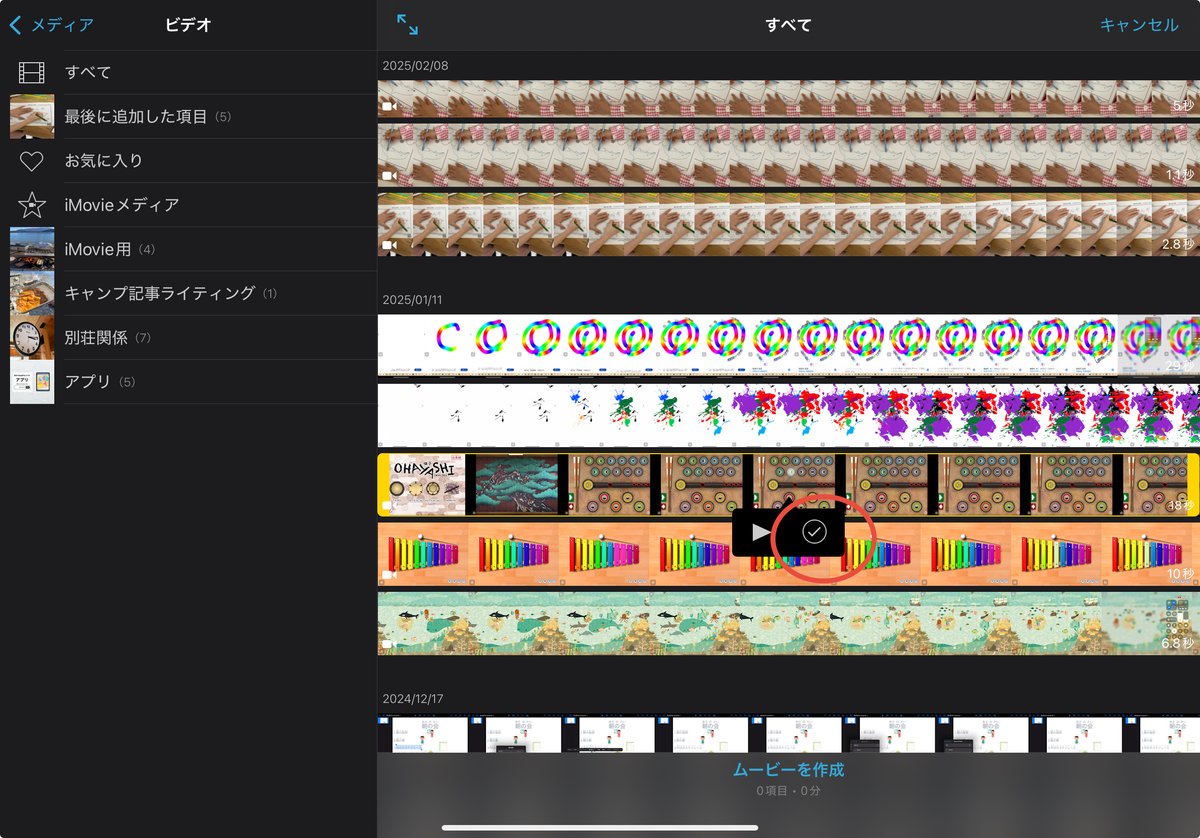
5.「ムービーの作成」をタップします。
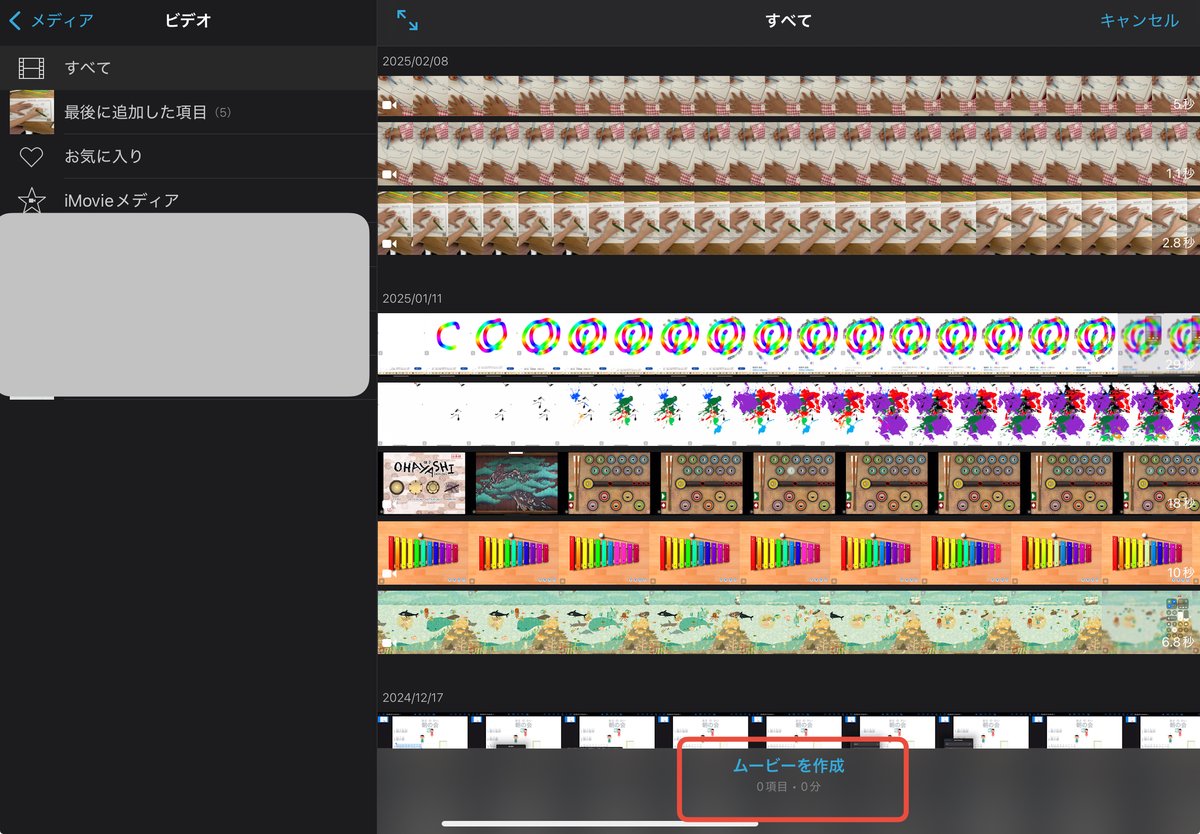
6.選択した動画を繋げて作成することができました。

②動画を編集する✂️
(1)カット(不要な部分を削除する)✂️
1.タイムライン上の動画をタップします🎞️

2.黄色い枠が表示されたら、ハサミアイコン✂️をタップし「分割」をクリックます。

(2)テロップ(字幕)を入れる📝
1.テロップを入れたい動画を選択します。
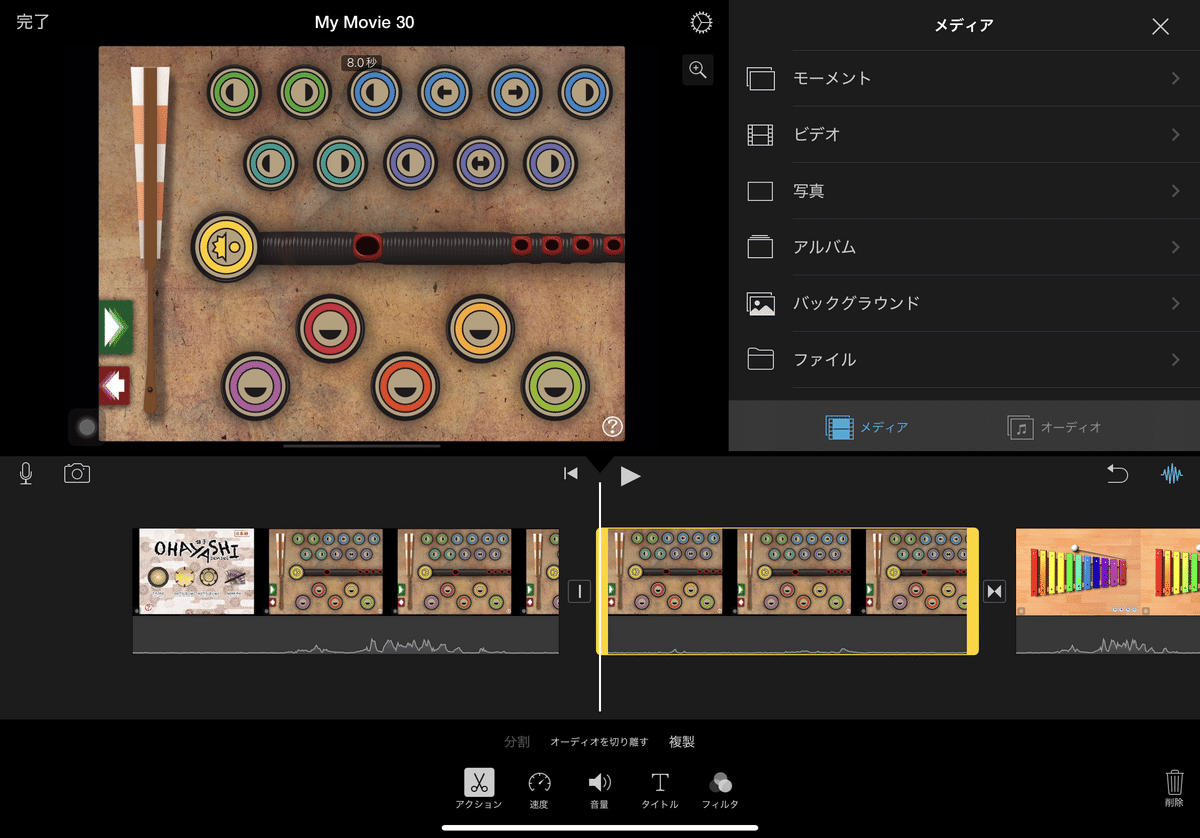
2.画面下の「Tタイトル」のアイコンをタップします🔠
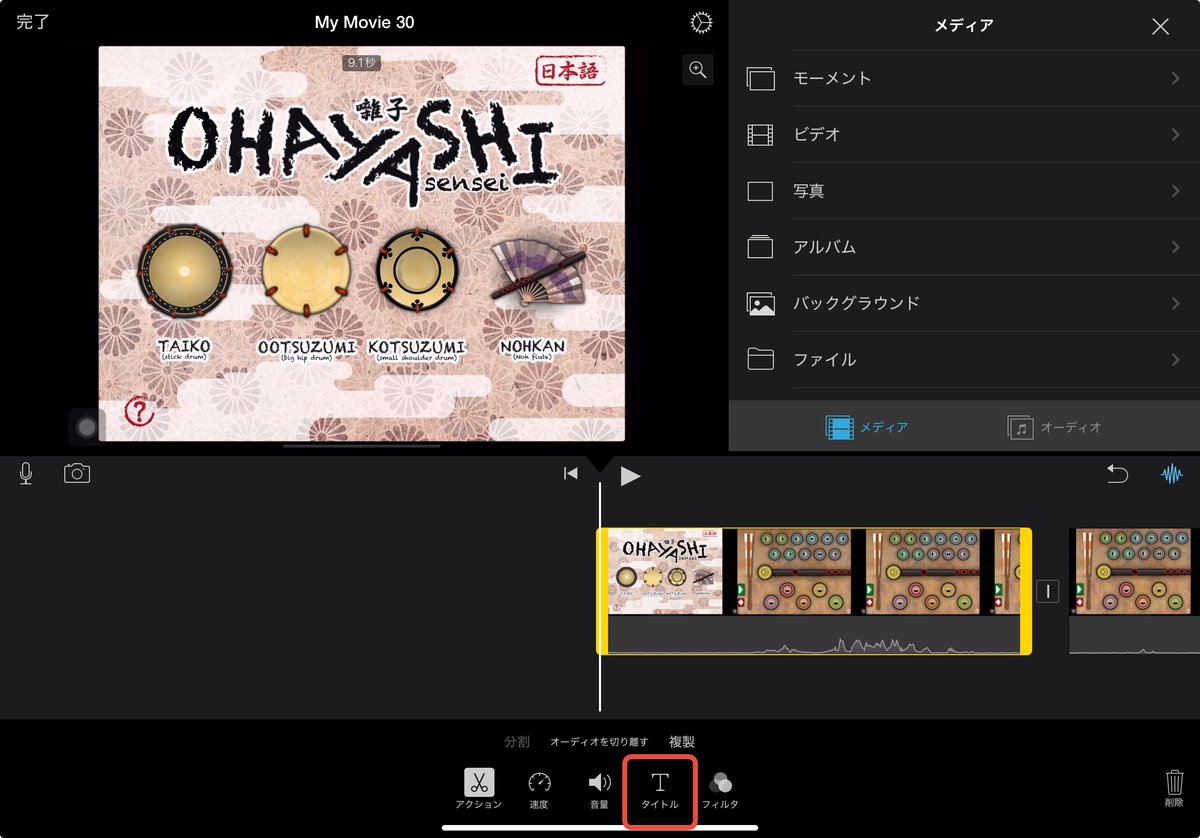
3.使いたいスタイルを選びます。
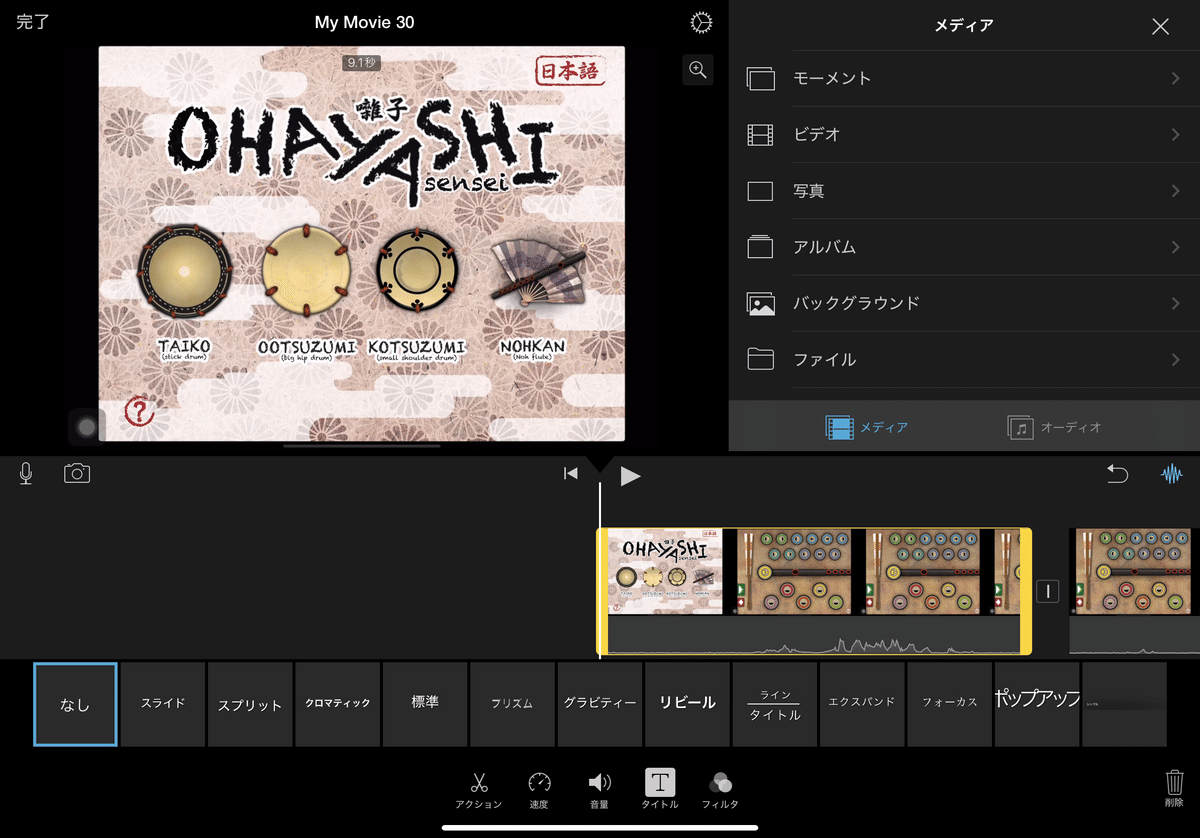
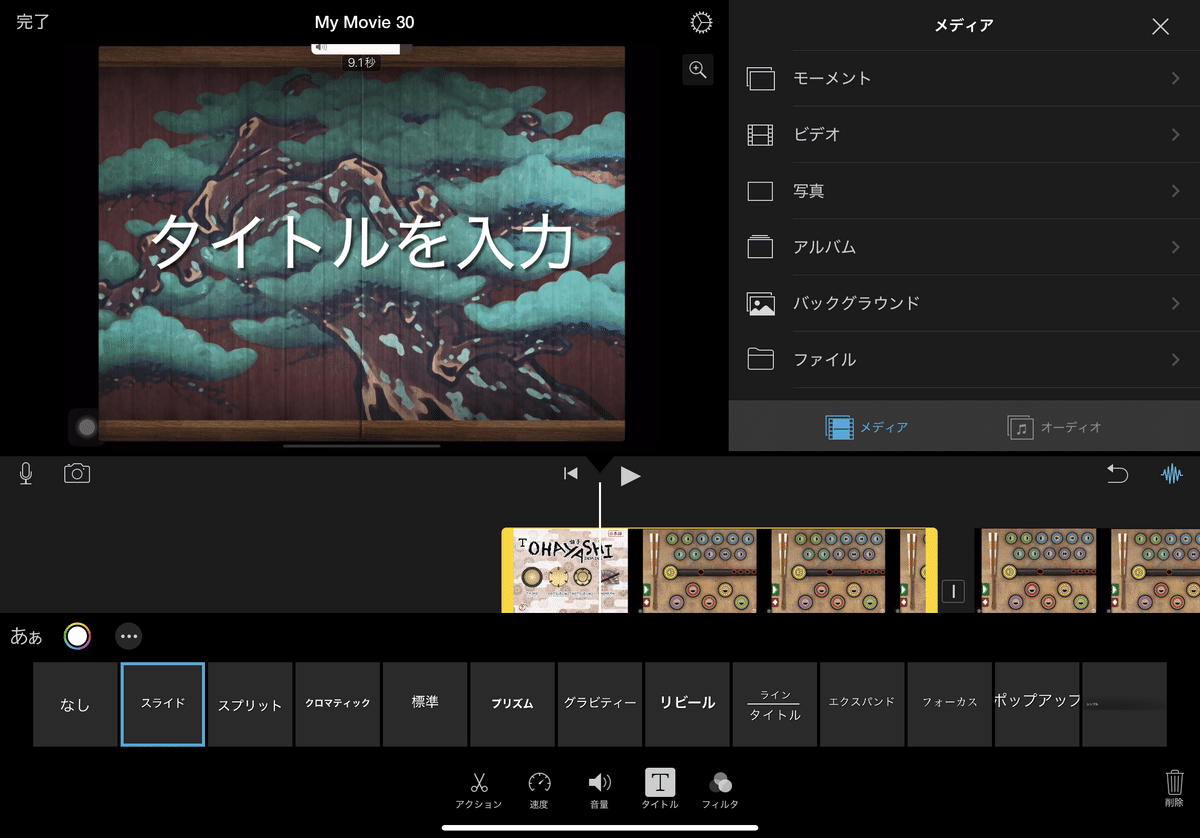
4.編集をタップし、

5.文字を入力していきます。

(3)さらに動画を追加する方法
1.追加したい場所を選択します。
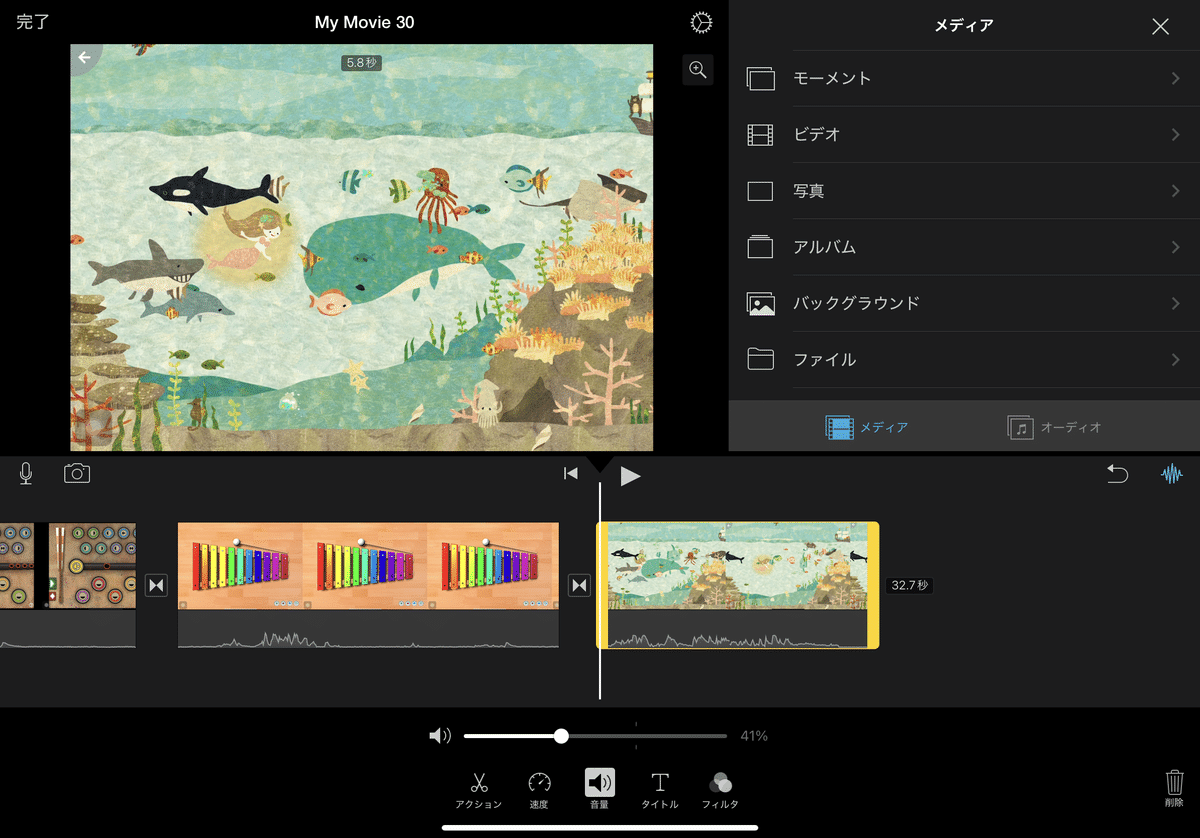
2.メディアを選択し、使いたい動画が格納されている場所を選択します。
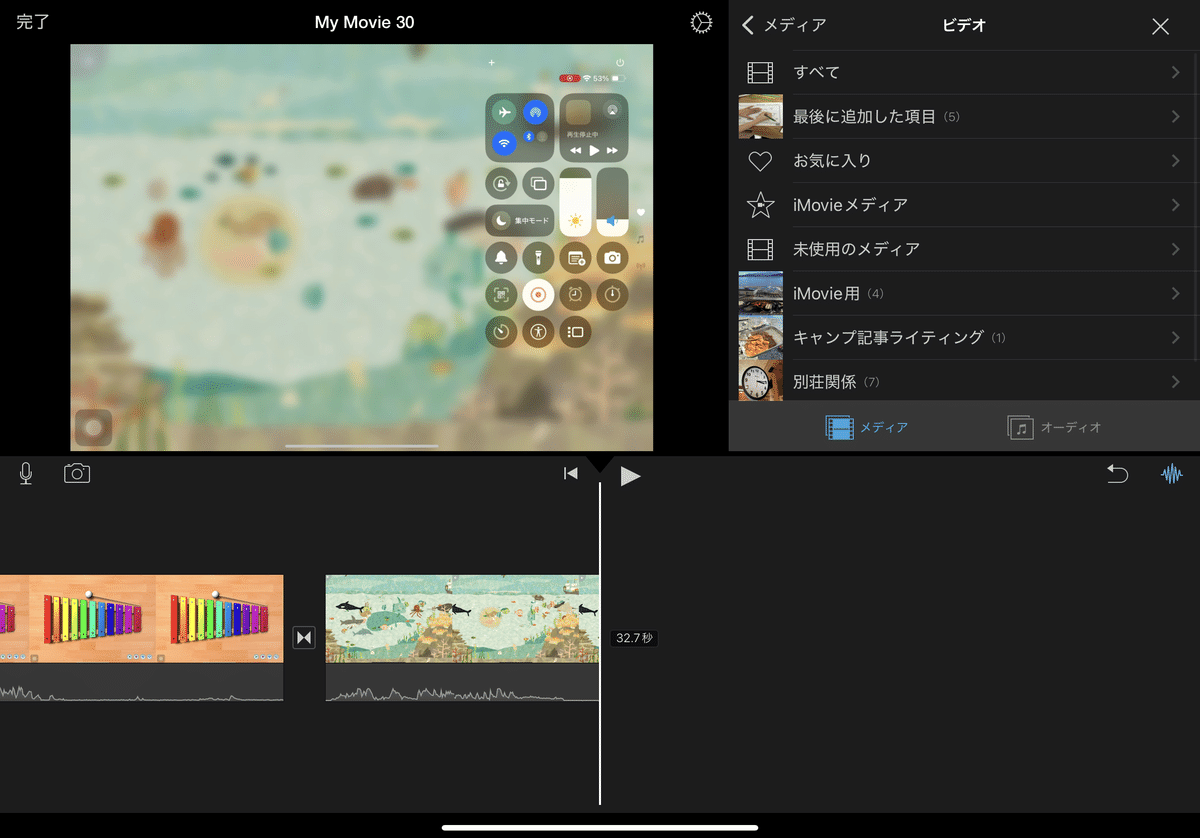
3.使いたい動画を選択し「+」を選択すると動画が追加されます。

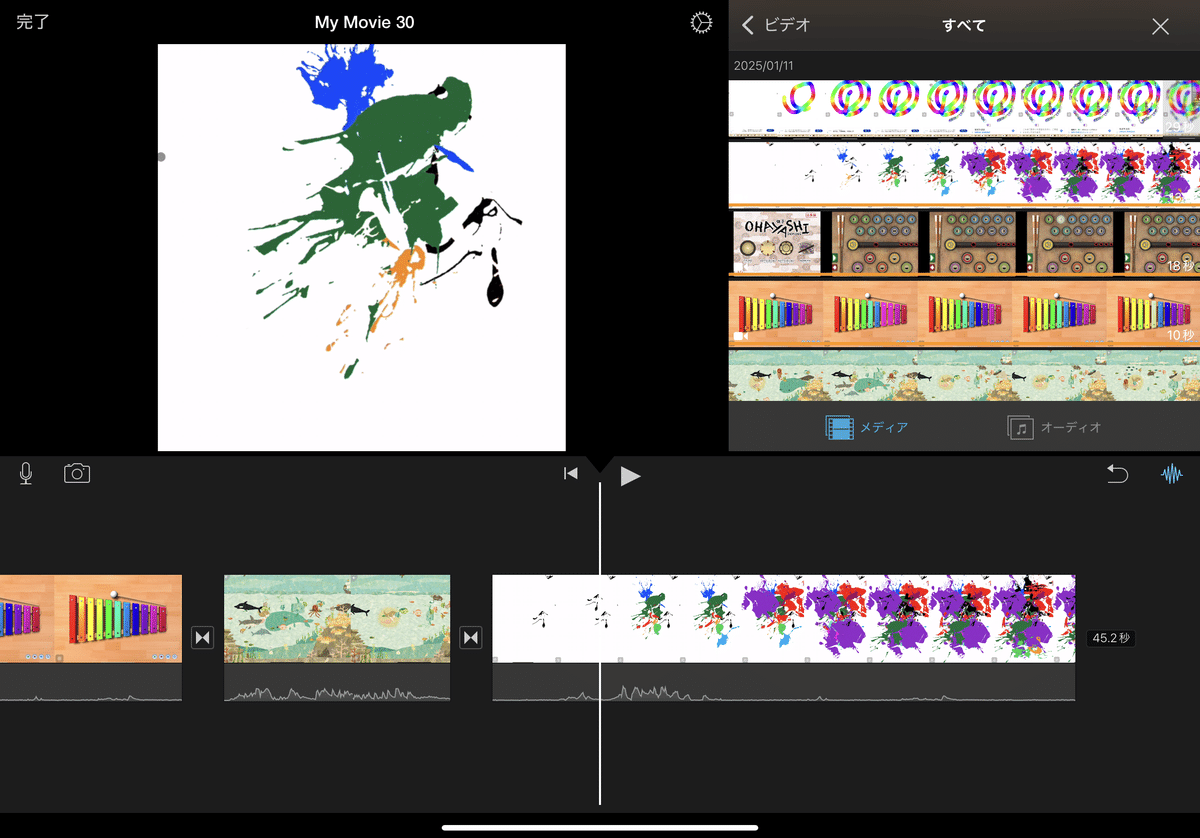
(4)音楽を追加する🎵
1.「オーディオ」を選択します🎧

2.「サウンドトラック」または「マイミュージック」から選びます🎼

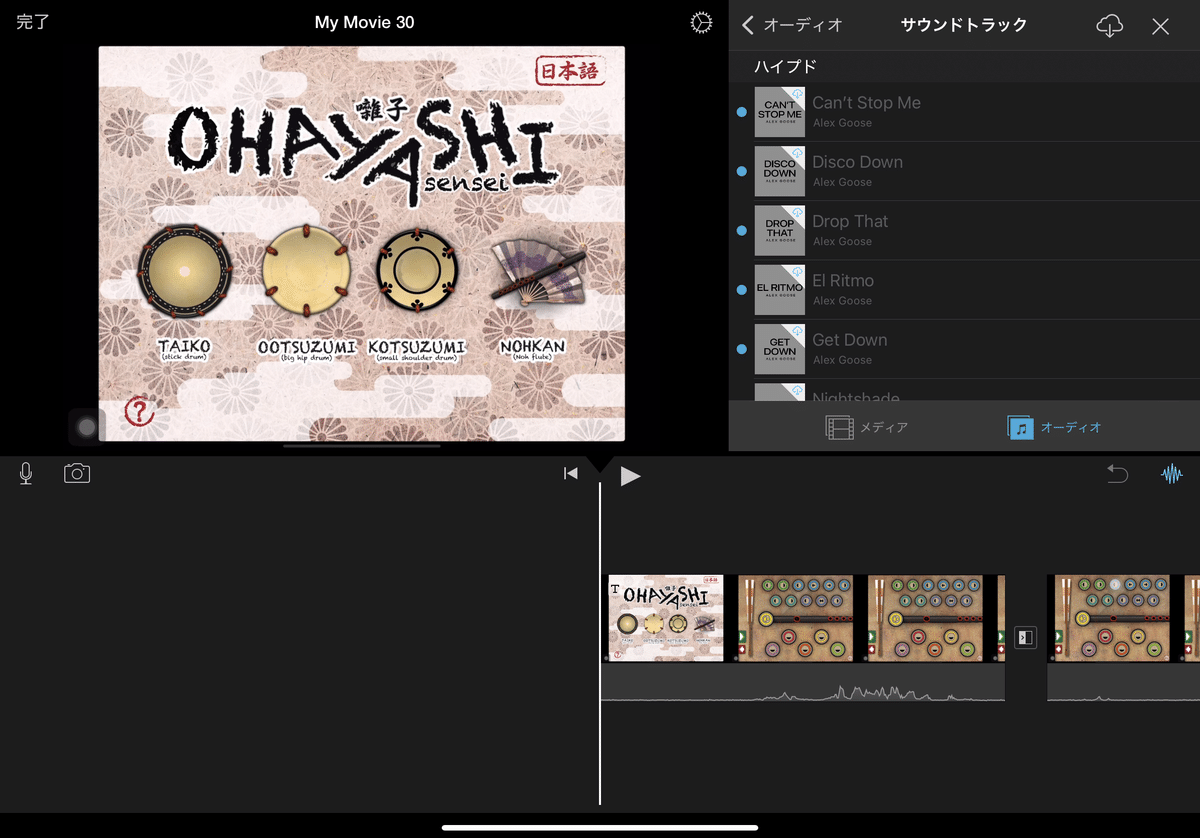
3.「+」を選択すると追加されます。
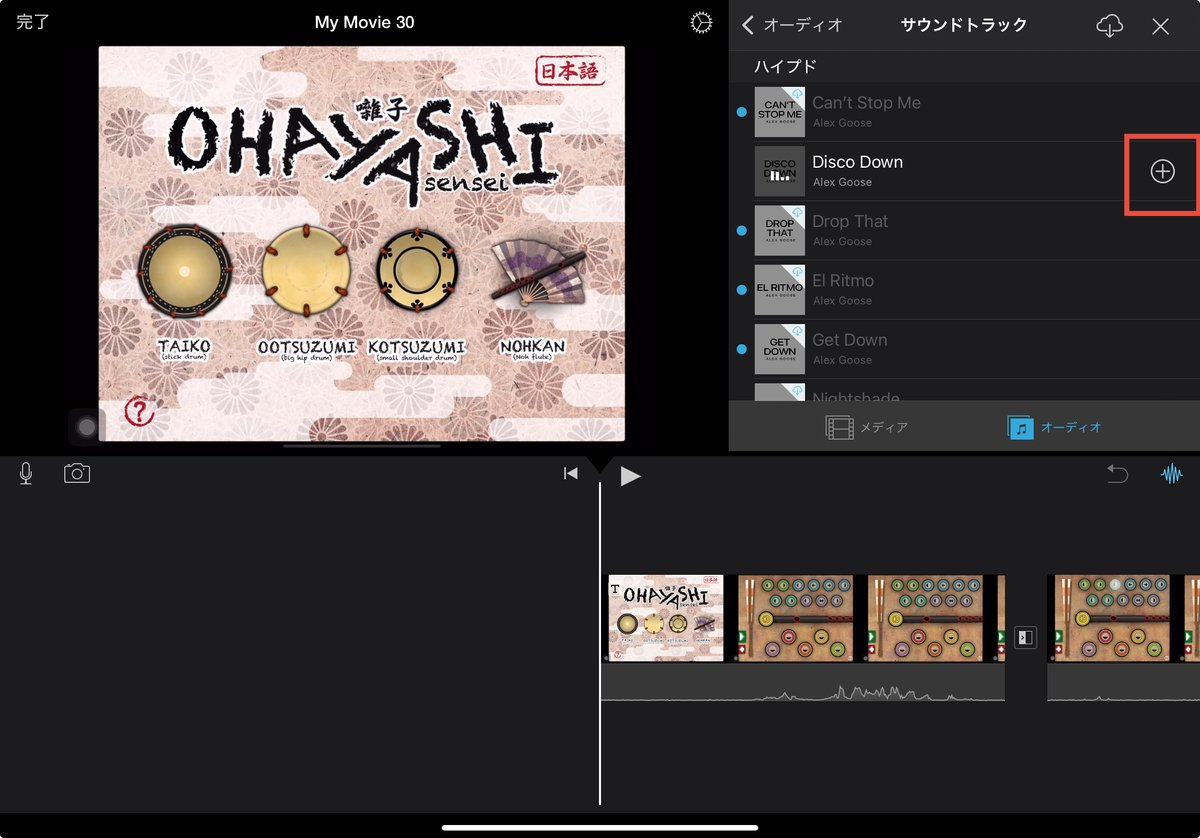

③動画を書き出す📤
完了をタップし、最初の画面に戻ります。そして、「共有」アイコンをタップします📲
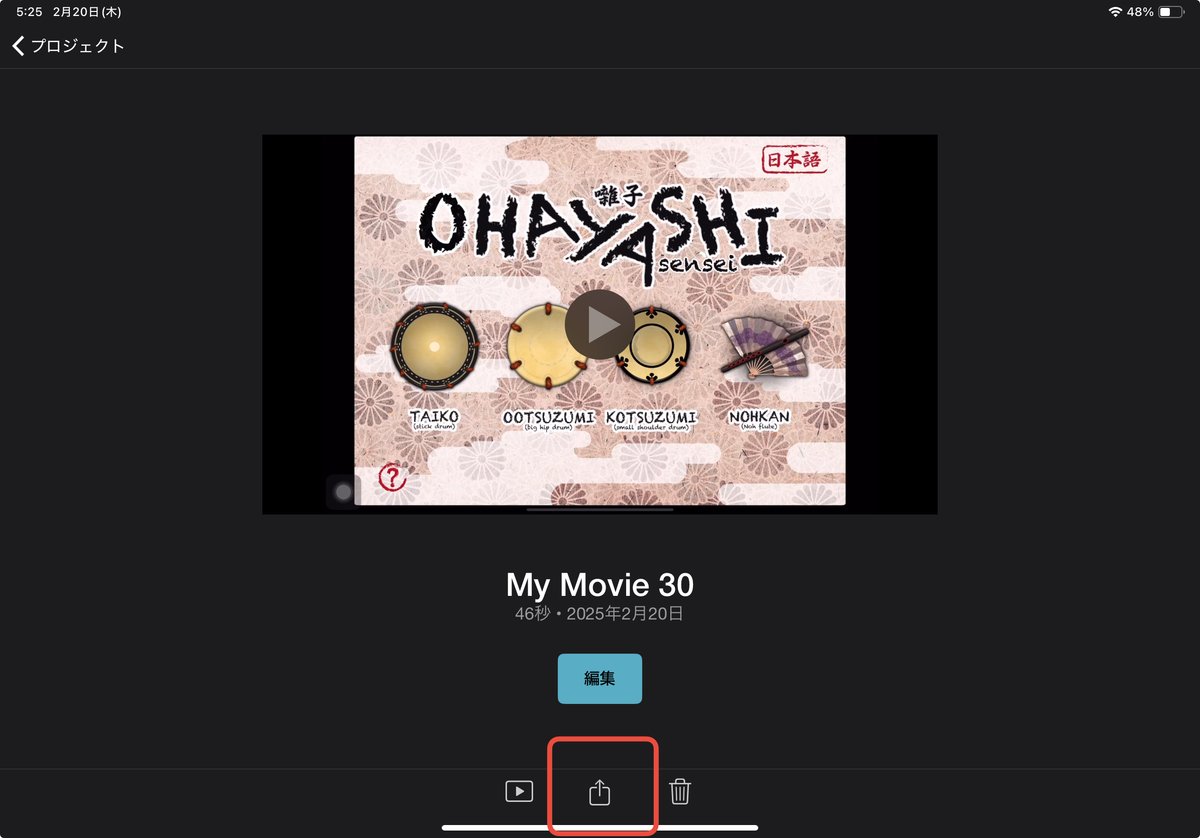
2.「書き出しと共有」を選択します💾
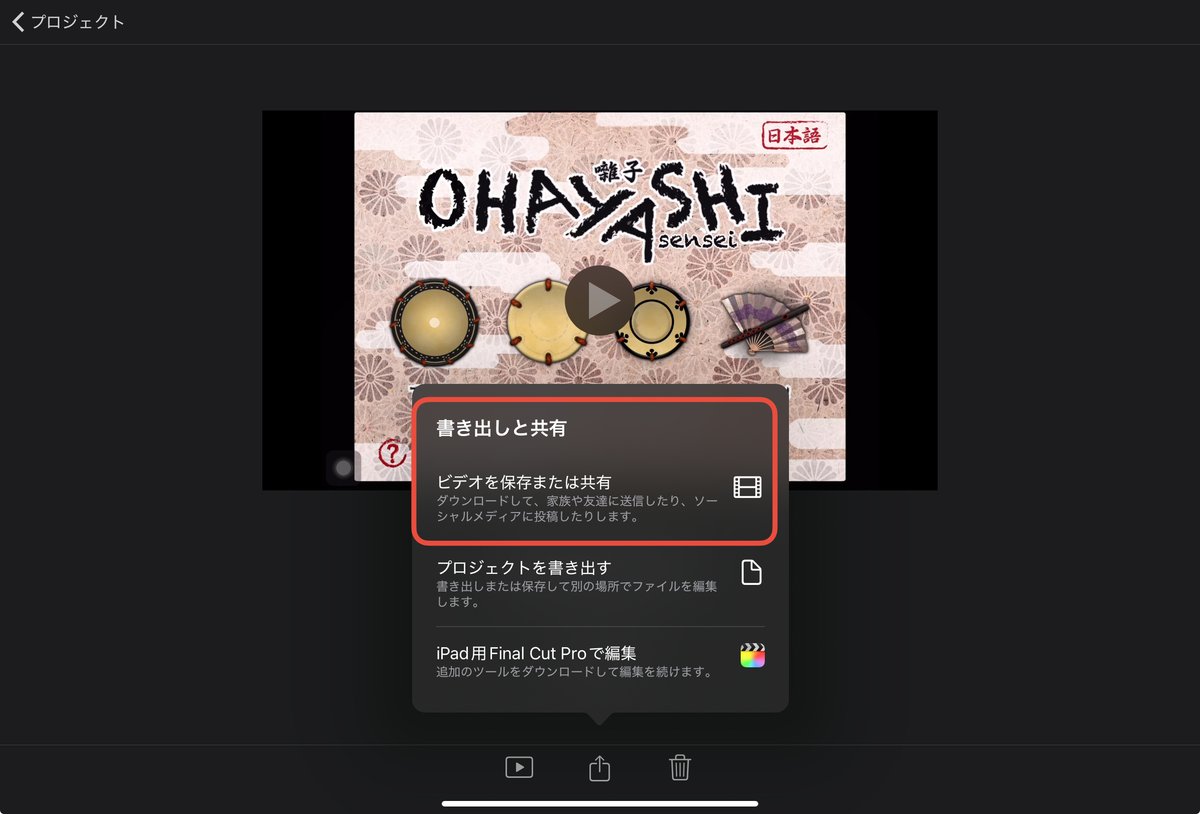
3.「ビデオを保存」を選び、書き出しを完了します✅
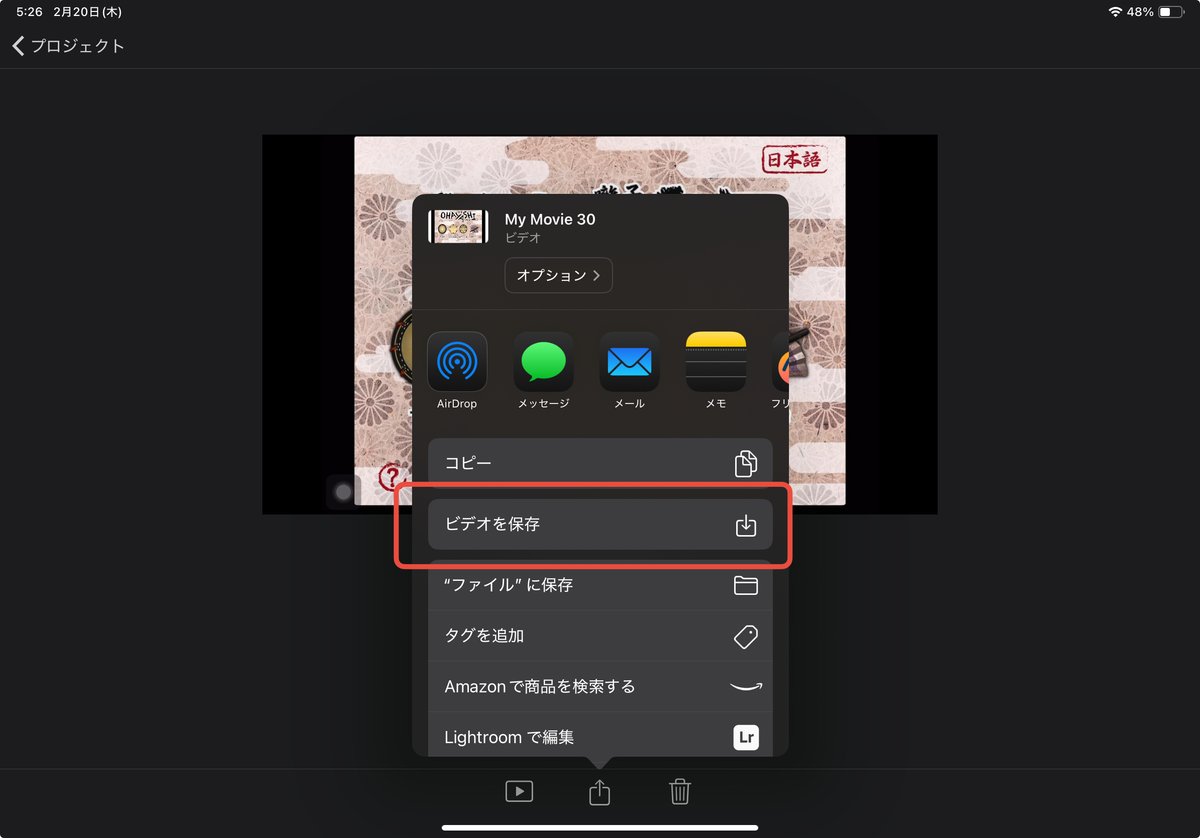


👩💼先生
「こんなに簡単にできるのですね!しかも無料で使えるなら、学校でもすぐに導入できそうです🎉」
👩🏫デジタルママ
「そうですね!年度末の動画制作に、ぜひiMovieを活用してください📽️✨」
