
VRChatで使っているAvatarをUnityでポージング&透過写真を撮る方法
必要な物
・Unity
・VRChatで使っているAvatar
・MotionPlayer(ツール) ¥ 300
【ModularAvatar版】ファイルを差し替えるだけの簡単導入『MotionPlayer』 - こげ丸のお店 - BOOTH
・アニメーション
お薦めアニメーションBooth ドロヤマート - BOOTH
無料のanimationを利用してもOK
Unityの設定
1.Direction Lightの設定
2.Gameビューとカメラの設定
3.Unity Recorderの使い方
1.Direction Lightの設定
①背後から光が当たっているので正面から当たるように修正
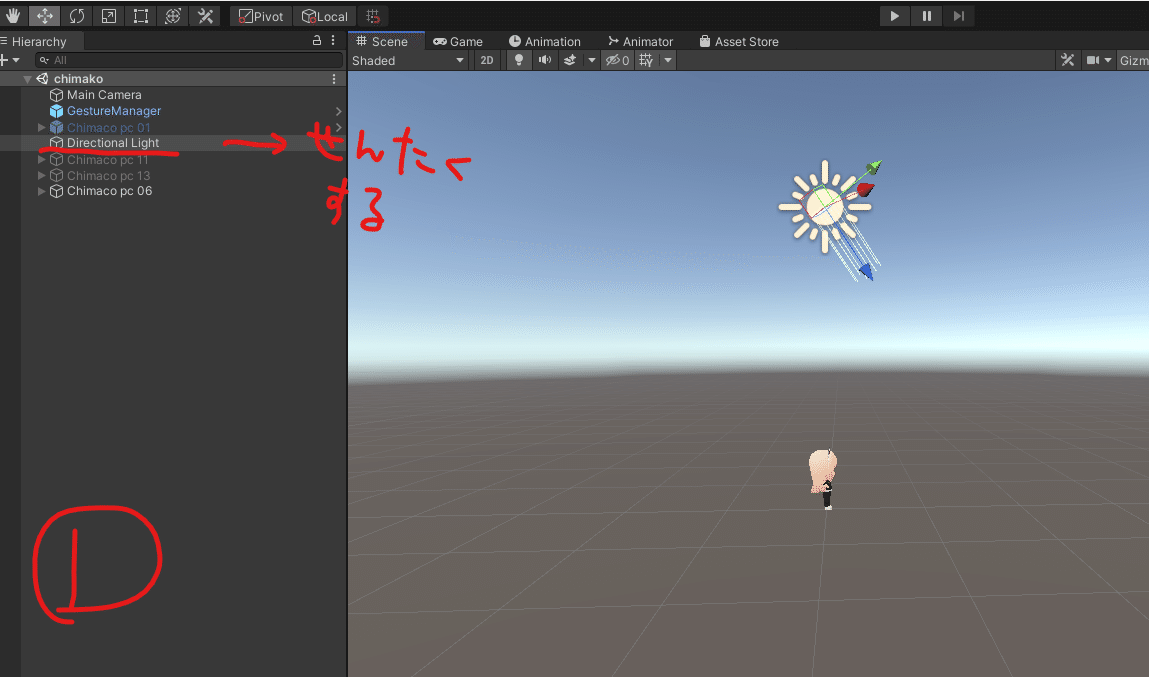
②Direction Light を選択している状態で
②-a RotationのYに-148を入力
②-b Colorが黄色がかっているので白にする
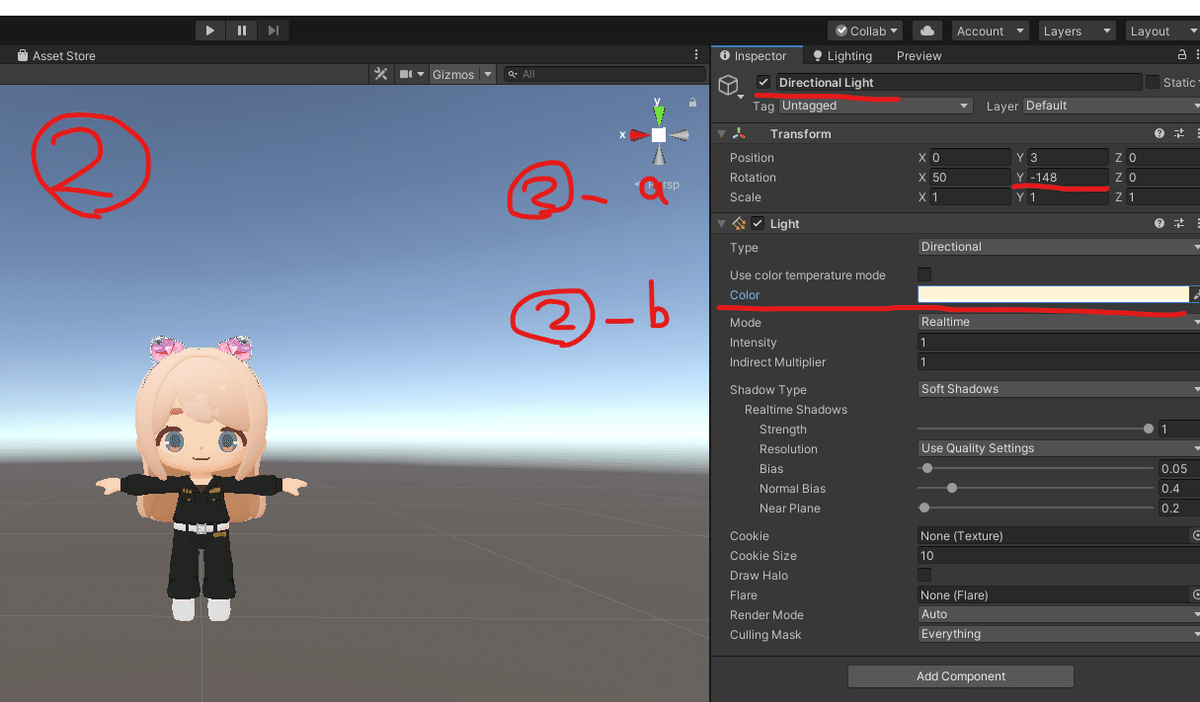


2.Gameビューとカメラの設定
①Gameビューの解像度を1920x1080に設定
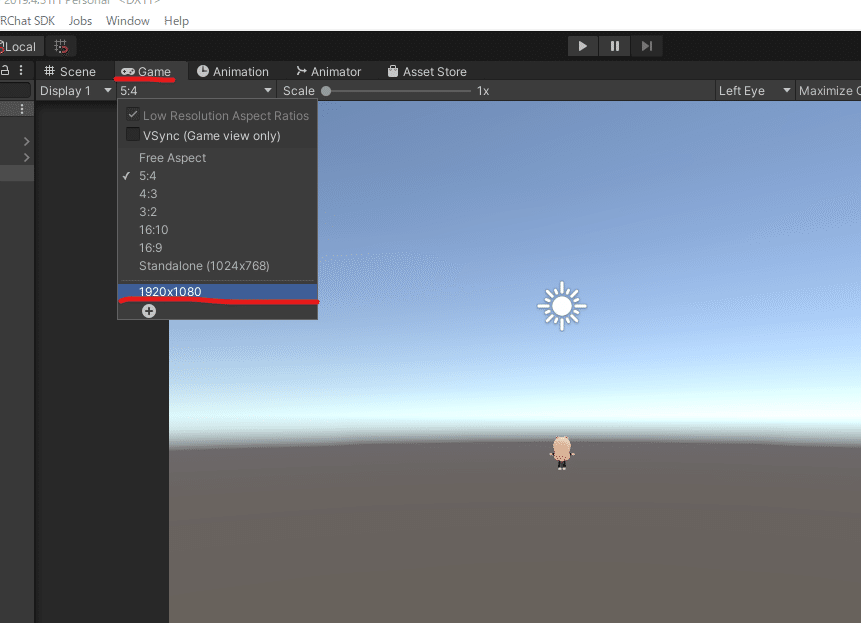
②カメラの設定
カメラのClear FlagsをSolid Colorにする
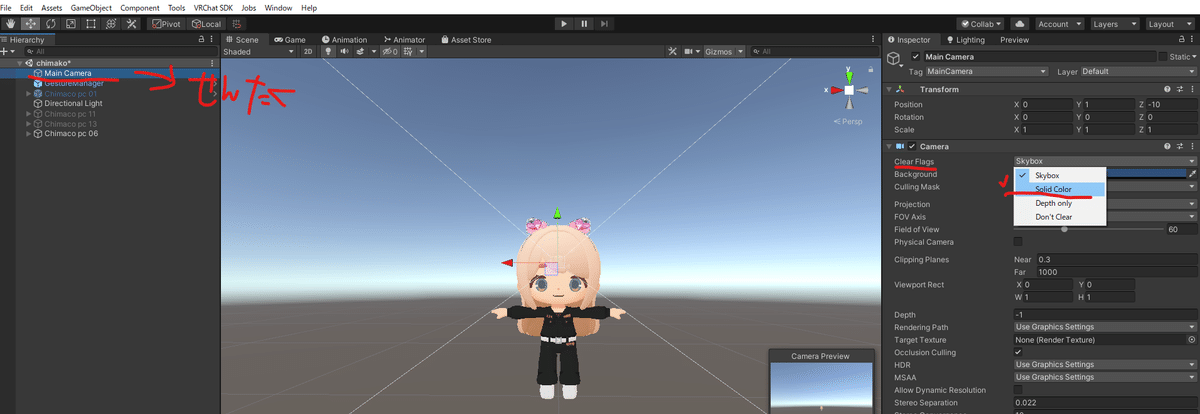
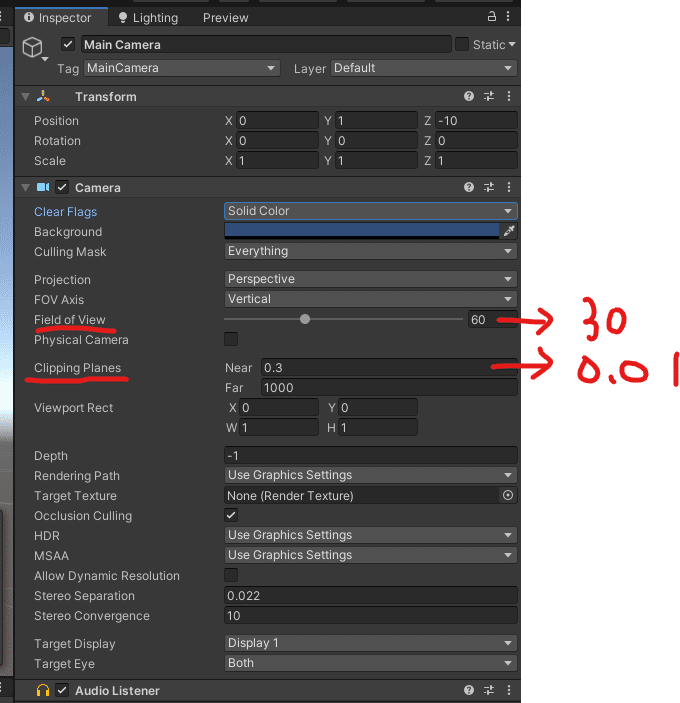
Field of Viewを30
Clipping PlanesのNearを0.01
にする
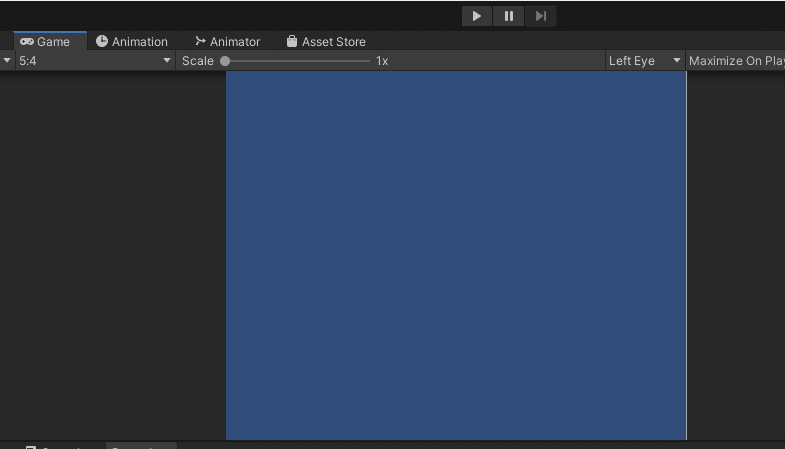
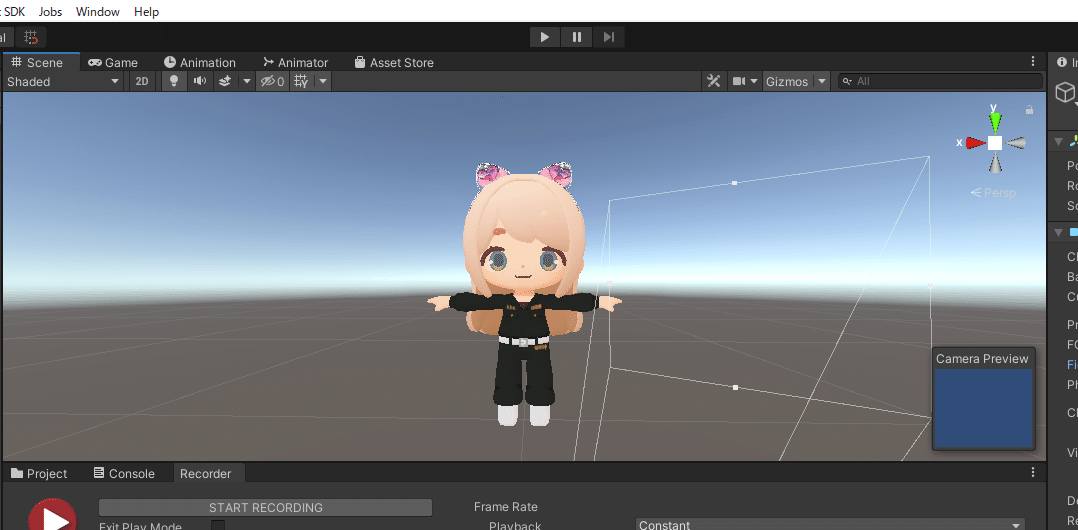
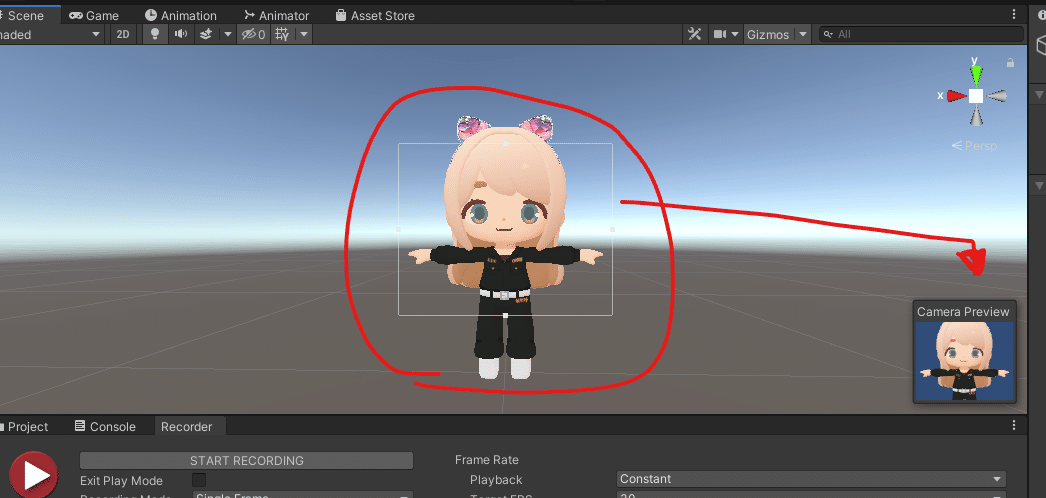
3.Unity Recorderの使い方
写真を撮るのはUnity Recorderで撮影
ダウンロード
Window → Package Manager
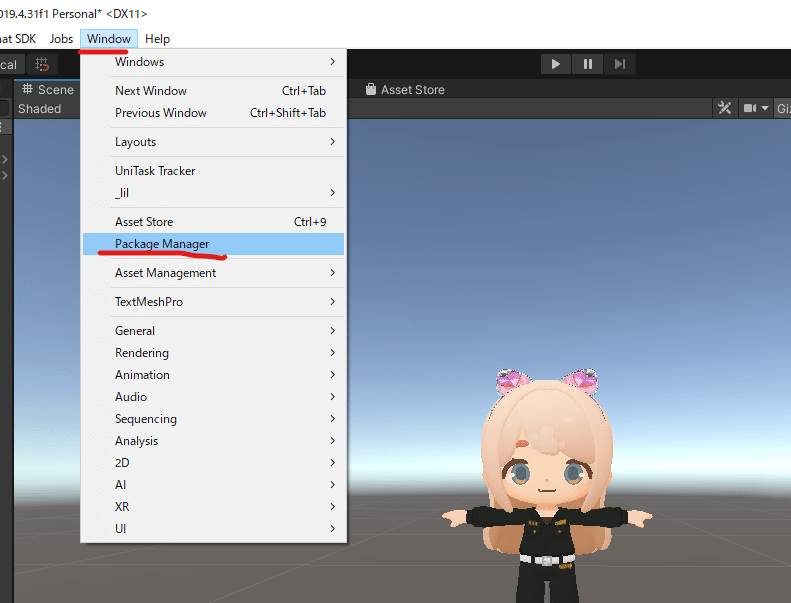
こんなウィンドウが出てくるので
①Unity Registry
②検索にRecorder
と入れると
③が出てくるので
④でInstall
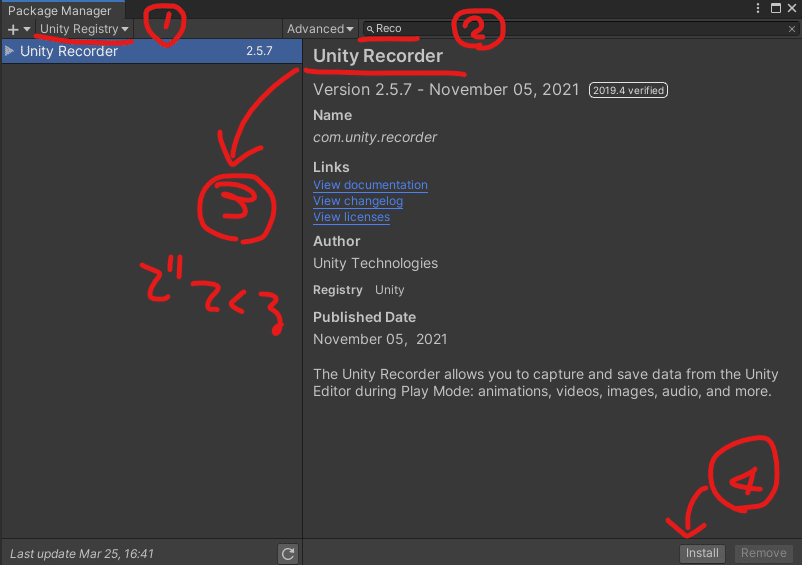
⑤Recorder Windowの表示
Window → General → Recorder → Recorder Window
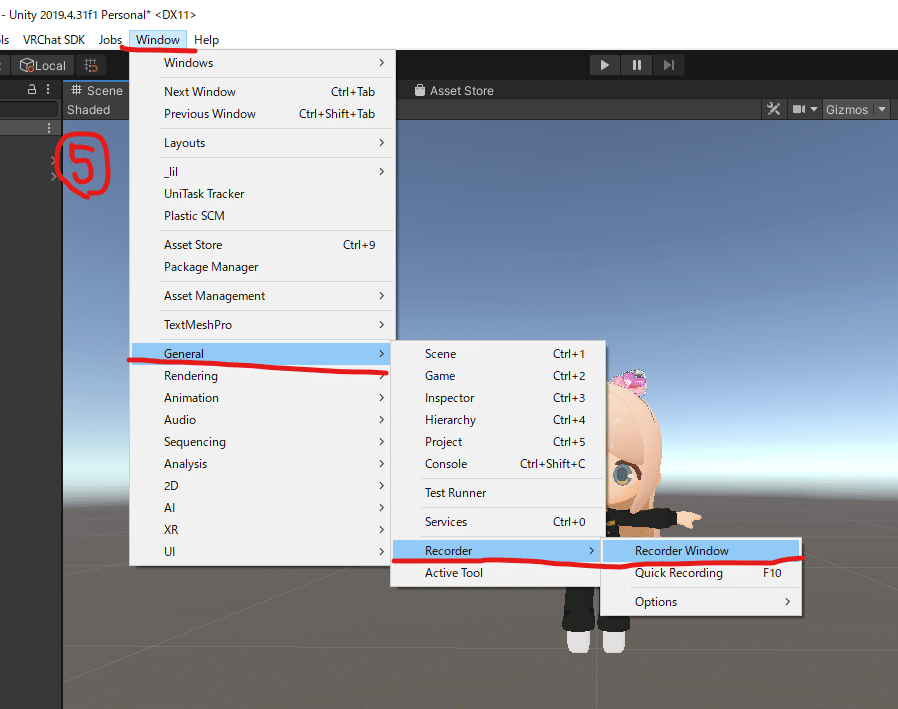
⑤Recorder Windowの設定
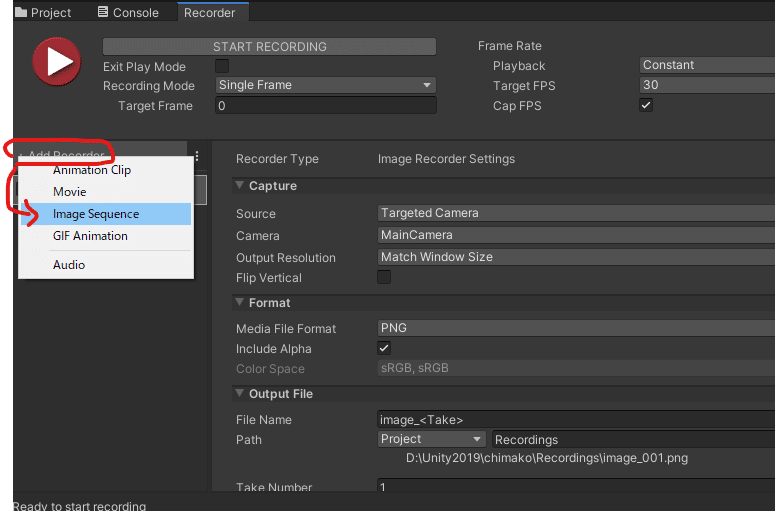
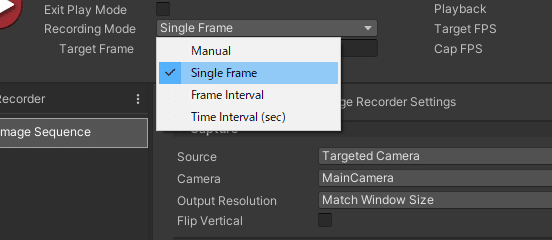
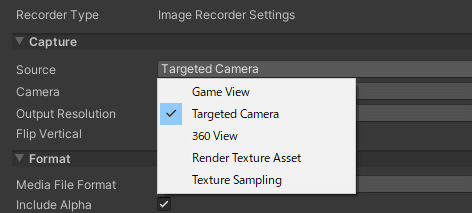
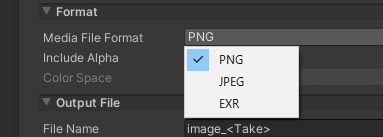
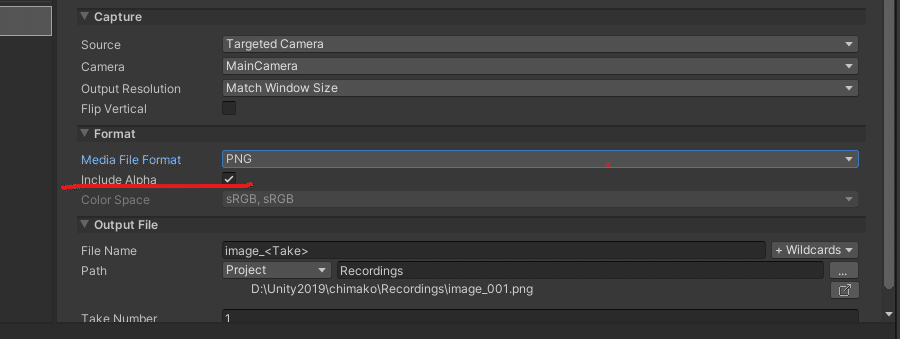
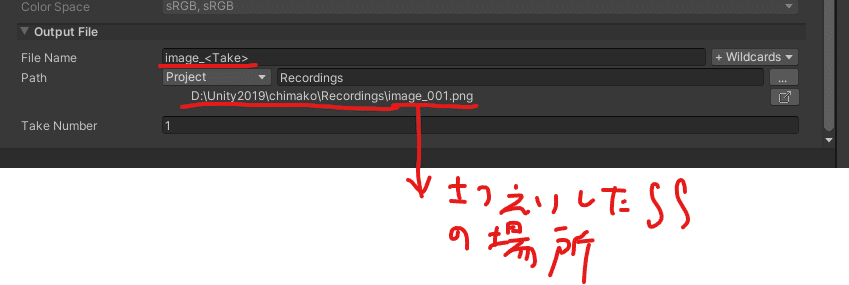
Expressionメニューからアニメーションを再生する方法
https://youtu.be/GL72pmsjKuE
撮影できたSS

