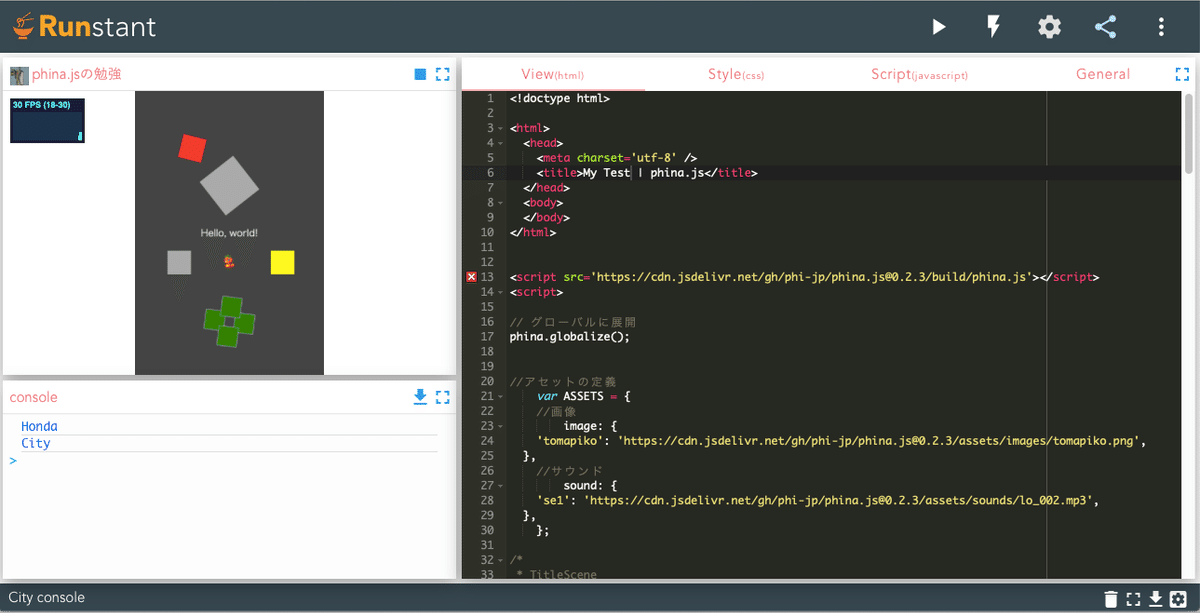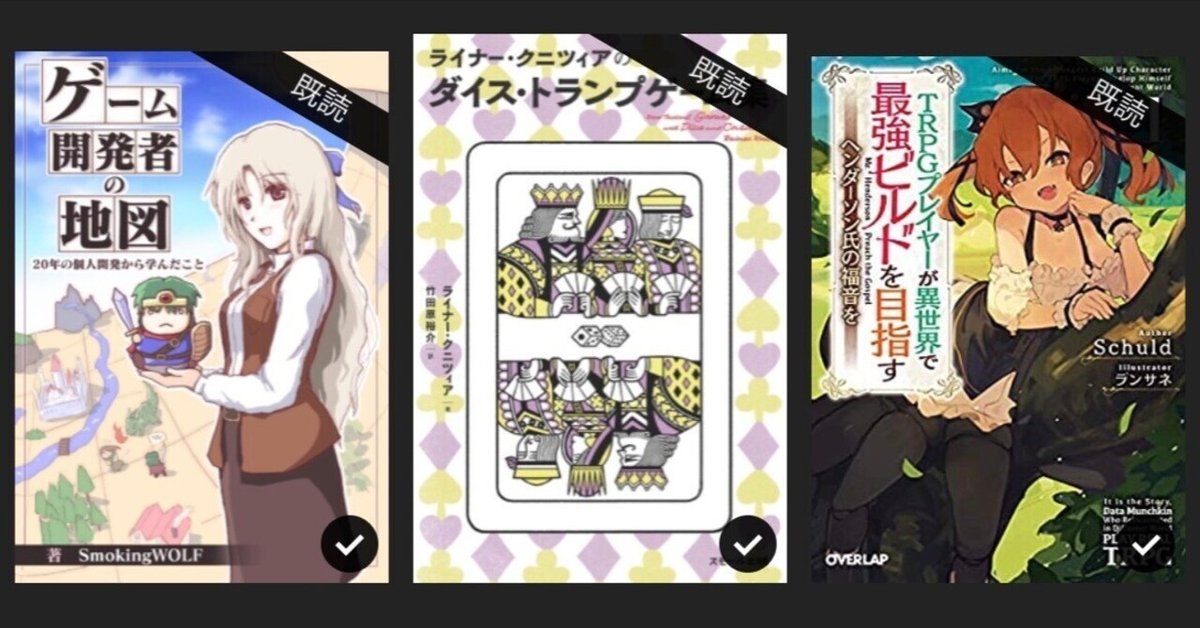
進捗報告 / phina.js事始め
とりあえず、Tips集上巻からの流れを読みつつ写経っぽく書いてみる。
<!doctype html>
<html>
<head>
<meta charset='utf-8' />
<title>My Test | phina.js</title>
</head>
<body>
</body>
</html>
<script src='https://cdn.jsdelivr.net/gh/phi-jp/phina.js@0.2.3/build/phina.js'></script>
<script>
// グローバルに展開
phina.globalize();
//アセットの定義
var ASSETS = {
//画像
image: {
'tomapiko': 'https://cdn.jsdelivr.net/gh/phi-jp/phina.js@0.2.3/assets/images/tomapiko.png',
},
//サウンド
sound: {
'se1': 'https://cdn.jsdelivr.net/gh/phi-jp/phina.js@0.2.3/assets/sounds/lo_002.mp3',
},
};
/*
* TitleScene
*/
phina.define('TitleScene', {
superClass: 'DisplayScene',
init: function() {
this.superInit();
this.backgroundColor = '#464';
// ラベルを生成
var label = Label('TITLE !!').addChildTo(this);
label.x = this.gridX.center(); // x 軸
label.y = this.gridY.center(); // y 軸
label.fill = '#eee'; // 塗りつぶし色
var self = this;
this.onpointstart = function() {
self.exit();
};
},
});
/*
* メインシーン
*/
phina.define('MainScene', {
// 継承
superClass: 'DisplayScene',
// 初期化
init: function() {
// super init
this.superInit();
// 背景色
this.backgroundColor = '#444';
//グループを登録する
var group1 = DisplayElement().addChildTo(this);
// グループの中心座標
group1.setPosition(320, 780);
//シェイプを作ってグループに配置する
RectangleShape({fill: 'green'}).addChildTo(group1).setPosition(0, 50);
RectangleShape({fill: 'green'}).addChildTo(group1).setPosition(0, -50);
RectangleShape({fill: 'green'}).addChildTo(group1).setPosition(50, 0);
RectangleShape({fill: 'green'}).addChildTo(group1).setPosition(-50, 0);
//グループ全体を動かす
group1.update = function() {
group1.rotation++;
};
//シェイプの表示
var shape1 = Shape().addChildTo(this);
var shape2 = Shape().addChildTo(this);
shape2.backgroundColor = 'red';
var shape3 = Shape({
x:150,
y:580
}).addChildTo(this);
var shape4 = Shape({
x:500,
y:580,
backgroundColor:'yellow'
}).addChildTo(this);
//シェイプの位置指定
shape1.x = 320;
shape1.y = 480;
shape1.setPosition(320, 320);
shape1.setSize(128, 128);
shape1.setRotation(45);
//シェイプを動かす
shape1.update = function() {
shape1.rotation++;
};
//シェイプ2を動かす
shape2.on('enterframe', function() {
shape2.moveBy(2,2);
});
shape2.on('enterframe', function() {
shape2.rotation += 2;
});
//シーンにタッチイベントを登録する
this.onpointstart = function(e) {
//タッチされた座標を調べる
var tx = e.pointer.x;
var ty = e.pointer.y;
//タッチされた座標にshape2を移動
shape2.setPosition(tx, ty);
};
//シェイプ3をタッチイベント有効にする
shape3.setInteractive(true);
//シェイプ3にタッチイベントを登録する
shape3.on('pointstart', function() {
alert('You touch me!');
});
shape3.on('pointstart', function() {
shape3.backgroundColor = 'blue';
});
//シェイプ4に音イベントを設定する
shape4.setInteractive(true);
shape4.on('pointend', function() {
SoundManager.play('se1');
});
//スプライト(画像)の表示
var sprite = Sprite('tomapiko').addChildTo(this);
sprite.setPosition(320, 580);
// ラベルを生成
var label = Label('Hello, world!').addChildTo(this);
label.x = this.gridX.center(); // x 軸
label.y = this.gridY.center(); // y 軸
label.fill = '#eee'; // 塗りつぶし色
//自作クラスCarを定義する
phina.define("Car", {
// 初期化
init: function(maker, name) {
//クラスメンバ
this.maker = maker;
this.name = name;
},
});
//自作クラスCarのインスタンスを作る
var car1 = Car('Honda', 'City');
var car2 = Car('Toyota', 'Crown');
//クラスを確認する
console.log(car1.maker);
console.log(car1.name);
},
});
/*
* メイン処理
*/
phina.main(function() {
// アプリケーションを生成
var app = GameApp({
//startLabel: 'splash',
startLabel: 'title',
//startLabel: 'main', // MainScene から開始
//startLabel: 'result',
//アセットの読み込み
assets: ASSETS,
});
app.enableStats();
// 実行
app.run();
});
</script>
Runstantで実行してみたりしました。