
ImageFXの使い方
記事のサマリー
【概要】なにができるか?
記事をみると、以下ができるようになります!
・ImageFXを活用して好みの画像を生成します
・0ベースから作成する方法と類似の画像から作成する方法を学びます
例えば以下のような画像が簡単に作れるようになります!

【仕事につかえそうな方】
LPやHPを作成するデザイナー
SNS運用の担当者
PPTを作成する営業マン
広報や社内マニュアルを作成する方
など!
1_ImageFXとは?
ImageFXとは?
ImageFXは、2024年2月にGoogleによって発表された新しいAI画像生成ツールです。
ユーザーはプロンプトを入力するだけで、リアルな画像を短時間で得られます。
プロンプトの扱いが難しいのが難点なので、そのあたりのコツを共有していきますね!
簡単な環境準備
URLにアクセス
まずはImageFXにはこちらからアクセスします
ログインすると、以下のようにImageFXの画面がでるので、Googleでログインボタンをクリック

プロンプトの入力
画像のようにプロンプトを記載できる画面があるので、こちらにプロンプトを記載して、エンターボタンを押すと画像が生成されます!

2_具体的な使い方
ポイント
プロンプトを作成するのが、非常に大変なのでChatGPTに「ImageFXで使うプロンプト」を作成してもらいます!
作成するプロンプトは複雑ですが、順を追って説明お伝えするのでご安心くださいね
利用するプロンプト
ベースのプロンプト
【Goal:作りたい画像】【environment】 【space】 【state】 【location】 【area_features】 【structure】 【cover】 【decoration】 【position】 【color】 【color_variation_1】 【color_variation_2】 【color_variation_3】 【background_color_1】 【background_color_2】 【lighting】 【weather】 【season】 【mood】 【movement】 【sound】 【scent】 【temperature】 【texture】 【perspective】 【height】 【distance】 【size_of_objects】 【placement_of_objects】プロンプトの例
【temperature】
The room is slightly cool, maintained by air conditioning or a mild outdoor climate—optimal for sustained productivity.
【texture】
A warm, smooth wooden desk surface contrasted with the sleek metallic finish of the computer and the crispness of paper documents.
【perspective】
Shot from a slight angle behind or to the side, allowing the viewer to see both the person’s focus on the screen and the details of the workspace.
【height】
The camera is at about eye level or slightly above, capturing the person at the desk and part of the background.
【distance】
A medium-framed shot that includes the individual, their desk, and enough room detail to establish the context.
【size_of_objects】
Everything is realistically proportioned so the audience can see the person, the computer screen’s contents, and the materials on the desk without overcrowding.
【placement_of_objects】
The person and the computer are at the center, with notebooks, pens, and relevant documents to either side, and bookshelves or storage in the background for a balanced layout.自分で全部作成してもいいのですが、やっぱりなかなか自分で作るのは大変ですよね、、、
そこで、ChatGPTを使って上記のようなプロンプトを作るテクニックを紹介していきます!
3_ChatGPTを使ったプロンプトの作成方法
基本のやり方として以下のSTEPで進めます
ChatGPTを使って、ImageFX用のプロンプトを作成する
日本語のプロンプトを英語に直す
ImageFXに英語プロンプトを入力して、画像を生成する
STEP1_ChatGPTを使って、ImageFX用のプロンプトを作成する
あなたはプロのデザイナーです。
私は【xxx】をテーマにLPを作成しています。
LPに利用する画像を作りたいので、”雰囲気”をベースに”アウトプット”を作成してください。
==雰囲気
【xxx】、【xxx】、【xxx】
==アウトプット
【Goal:作りたい画像】【environment】 【space】 【state】 【location】 【area_features】 【structure】 【cover】 【decoration】 【position】 【color】 【color_variation_1】 【color_variation_2】 【color_variation_3】 【background_color_1】 【background_color_2】 【lighting】 【weather】 【season】 【mood】 【movement】 【sound】 【scent】 【temperature】 【texture】 【perspective】 【height】 【distance】 【size_of_objects】 【placement_of_objects】
こちらを利用すると、日本語で素案が作成されるのでお好みに修正しましょう!
STEP2_日本語のプロンプトを英語に直す
こちらは簡単で、ChatGPTに日本語を英語に直すようにお願いするだけです
【日本語でいかのように出力されます!】

【英語に直すように依頼します】
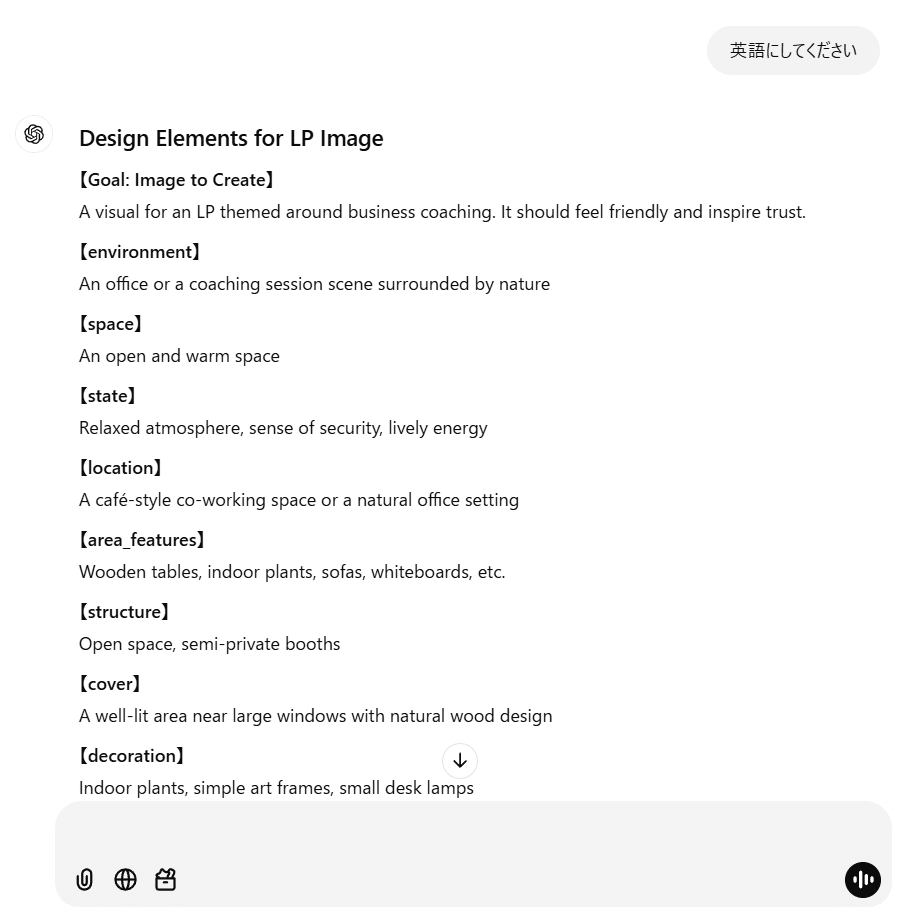
STEP3_ImageFXに英語プロンプトを入力して、画像を生成する
あとは英語で生成されたプロンプトをImageFXに入力するだけです!
【英語を入力してCreateをクリック】
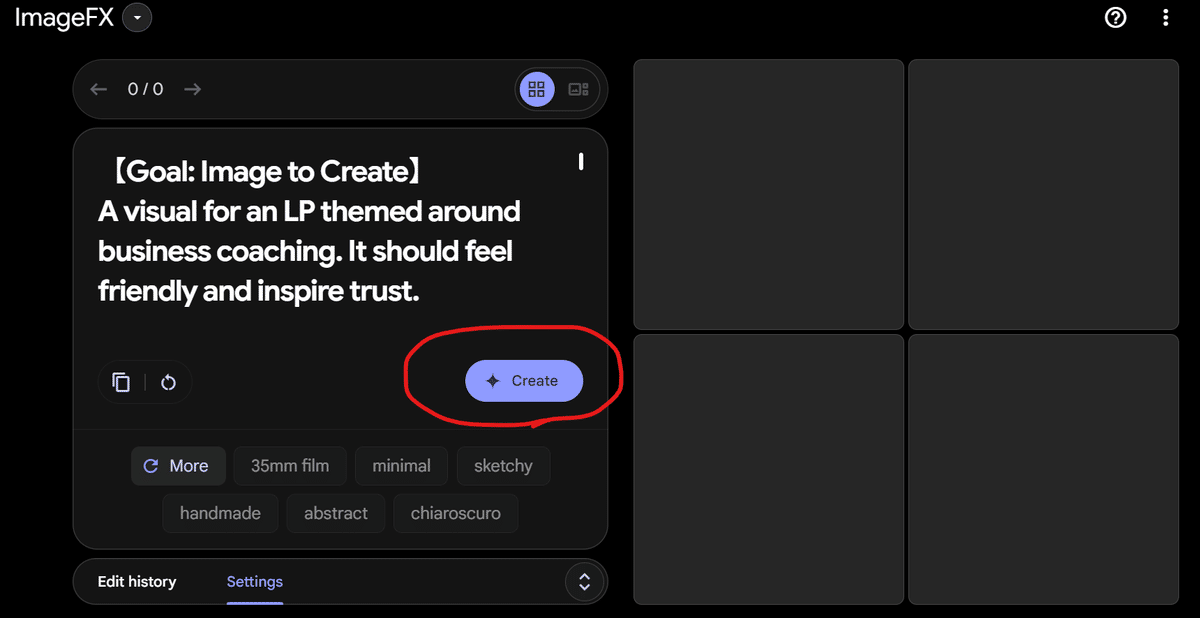
【画像が生成されます!】
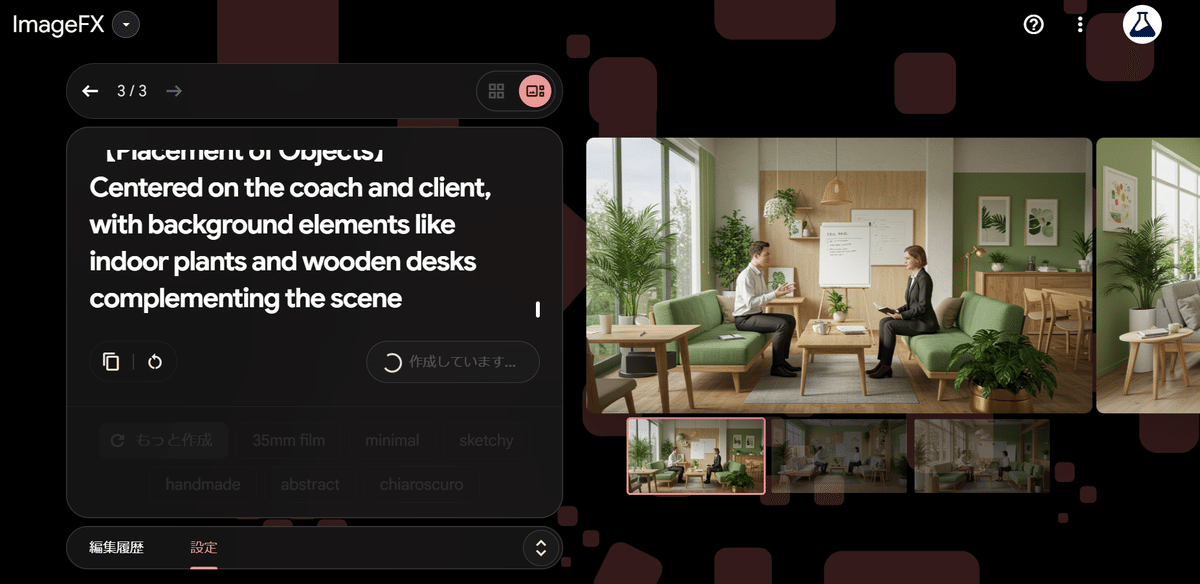
さて、ここまでで基本の使い方は解説できました!
でも、こんなことは起こりません?
イメージ通りの画像がなかなかできない・・・!!!
そんな場合は、参考の画像をChatGPTに渡してあげて、プロンプトを生成してもらいましょう!
4_参考画像を渡してプロンプトを作成する方法
まずは参考となる画像をリサーチします!
今回の場合は、以下のような握手の画像にしてみました!

ChatGPTに依頼して言語化
【ChatGPTに依頼して言語化】

今回のプロンプト
あなたはプロのデザイナーです。
画像を”アウトプット”の形式で言語化してください。
==アウトプット
【Goal:作りたい画像】【environment】 【space】 【state】 【location】 【area_features】 【structure】 【cover】 【decoration】 【position】 【color】 【color_variation_1】 【color_variation_2】 【color_variation_3】 【background_color_1】 【background_color_2】 【lighting】 【weather】 【season】 【mood】 【movement】 【sound】 【scent】 【temperature】 【texture】 【perspective】 【height】 【distance】 【size_of_objects】 【placement_of_objects】
そうすると、握手を表現する日本語が表示されます!(便利!!)

あとは先ほどの手順と同様で、英語に直してImageFXで出力しましょう!!
今回はこんな画像ができました!
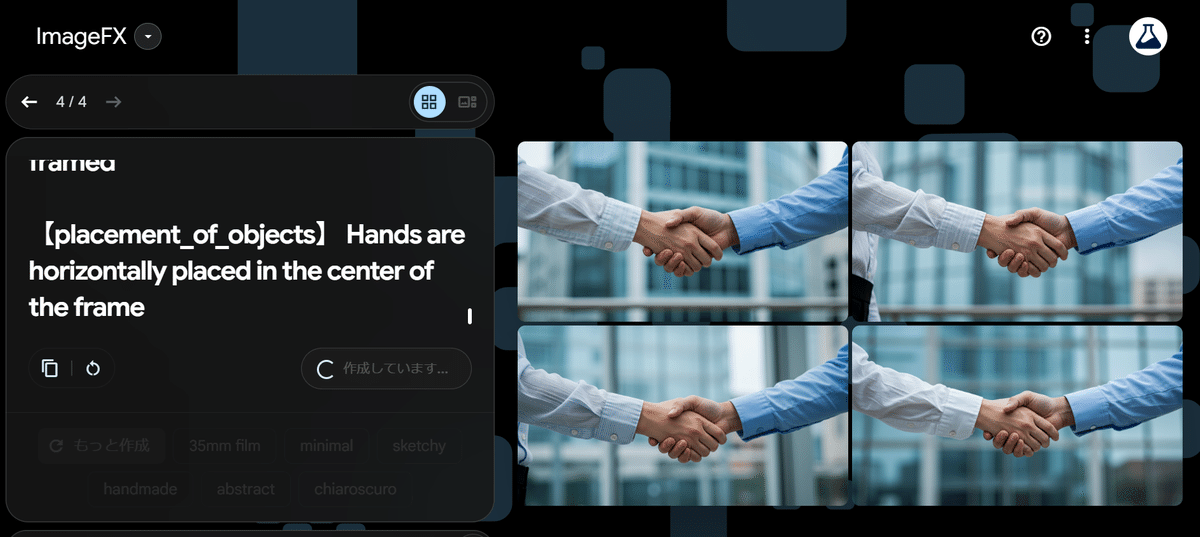
今回は以上です!
これからも生成AI関連の投稿を進めていきます!
