
【Slack】GIPHYでGIFを送る方法
社内コミュニケーションツールとして使用しているSlackでGIFを送りたくて調べたら、「GIPHY」でGIFを送れたのでまとめます。
Slackを「GIPHY」と連携させる方法
サイドバー[Apps]を押下します。
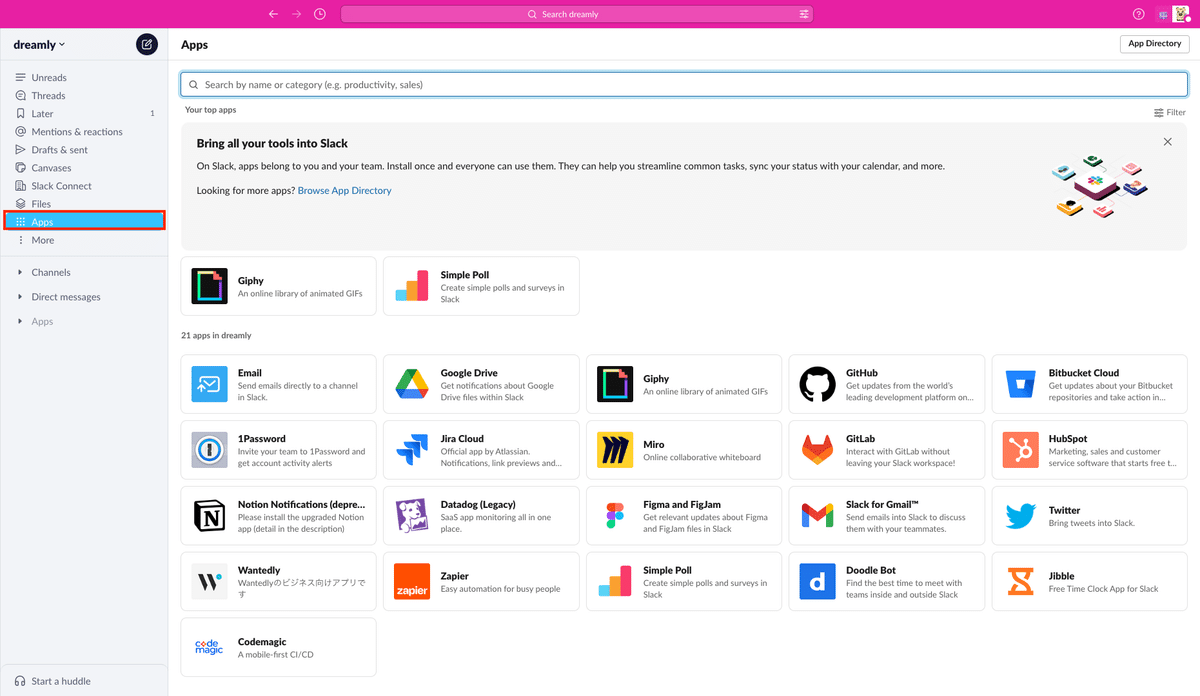
2. 検索フォームに「Giphy」と入力し、表示されたGiphyの[Add]ボタンを押下します。
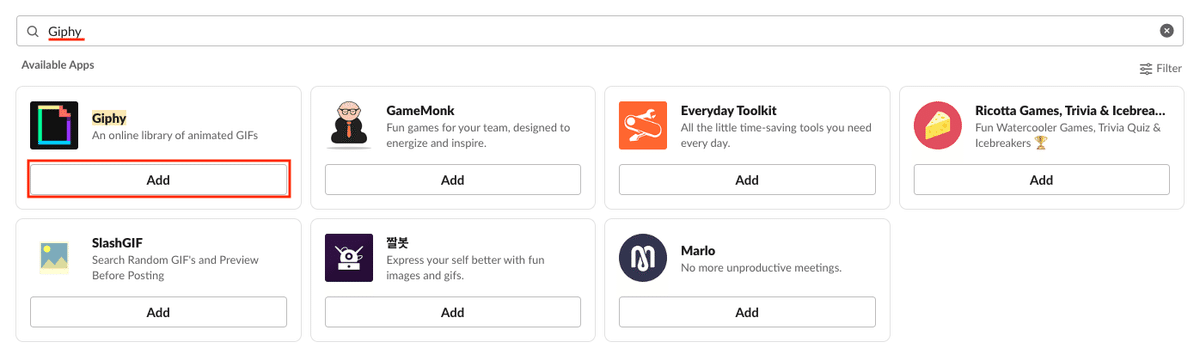
3. ブラウザに表示されたGiphyアプリページで[Add to Slack]ボタンを押下します。
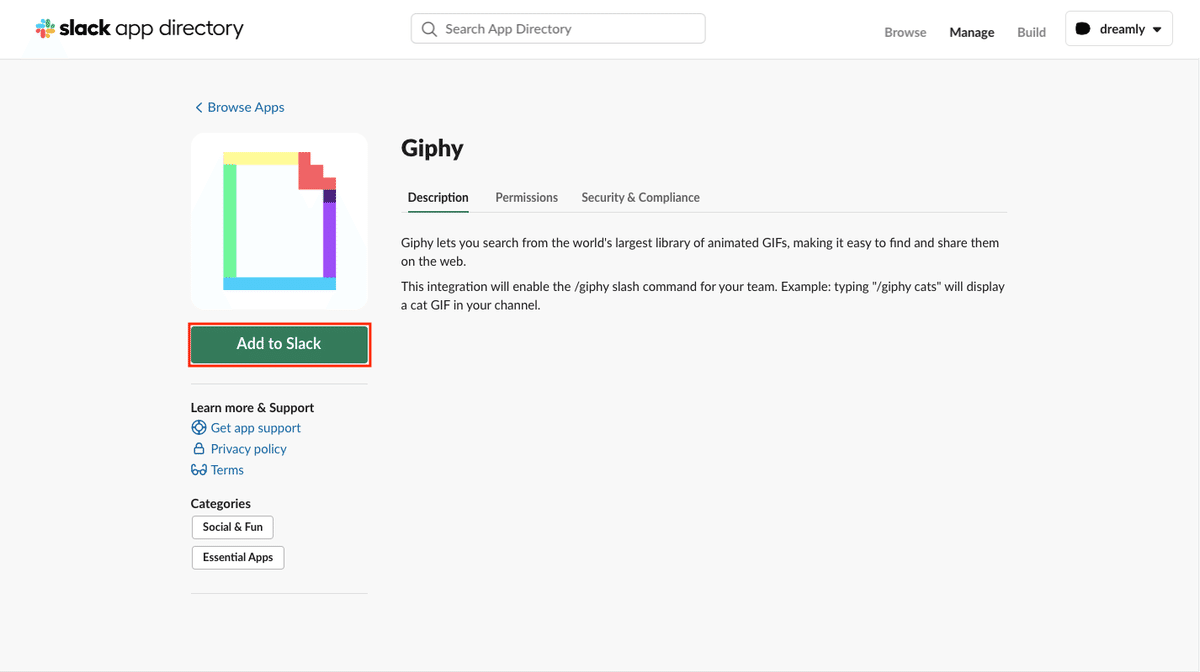
4. [Add Giphy Integration]ボタンを押下します。
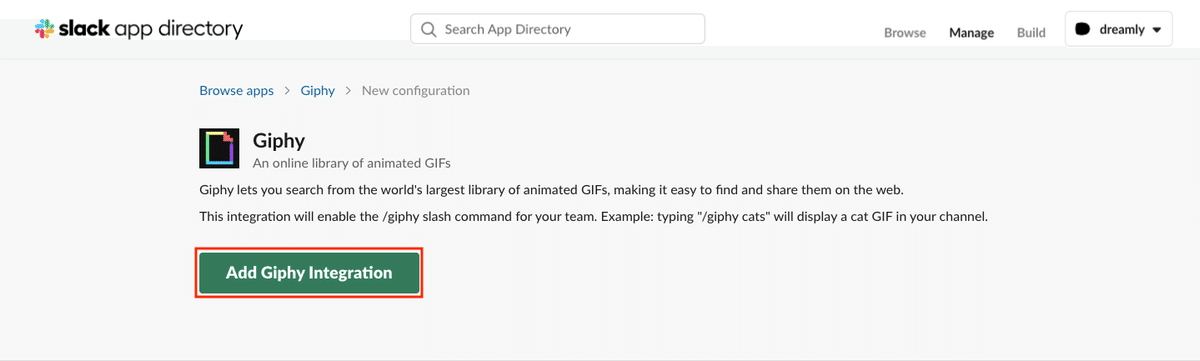
5. [Save Integration]ボタンを押下します。
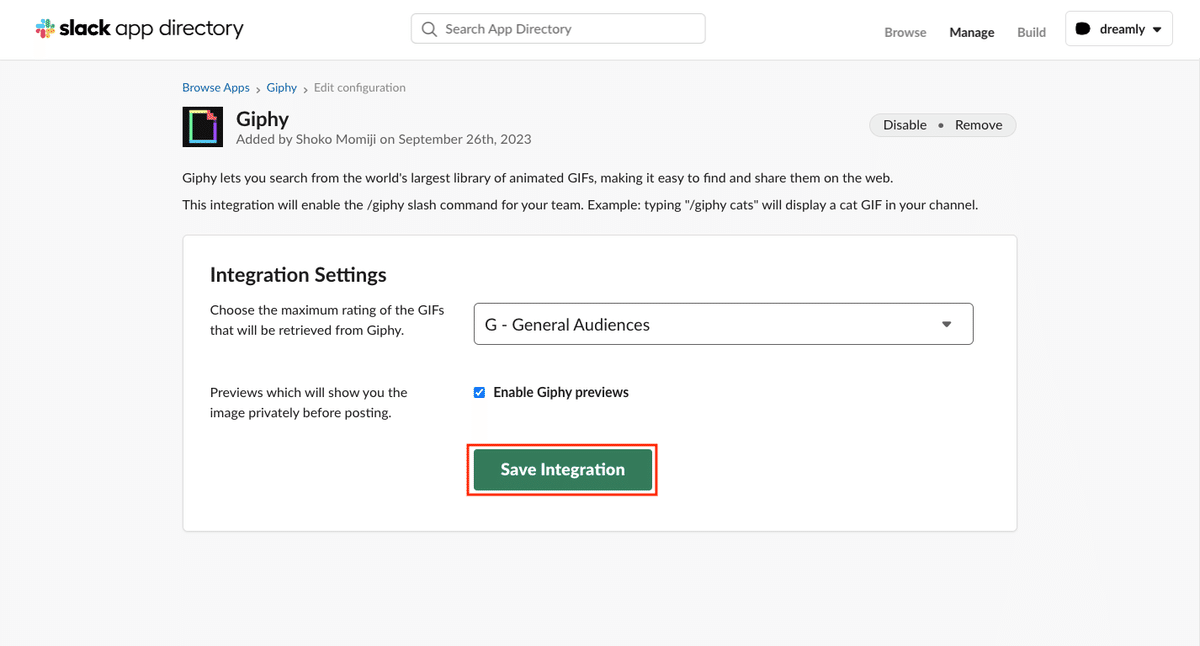
SlackでGIFを送る方法
[/(スラッシュ)]アインコンを押下し、[giphy [text]]を選択します。(メッセージ入力フォームに直接「/giphy」と入力でも同様です)
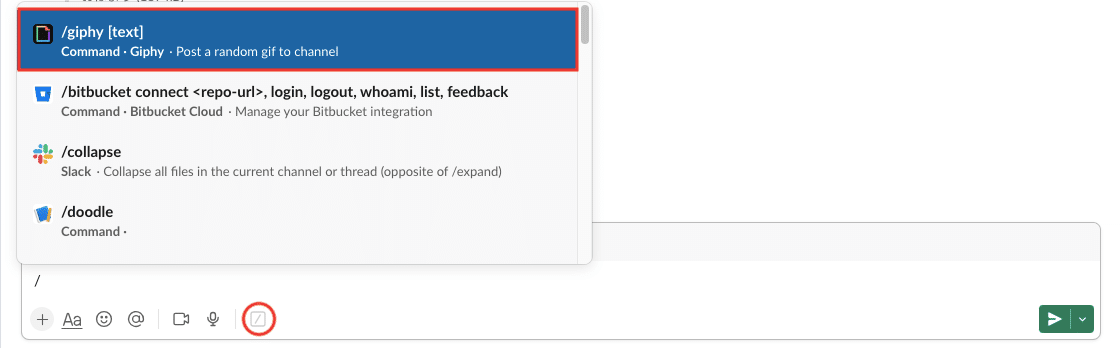
2. 続けて検索キーワード(ex. おはよう)を入力して送信します。

3. ランダムで選ばれたGIFが会話に表示されます。送る場合は[Send]ボタン、変更する場合は[Shuffle]ボタンを押します。
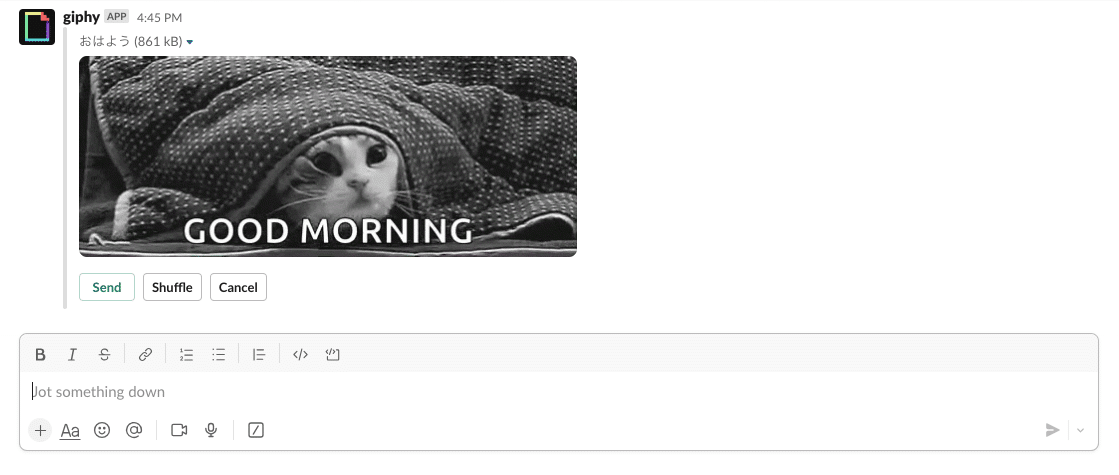
4. [Send]ボタン押下後、会話に選択したGIFが送信されます。
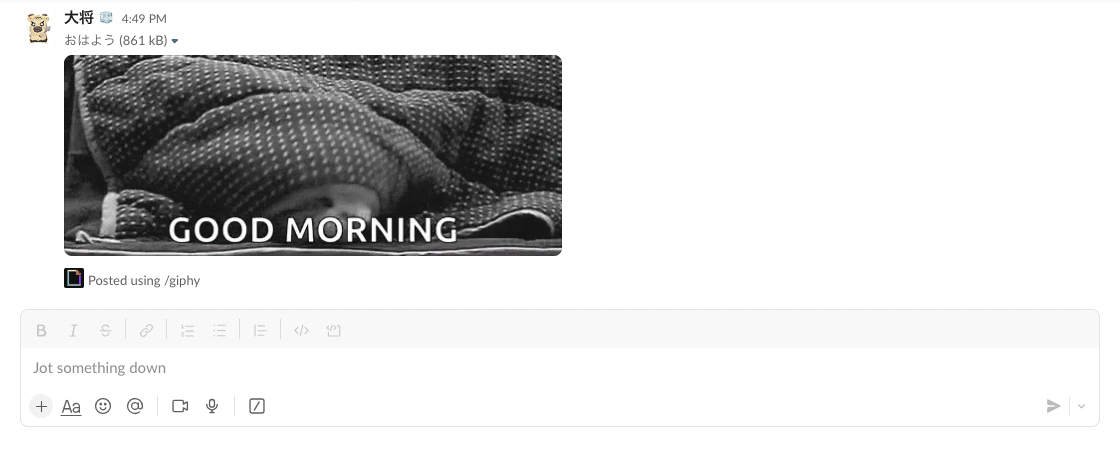
まとめ
今回はSlackに「GIPHY」を連携させてGIFを送信する方法を紹介しました。
GIFでSlackでの会話がより楽しくなるのではないでしょうか。
この記事がお役に立てたら幸いです!
