
【じっくりSw1ftUI 7】導入編7〜コードテンプレートを作ろう⑤表示されるビューを切り替えよう
さてと、前回
で、目次リストまでは作れたから、今回は、
ビューの表示を切り替えるタブビュー(TabView)を組み込んでく〜〜〜
TabViewとは、
でも書いてるとおりな機能なんで、解説はこっちを読んでね🌱
前回の最後に、
機能
コード
ポイント
って書いたんだけど、ビューの構成として
機能:本題の動く機能を盛り込んだビュー
コード:そのビューに書かれてるコードを表示するビュー
ポイント:解説や自分なりのポイントなんかをまとめたビュー
って感じで、3つのビューを切り替えられるようにしたいので〜〜〜実際に操作をしながら作り込んでく🕺
操作
まずは、3つのビューを用意したいんだけど、前回で、
「個人的な好き嫌いなんだけど、オイラはひとつのSwiftUIファイルの中に複数のビューが混在するのが管理しにくいのが嫌いなので〜〜〜〜」
って書いたんだけど、これは、
作りや趣旨が違うビューを同じファイルにコードで記載したくない
👉管理が面倒臭くなるし、コンフリクトやバグが増える
って意味で、
そのビューを補完するようなビューであれば、
ひとつのファイルでまとめた方が管理しやすいので〜〜〜
ファイルの中にそれぞれビューを追加してく
struct SwiftUIMasterMindsiOS17Ch1Sec1Contents: View {
var body: some View {
Text("内容")
}
}
#Preview {
SwiftUIMasterMindsiOS17Ch1Sec1Contents()
}
struct SwiftUIMasterMindsiOS17Ch1Sec1Code: View {
var body: some View {
Text("コード")
}
}
#Preview {
SwiftUIMasterMindsiOS17Ch1Sec1Code()
}
struct SwiftUIMasterMindsiOS17Ch1Sec1Point: View {
var body: some View {
Text("ポイント")
}
}
#Preview {
SwiftUIMasterMindsiOS17Ch1Sec1Point()
}を、前回作った
SwiftUIMasterMindsiOS17Ch1Sec1
ファイルの下の行に追加すると、
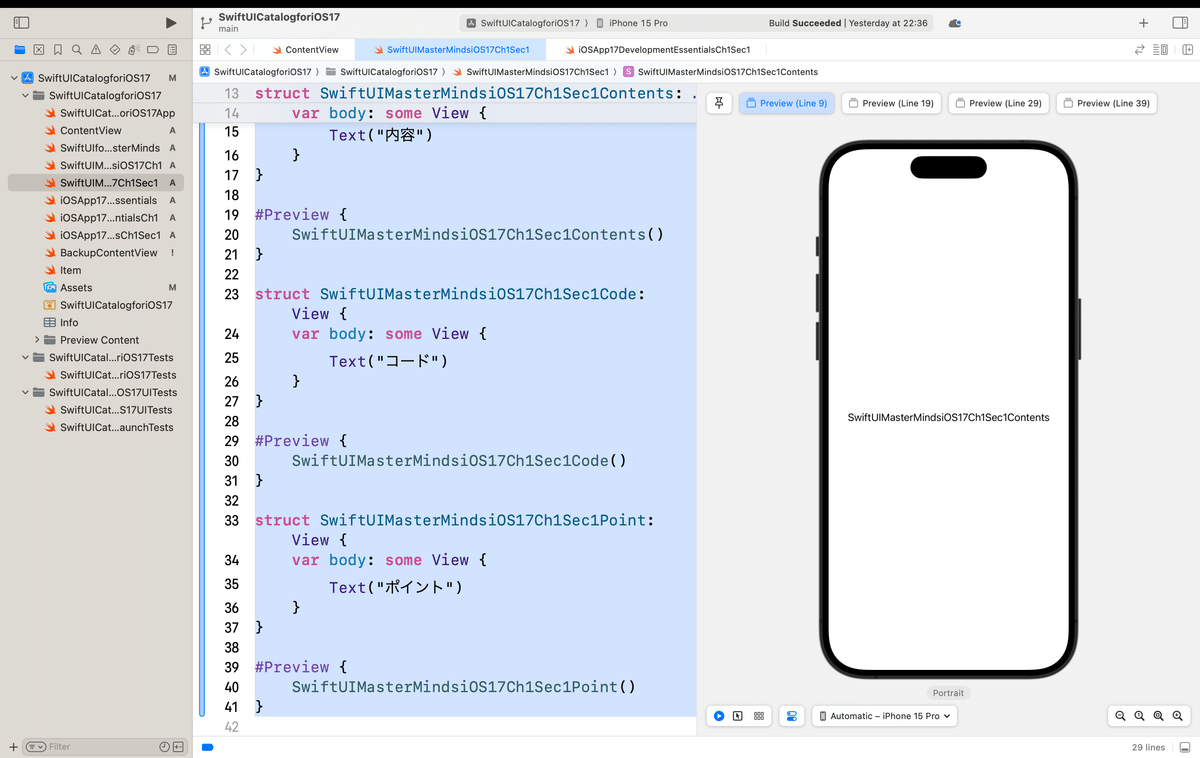
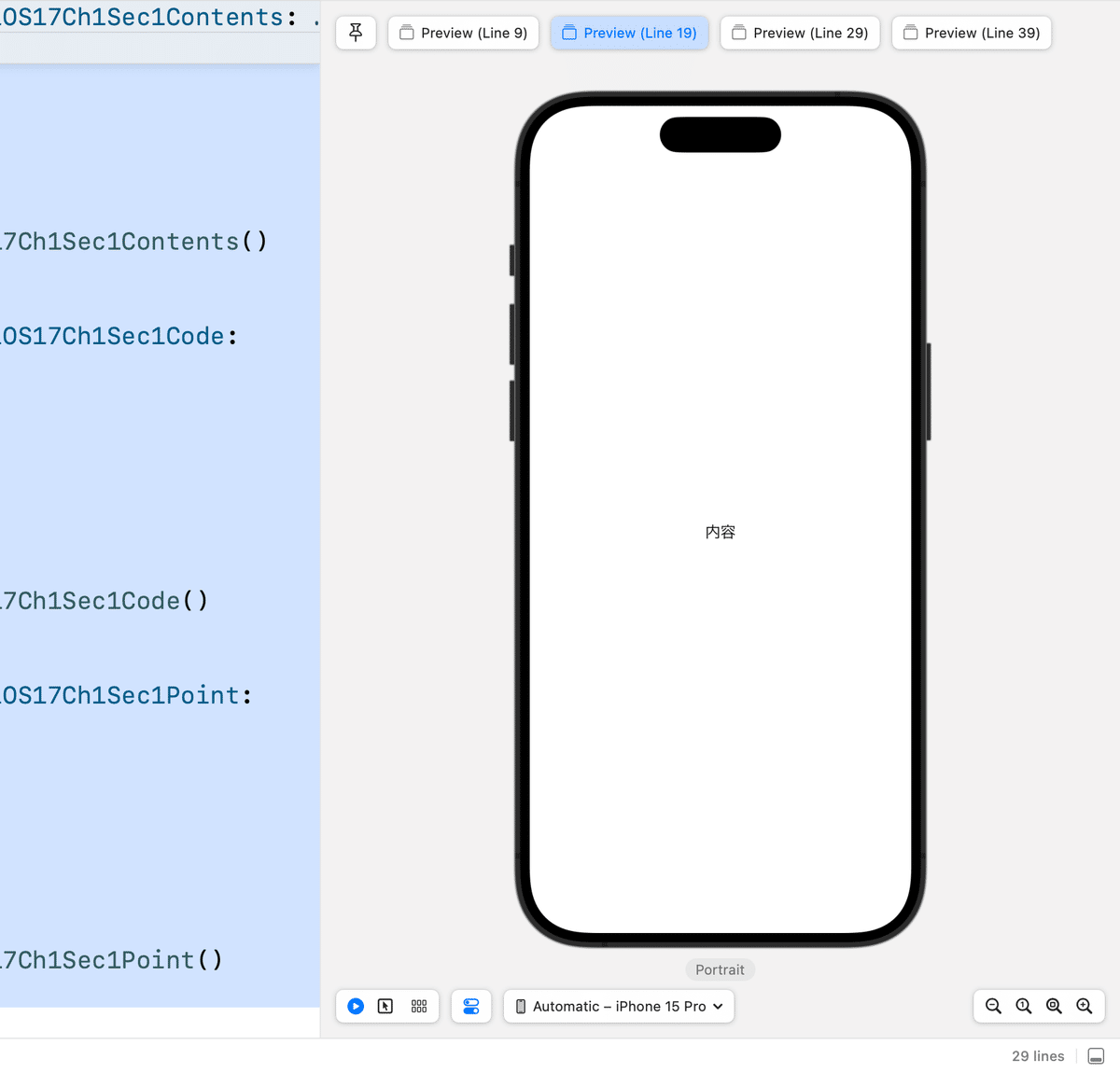
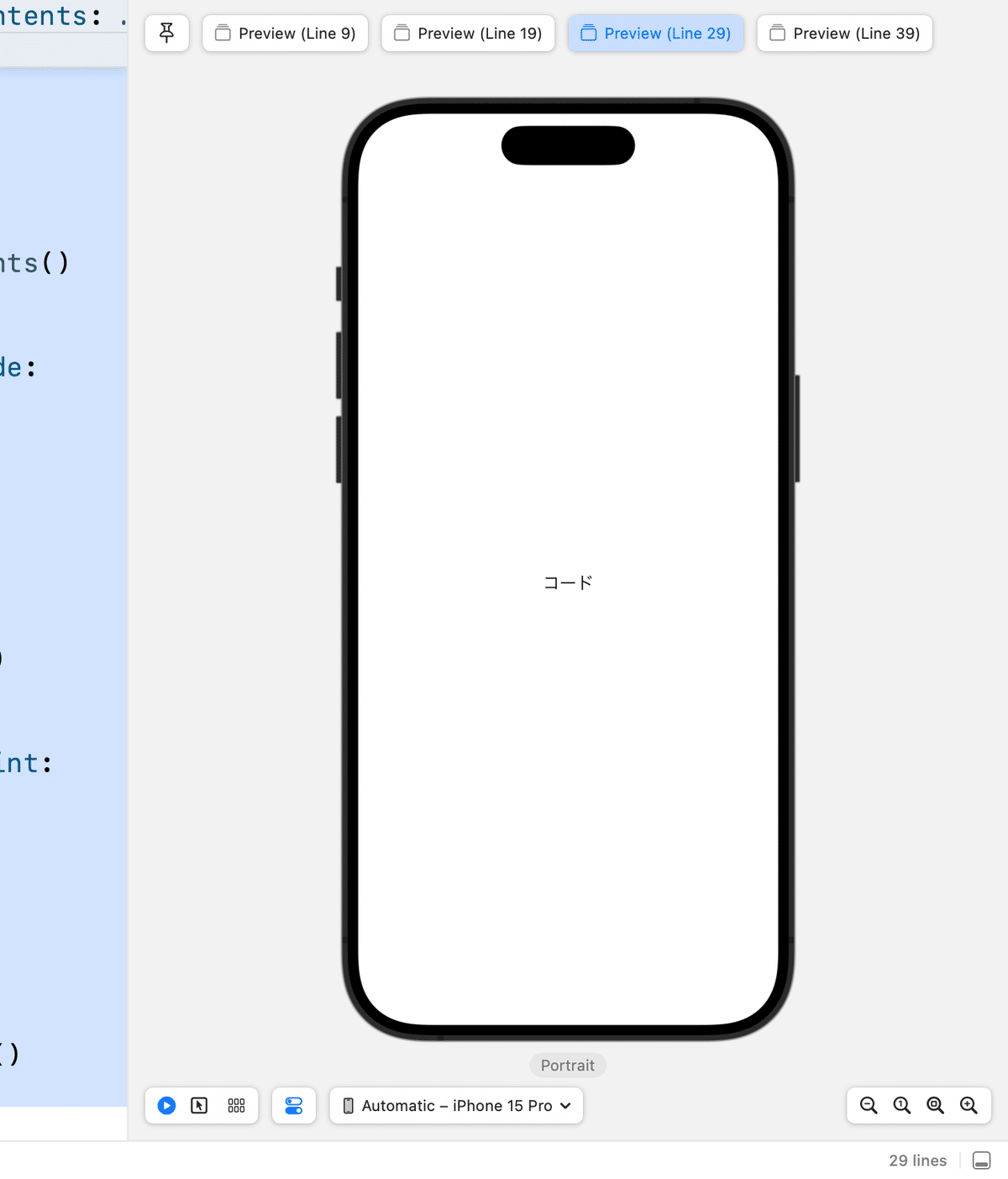
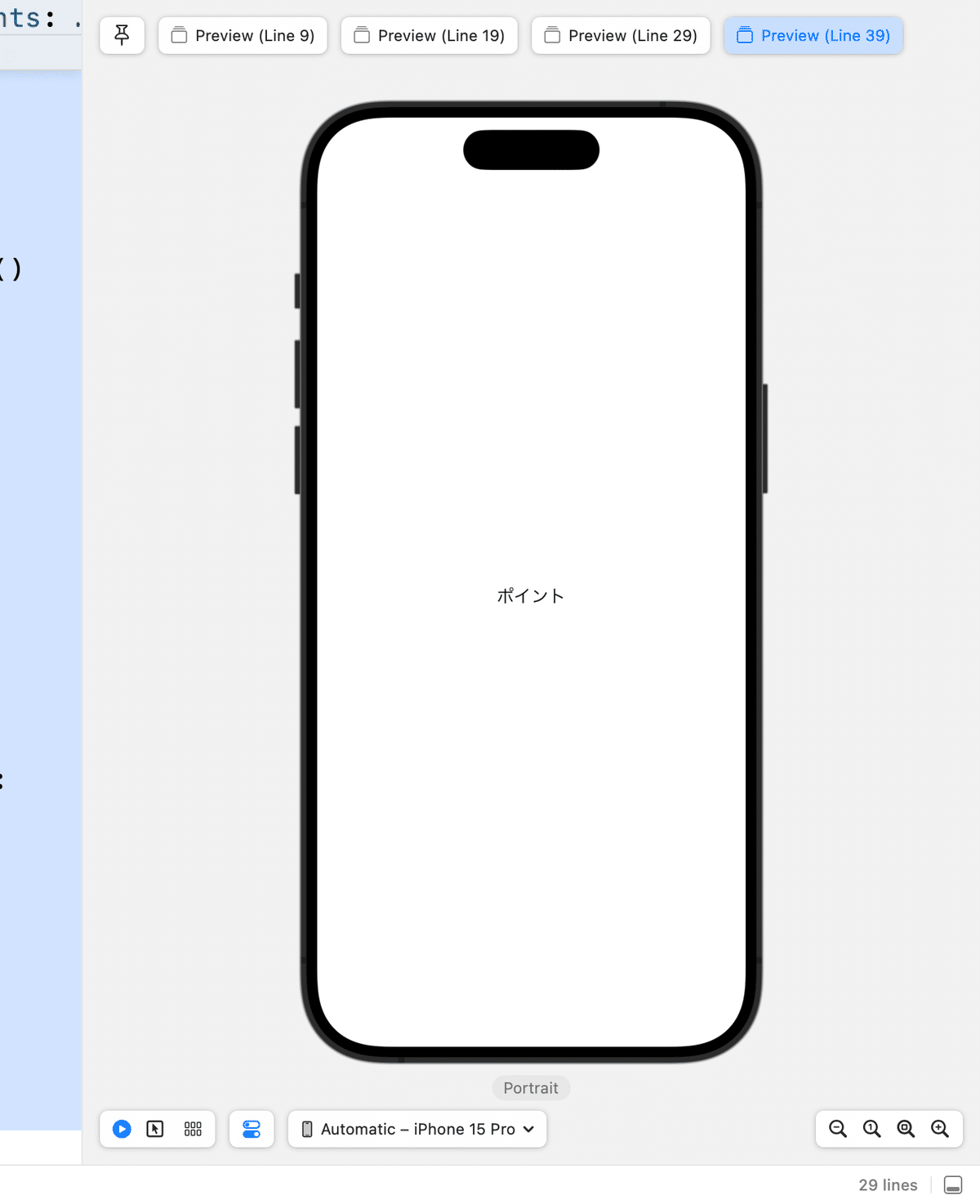
って感じでビューが出来上がったのを確認出来たので〜〜〜
前回までで作ったビューにTabViewのコードを追加
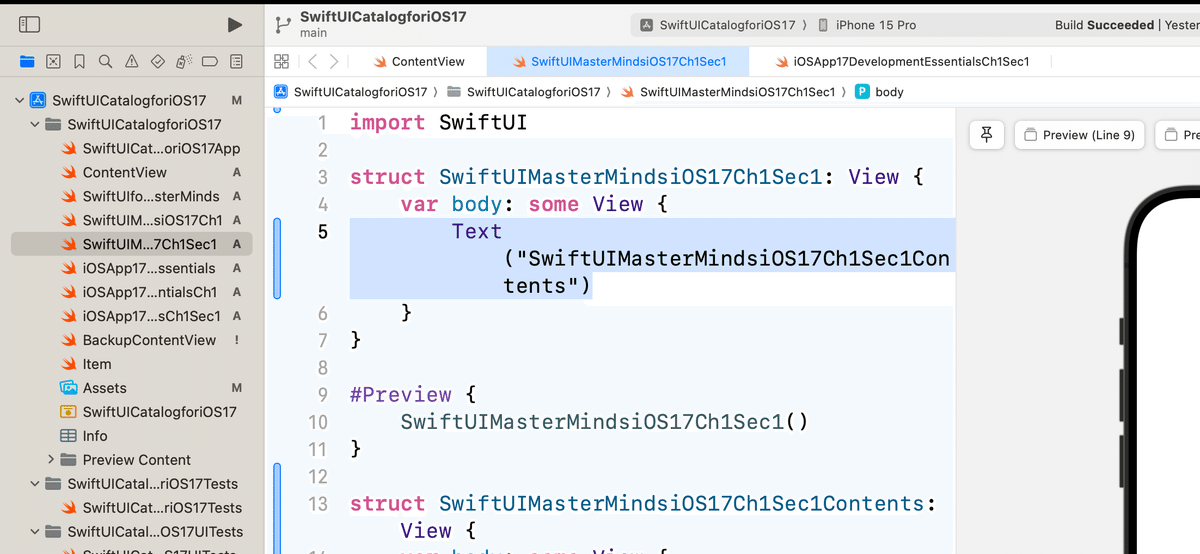
VStack{
TabView {
SwiftUIMasterMindsiOS17Ch1Sec1Contents()
.tabItem {
Image(systemName: "hand.thumbsup")
Text("機能")
}
SwiftUIMasterMindsiOS17Ch1Sec1Code()
.tabItem {
Image(systemName: "a.square")
Text("コード")
}
SwiftUIMasterMindsiOS17Ch1Sec1Point()
.tabItem {
Image(systemName: "star")
Text("ポイント")
}
}
}にコードを書き換えると

Simulatorで実行すると、、、
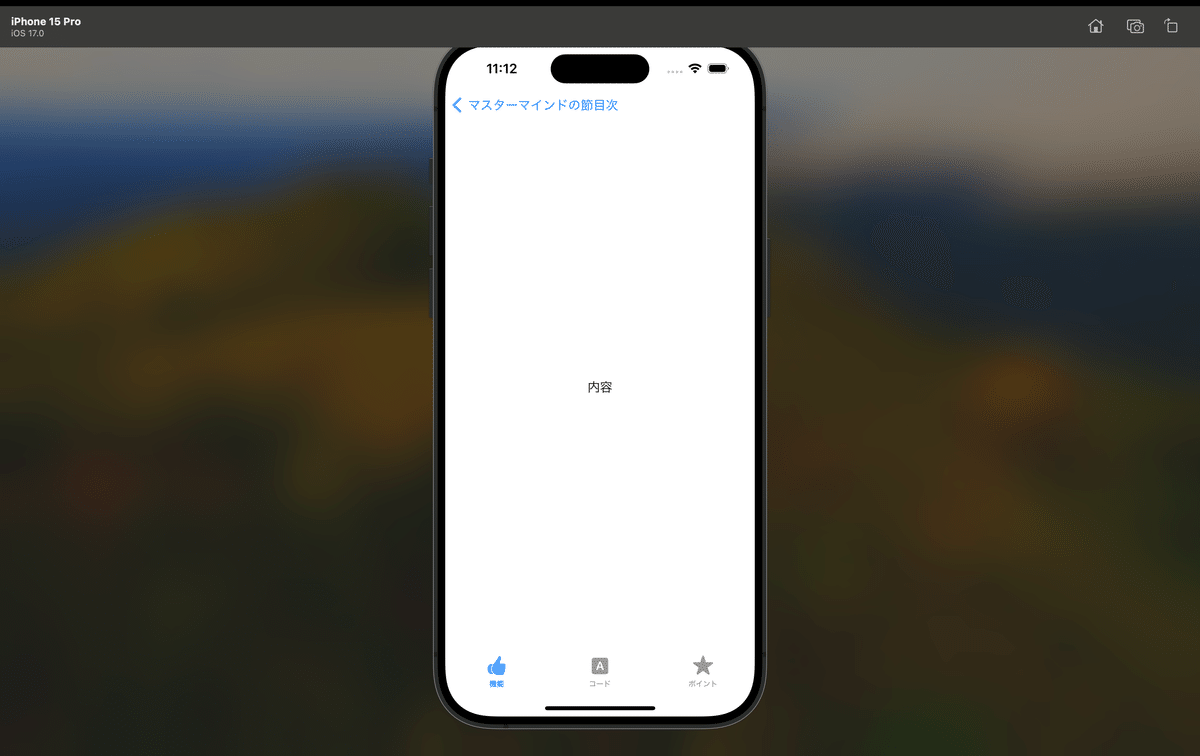
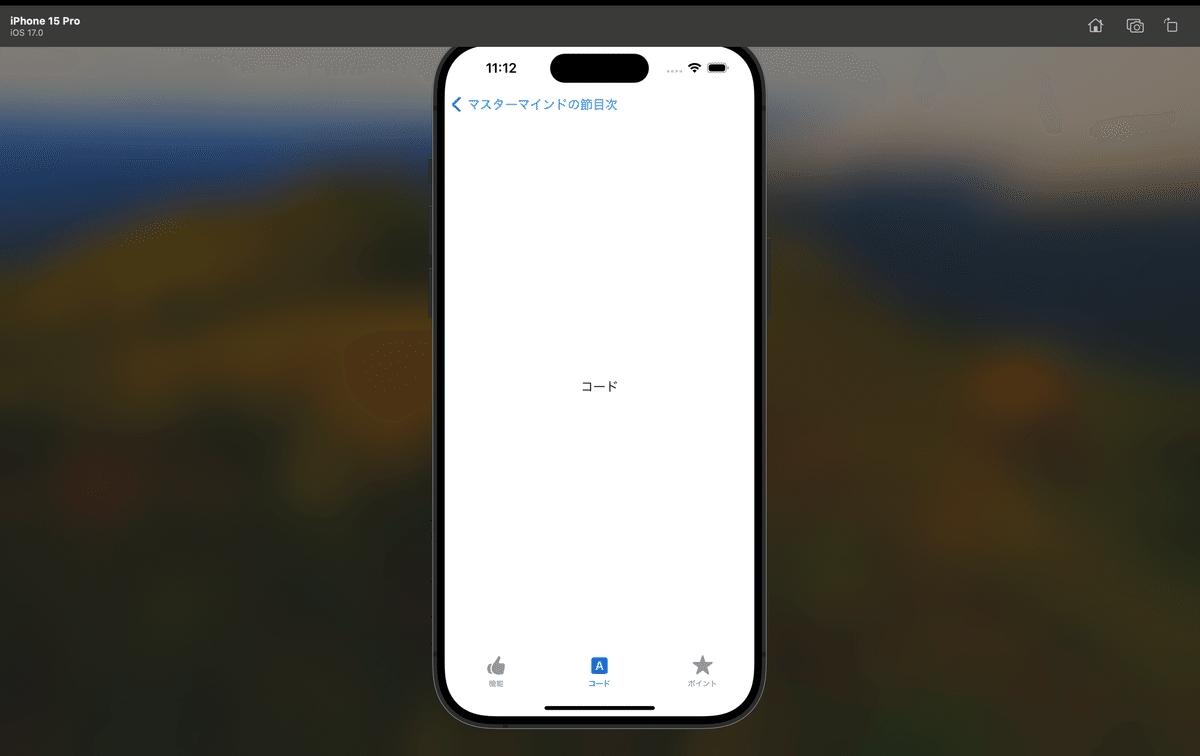
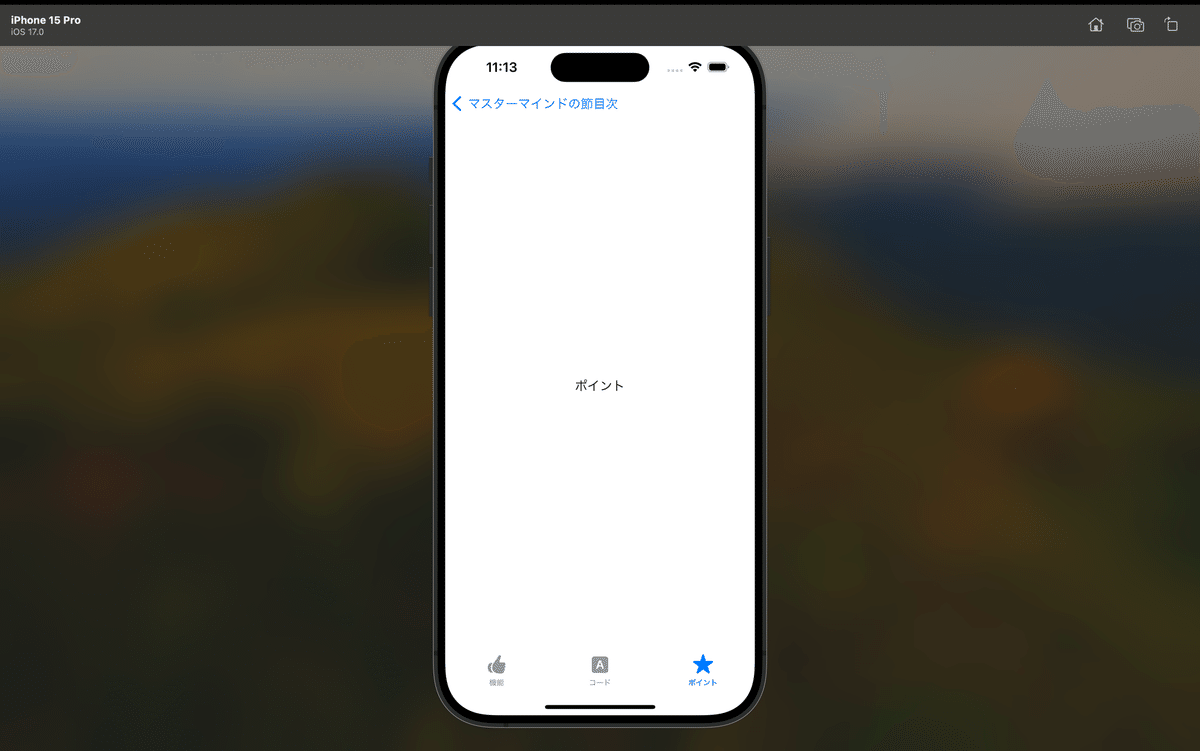
ひとつのビューの中で違うビューに切り替えができた🕺
コードテンプレートって自分で言ってるくらい
デザインに統一性を持たせたいので、tabItem内のImageとTextをまとめて管理するように
タブアイテム管理用のファイルをひとつ追加してく〜〜〜
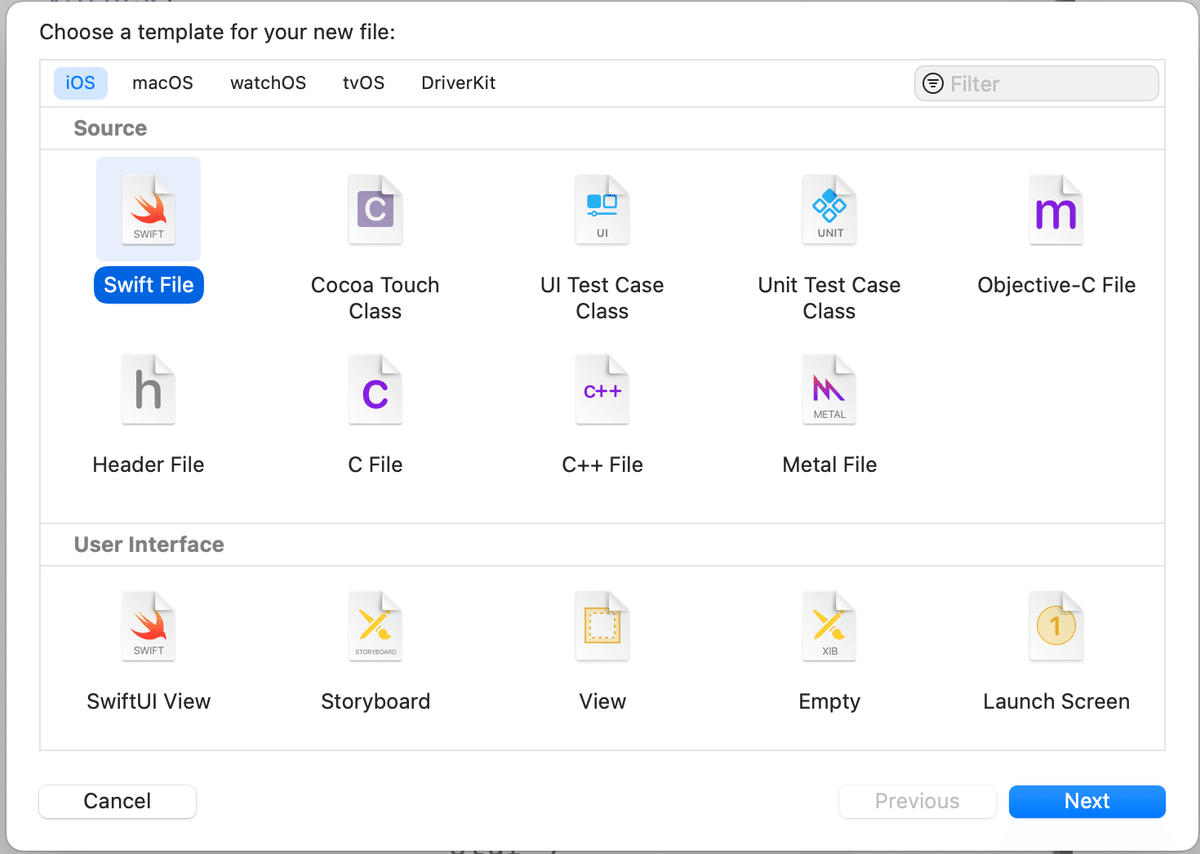

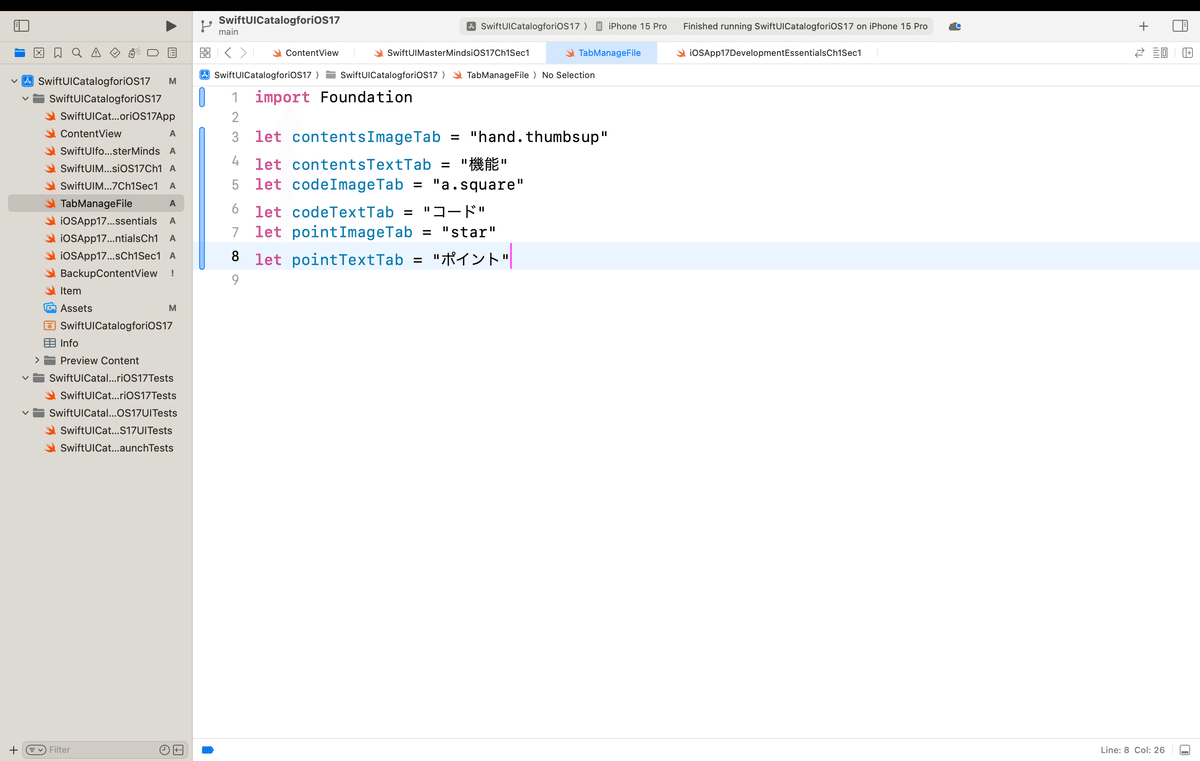
出来上がったファイルに、
import Foundation
let contentsImageTab = "hand.thumbsup"
let contentsTextTab = "機能"
let codeImageTab = "a.square"
let codeTextTab = "コード"
let pointImageTab = "star"
let pointTextTab = "ポイント"を貼り付けて、さっきのTabView内のコードを
VStack{
TabView {
SwiftUIMasterMindsiOS17Ch1Sec1Contents()
.tabItem {
Image(systemName: contentsImageTab)
Text(contentsTextTab)
}
SwiftUIMasterMindsiOS17Ch1Sec1Code()
.tabItem {
Image(systemName: codeImageTab)
Text(codeTextTab)
}
SwiftUIMasterMindsiOS17Ch1Sec1Point()
.tabItem {
Image(systemName: pointImageTab)
Text(pointTextTab)
}
}
}てな感じで書き換え〜〜〜

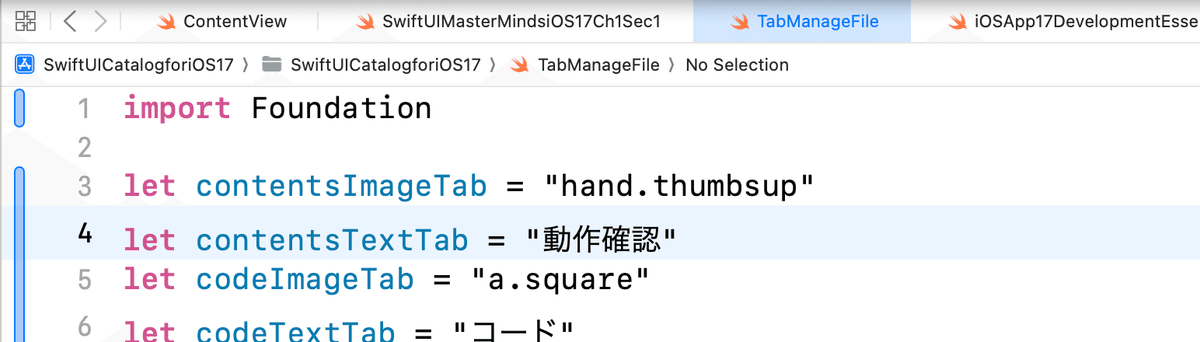

今後、ビューが沢山増えていった時に、ImageとかTextの内容をまとめて変更したい時に、
💃パラメータ化しておくと便利🕺
てか、共通で使う箇所を一々、コードで個別指定するって、
今後の改修を考えるとゾッとする💦
さらに、コードビューで表示するコードもまとめてひとつのファイルで管理しておきたいので〜〜〜
さっきと同じ容量で、コード管理用のSwiftFileをひとつ増やして〜〜〜


import Foundation
let codeSwiftUIMasterMindsiOS17Ch1Sec1 = """
"""てな感じで
"""
"""
で囲んだ定数をひとつ増やして、ここまでの
SwiftUIMasterMindsiOS17Ch1Sec1ファイル
に書き込んだコードをまるっとコピーして、
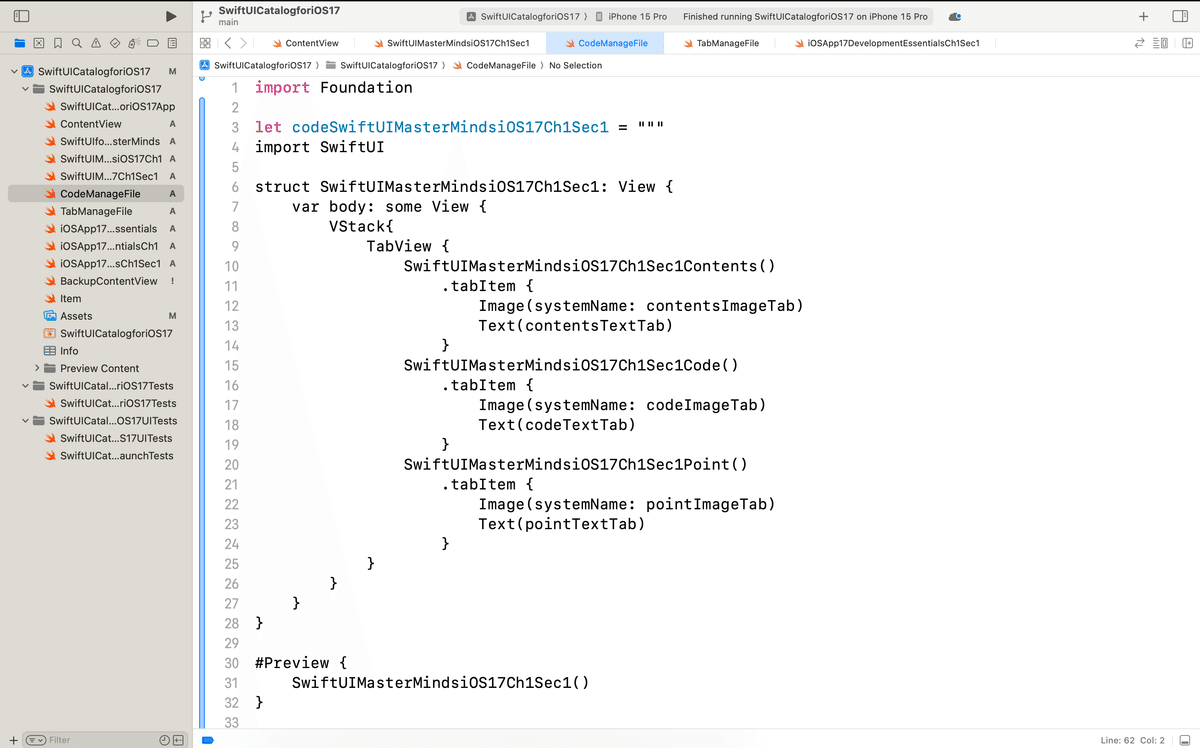
丸ごと貼り付け〜〜〜
struct SwiftUIMasterMindsiOS17Ch1Sec1Code: View {
var body: some View {
Text("コード")
}
}で書いたText("コード")部分を
struct SwiftUIMasterMindsiOS17Ch1Sec1Code: View {
var body: some View {
Text(codeSwiftUIMasterMindsiOS17Ch1Sec1)
}
}でさっき”””で囲んだ定数をはめ込んであげると、
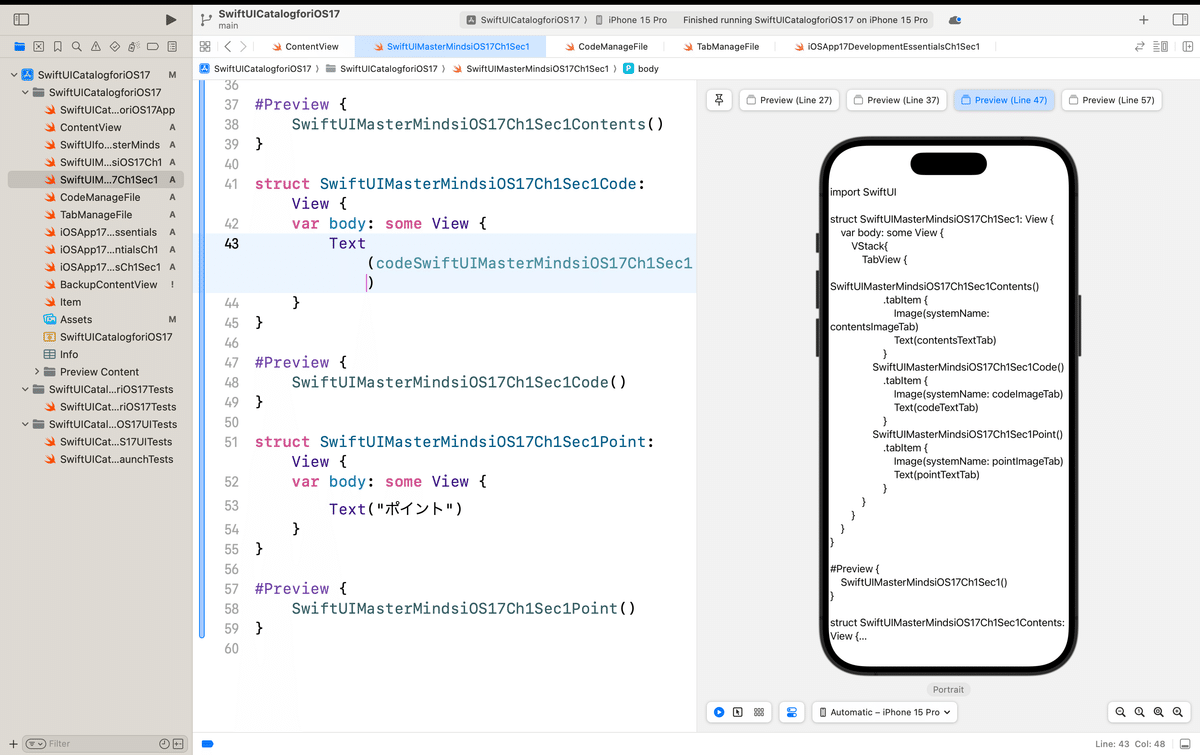
このままだと字切れしちゃって、ビューに収まり切れてないので、
struct SwiftUIMasterMindsiOS17Ch1Sec1Code: View {
var body: some View {
ScrollView{
Text(codeSwiftUIMasterMindsiOS17Ch1Sec1)
}
}
}TextViewをScrollViewで囲んであげると、

同様に、iOSApp17DevelopmentEssentialsCh1Sec1も作り込んで〜〜〜

最後に、CodeManageFileのコードを完成後のコードに”””の中身を張り替え
import Foundation
let codeSwiftUIMasterMindsiOS17Ch1Sec1 = """
import SwiftUI
struct SwiftUIMasterMindsiOS17Ch1Sec1: View {
var body: some View {
VStack{
TabView {
SwiftUIMasterMindsiOS17Ch1Sec1Contents()
.tabItem {
Image(systemName: contentsImageTab)
Text(contentsTextTab)
}
SwiftUIMasterMindsiOS17Ch1Sec1Code()
.tabItem {
Image(systemName: codeImageTab)
Text(codeTextTab)
}
SwiftUIMasterMindsiOS17Ch1Sec1Point()
.tabItem {
Image(systemName: pointImageTab)
Text(pointTextTab)
}
}
}
}
}
#Preview {
SwiftUIMasterMindsiOS17Ch1Sec1()
}
struct SwiftUIMasterMindsiOS17Ch1Sec1Contents: View {
var body: some View {
Text("内容")
}
}
#Preview {
SwiftUIMasterMindsiOS17Ch1Sec1Contents()
}
struct SwiftUIMasterMindsiOS17Ch1Sec1Code: View {
var body: some View {
ScrollView{
Text(codeSwiftUIMasterMindsiOS17Ch1Sec1)
}
}
}
#Preview {
SwiftUIMasterMindsiOS17Ch1Sec1Code()
}
struct SwiftUIMasterMindsiOS17Ch1Sec1Point: View {
var body: some View {
Text("ポイント")
}
}
#Preview {
SwiftUIMasterMindsiOS17Ch1Sec1Point()
}
"""
let codeiOSApp17DevelopmentEssentialsCh1Sec1 = """
import SwiftUI
struct iOSApp17DevelopmentEssentialsCh1Sec1: View {
var body: some View {
VStack{
TabView {
iOSApp17DevelopmentEssentialsCh1Sec1Contents()
.tabItem {
Image(systemName: contentsImageTab)
Text(contentsTextTab)
}
iOSApp17DevelopmentEssentialsCh1Sec1Code()
.tabItem {
Image(systemName: codeImageTab)
Text(codeTextTab)
}
iOSApp17DevelopmentEssentialsCh1Sec1Points()
.tabItem {
Image(systemName: pointImageTab)
Text(pointTextTab)
}
}
}
}
}
#Preview {
iOSApp17DevelopmentEssentialsCh1Sec1()
}
struct iOSApp17DevelopmentEssentialsCh1Sec1Contents: View {
var body: some View {
Text("機能")
}
}
#Preview {
iOSApp17DevelopmentEssentialsCh1Sec1Contents()
}
struct iOSApp17DevelopmentEssentialsCh1Sec1Code: View {
var body: some View {
ScrollView{
Text(codeiOSApp17DevelopmentEssentialsCh1Sec1)
}
}
}
#Preview {
iOSApp17DevelopmentEssentialsCh1Sec1Code()
}
struct iOSApp17DevelopmentEssentialsCh1Sec1Points: View {
var body: some View {
Text("ポイント")
}
}
#Preview {
iOSApp17DevelopmentEssentialsCh1Sec1Points()
}
"""
てな感じね👀
後は、これで想定通りに問題なく動くかSimulatorで動かしてみて〜〜〜
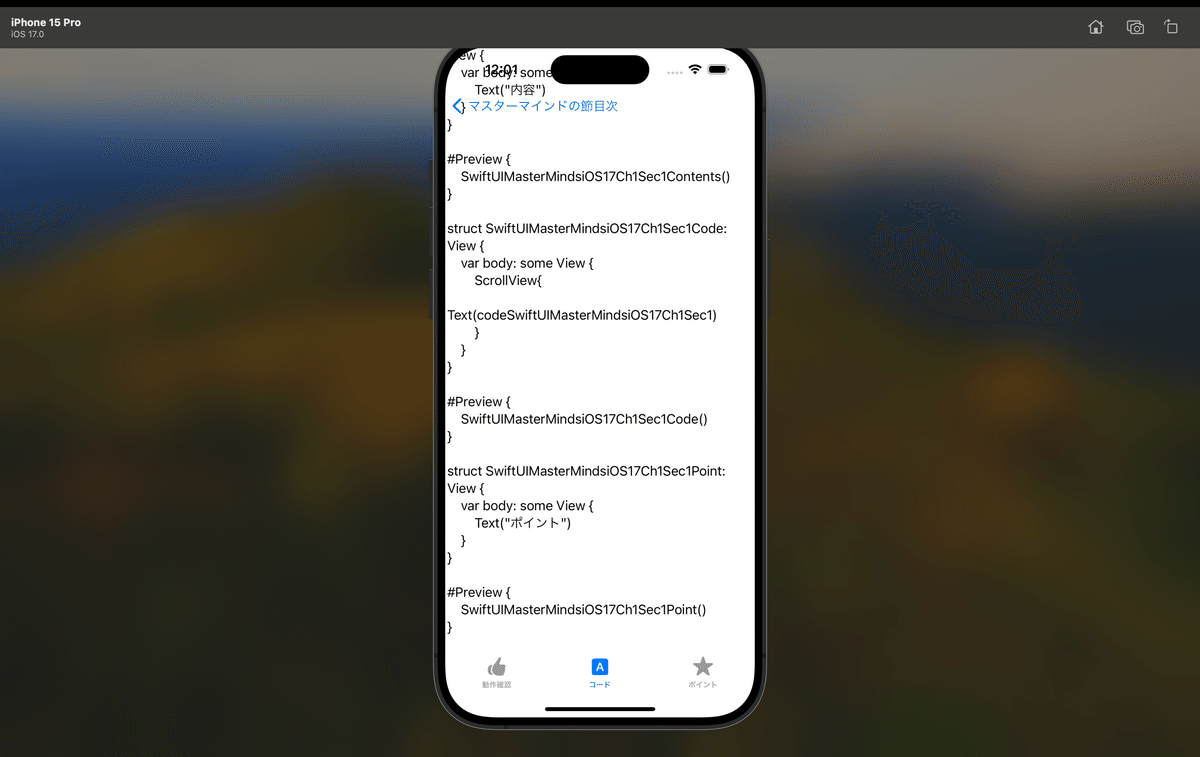
今回のコード(まとめ)
🔹SwiftUIMasterMindsiOS17Ch1Sec1
import SwiftUI
struct SwiftUIMasterMindsiOS17Ch1Sec1: View {
var body: some View {
VStack{
TabView {
SwiftUIMasterMindsiOS17Ch1Sec1Contents()
.tabItem {
Image(systemName: contentsImageTab)
Text(contentsTextTab)
}
SwiftUIMasterMindsiOS17Ch1Sec1Code()
.tabItem {
Image(systemName: codeImageTab)
Text(codeTextTab)
}
SwiftUIMasterMindsiOS17Ch1Sec1Point()
.tabItem {
Image(systemName: pointImageTab)
Text(pointTextTab)
}
}
}
}
}
#Preview {
SwiftUIMasterMindsiOS17Ch1Sec1()
}
struct SwiftUIMasterMindsiOS17Ch1Sec1Contents: View {
var body: some View {
Text("内容")
}
}
#Preview {
SwiftUIMasterMindsiOS17Ch1Sec1Contents()
}
struct SwiftUIMasterMindsiOS17Ch1Sec1Code: View {
var body: some View {
ScrollView{
Text(codeSwiftUIMasterMindsiOS17Ch1Sec1)
}
}
}
#Preview {
SwiftUIMasterMindsiOS17Ch1Sec1Code()
}
struct SwiftUIMasterMindsiOS17Ch1Sec1Point: View {
var body: some View {
Text("ポイント")
}
}
#Preview {
SwiftUIMasterMindsiOS17Ch1Sec1Point()
}🔸iOSApp17DevelopmentEssentialsCh1Sec1
import SwiftUI
struct iOSApp17DevelopmentEssentialsCh1Sec1: View {
var body: some View {
VStack{
TabView {
iOSApp17DevelopmentEssentialsCh1Sec1Contents()
.tabItem {
Image(systemName: contentsImageTab)
Text(contentsTextTab)
}
iOSApp17DevelopmentEssentialsCh1Sec1Code()
.tabItem {
Image(systemName: codeImageTab)
Text(codeTextTab)
}
iOSApp17DevelopmentEssentialsCh1Sec1Points()
.tabItem {
Image(systemName: pointImageTab)
Text(pointTextTab)
}
}
}
}
}
#Preview {
iOSApp17DevelopmentEssentialsCh1Sec1()
}
struct iOSApp17DevelopmentEssentialsCh1Sec1Contents: View {
var body: some View {
Text("機能")
}
}
#Preview {
iOSApp17DevelopmentEssentialsCh1Sec1Contents()
}
struct iOSApp17DevelopmentEssentialsCh1Sec1Code: View {
var body: some View {
ScrollView{
Text(codeiOSApp17DevelopmentEssentialsCh1Sec1)
}
}
}
#Preview {
iOSApp17DevelopmentEssentialsCh1Sec1Code()
}
struct iOSApp17DevelopmentEssentialsCh1Sec1Points: View {
var body: some View {
Text("ポイント")
}
}
#Preview {
iOSApp17DevelopmentEssentialsCh1Sec1Points()
}
🟩TabManageFile
import Foundation
let contentsImageTab = "hand.thumbsup"
let contentsTextTab = "動作確認"
let codeImageTab = "a.square"
let codeTextTab = "コード"
let pointImageTab = "star"
let pointTextTab = "ポイント"🟧CodeManageFile
import Foundation
let codeSwiftUIMasterMindsiOS17Ch1Sec1 = """
import SwiftUI
struct SwiftUIMasterMindsiOS17Ch1Sec1: View {
var body: some View {
VStack{
TabView {
SwiftUIMasterMindsiOS17Ch1Sec1Contents()
.tabItem {
Image(systemName: contentsImageTab)
Text(contentsTextTab)
}
SwiftUIMasterMindsiOS17Ch1Sec1Code()
.tabItem {
Image(systemName: codeImageTab)
Text(codeTextTab)
}
SwiftUIMasterMindsiOS17Ch1Sec1Point()
.tabItem {
Image(systemName: pointImageTab)
Text(pointTextTab)
}
}
}
}
}
#Preview {
SwiftUIMasterMindsiOS17Ch1Sec1()
}
struct SwiftUIMasterMindsiOS17Ch1Sec1Contents: View {
var body: some View {
Text("内容")
}
}
#Preview {
SwiftUIMasterMindsiOS17Ch1Sec1Contents()
}
struct SwiftUIMasterMindsiOS17Ch1Sec1Code: View {
var body: some View {
ScrollView{
Text(codeSwiftUIMasterMindsiOS17Ch1Sec1)
}
}
}
#Preview {
SwiftUIMasterMindsiOS17Ch1Sec1Code()
}
struct SwiftUIMasterMindsiOS17Ch1Sec1Point: View {
var body: some View {
Text("ポイント")
}
}
#Preview {
SwiftUIMasterMindsiOS17Ch1Sec1Point()
}
"""
let codeiOSApp17DevelopmentEssentialsCh1Sec1 = """
import SwiftUI
struct iOSApp17DevelopmentEssentialsCh1Sec1: View {
var body: some View {
VStack{
TabView {
iOSApp17DevelopmentEssentialsCh1Sec1Contents()
.tabItem {
Image(systemName: contentsImageTab)
Text(contentsTextTab)
}
iOSApp17DevelopmentEssentialsCh1Sec1Code()
.tabItem {
Image(systemName: codeImageTab)
Text(codeTextTab)
}
iOSApp17DevelopmentEssentialsCh1Sec1Points()
.tabItem {
Image(systemName: pointImageTab)
Text(pointTextTab)
}
}
}
}
}
#Preview {
iOSApp17DevelopmentEssentialsCh1Sec1()
}
struct iOSApp17DevelopmentEssentialsCh1Sec1Contents: View {
var body: some View {
Text("機能")
}
}
#Preview {
iOSApp17DevelopmentEssentialsCh1Sec1Contents()
}
struct iOSApp17DevelopmentEssentialsCh1Sec1Code: View {
var body: some View {
ScrollView{
Text(codeiOSApp17DevelopmentEssentialsCh1Sec1)
}
}
}
#Preview {
iOSApp17DevelopmentEssentialsCh1Sec1Code()
}
struct iOSApp17DevelopmentEssentialsCh1Sec1Points: View {
var body: some View {
Text("ポイント")
}
}
#Preview {
iOSApp17DevelopmentEssentialsCh1Sec1Points()
}
"""以上🕺
まとめ
でやってた【気ままにUIKit】シリーズとTabやScrollViewなんかを見比べてもらうだけでも、全然、
作業少なく、簡単にコードを追加するだけで、組み込みができる
てことをイメージしてもらえたかなと思う〜〜〜
Apple公式サイト
さてと、次回は
アプリだと必須かな🧐ってくらいよく使うのに、なぜか日本語の市販本だとあまり載っていない
WEBKit
について紹介しよっかな🤔
