
【VtubeStudio】キーバインドのチェックと変更方法
キーバインドが競合してしまって困る。
キーバインドが何になってるかわからない!
でもVtubeStudioよくわからない!!
って方のために、わかりやすく簡単にキーバインドのチェックと変更の図説をします。
ではまず人型のところをクリックします。
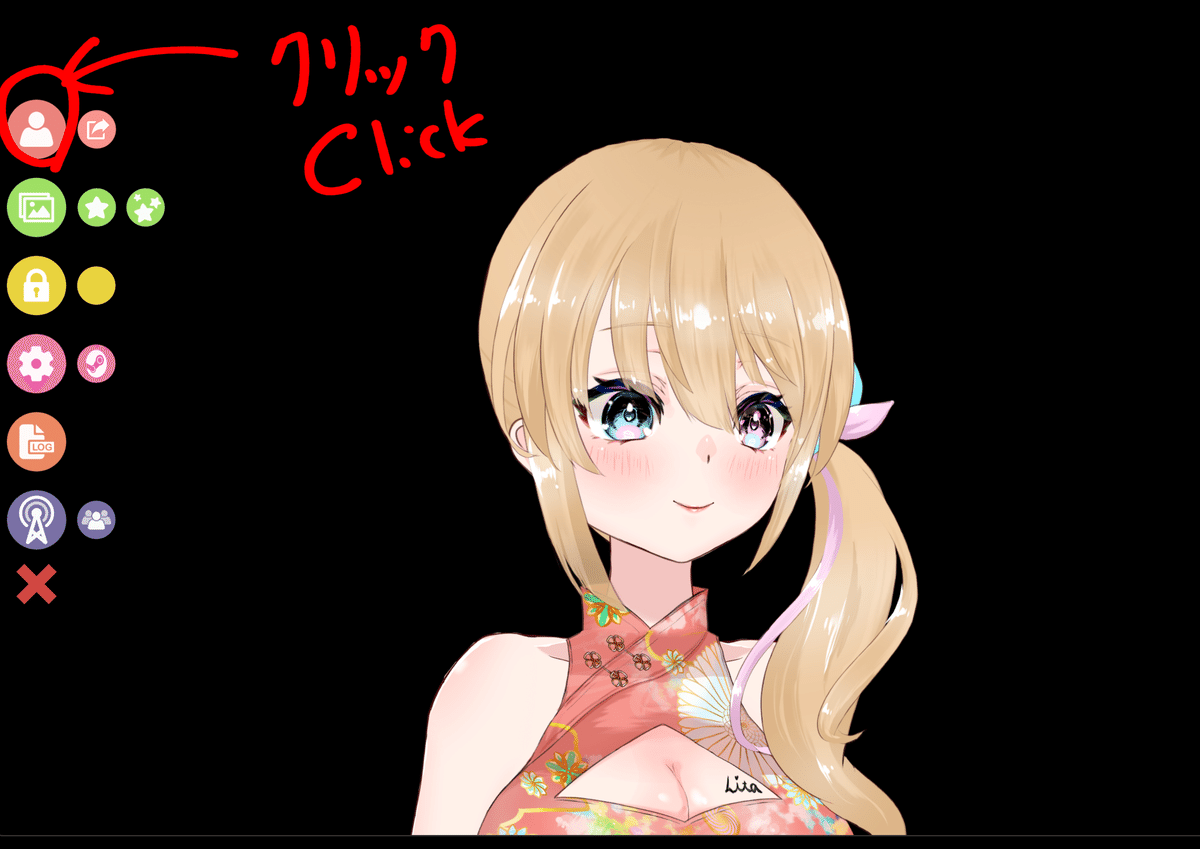
キーバインドをチェック・変更したいモデルをクリック。
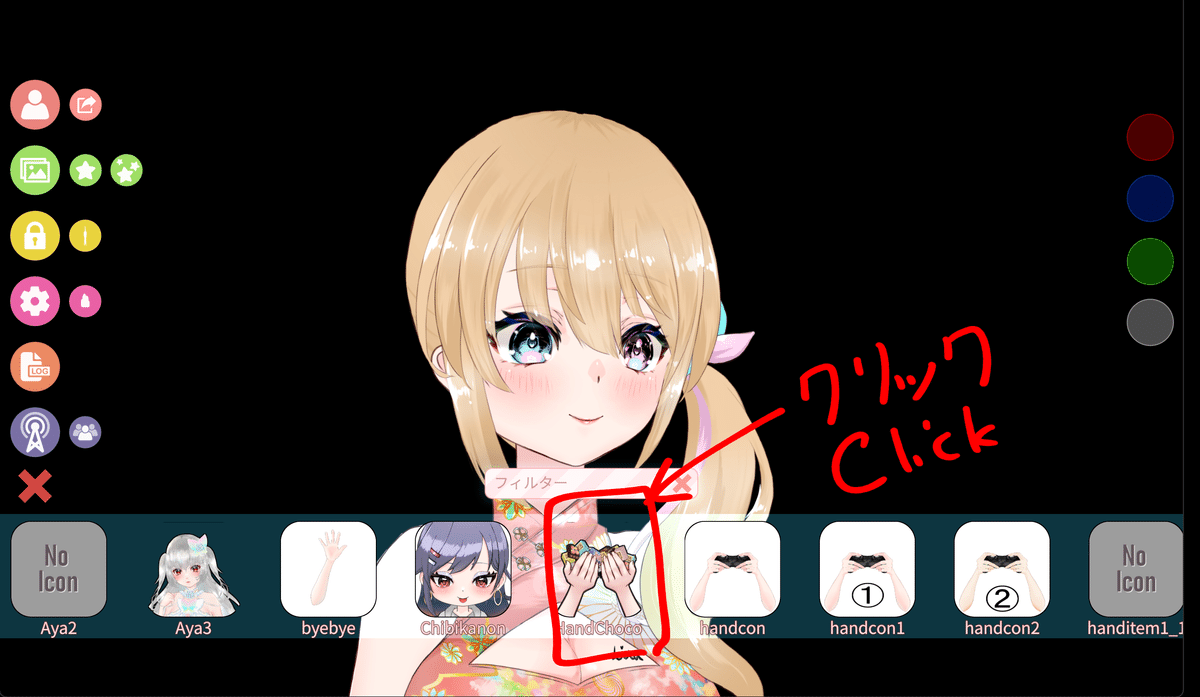
左横にメニューから歯車マークをクリック
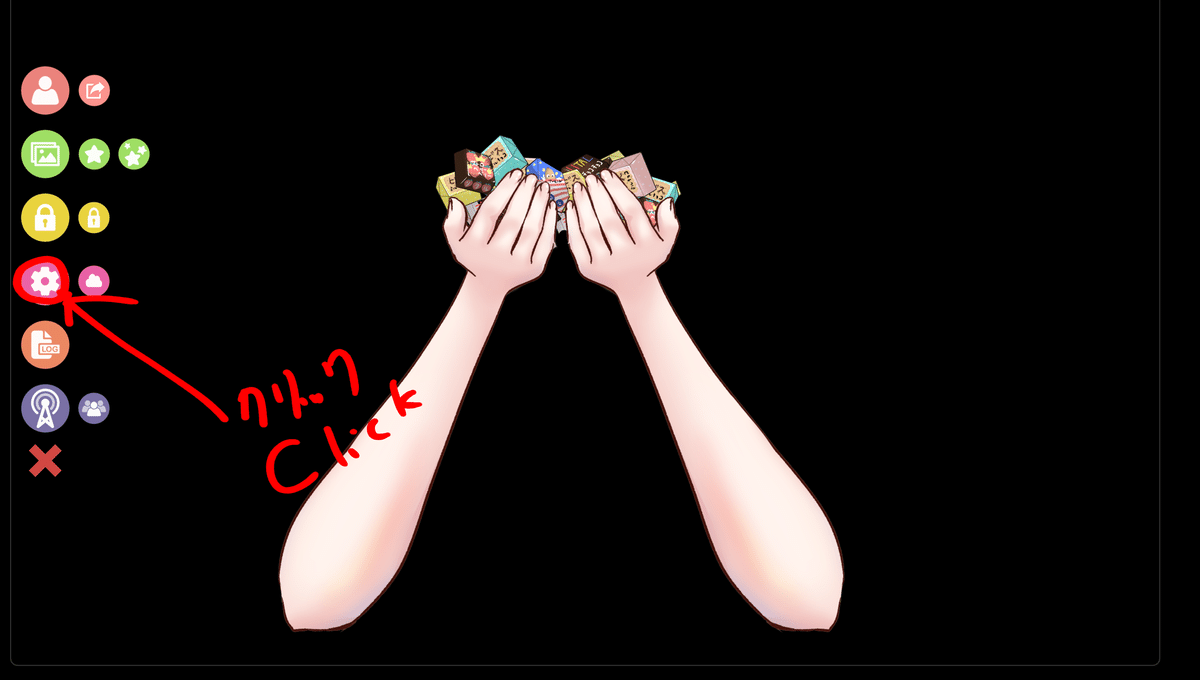
ムービーのようなアイコンをクリック
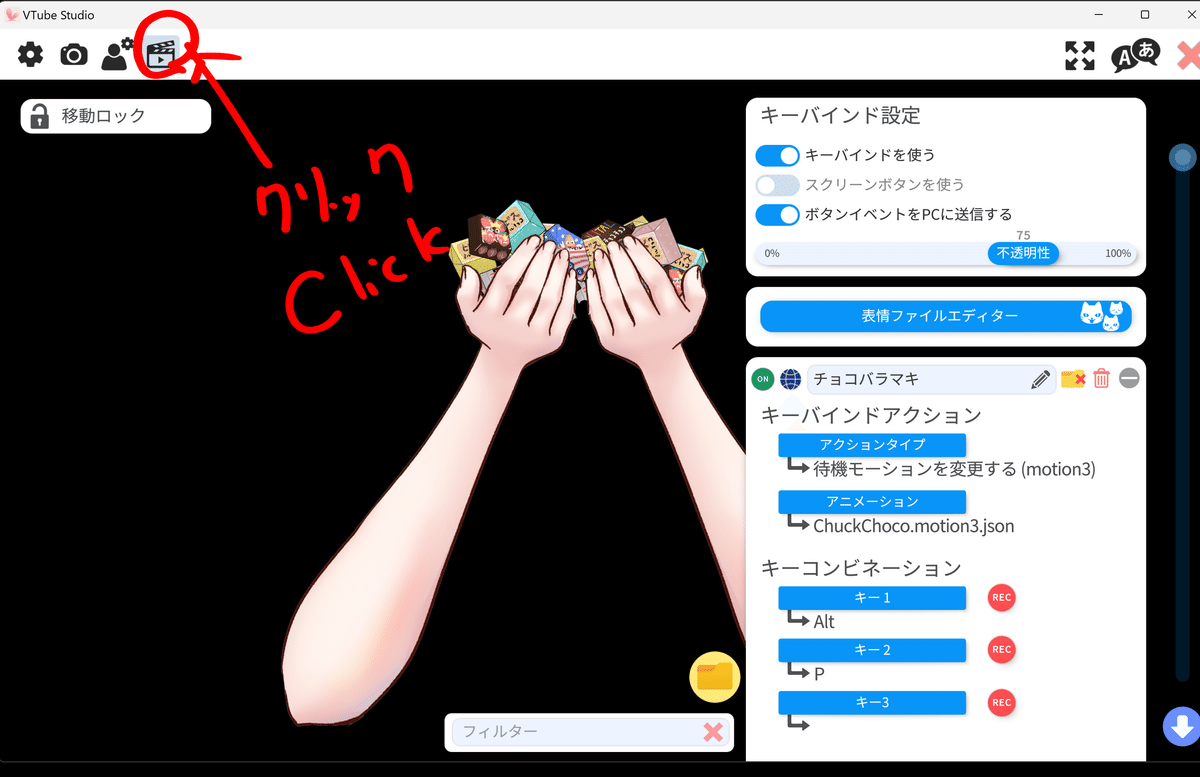
右のところに設定されているタブがでてきます。右横のスライダーか、マウスの真ん中のカリカリするところでスライドしましょう。

キーコンビネーション と書いてあるところが設定してあるキーです。
ここに表示してあるボタンが今設定してあるキーバインドです。
では変更するには、横に赤字でかいてある REC のボタンをクリックすると
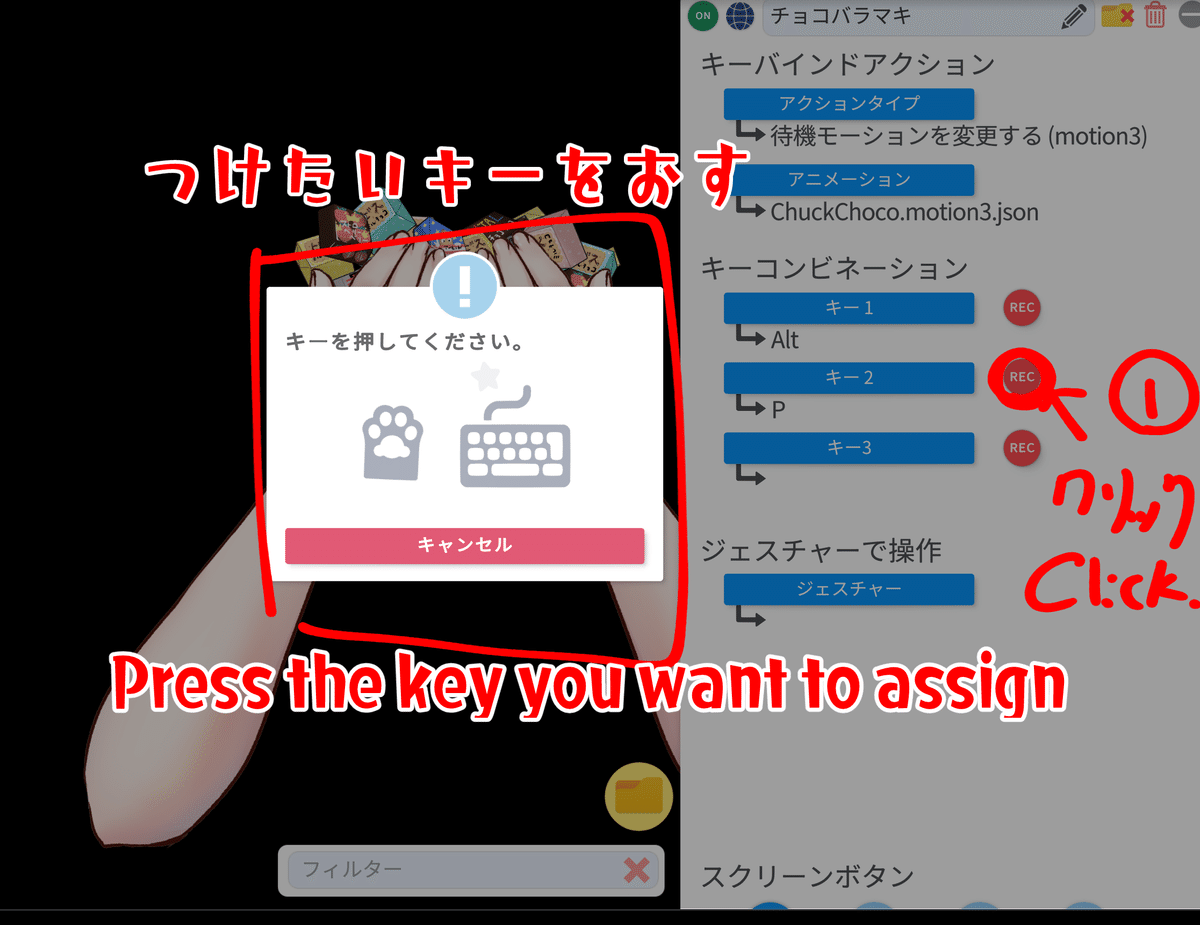
このような表示がでてきますので、変更したいキーをキーボードで押します。私は キー2 のPボタンからLボタンに変更したいので、この画面になったらキーボードで L をうちます。

そうすると変更されました。
キーバインドの種類は3種類あるので、コンビネーションは無限大です。
好きなキーバインドを設定してみてください。
右上の赤い✖ボタンで閉じれます。
そして忘れないように、アイテムのキーバインドも更新しておきましょう。
星マークをクリックします。

アイテムをはロードした時と同じ手順です。

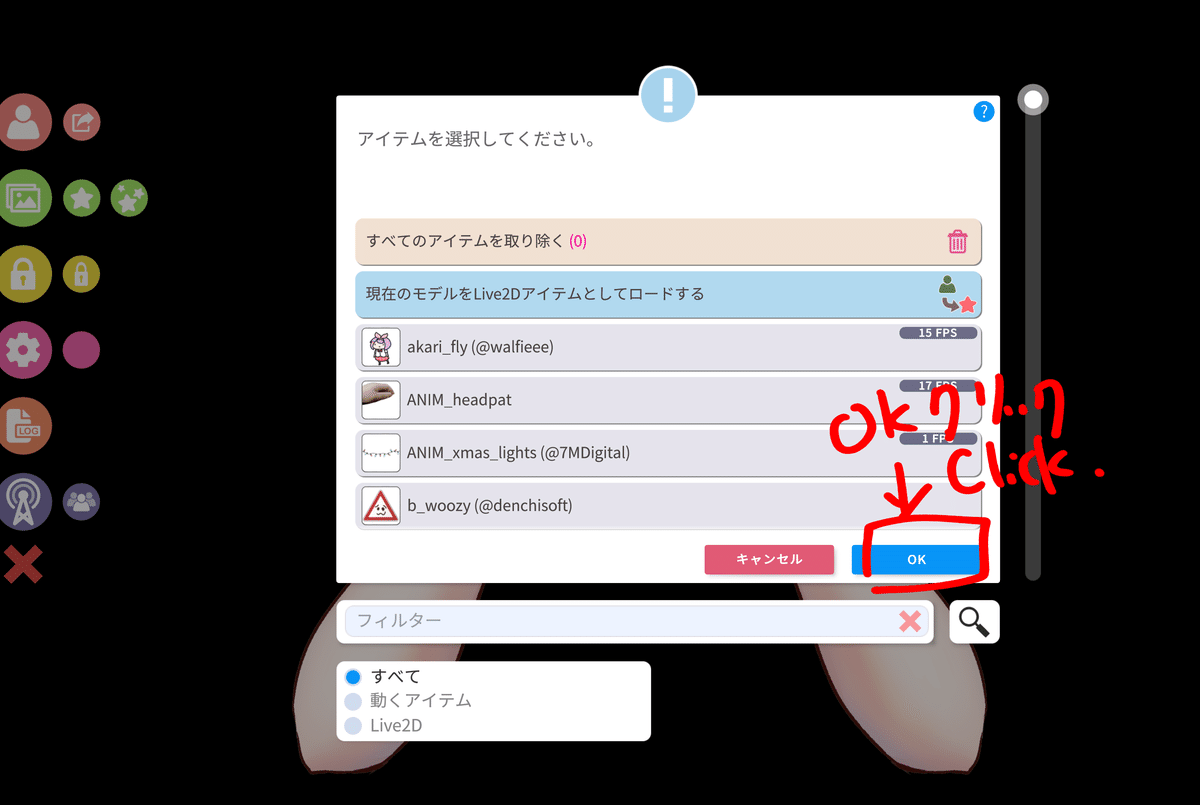
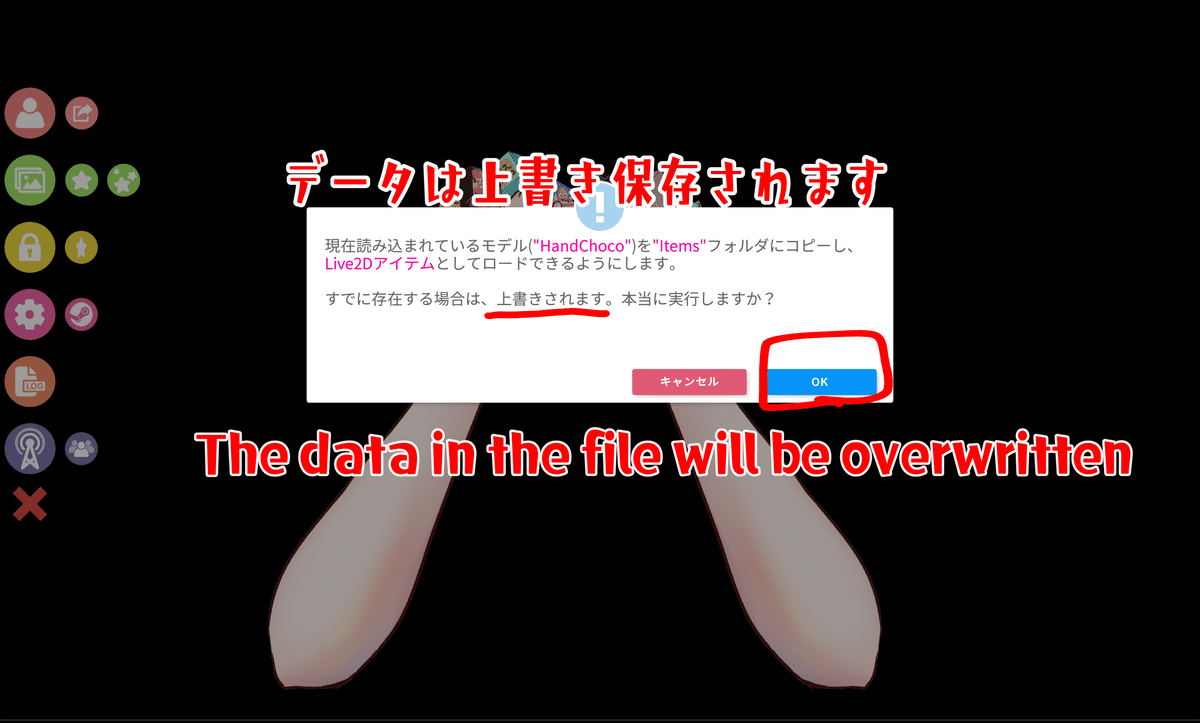
これでOKを押すとデータが上書きされます。
そして最初にロードした時と同じように、保存ボタンクリックして
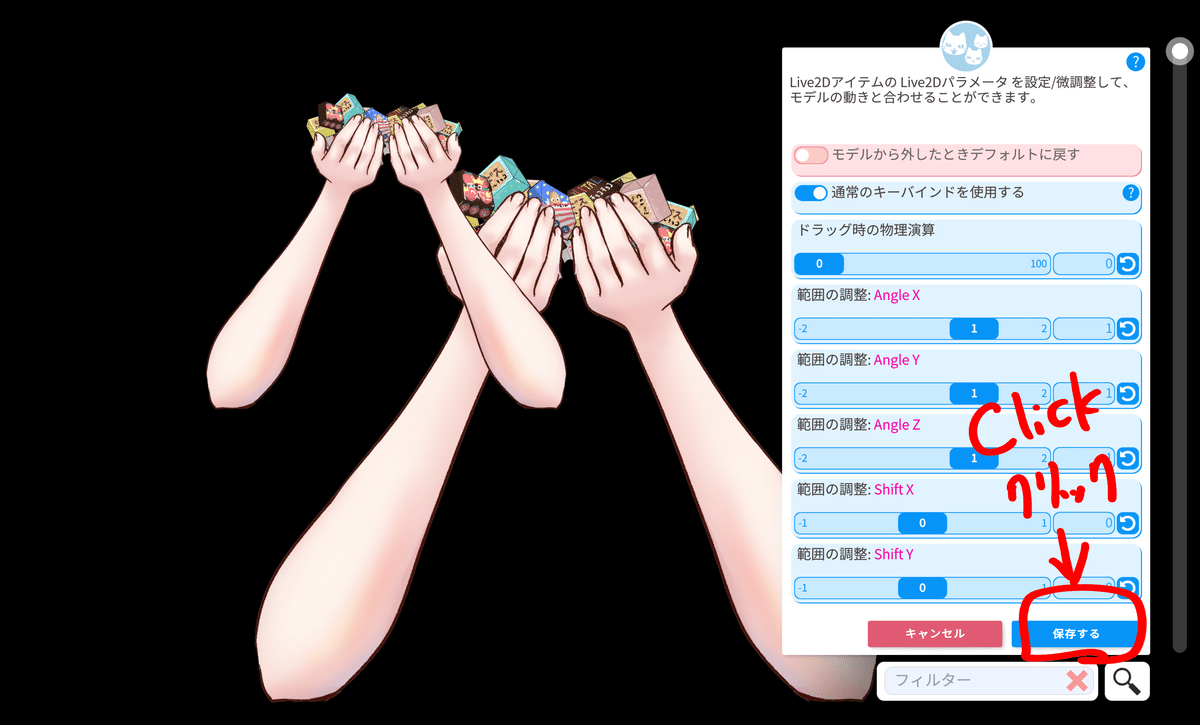
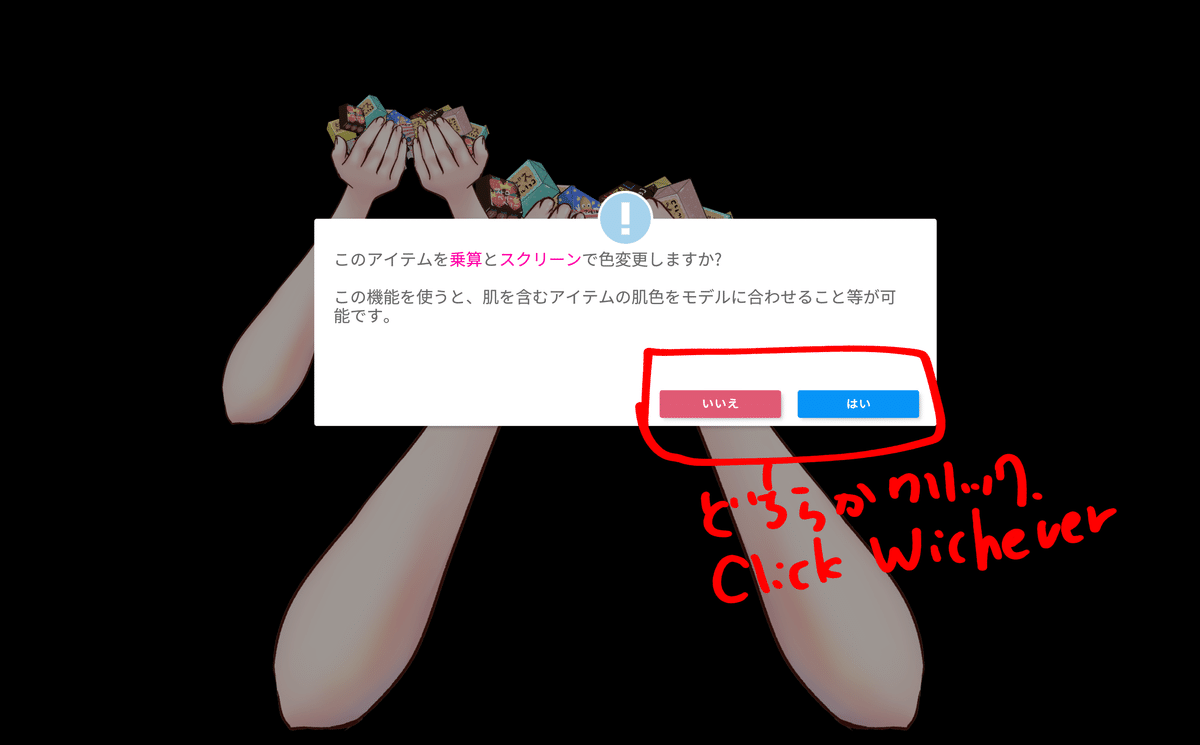

これにて完成です。
お疲れ様でございました!
この手のアイテムはBoothにて販売中だよ!ぜひみてね!
https://litaruismart.booth.pm/items/5472497
★★Litaはどんな人?★★
VtuberのLive2Dモデル制作をするクリエーターです。
あとVtuberとして配信もしています。
ご依頼はDMかWebsiteから受付中
(Commission OPEN, just DM me or via Website)
【JP◎ EN◎ CH△ FR△】
X(旧Twitter)→【https://twitter.com/LitaVtuber】
★リタのホームページ★
Web→【https://lita-art.square.site/】
★Live2D小物販売中★
Booth→【https://litaruismart.booth.pm/】
Ko-fi→【https://ko-fi.com/litalive2d】
★Litaの配信はこちら★
Twitch→【https://www.twitch.tv/lita_illustratio】
BiliBili→【https://space.bilibili.com/1627747284】
YouTube→【https://www.youtube.com/c/LitaVtuber】
★Blenderの勉強履歴更新中★
note→【https://note.com/litaruismart】
★Live2Dの記事を更新★
Fanbox→【https://lita.fanbox.cc/】
