【VtuberAssets】SUPER ○○!!How to set up the color
The basic procedure for changing item colors is similar to changing skin color, with a few additional steps. Here is a supplement to guide you:
The setup method is essentially the same as described above. Note that the flame is off by default. To turn it on, go to the FireONOFF parameter and set the slide to 1 to make the flame appear.
When registering, make sure FireONOFF is off.
This time, I created four color parameters:
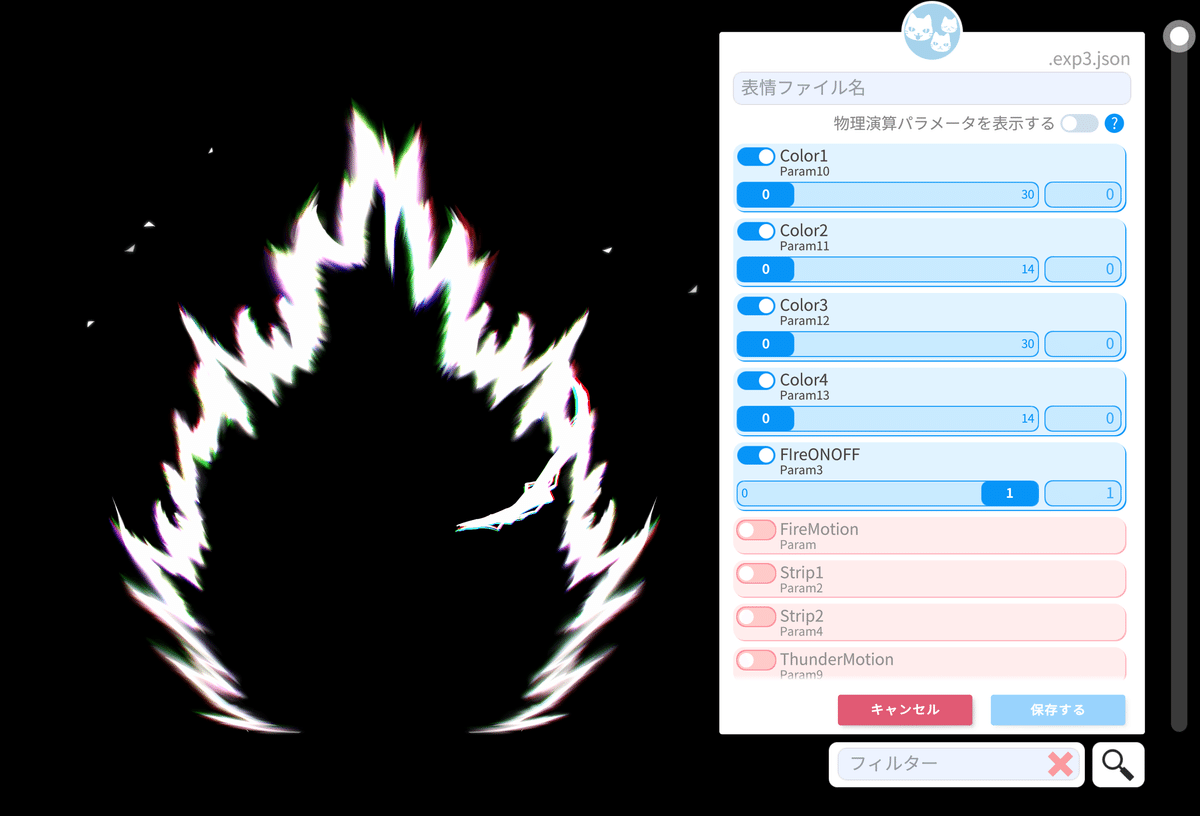
Color1 Multiply Dark
Color2 Multiply Color
Color3 Screen Dark
Color4 Screen Color
The screen options might be a bit tricky to understand, but they allow for subtle color differences, which you can set to your liking.
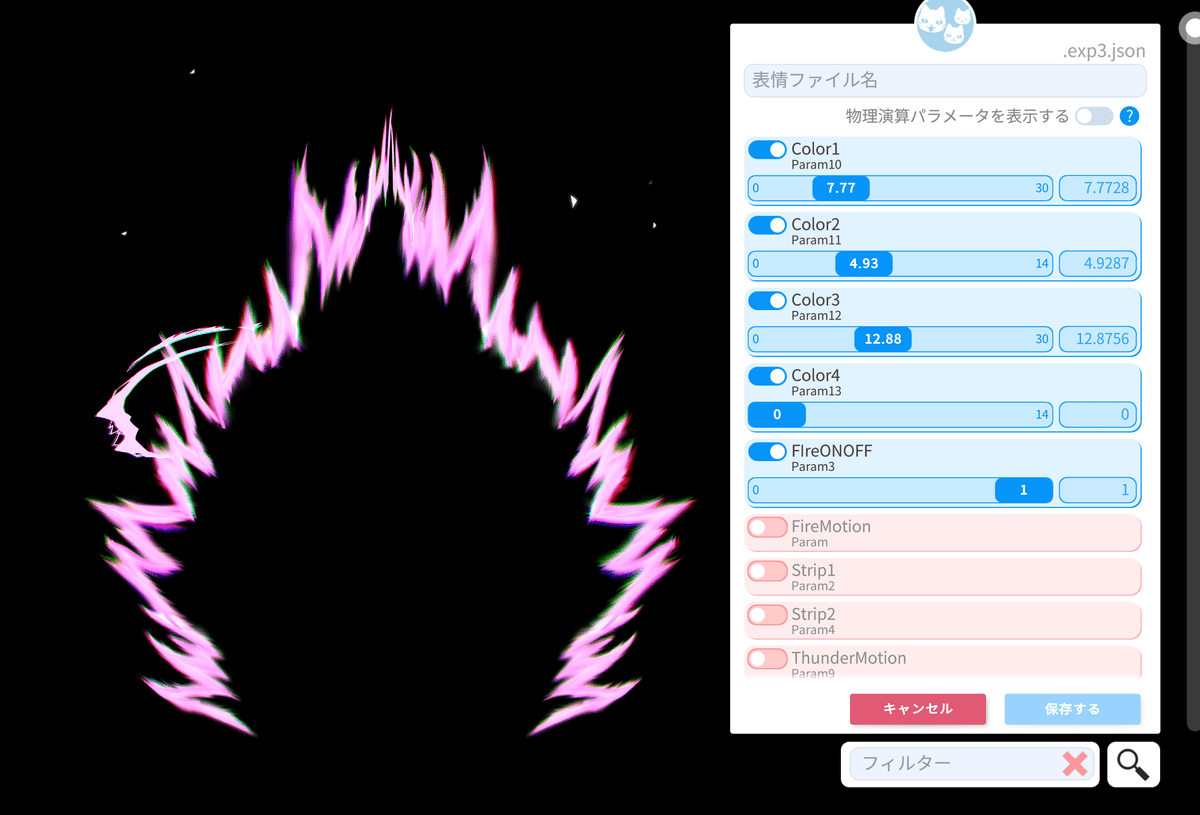
Basically, you adjust these four settings to register your favorite color. When the flame on/off parameter is on, it’s for color confirmation. Make sure to turn this off before saving your settings, as leaving it on can cause issues.
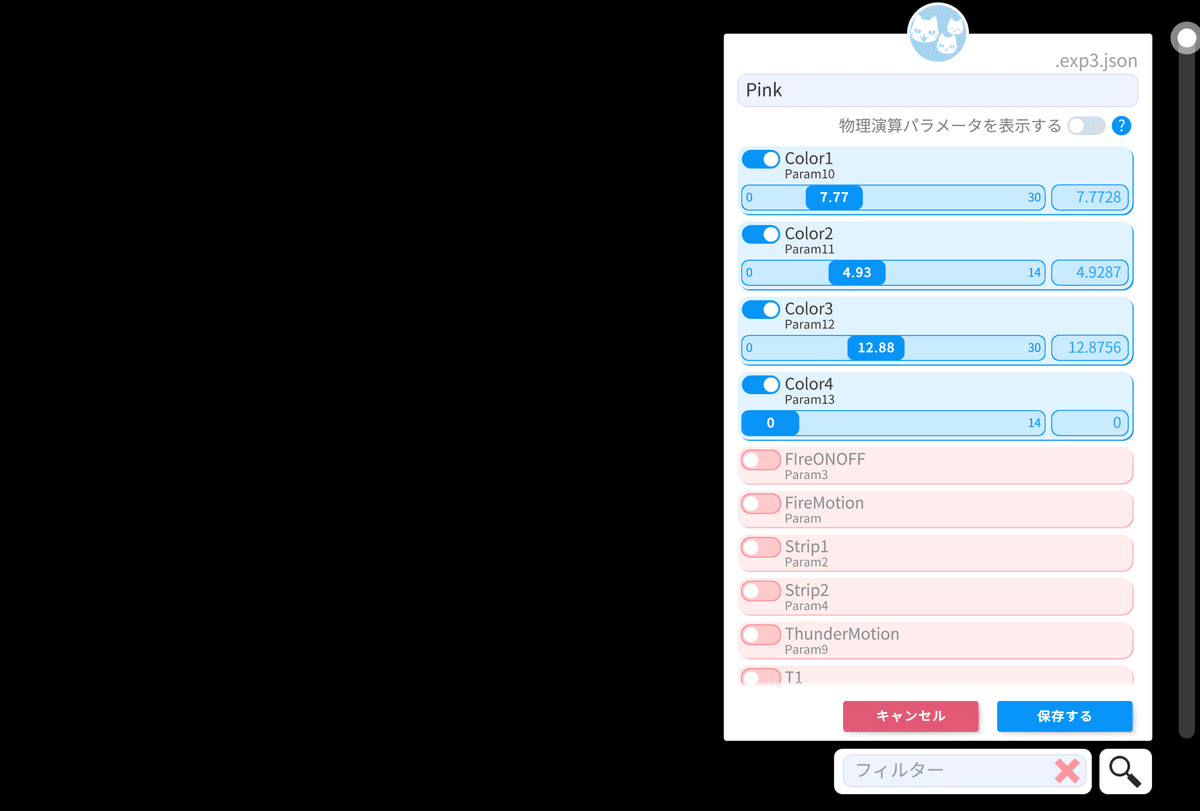
When you turn off the flame on/off parameter, nothing will be visible. Save your settings in this state.
For detailed setup instructions, refer to the following link:
This item is available for purchase on Booth. https://litaruismart.booth.pm/
I hope you all enjoy it!
★★ Who is Lita? ★★
Lita is a creator who produces Live2D models for Vtubers and also streams as a Vtuber. For commissions, please contact via DM or website. (Commission OPEN, just DM me or via Website)【JP◎ EN◎ CH△ FR△】
X (Twitter): https://x.com/LitaVtuber
Homepage: https://lita-art.square.site/
FanBox: Subscribe for weekly Live2D item distribution at 700 yen/month. https://lita.fanbox.cc/
Booth: Selling Live2D accessories. https://litaruismart.booth.pm/
Ko-fi: https://ko-fi.com/litalive2d
Lita’s Streams:
Twitch: https://www.twitch.tv/lita_illustratio
BiliBili: https://space.bilibili.com/1627747284
YouTube: https://www.youtube.com/c/LitaVtuber
Blender Study Logs:
note: https://note.com/litaruismart
4o
