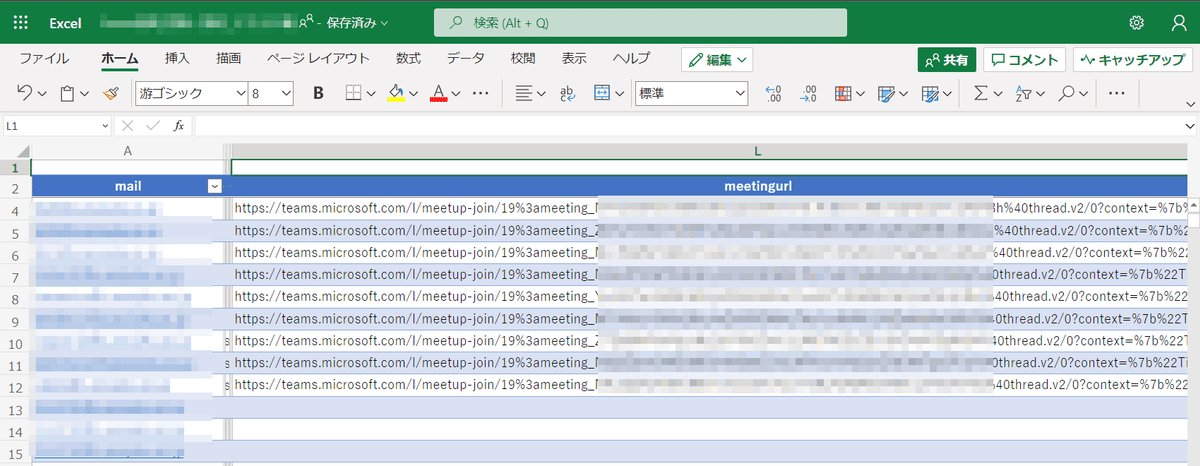Photo by
chiyoizmo
Teams会議一括作成
この続き
今回はPowerAutomateの話中心
会議を作成
こんな感じでPowerAutomatから「Teams会議の作成」が可能。

これと「表データ」、「Apply to each」を組み合わせると、表データに基づきTeams会議を一括で作成してくれる。
※チューターとなる教員も会議参加に

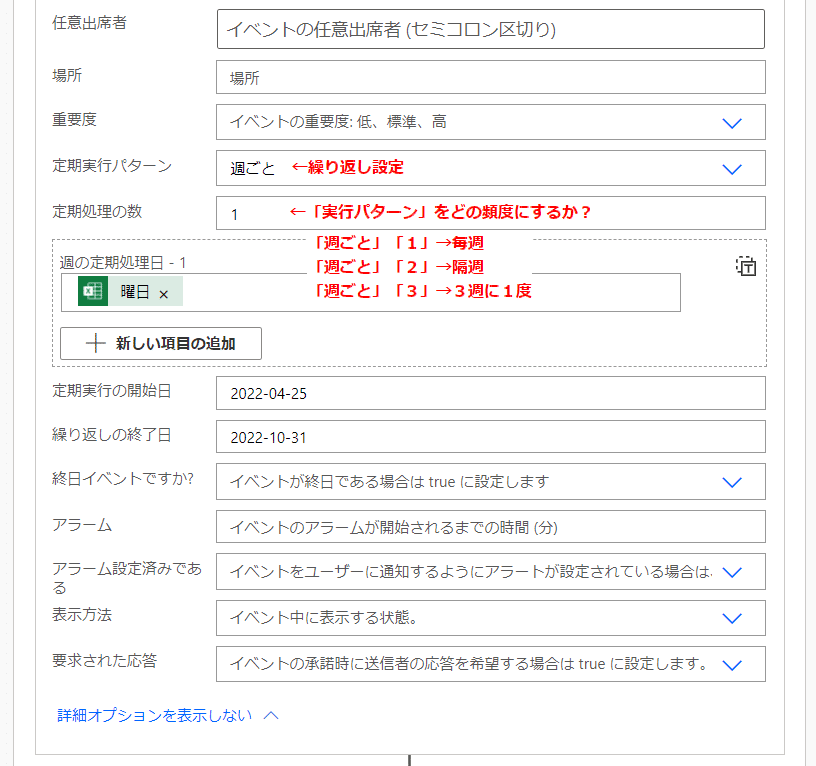
会議IDを取得し、表データに貼付け
PowerAutomateでTeams会議を作成すると、それ以降のアクションからは、作成した会議の様々な情報(名前、開始、終了など)を取得する事ができる。その中の「joinUrl」が会議IDを含むURLに当たるので、それを表データに貼り付ける。

ちなみに、図を簡単に言語化すると、
「列:mail」の値がmailだったら、同じ行の「列:meetingurl」の値をjoinUrlに更新
という感じ。実行結果がこれ。