
【本当は教えたくない】Yahoo!フリマ 値下げ&値上げが一瞬で完了!売れる商品選びと価格調整の最強ツール【解説
〜3月13日 13:00
【Python】PyAutoGUIを使って、
Yahoo!フリマでの値下げ+値上げを自動化する方法をご紹介します。
このツールを使えば、誰でも簡単に商品価格の調整が可能です。
以下の手順に従って、操作を行ってください。
①商品情報を取得する手順
まずは商品情報を取得します。
以下の手順で行います。
必要なツールとファイル
Python
Visual Studio Code (VSCode)
Chromeブラウザ
エクセル
Nox
スクリプトファイル:yahoo_list.py
import time
import random
import subprocess
import openpyxl
from selenium.webdriver.chrome.options import Options
from selenium import webdriver
from selenium.common.exceptions import NoSuchElementException
# Chromeタスクのキル
subprocess.run('taskkill /f /im chrome.exe 2> nul', shell=True, stdout=subprocess.PIPE, encoding='utf-8')
# 待機時間の設定
def wait_m():
sec = random.uniform(10, 60)
time.sleep(sec)
# Headlessオプション設定
option = Options()
# option.add_argument('--headless') # Headlessモードを有効にするにはコメントを外す
# プロファイルパスの設定
PROFILE_PATH = "C:\\Users\\ユーザー\\AppData\\Local\\Google\\Chrome\\User Data\\"
option.add_argument('--user-data-dir=' + PROFILE_PATH)
option.add_argument('--profile-directory=Default')
option.add_experimental_option('excludeSwitches', ['enable-logging'])
# ブラウザを開く
driver = webdriver.Chrome(options=option)
# Yahoo!フリマ URL
URL = "https://paypayfleamarket.yahoo.co.jp/my/item/selling"
# URLを開く
driver.get(URL)
driver.maximize_window()
time.sleep(7)
name_list = []
new_list = []
price_list = []
while True:
try:
time.sleep(3)
elements = driver.find_elements("xpath", '//div[@class="sc-2cc3f002-0 ekeCYF"]/div[@class="sc-c4f6a0d1-0 belqNU"]/a[@class="sc-c4f6a0d1-1 eFAqsH"]')
for a_element in elements:
href = a_element.get_attribute('href')
new_list.append(href)
print(href)
time.sleep(3)
a_elements = driver.find_elements("xpath", '//div[@class="sc-2cc3f002-0 ekeCYF"]//p[@class="sc-c4f6a0d1-5 jdMgt"]')
for a_element in a_elements:
title = a_element.text
name_list.append(title)
print(title)
price_elements = driver.find_elements('xpath', '//div[@class="sc-2cc3f002-0 ekeCYF"]//span[@class="sc-41f03ca0-0 bLtAeK"]')
for price_element in price_elements:
price = price_element.text
price_list.append(price)
print(price)
button = driver.find_element('xpath', "//*[text()=\"次へ\"]")
button.click()
except NoSuchElementException:
break
new_list.insert(0, '商品ID')
name_list.insert(0, '商品名')
price_list.insert(0, '価格')
formatted_prices = [price.replace('円', '').replace(',', '') for price in price_list]
1.実行方法
VSCodeでyahoo_list.pyを開き、▶️ボタンを押して実行します。
商品情報が取得され、yahoo_list.xlsxファイルに書き出されます。
yahoo_list.xlsxファイルの書き出し例
②Noxで値下げ・値上げ操作
現在、ブラウザでは値下げ・値上げできないため、
Noxのアプリを使用して値下げ・値上げの操作を行います。
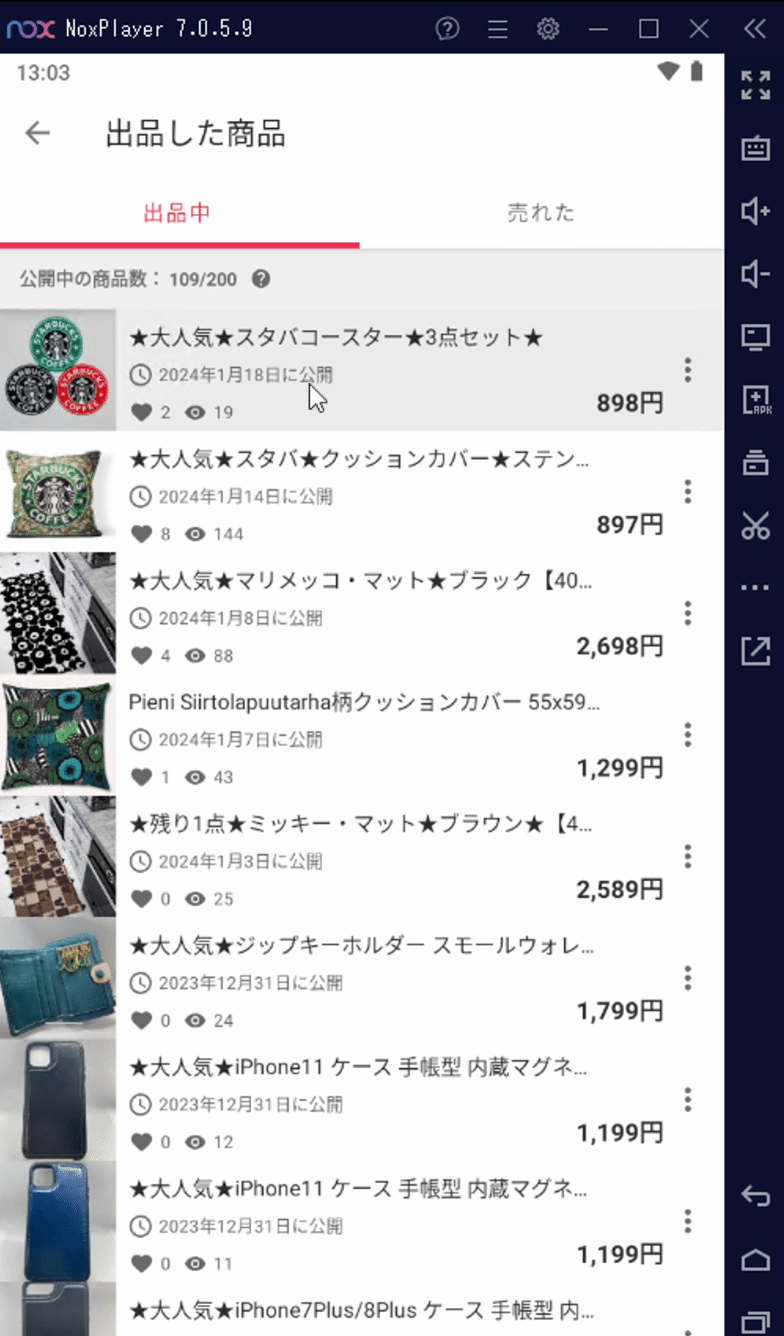
スクリプトファイル:yahoo_frima_nesage.py (一部紹介)
from datetime import datetime as dt, date, timedelta
import time
import pyautogui
import os
import openpyxl
file_excel_r = r"C:\Users\User\Documents\yahoo_frima\yahoo_list.xlsx"
wb = openpyxl.load_workbook(file_excel_r)
ws = wb["Sheet1"]
today = dt.now().strftime("%Y%m%d")
print(today)
position = pyautogui.locateOnScreen(r"C:\pictures\nox.PNG" , confidence=0.9)
print(position)
pyautogui.click(position)
y = 2
for i in range(2, ws.max_row+1):
price = ws['c'+str(i)].value
tab_key = ws['d'+str(i)].value
state = ws['e'+str(i)].value
2.実行方法
VSCodeでyahoo_frima_nesage.pyを開き、▶️ボタンを押して実行します。
実行中はマウスやキーボードを動かさないように注意してください。
この自動化ツールを使えば、
Yahoo!フリマで簡単に値下げ・値上げができます。
ココナラのリンクまたは「購入手続きへ」から詳細や購入が可能で、
全てのPythonコードも含まれています。
他の自動化作業も行っておりますので、
お気軽にメッセージをお送りください。
誰でも手軽に使用できるよう設計されているので、
ぜひお試しください!
ここから先は
2月11日 13:00 〜 3月13日 13:00
この記事が気に入ったらチップで応援してみませんか?
