
Photo by
blue_69
Flutterでナビゲーションドロワーを実装する
初めましてblueです。
現在、ITベンチャー企業でWEBキャンペーンシステムの運用並びに要件定義、ECサイトの開発を行っています。
今回はFlutterでナビゲーションドロワーを実装する方法について記事にしてみました!
ナビゲーションドロワーとは
ナビゲーションドロワーとは、モバイルOS「Android」およのAndroidアプリにおいて、ナビゲーションメニューの表示に用いられるドロワーのこと、ドロワーの形で導入されたナビゲーションメニューのことである。
要はこんなやつのことです

使用するメソッド
実装コード
drawer: Drawer(
child:
)これでドロワーが作成されます。
全体コード
import 'package:flutter/material.dart';
void main() => runApp(const MyApp());
class MyApp extends StatelessWidget {
const MyApp({Key? key}) : super(key: key);
static const appTitle = 'ナビゲーションドロワー';
@override
Widget build(BuildContext context) {
return const MaterialApp(
title: appTitle,
home: MyHomePage(title: appTitle),
);
}
}
class MyHomePage extends StatelessWidget {
const MyHomePage({Key? key, required this.title}) : super(key: key);
final String title;
@override
Widget build(BuildContext context) {
return Scaffold(
appBar: AppBar(title: Text(title)),
body: const Center(
child: Text('マイページ'),
),
drawer: Drawer(
child: ListView(
padding: EdgeInsets.zero,
children: [
const SizedBox(
height: 80,
child: DrawerHeader(
decoration: BoxDecoration(
color: Colors.blue,
),
child: Text('ヘッダー'),
),
),
ListTile(
title: const Text('リスト1'),
onTap: () {
Navigator.pop(context);
},
),
ListTile(
title: const Text('リスト2'),
onTap: () {
Navigator.pop(context);
},
),
],
),
),
);
}
}実装画面
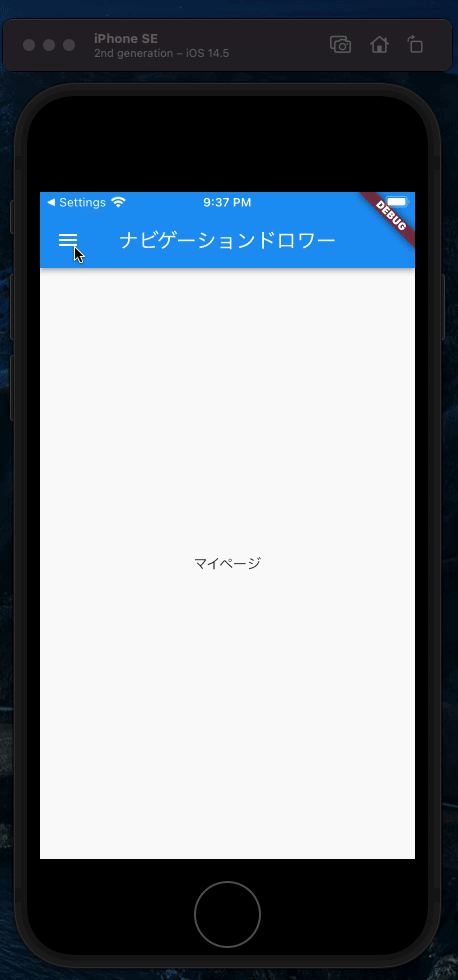
いいなと思ったら応援しよう!

