
【Windows10】Hyper-V インストール手順
Hyper-Vとは??
Microsoftが提供しているサーバー仮想化技術
1台のコンピューターで複数台のコンピューター環境を仮想的に実現する
例)Windows 10のデスクトップで「Windows 10」や「Linux」といった複数のOSを同時に実行することができる
※Windows Pro のみでhomeは対応していない
Hyper-Vをインストールする
①左下のWindowsマークをクリック

②設定
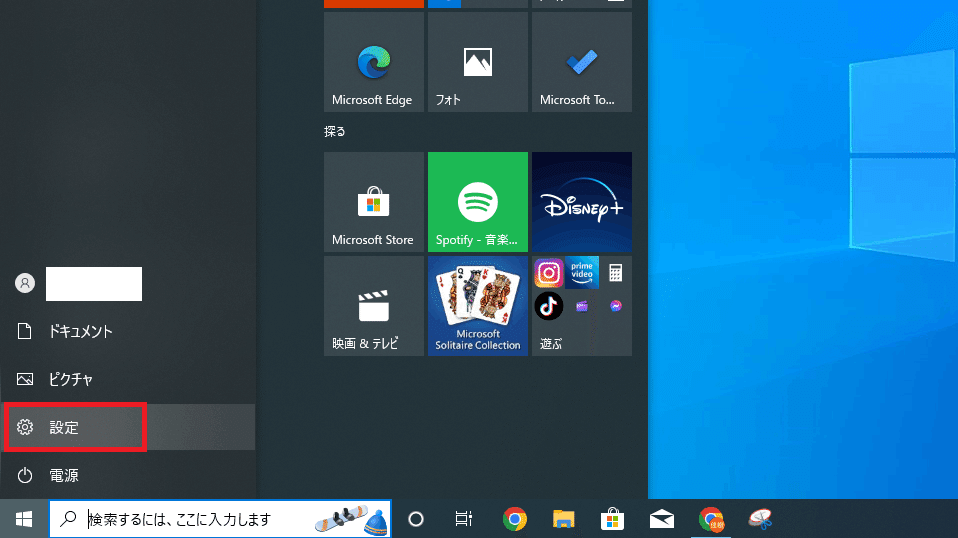
③アプリ

④プログラムの機能
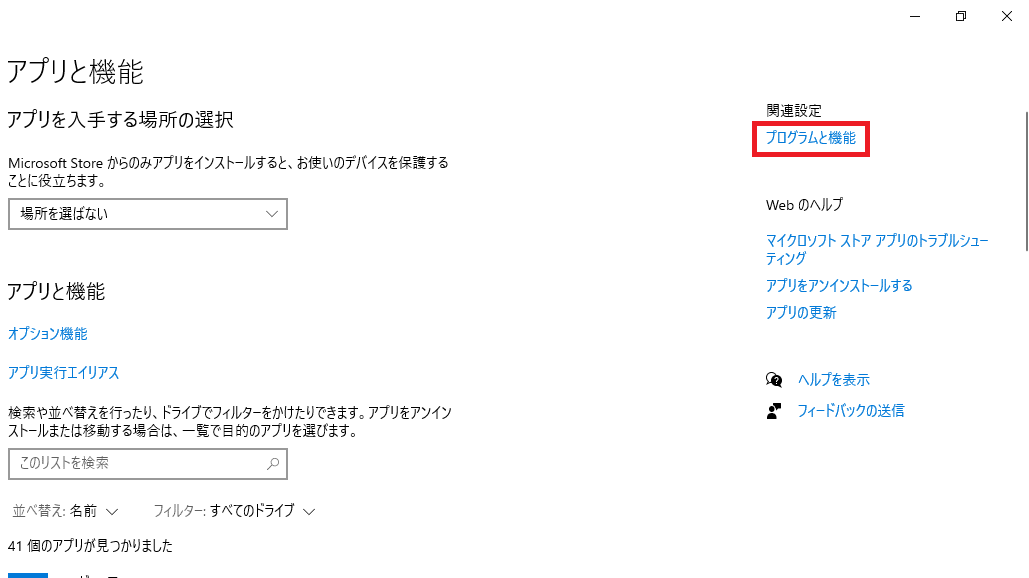
⑤Windowsの機能の有効化または無効化

⑥Hyper-Vにチェックを入れる

⑦今すぐ再起動

⑧左下のWindowsをクリック

⑨下にスクロール

⑩Windows管理コンソール内にインストールされている

これでHyper-Vのインストール完了
次回は実際にHyper-Vに触れたいと思います。
