
Virtual Desktopでキーボードパススルーをする方法
たまに勝手にキーボードパススルーしてくれるんだよな~と思って色々探っていたらやり方がわかりましたので、共有します。
どのキーボードでもできます!!
複数モニターもできるようになり、今後は作業環境としてもImmersedではなくこちらが主流になっていくかもしれませんね。
筆者の環境はMeta Quest 3です。
Virtual Desktop側の設定
INPUT設定の「Tracked keyboard」をONにしましょう。
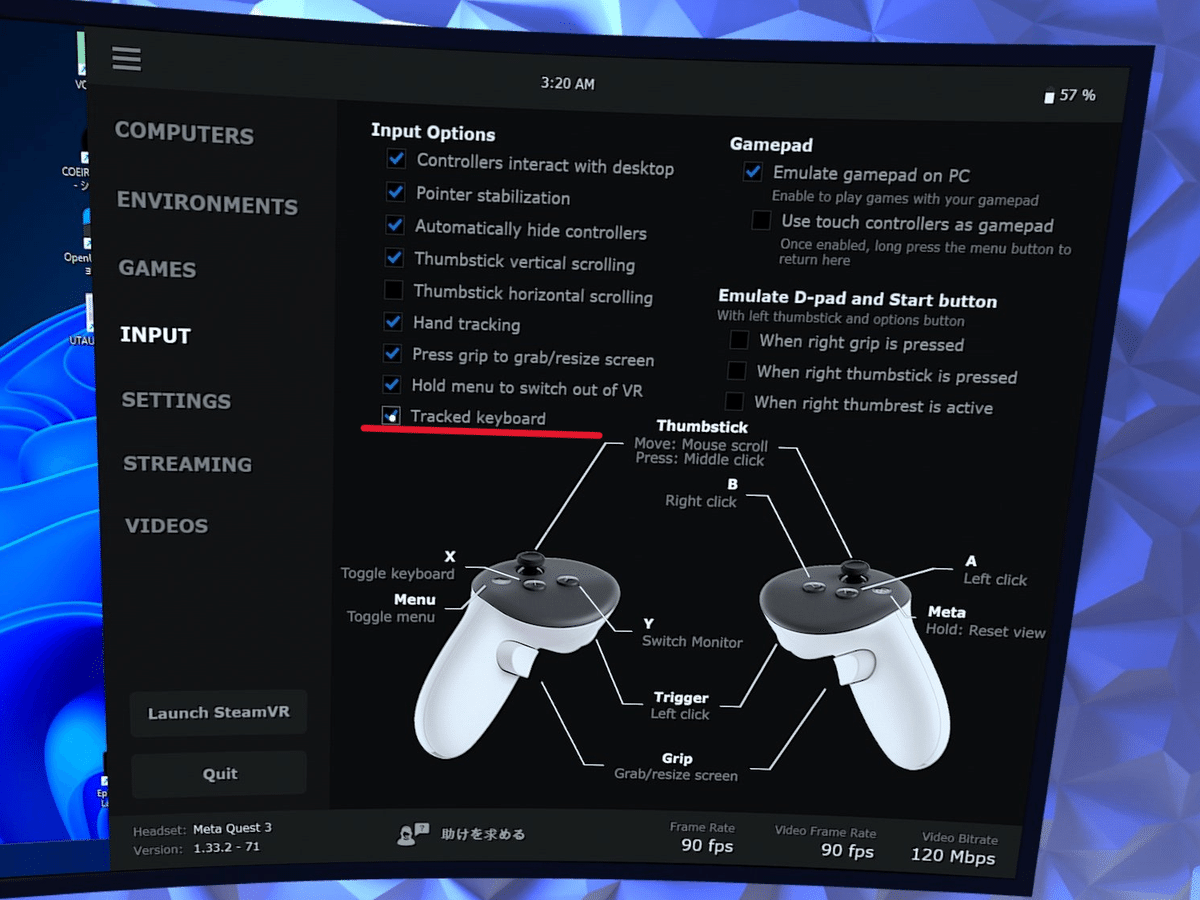
Meta Quest 3側の設定
設定を開いて、デバイス→キーボード→リモートキーボードを編集します。
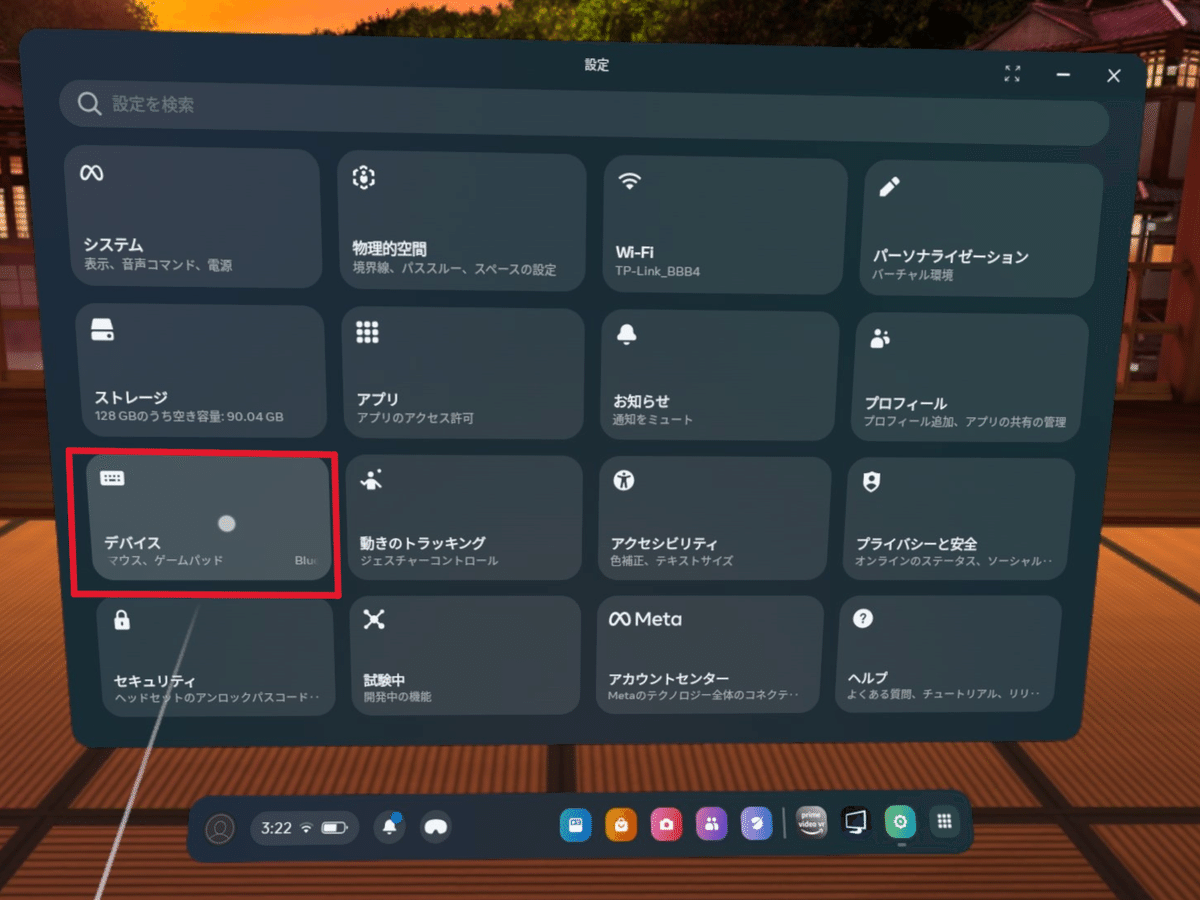
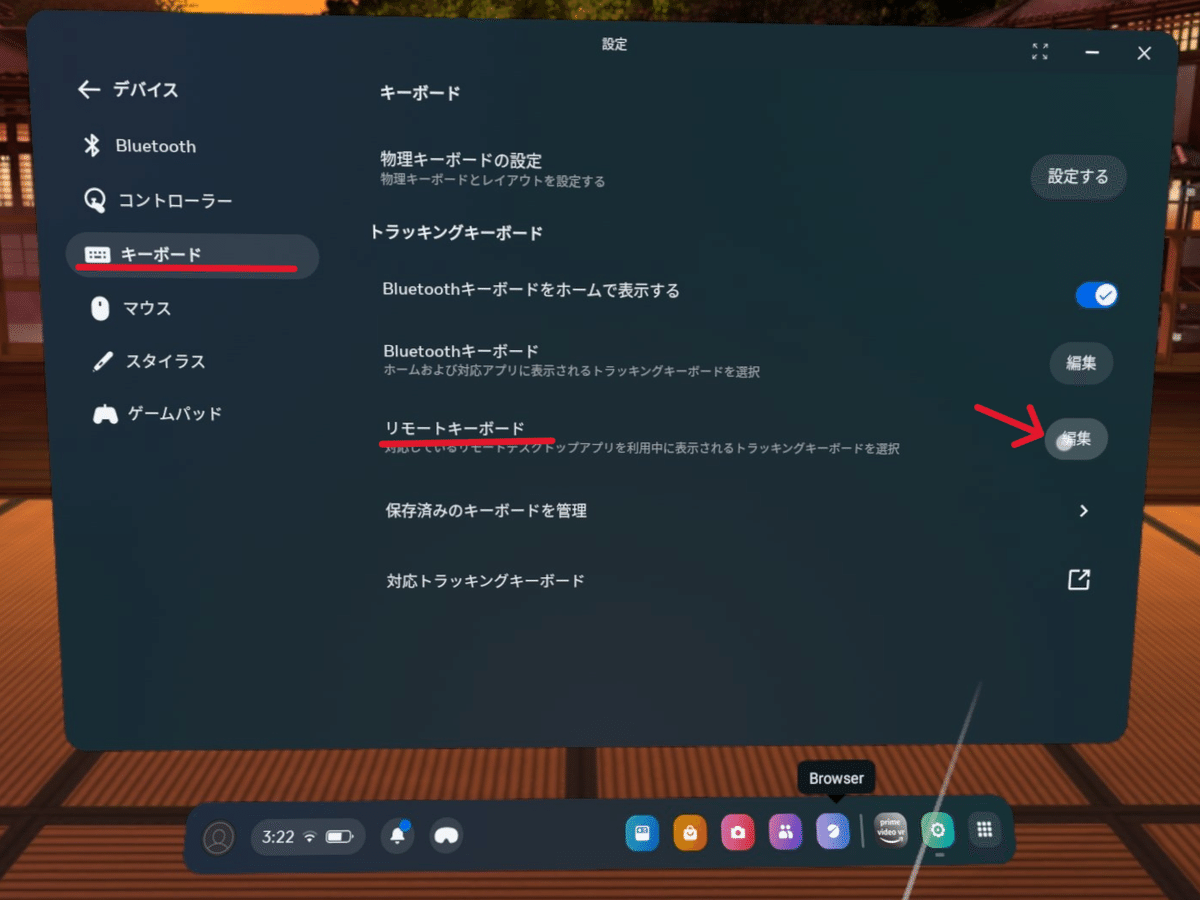
続いて、Logitech→K375s→アメリカ(ANSI)を選んで完了を押してください。

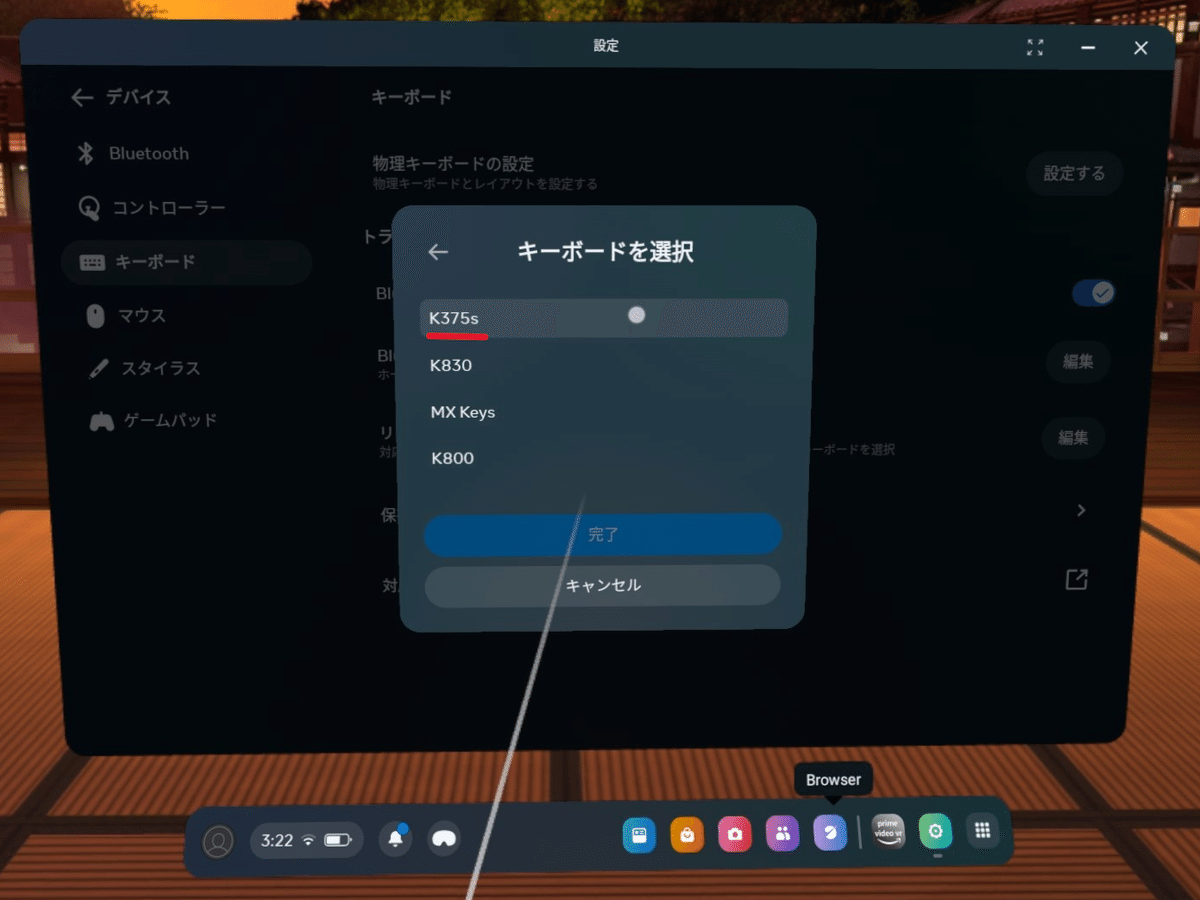
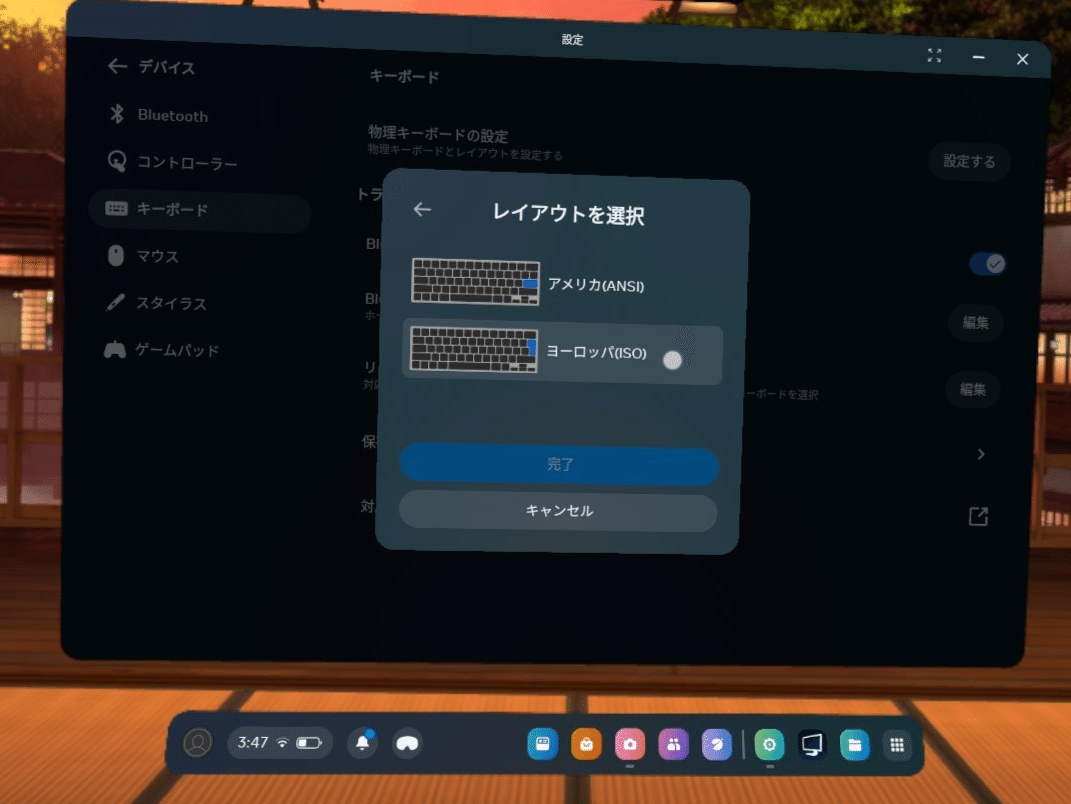
これで設定は終了です!
Virtual Desktopを起動してみましょう。すると……

最後に
これでいつでもキーボードを見ながら打てますね。最近マルチモニターにも対応しましたので、バーチャル空間での作業において一強感が出てきそうです。
宣伝をさせてください!
VRChatの記事だったり商品だったりを出しているので暇なときにでも是非~
