KubernetesでSeleniumテスト
何やかんやE2Eテスト自動化したことなかったのでやってみる
ぐぐるとKubernetesベースのZaleniumなるツールが出てくるが
GitHubのRepository見ると「もう開発してまへん」て書いてあったので
Kubernetes Repositoryのsample参考に素直にやってみる
ちなみにKubernetesの1pod=1ChromeのようにSelenium動かすことで
時間のかかるE2Eテストも並列実行できて素敵やん!としたい!
Minikubeを起動する
とりあえずローカル環境で検証するのでMinikube起動
sampleを読むとClusterは最低4CPU, 6GB Memoryとあるので指定して起動
$ minikube start --cpus 4 --memory 6g
$
$ # 今回用のnamespace作成
$ kubectl create namespace selenium
$ # ダッシュボードみてみる
$ minikube dashbard必要なリソースをデプロイ
以下リソースをデプロイする
1. selenium hub
a. deployment
b. service
2. selenium node (Chrome)
a. deployment
3. selenium node (Firefox)
a. deployment
selenium hub deployment
selenium nodeに指示を出す司令塔っぽいselenium hubをデプロイ
4444ポートでリクエストを受けられるようにしておく
selenium-hub-deployment.yaml
apiVersion: apps/v1
kind: Deployment
metadata:
name: selenium-hub
labels:
app: selenium-hub
spec:
replicas: 1
selector:
matchLabels:
app: selenium-hub
template:
metadata:
labels:
app: selenium-hub
spec:
containers:
- name: selenium-hub
image: selenium/hub:3.141
ports:
- containerPort: 4444
resources:
limits:
memory: "1000Mi"
cpu: ".5"
livenessProbe:
httpGet:
path: /wd/hub/status
port: 4444
initialDelaySeconds: 30
timeoutSeconds: 5
readinessProbe:
httpGet:
path: /wd/hub/status
port: 4444
initialDelaySeconds: 30
timeoutSeconds: 5リソース作成
$ kubectl create -f selenium-hub-deployment.yaml --namespace seleniumselenium hub service
type: NodePortでservice作成
これで、nodeのipと4444 portでselenium hubにアクセスできる!
selenium-hub-svc.yaml
apiVersion: v1
kind: Service
metadata:
name: selenium-hub
labels:
app: selenium-hub
spec:
ports:
- port: 4444
targetPort: 4444
name: port0
selector:
app: selenium-hub
type: NodePort
sessionAffinity: Noneserviceリソース作成&ブラウザからアクセスできるようにport forward
$ kubectl create -f selenium-hub-svc.yaml --namespace selenium
$
$ export PODNAME=`kubectl get pods --selector="app=selenium-hub" --output=template --template="{{with index .items 0}}{{.metadata.name}}{{end}}" --namespace selenium`
$ kubectl port-forward $PODNAME 4444:4444 --namespace seleniumChromeのブラウザからselenium hubにアクセス
$ open /Applications/Google\ Chrome.app 'http://127.0.0.1:4444'こんな感じのページが見れたらうまくいってるはず!

selenium hub node deployment (Chrome)
実際にテストを実行するChromeブラウザ用のpod作成
selenium-node-chrome-deployment.yaml
apiVersion: apps/v1
kind: Deployment
metadata:
name: selenium-node-chrome
labels:
app: selenium-node-chrome
spec:
replicas: 2
selector:
matchLabels:
app: selenium-node-chrome
template:
metadata:
labels:
app: selenium-node-chrome
spec:
volumes:
- name: dshm
emptyDir:
medium: Memory
containers:
- name: selenium-node-chrome
image: selenium/node-chrome-debug:3.141
ports:
- containerPort: 5555
volumeMounts:
- mountPath: /dev/shm
name: dshm
env:
- name: HUB_HOST
value: "selenium-hub"
- name: HUB_PORT
value: "4444"
resources:
limits:
memory: "1000Mi"
cpu: ".5"リソース作成
$ kubectl create -f selenium-node-chrome-deployment.yaml --namespace seleniumselenium hub node deployment (Firefox)
実際にテストを実行するFirefoxブラウザ用のpod作成
selenium-node-firefox-deployment.yaml
apiVersion: apps/v1
kind: Deployment
metadata:
name: selenium-node-firefox
labels:
app: selenium-node-firefox
spec:
replicas: 2
selector:
matchLabels:
app: selenium-node-firefox
template:
metadata:
labels:
app: selenium-node-firefox
spec:
volumes:
- name: dshm
emptyDir:
medium: Memory
containers:
- name: selenium-node-firefox
image: selenium/node-firefox-debug:3.141
ports:
- containerPort: 5900
volumeMounts:
- mountPath: /dev/shm
name: dshm
env:
- name: HUB_HOST
value: "selenium-hub"
- name: HUB_PORT
value: "4444"
resources:
limits:
memory: "1000Mi"
cpu: ".5"リソース作成&selenium nodeの確認
$ kubectl create -f selenium-node-firefox-deployment.yaml --namespace selenium
$
$ open /Applications/Google\ Chrome.app 'http://127.0.0.1:4444/grid/console'上手くできてればブラウザ上でデプロイしたノードが表示されるはず

私の場合はここで「insufficient memory error」みたいなのが出て
podがエラーで立ち上がらなかった
minikube起動時にmemoryを十分に与えてるのに何でや。と思ったが
nodeの情報見てみるとmemoryが2GiBくらいしかない。。。
$ kubectl describe nodes
...
Capacity:
cpu: 8
ephemeral-storage: 61255492Ki
hugepages-1Gi: 0
hugepages-2Mi: 0
memory: 2038184Ki
pods: 110~/.minikubeを全部消してもう一回Minikube作ると上手くいった
$ rm -rf ~/.minikube
$ minikube start --cpus 4 --memory 6g
$ kubectl describe node
...
Capacity:
cpu: 4
ephemeral-storage: 16954224Ki
hugepages-2Mi: 0
memory: 6097228Ki
pods: 110テスト実行を指示するpod作成
sampleを実行していくと
kubectl run selenium-python --image=google/python-hello
でpod作成しろって言われるけど「google/python-hello」なんてないって言われる😫
しゃあないから常時Runningになってくれるpodを自分で作成する
$ ll
total 24
drwxr-xr-x 5 s.uchiyama staff 160 8 30 18:57 ./
drwxr-xr-x 3 s.uchiyama staff 96 8 12 23:44 ../
-rw-r--r-- 1 s.uchiyama staff 136 8 30 18:57 Dockerfile
-rw-r--r-- 1 s.uchiyama staff 166 8 30 18:57 main.py
-rw-r--r-- 1 s.uchiyama staff 35 8 30 18:56 requirements.txtmain.py
from flask import Flask
app = Flask(__name__)
@app.route("/")
def hello():
return "Hello from Python!"
if __name__ == "__main__":
app.run(host='0.0.0.0')requirements.txt
Flask == 1.1.2
selenium == 3.141.0Dockerfile
FROM python:3.7
RUN mkdir /app
WORKDIR /app
ADD . /app/
RUN apt-get update \
&& apt-get --force-yes install -y vim \
&& apt-get clean \
&& rm -rf /var/lib/apt/lists/* /tmp/* /var/tmp/*
RUN pip install -r requirements.txt
EXPOSE 5000
CMD ["python", "/app/main.py"]buildしてimageを作る
$ # localでbuildしたimageをminikubeで読ませるためのおまじない
$ eval $(minikube docker-env)
$ docker build -f Dockerfile -t hello-python:1.0.0 .deploymentのmanifestを作る
apiVersion: apps/v1
kind: Deployment
metadata:
name: hello-python
spec:
selector:
matchLabels:
app: hello-python
replicas: 1
template:
metadata:
labels:
app: hello-python
spec:
containers:
- name: hello-python
image: hello-python:1.0.0
imagePullPolicy: Never
ports:
- containerPort: 5000デプロイ!
$ kubectl create -f selenium-python-deployment.yaml --namespace selenium
$ kubectl get pods --namespace selenium
NAME READY STATUS RESTARTS AGE
hello-python-785f88d4d8-9bvng 1/1 Running 0 3m53s
...テストを走らせてみる
作成したpodからselenium hubにリクエストしてテストを実行する!
$ kubectl exec -it $(kubectl get pods --selector="app=hello-python" --output=template --template="{{with index .items 0}}{{.metadata.name}}{{end}}" --namespace selenium) bash --namespace selenium
root@hello-python-5dc4bfdb4f-zxc5h:/app# vim selenium_test.pyChromeとFirefoxそれぞれでgoogleページにアクセスするテスト
selenium_test.py
from selenium import webdriver
from selenium.webdriver.common.desired_capabilities import DesiredCapabilities
def check_browser(browser):
driver = webdriver.Remote(
command_executor='http://selenium-hub:4444/wd/hub',
desired_capabilities=getattr(DesiredCapabilities, browser)
)
driver.get("http://google.com")
assert "google" in driver.page_source
driver.quit()
print("Browser %s checks out!" % browser)
check_browser("FIREFOX")
check_browser("CHROME")実行されているかどうか確認するためにChrome, Firefoxのpodにリモート接続してブラウザの動きを確認する。
vnc接続しようとするとpassword求められるので「secret」と入力すればOK
$ kubectl port-forward $(kubectl get pods --selector="app=selenium-node-chrome" --output=template --template="{{with index .items 0}}{{.metadata.name}}{{end}}" --namespace selenium) 5900:5900 --namespace selenium
$ open vnc://127.0.0.1:5900
$
$ kubectl port-forward $(kubectl get pods --selector="app=selenium-node-chrome" --output=template --template="{{with index .items 1}}{{.metadata.name}}{{end}}" --namespace selenium) 5901:5900 --namespace selenium
$ open vnc://127.0.0.1:5901
$
$ kubectl port-forward $(kubectl get pods --selector="app=selenium-node-firefox" --output=template --template="{{with index .items 0}}{{.metadata.name}}{{end}}" --namespace selenium) 5902:5900 --namespace selenium
$ open vnc://127.0.0.1:5902
$
$ kubectl port-forward $(kubectl get pods --selector="app=selenium-node-firefox" --output=template --template="{{with index .items 1}}{{.metadata.name}}{{end}}" --namespace selenium) 5903:5900 --namespace selenium
$ open vnc://127.0.0.1:5903準備は整った。python テストを実行してみる!
root@hello-python-5dc4bfdb4f-zxc5h:/app# python selenium_test.py
Browser FIREFOX checks out!
Browser CHROME checks out!するとvncでリモート接続した奴が動き出した!
Chromeでも検索してるぅ

Firefoxでgoogle検索してるぅー

キタコレ。あとは好きなテストケース書いてくだけや。
並列実行
が、しかし、並列実行ちゃんとしてくれるのかな。。てのが気になる
selenium hubに並列でポンポンリクエスト投げ込めば
selenium nodeによろしく処理分散してくれて並列実行してくれるのかな?
5個テストケース作ってみる
selenium_test.py
from selenium import webdriver
from selenium.webdriver.common.desired_capabilities import DesiredCapabilities
def check_browser(browser):
driver = webdriver.Remote(
command_executor='http://selenium-hub:4444/wd/hub',
desired_capabilities=getattr(DesiredCapabilities, browser)
)
driver.get("http://google.com")
assert "google" in driver.page_source
driver.quit()
print("Browser %s checks out!" % browser)
def test_one():
check_browser("CHROME")
def test_two():
check_browser("CHROME")
def test_three():
check_browser("CHROME")
def test_four():
check_browser("CHROME")
def test_five():
check_browser("CHROME")pytest-xdistを使って並列実行する検証してみる
root@hello-python-5dc4bfdb4f-zxc5h:/app# pip install pytest-xdist
root@hello-python-5dc4bfdb4f-zxc5h:/app#
root@hello-python-5dc4bfdb4f-zxc5h:/app# python -m pytest -n 4 -v selenium_test.py -s
...
selenium_test.py::test_one
selenium_test.py::test_two
selenium_test.py::test_four
selenium_test.py::test_three
[gw1] PASSED selenium_test.py::test_two
[gw0] PASSED selenium_test.py::test_one
selenium_test.py::test_five
[gw3] PASSED selenium_test.py::test_four
[gw2] PASSED selenium_test.py::test_three
[gw0] PASSED selenium_test.py::test_five
========================================================================== 5 passed in 16.69s ==========================================================================test_one->test_two->test_fourと順不同に並列して実行されてるみたい
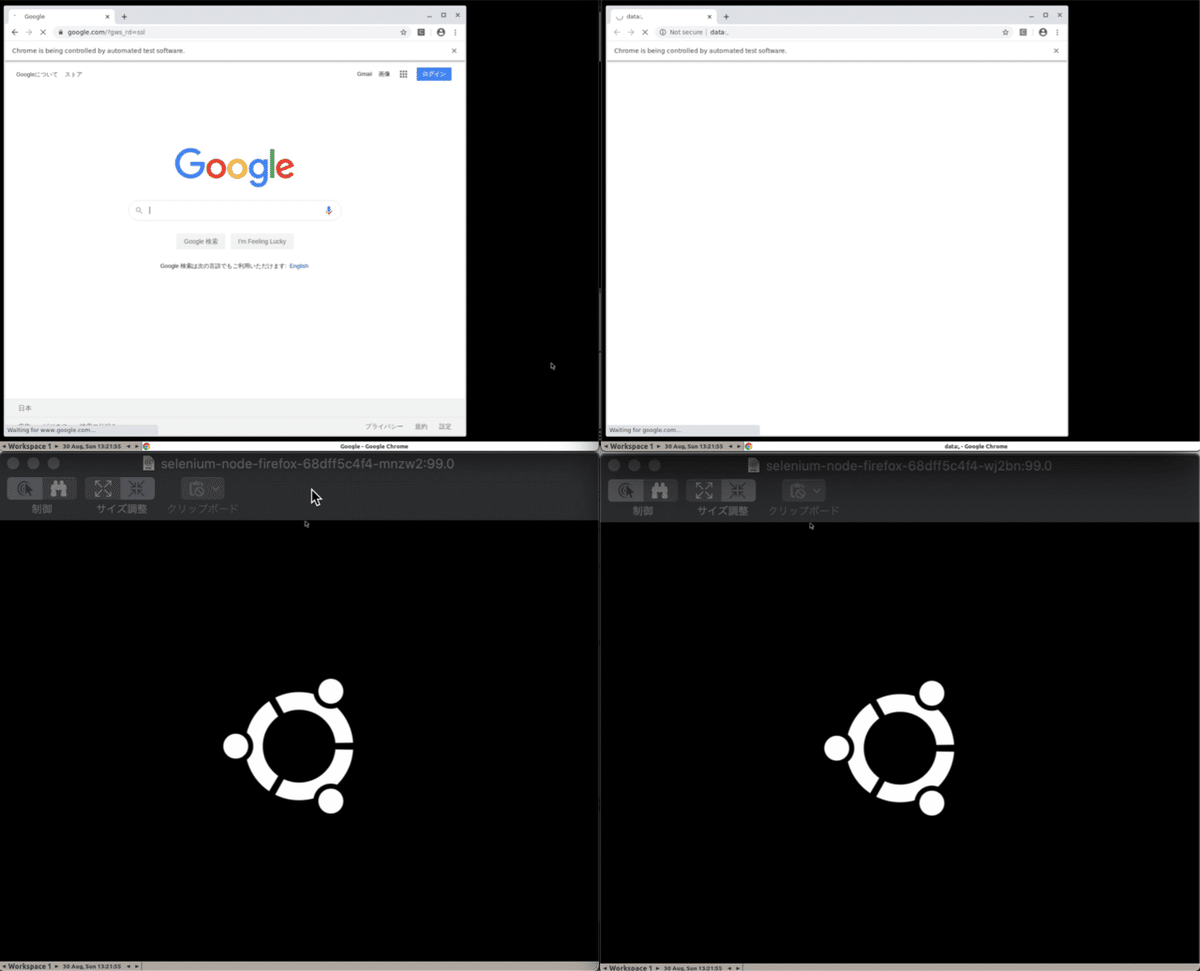
vnc見てみると、ChromeでGoogle Chromeアクセスし始めた!
空いたノードが順次Googleにアクセス初めて5回実行したら終わった
ということで、selenium hubに投げ込めばselenium nodeでよろしく実行してくれることもわかった
まとめ
思った以上に簡単にテストできたので
今作ってるアプリケーションのコアなシナリオのテスト書いて
Cloud Scheduler->Cloud Build(master branch)->GKE(selenium)
という流れで毎日夜テスト走らせるようにしてみよう👶
