
UE5から始める C++ & BP 10 【Blueprint版】Function(関数)
変数、if文、関数、ループあたりがプログラミング初心者の最初の難関なのではないでしょうか?
BlueprintとC++を並べてみてやっと関数をぱっと見で説明できました
パンチカード > マシン言語 > プログラミング言語 > ビジュアルスクリプト
だんだん人の思考やビジョンに近づいてきています。
コンピューターが人に近づいてきている
あっという間に追い越されそう
毎日遊んで暮らせるSF方面に分岐して早く遊んで暮らしたいです
頑張れコンピューター!
関数の説明
— ポジTA (@posita33) January 25, 2022
BlueprintとC++並べて対応した図を用意すると分かりやすい pic.twitter.com/YJppkDqb7O
それでは、Blueprintの内容をC++で再現します。
【C++版】関数(Function)
C++でBlueprintを再現すること
Blueptintの[Add]ノードを再現するFunction[Sum]を再現します。

Blueptintのローカル変数を再現します。

C++では「値渡し」と「参照渡し」に違いについて説明します。

Blueptintの計算結果の出力処理するFunction[PrintCalcResult]を再現します。

編集するActorクラスを作成する
プロジェクトを閉じていたら、プロジェクトを開き、
「Chapter_2_Function」を開きます。
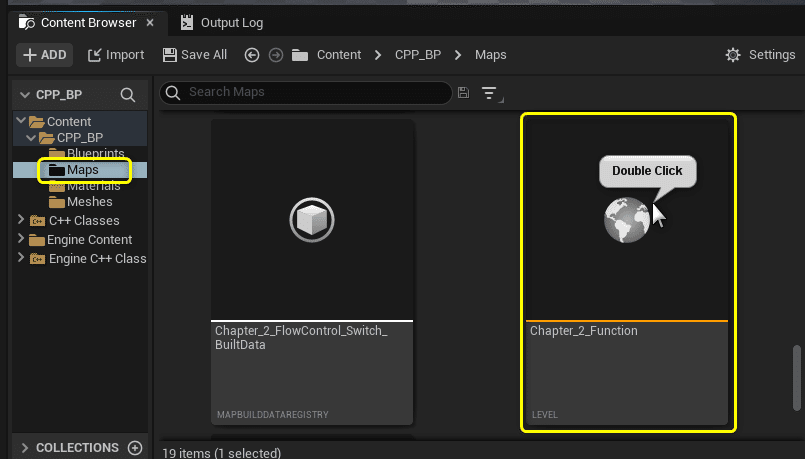
[Tools]メニューから[New C++ Class]を開きます。

親クラスに[Actor]を選択します。
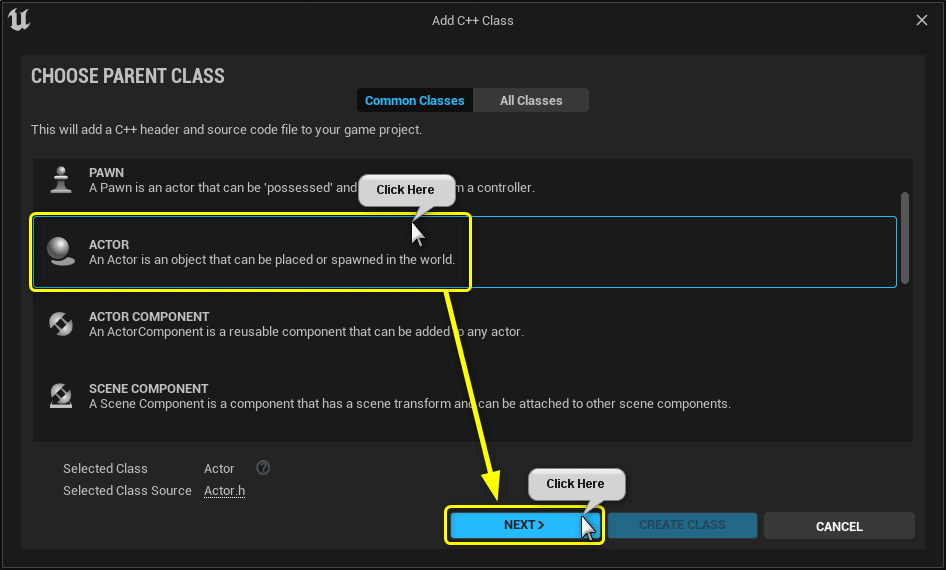
ClassTypeとClass名を設定します。


Solution Explorerから今回編集する2つのファイルを開きます。
CPPFunction.h
CPPFunction.cpp

開いたファイルを学習する初期状態に修正します。
CPPFunction.h
// Fill out your copyright notice in the Description page of Project Settings.
#pragma once
#include "CoreMinimal.h"
#include "GameFramework/Actor.h"
#include "CPPCalcType.h"
#include "CPPFunction.generated.h"
UCLASS()
class CPP_BP_API ACPPFunction : public AActor
{
GENERATED_BODY()
protected:
// Called when the game starts or when spawned
virtual void BeginPlay() override;
private:
// PrintString関数のDurationに設定する変数
const float Duration = 10.0f;
// PrintString関数のTextColorに設定する変数
const FLinearColor TextColor = FColor(255, 255, 255);
// 計算用の変数
int32 CalcVarA = 7;
int32 CalcVarB = 3;
// Flow Control用の変数
bool IsPrintHello = false;
ECPPCalcType CalcType = ECPPCalcType::Subtract;
};
CPPFunction.cpp
// Fill out your copyright notice in the Description page of Project Settings.
#include "CPPFunction.h"
#include "Kismet/KismetSystemLibrary.h"
// Called when the game starts or when spawned
void ACPPFunction::BeginPlay()
{
Super::BeginPlay();
FString Message = "C++ Hello World!";
if (IsPrintHello)
{
// PrintStringノードと同じ処理
// UKismetSystemLibraryクラスのPrintString関数を呼び出す
UKismetSystemLibrary::PrintString(this, Message, true, true, TextColor, Duration);
}
else
{
switch (CalcType)
{
case ECPPCalcType::Add:
{
// Add(足し算)の処理
int32 ResultAdd = CalcVarA + CalcVarB;
FString StrResultAdd = FString::Printf(TEXT("%d"), ResultAdd);
UKismetSystemLibrary::PrintString(this, StrResultAdd, true, true, FColor::Red, Duration);
break;
}
case ECPPCalcType::Subtract:
{
// Subtract(引き算)の処理
int32 ResultSubtract = CalcVarA - CalcVarB;
FString StrResultSubtract = FString::Printf(TEXT("%d"), ResultSubtract);
UKismetSystemLibrary::PrintString(this, StrResultSubtract, true, true, FColor::Yellow, Duration);
break;
}
case ECPPCalcType::Multiply:
{
// Multiply(掛け算)の処理
int32 ResultMultiply = CalcVarA * CalcVarB;
FString StrResultMultiply = FString::Printf(TEXT("%d"), ResultMultiply);
UKismetSystemLibrary::PrintString(this, StrResultMultiply, true, true, FColor::Green, Duration);
break;
}
case ECPPCalcType::Divide:
{
// Divide(割り算)の処理(int > float)
float ResultDivide = (float)CalcVarA / (float)CalcVarB;
FString StrResultDivide = FString::Printf(TEXT("%f"), ResultDivide);
UKismetSystemLibrary::PrintString(this, StrResultDivide, true, true, FColor::Blue, Duration);
}
}
}
}
Function[Sum]を作成する
C++では関数のひな形となる「プロトタイプ」をヘッダーファイル(.h)で宣言します。
CPPFunction.h
public:
int32 Sum(int32 A, int32 B);
プロトタイプは処理を書かずに、Functionがどのような作りか説明します。

Blueprintの[Detail]パネルで設定した内容と一緒です。


CPPFunction.cppにFunction[Sum]を定義します。
Visual Studioの機能で、Function名にカーソルを合わせて、「▼」をクリックするとメニューが表示されます。
メニューから[Create Inplementation]を選択すると、「CPPFunction.cpp」に関数の定義が追加されます。

「CPPFunction.cpp」に定義されたFunction[Sum]を引数[A],[B]で足し算をするように編集します。
CPPFunction.cpp
int32 ACPPFunction::Sum(int32 A, int32 B)
{
return A + B;
}
BlueprintとC++のFunction[Sum]を横に並べてみましょう。
お互いの共通部分を矢印で示すと、Function[Sum]何をしているのか分かりやすくないですか?

BlueprintとC++では以下のような関係性を持っています。


Function[Sum]を使用する
「プロトタイプ」「関数の定義」ができたので、Function[Sum]を使用します。
変数[CalcVarA]と[CalcVarB]の足し算をFunction[Sum]を使用するように変更します。
int32 ResultAdd = CalcVarA + CalcVarB;
↓
int32 ResultAdd = Sum(CalcVarA,CalcVarB);
CPPFunction.cpp BeginPlay()
case ECPPCalcType::Add:
{
// Add(足し算)の処理
int32 ResultAdd = Sum(CalcVarA, CalcVarB);
FString StrResultAdd = FString::Printf(TEXT("%d"), ResultAdd);
UKismetSystemLibrary::PrintString(this, StrResultAdd, true, true, FColor::Red, Duration);
break;
}
switch文のAddの分岐に入るため、「CPPFunction.h」に宣言されている変数[CalcType]の値を[ECPPCalcType::Add]に変更します。
CPPFunction.h
ECPPCalcType CalcType = ECPPCalcType::Subtract;
↓
ECPPCalcType CalcType = ECPPCalcType::Add;
Ctrl + Sでファイルを保存し、Compileを行います。

「CPPFunction」をViewportにDrag&Dropします。
PrintStringの出力結果が分かりづらくなるので、「BP_Function」を削除します。

Level Editorの[Play]ボタンをクリックします。

Function[Sum]が実行され、足し算の計算結果が出力されます。

Function内でのみ使用できるLocal Variable(ローカル変数)を宣言する
BlueprintではFunction内でしか使用できない「Local Variable(ローカル変数)」を説明しました。
C++でローカル変数を使用した処理を再現します。

CPPFunction.cpp Sum()
int32 ACPPFunction::Sum(int32 A, int32 B)
{
int32 LocalResult = A + B;
return LocalResult;
}
Local Variable「LocalResult」をBeginPlayで使用するように書きます。
コンパイルすると「undeclared identifier(宣言されていない識別子)」として扱われます。
C++でもローカル変数は関数内でしか使用できません。

C++ではローカル変数を自由に宣言できます。
次のように処理を書いてコンパイルします。
int32 VarA = 1;
if(VarA==1)
{
int32 VarB = varA;
}
int32 VarC = VarB;
ローカル変数[VarB]は「undeclared identifier(宣言されていない識別子)」として扱われます。
変数が有効な範囲のことを「スコープ」と呼びます。
C++ではif文の{}(ブロック)内も変数のスコープとなり、{}内で宣言されたローカル変数は{}内でしか使用できません。

スコープについては以下のURLの説明が分かりやすかったです。
GitHubで【ゼロから学ぶC++】が公開されています。
C++に関して詳しく説明されているので、興味がある方はこちらも閲覧してみてはいかがでしょうか。
値渡しと参照渡し
エンジンソースを読んでいると、引数の型に「&」が付いているFunctionをよくみかけます。
「参照渡し」と呼ばれる書き方です。
「&」がついていない書き方は「値渡し」と呼ばれます。
「参照渡し」と「値渡し」の違いについて解説します。
参照渡しのFunction[SumRef]のプロトタイプを「CPPFunction.h」に宣言します。
CPPFunction.h
public:
int32 SumRef(int32& A, int32& B);
参照渡しのFunction[SumRef]の定義を「CPPFunction.cpp」に実装します。
CPPFunction.cpp SumRef()
int32 ACPPFunction::SumRef(int32& A, int32& B)
{
return A + B;
}
足し算の計算結果出力を参照渡しのFunction[SumRef]を使用した書き方に変更します。
CPPFunction.cpp BeginPlay()
case ECPPCalcType::Add:
{
// Add(足し算)の処理
int32 ResultAdd = SumRef(CalcVarA, CalcVarB);
FString StrResultAdd = FString::Printf(TEXT("%d"), ResultAdd);
UKismetSystemLibrary::PrintString(this, StrResultAdd, true, true, FColor::Red, Duration);
break;
}
Ctrl + Sでファイルを保存し、Compileを行います。

Level Editorの[Play]ボタンをクリックします。

値渡しのFunction[Sum]と参照渡しのFunction[SumRef]は同じ結果を出力します。

何が違うのでしょうか?
値渡しのFunction[Sum]と、参照渡しのFunction[SumRef]内で、引数[A],[B]の値を変更します。
CPPFunction.cpp
int32 ACPPFunction::Sum(int32 A, int32 B)
{
A = 9;
B = 7;
return A + B;
}
int32 ACPPFunction::SumRef(int32& A, int32& B)
{
A = 9;
B = 7;
return A + B;
}
値渡しのFunction[Sum]と、参照渡しのFunction[SumRef]を使用した後に、変数[CalcVarA],[CalcVarB]の値も確認できるように処理を編集します。
CPPFunction.cpp BeginPlay()
case ECPPCalcType::Add:
{
// Add(足し算)の処理
// 値渡し
int32 ResultAdd = Sum(CalcVarA, CalcVarB);
FString StrResultAdd = FString::Printf(TEXT("Sum : %d + %d = %d"), CalcVarA, CalcVarB, ResultAdd);
UKismetSystemLibrary::PrintString(this, StrResultAdd, true, true, FColor::Red, Duration);
// 参照渡し
ResultAdd = SumRef(CalcVarA, CalcVarB);
StrResultAdd = FString::Printf(TEXT("SumRef : %d + %d = %d"), CalcVarA, CalcVarB, ResultAdd);
UKismetSystemLibrary::PrintString(this, StrResultAdd, true, true, FColor::Red, Duration);
break;
}
Ctrl + Sでファイルを保存し、Compileを行います。

Level Editorの[Play]ボタンをクリックします。

値渡しのFunction[Sum]と、参照渡しのFunction[SumRef]で出力結果が違います。
値渡しのFunction[Sum]の計算は「7 + 3 = 16」で間違っています。
参照渡しのFunction[SumRef]の計算は「9 + 7 = 16」で正しいです。

値渡しのFunction[Sum]の計算は「7 + 3 = 16」で間違っています。
変数[CaclVarA]の値は[7]で、変数[CalcVarB]の値は[3]でした。
値渡しのFunction[Sum]内で、引数[A],[B]の値を変更しました。
しかし、変数[CaclVarA]、[CalcVarB]には影響がなかったので、計算結果が間違って出力されてしまいました。
値渡しでは、引数の型の領域が確保されて、値を引数に代入します。
変数[CalcVarA],[CalcVarB]は引数[A],[B]とは別の変数として扱われます。
なので、値渡しのFunction[Sum]内で引数[A],[B]の値を変更しても、変数[CalcVarA],[CalcVarB]の値は変わりませんでした。

参照渡しのFunction[SumRef]の計算は「9 + 7 = 16」で正しいです。
参照渡しのFunction[SumRef]内で引数[A],[B]に設定した値が、変数[CalcVarA],[CalcVarB]に設定されました。
引数[A],[B]の型に付けられた「&」は**「変数のアドレス」**です。
引数[A]に値を設定すると、引数[A]は変数[CalcVarA]のアドレスに値を設定します。
同じく引数[B]に値を設定すると、変数[CalcVarB]のアドレスに値を設定します。
参照渡しのFunction[SumRef]では、引数に設定した変数のアドレスに直接アクセスします。
値渡しはFunctionを呼び出した時に、領域を確保する分少し遅くなります。
参照渡しは変数に直接アクセスするので、領域を確保しないので値渡しより早くなります。

Blueprintで参照渡しをする
BlueprintでもInputを参照渡しにできます。
Inputに宣言した変数の左側[▽]をクリックすると、プロパティが表示されます。
[Pass-by-Reference]を有効にすると、ピンの形状が「ひし形」に変わり、参照渡しになります。

参照渡しの引数を関数内で変更させない(C++のみ)
参照渡しは軽くなる分、変数の値を変更されるリスクが伴います。
C++では引数の型の前に「const」を付けることで、関数内で引数を変更させないようにできます。
CPPFunction.h
int32 SumRef(int32 &A, int32 &B);
↓
↓ 引数のVariableTypeの前にConstを付ける
↓
int32 SumRef(const int32 &A, const int32 &B);
constを付けた引数の値を変更してみましょう。
CPPFunction.cpp
int32 ACPPFunction::SumRef(const int32& A, const int32& B)
{
A = 9;
B = 7;
return A + B;
}
コンパイルすると、constを付けた変数に値を代入しようとした箇所がエラーになります。
constを付けることで安全に引数が使用されます。
Function内で引数の値を変更したくない場合は、constを付けると安全です。
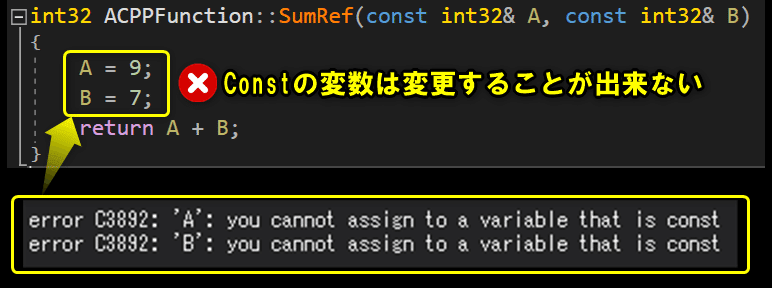
Blueprintでも変数に[Blueprint Read Only]を有効にすることで[const]を再現できました。
しかし、[Blueprint Read Only]を付けてしまうと、処理中に変数の値を変更できなくなります。
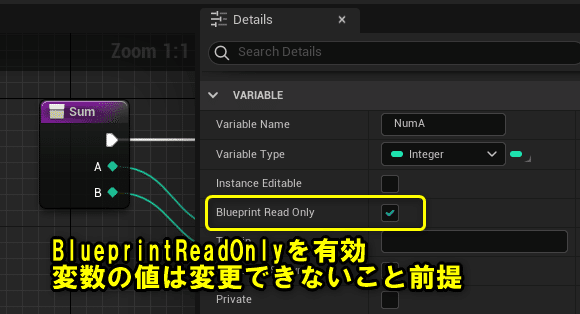
「値渡し」と「参照渡し」を確認できたので、処理を元に戻します。
CPPFunction.cpp
int32 ACPPFunction::Sum(int32 A, int32 B)
{
return A + B;
}
int32 ACPPFunction::SumRef(const int32& A, const int32& B)
{
return A + B;
}
計算結果の文字列を取得するFunction[PrintCalcResult]を作成する
計算結果の文字列を取得するFunction[PrintCalcResult]をC++で再現します。

「CPPFunction.h」にPrintCalcResultのプロトタイプを宣言します。
「Arg = Argument(引数)の略」です。
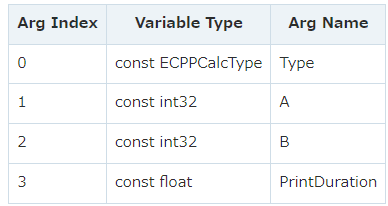
Arg IndexVariable TypeArg Name0const ECPPCalcTypeType1const int32A2const int32B3const floatPrintDuration
CPPFunction.h
private:
void PrintCalcResult(const ECPPCalcType Type, const int32 A, const int32 B, const float PrintDuration);
BlueprintにはInputにVariablesで宣言している名前を使用できました。
C++ではクラス内に同じ名前があるとエラーになるので、PrintDurationという重複しない名前を使用しています。

BlueprintのFunction[PrintCalcResult]を確認します。

C++でFunction[PrintCalcResult]を再現すると以下のようになります。
CPPFunction.cpp PrintCalcResult()
void ACPPFunction::PrintCalcResult(const ECPPCalcType Type, const int32 A, const int32 B, const float PrintDuration)
{
switch (Type)
{
case ECPPCalcType::Add:
{
// Add(足し算)の処理
// 値渡し
int32 ResultAdd = Sum(A, B);
FString StrResultAdd = FString::Printf(TEXT("%d"), ResultAdd);
UKismetSystemLibrary::PrintString(this, StrResultAdd, true, true, FColor::Red, PrintDuration);
break;
}
case ECPPCalcType::Subtract:
{
// Subtract(引き算)の処理
int32 ResultSubtract = A - B;
FString StrResultSubtract = FString::Printf(TEXT("%d"), ResultSubtract);
UKismetSystemLibrary::PrintString(this, StrResultSubtract, true, true, FColor::Yellow, PrintDuration);
break;
}
case ECPPCalcType::Multiply:
{
// Multiply(掛け算)の処理
int32 ResultMultiply = A * B;
FString StrResultMultiply = FString::Printf(TEXT("%d"), ResultMultiply);
UKismetSystemLibrary::PrintString(this, StrResultMultiply, true, true, FColor::Green, PrintDuration);
break;
}
case ECPPCalcType::Divide:
{
// Divide(割り算)の処理(int > float)
float ResultDivide = (float)A / (float)B;
FString StrResultDivide = FString::Printf(TEXT("%f"), ResultDivide);
UKismetSystemLibrary::PrintString(this, StrResultDivide, true, true, FColor::Blue, PrintDuration);
}
}
}
次に、BlueprintのFunction[PrintCalcResult]を呼び出すBeginePlayを確認します。

C++で再現すると以下のようになります。
こちらもソースコードがスッキリしました。
CPPFunction.cpp BeginPlay()
void ACPPFunction::BeginPlay()
{
Super::BeginPlay();
FString Message = "C++ Hello World!";
if (IsPrintHello)
{
// PrintStringノードと同じ処理
// UKismetSystemLibraryクラスのPrintString関数を呼び出す
UKismetSystemLibrary::PrintString(this, Message, true, true, TextColor, Duration);
}
else
{
// 計算結果を出力する処理
PrintCalcResult(CalcType, CalcVarA, CalcVarB, Duration);
}
}
Ctrl + Sでファイルを保存し、Compileを行います。

Level Editorの[Play]ボタンをクリックします。

足し算の計算結果が出力されました。
Function[PrintCalcResult]が問題なく動作していることが確認できました。
Function化することで、何の処理をするのか明確になり読みやすくなります。
ソースコードが長くなった。読みづらくなった。
そのようなときにはFunction化を考えてみてはいかがでしょうか。

すべて保存
C++側の説明は以上になります。
プロジェクトをすべて保存しましょう。

Visual StudioのSolutionもすべて保存しましょう。

まとめ
ちょっとだけ顔を出し始めたポインター。
どこかで向き合います。
関数は説明難しいですね。
でも、書き終わってホッとしてます。
書き足りない部分はColumn記事で補足しよう!
参照URL
UE4から始めるC++&Blueprint 進捗とロードマップ
Zennで進捗報告を行い、GitHubでロードマップを公開中です。
よかったら覗いてみてください。
