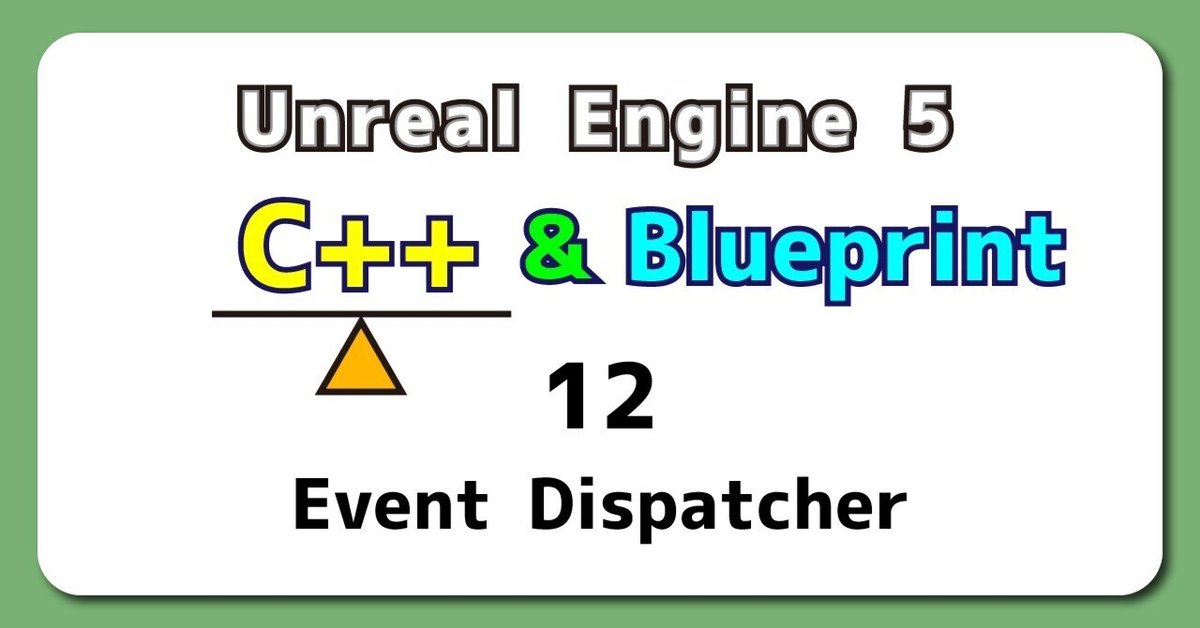
UE5から始める C++ & BP 12 【C++版】Event Dispatcher
C++だとEvent Dispatcherではなく、Delegateなので説明が難しいですね。
別々の用語をつなげるより動いている画像を並べると一目瞭然
説明するより図で見せよう!
それでは、Blueprintの内容をC++で再現します。
【C++】Event Dispatcher
C++でBlueprintを再現すること
Event Dispatcherを作成します。
作成したEvent DispatcherにCustom EventをBindします。
「H」キーをPressした時に、Event Dispatherを呼び出し、Custom Eventを実行します。
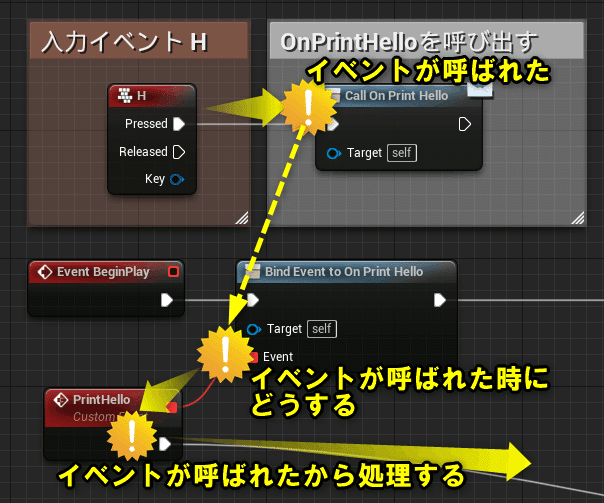
編集するActorクラスを作成する
プロジェクトを閉じていたら、プロジェクトを開き、「Chapter_2_EventDispatcher」を開きます。
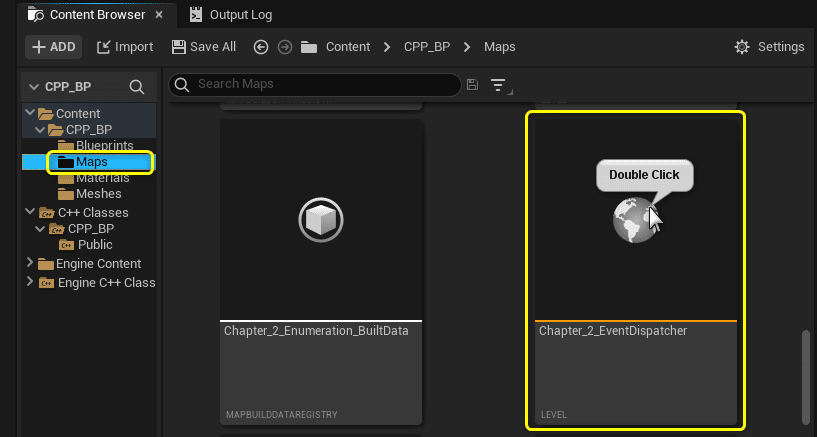
[Tools]メニューから[New C++ Class]を開きます。
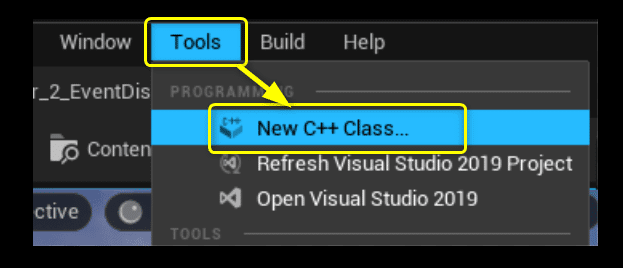
親クラスに[Actor]を選択します。

ClassTypeとClass名を設定します。
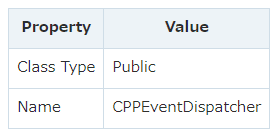
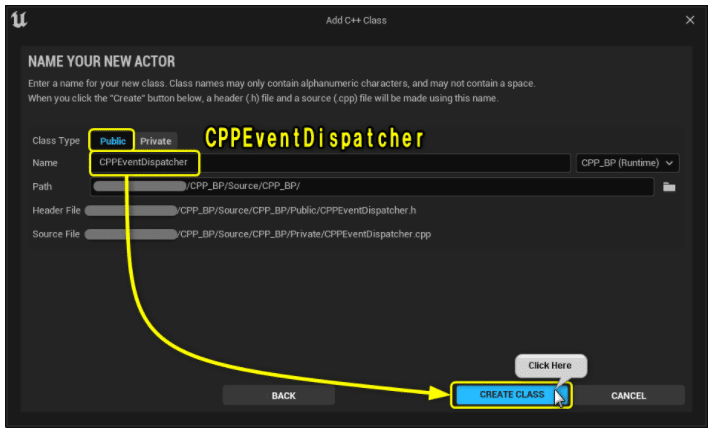
Solution Explorerから今回編集する2つのファイルを開きます。
CPPEventDispatcher.h
CPPEventDispatcher.cpp
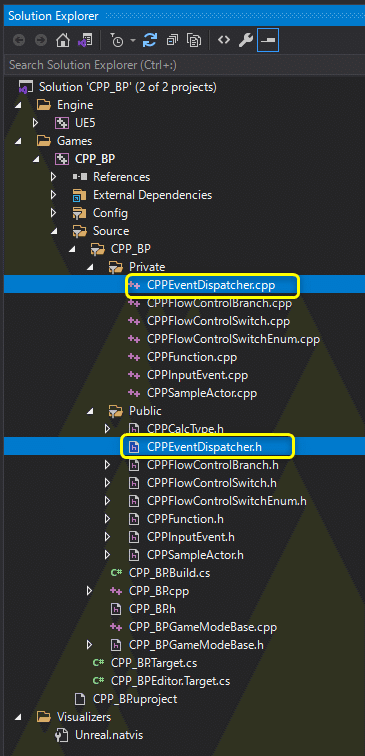
開いたファイルを学習する初期状態に修正します。
CPPEventDispatcher.h
// Fill out your copyright notice in the Description page of Project Settings.
#pragma once
#include "CoreMinimal.h"
#include "GameFramework/Actor.h"
#include "CPPCalcType.h"
#include "CPPEventDispatcher.generated.h"
UCLASS()
class CPP_BP_API ACPPEventDispatcher : public AActor
{
GENERATED_BODY()
public:
int32 Sum(int32 A, int32 B);
// Action Mappingsに設定したActionを処理する関数
void PressedActionPrintCalcResult();
protected:
// Called when the game starts or when spawned
virtual void BeginPlay() override;
private:
FString Message = "C++ Hello World!";
// 計算結果を出力する関数
void PrintCalcResult(const ECPPCalcType Type, const int32 A, const int32 B, const float PrintDuration);
// PrintString関数のDurationに設定する変数
const float Duration = 10.0f;
// PrintString関数のTextColorに設定する変数
const FLinearColor TextColor = FColor(255, 255, 255);
// 計算用の変数
int32 CalcVarA = 7;
int32 CalcVarB = 3;
// Flow Control用の変数
bool IsPrintHello = false;
ECPPCalcType CalcType = ECPPCalcType::Add;
// Input設定
void SetupInput();
// Input Eventを処理する関数
void PressedH();
};
CPPEventDispatcher.cpp
// Fill out your copyright notice in the Description page of Project Settings.
#include "CPPEventDispatcher.h"
#include "Kismet/KismetSystemLibrary.h"
#include "Kismet/GameplayStatics.h"
int32 ACPPEventDispatcher::Sum(int32 A, int32 B)
{
return A + B;
}
// Called when the game starts or when spawned
void ACPPEventDispatcher::BeginPlay()
{
Super::BeginPlay();
SetupInput();
if (IsPrintHello)
{
// PrintStringノードと同じ処理
// UKismetSystemLibraryクラスのPrintString関数を呼び出す
UKismetSystemLibrary::PrintString(this, Message, true, true, TextColor, Duration);
}
else
{
// 計算結果を出力する処理
PrintCalcResult(CalcType, CalcVarA, CalcVarB, Duration);
}
}
void ACPPEventDispatcher::PrintCalcResult(const ECPPCalcType Type, const int32 A, const int32 B, const float PrintDuration)
{
switch (Type)
{
case ECPPCalcType::Add:
{
// Add(足し算)の処理
// 値渡し
int32 ResultAdd = Sum(A, B);
FString StrResultAdd = FString::Printf(TEXT("%d"), ResultAdd);
UKismetSystemLibrary::PrintString(this, StrResultAdd, true, true, FColor::Red, PrintDuration);
break;
}
case ECPPCalcType::Subtract:
{
// Subtract(引き算)の処理
int32 ResultSubtract = A - B;
FString StrResultSubtract = FString::Printf(TEXT("%d"), ResultSubtract);
UKismetSystemLibrary::PrintString(this, StrResultSubtract, true, true, FColor::Yellow, PrintDuration);
break;
}
case ECPPCalcType::Multiply:
{
// Multiply(掛け算)の処理
int32 ResultMultiply = A * B;
FString StrResultMultiply = FString::Printf(TEXT("%d"), ResultMultiply);
UKismetSystemLibrary::PrintString(this, StrResultMultiply, true, true, FColor::Green, PrintDuration);
break;
}
case ECPPCalcType::Divide:
{
// Divide(割り算)の処理(int > float)
float ResultDivide = (float)A / (float)B;
FString StrResultDivide = FString::Printf(TEXT("%f"), ResultDivide);
UKismetSystemLibrary::PrintString(this, StrResultDivide, true, true, FColor::Blue, PrintDuration);
}
}
}
void ACPPEventDispatcher::SetupInput()
{
// 入力を有効にする
EnableInput(UGameplayStatics::GetPlayerController(GetWorld(), 0));
// HキーのPressedとReleasedをバインドする
InputComponent->BindKey(EKeys::H, IE_Pressed, this, &ACPPEventDispatcher::PressedH);
// ActionMappingsに設定したActionをバインドする
InputComponent->BindAction("ActionPrintCalcResult", IE_Pressed, this, &ACPPEventDispatcher::PressedActionPrintCalcResult);
}
void ACPPEventDispatcher::PressedH()
{
// Hello World!を出力する処理
UKismetSystemLibrary::PrintString(this, Message, true, true, TextColor, Duration);
}
void ACPPEventDispatcher::PressedActionPrintCalcResult()
{
// 計算結果を出力する処理
PrintCalcResult(CalcType, CalcVarA, CalcVarB, Duration);
}
Event Dispatcher[OnPrintHello]を追加する
Blueprintで[My Blueprint]パネルの[Event Dispatchers]カテゴリーにEvent Dispatcher[OnPrintHello]を追加しました。
C++でEvent Dispatcherを再現します。
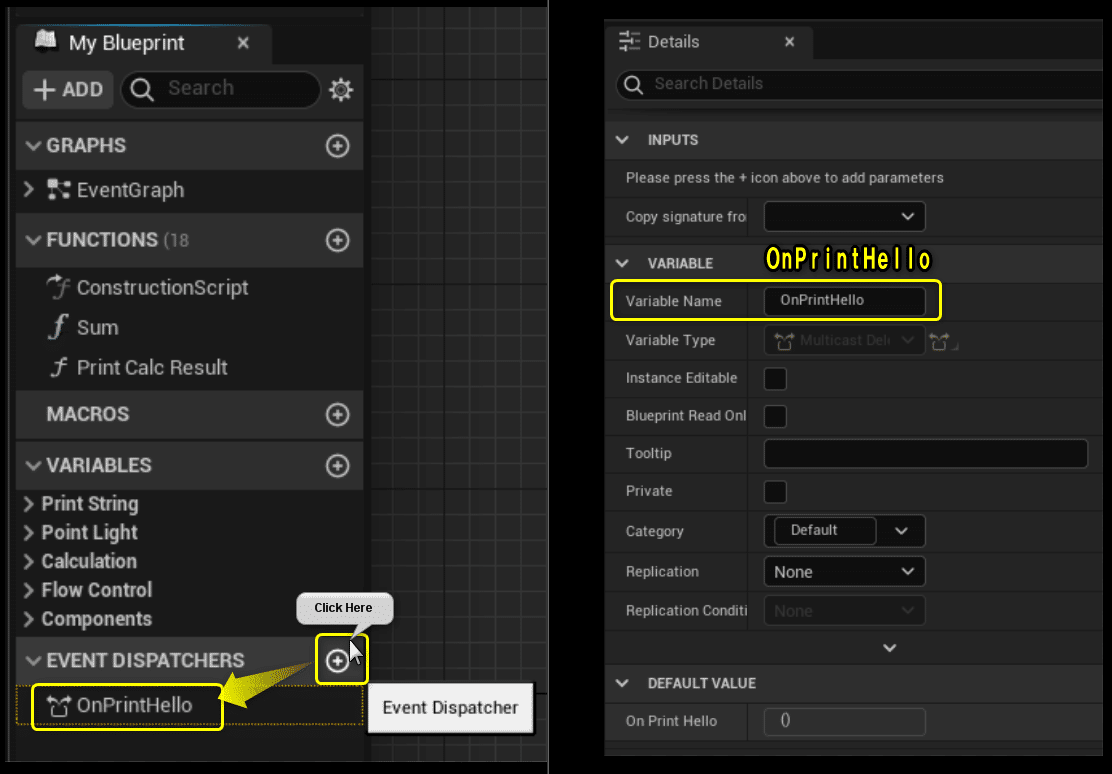
C++では以下のようなソースコードになります。
ACPPEventDispatcher.h
public:
// Event Dispatcher[OnPrintHello]
DECLARE_DYNAMIC_MULTICAST_DELEGATE(FPrintHelloDelegate);
UPROPERTY(BlueprintAssignable, Category = "CPP_BP")
FPrintHelloDelegate OnPrintHello;
Event Dispatcher[OnPrintHello]をCustom Event[PrintHello]にバインドする
Event Dispatcher[OnPrintHello]をCustom Event[PrintHello]にバインドする処理をC++で再現します。
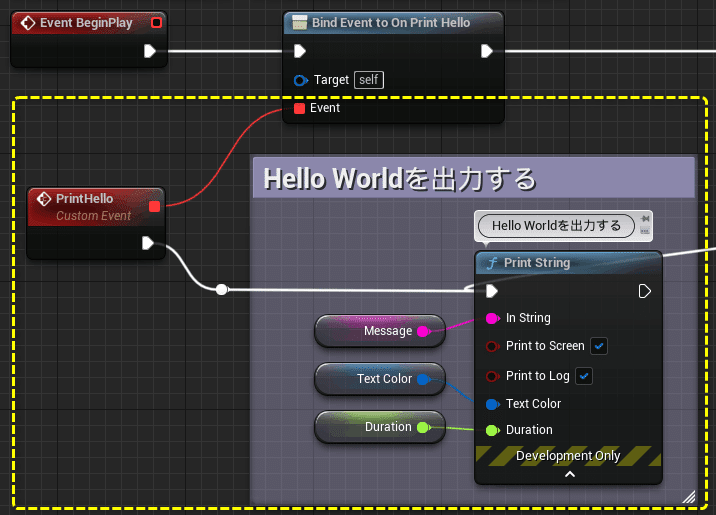
「ACPPEventDispatcher.h」にコンストラクタとカスタムイベントにあたる関数[PrintHello]のプロトタイプを宣言します。
ACPPEventDispatcher.h
public:
ACPPEventDispatcher();
// Custom Event[PrintHello]
UFUNCTION()
void PrintHello();
コンストラクタにEvent Dispatcher[OnPrintHello]をCustom Event[PrintHello]にバインドする処理を書きます。
Custom Event[PrintHello]に”Hello World!”を出力するPrintStringを書きます。
ACPPEventDispatcher.cpp
ACPPEventDispatcher::ACPPEventDispatcher()
{
// Event Dispathcer[OnPrintHello]にCustom Event[PrintHello]をバインドする
OnPrintHello.AddDynamic(this, &ACPPEventDispatcher::PrintHello);
}
void ACPPEventDispatcher::PrintHello()
{
// Hello World!を出力する処理
UKismetSystemLibrary::PrintString(this, Message, true, true, TextColor, Duration);
}
「H」キーのPressedからEventDispatcher「OnPrintHello」を呼び出す
「H」キーのPressedからEvent Dispatcher[OnPrintHello]のCallノードを呼び出す処理をC++で再現します。
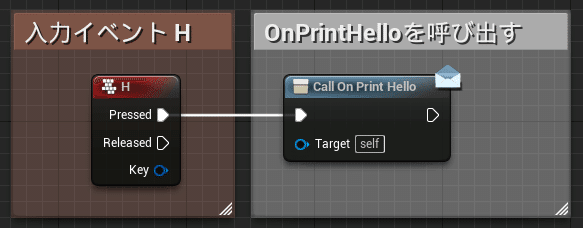
Broadcast()がCallノードにあたります。
ACPPEventDispatcher.cpp
void ACPPEventDispatcher::PressedH()
{
// Event Dispathcer[OnPrintHello]をコールする
OnPrintHello.Broadcast();
}
Ctrl + Sでファイルを保存し、Compileを行います。

「ACPPEventDispatcher」をViewportにDrag&Dropします。
PrintStringの出力結果が分かりづらくなるので、「BP_EventDispatcher」を削除します。
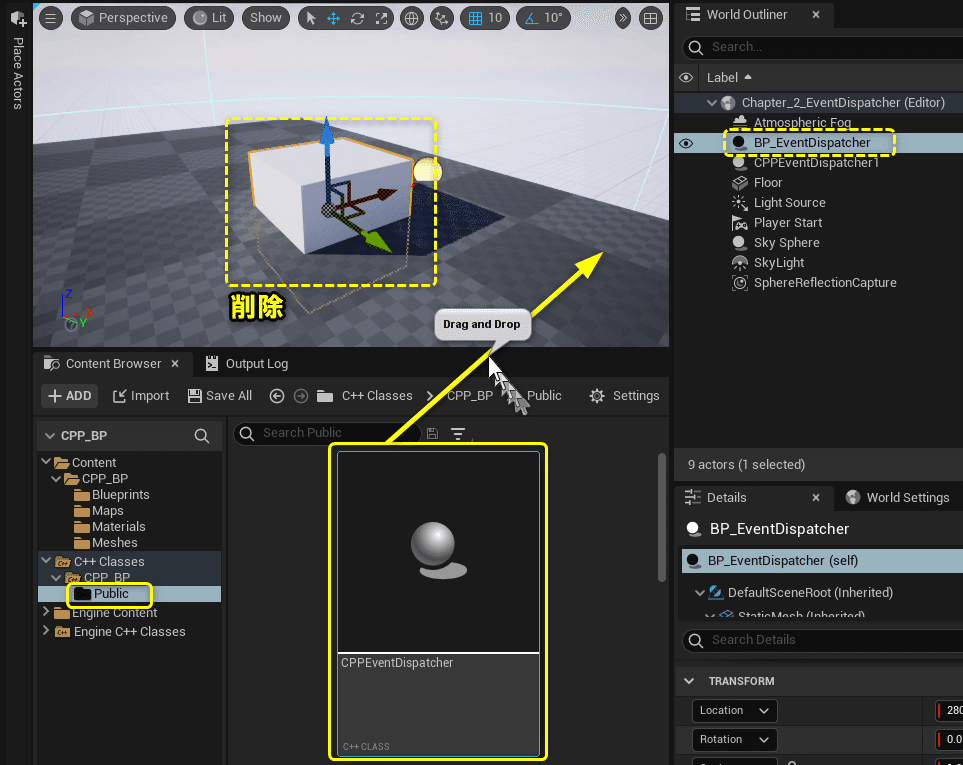
Level Editorの[Play]ボタンをクリックします。
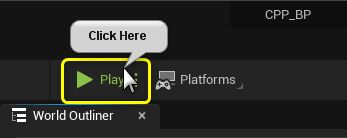
「H」キーをPressすると、「OnPrintHello.Broadcast()」が呼ばれ、バインドしていたCustom Event[PrintHello]が呼ばれます。
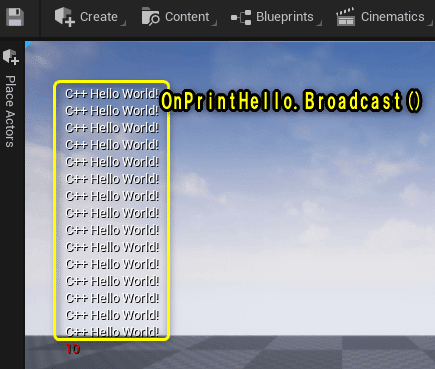
BlueprintとC++との処理を対応させた図です。
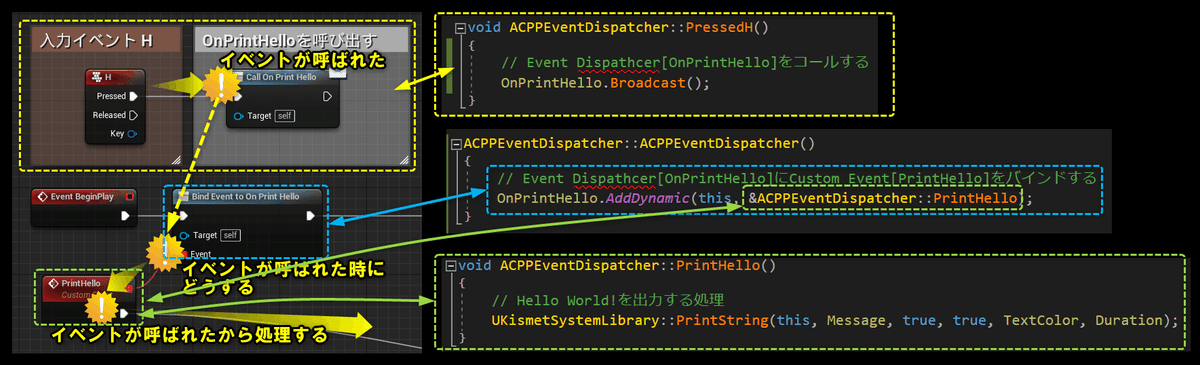
すべて保存
C++側の説明は以上になります。
プロジェクトをすべて保存しましょう。
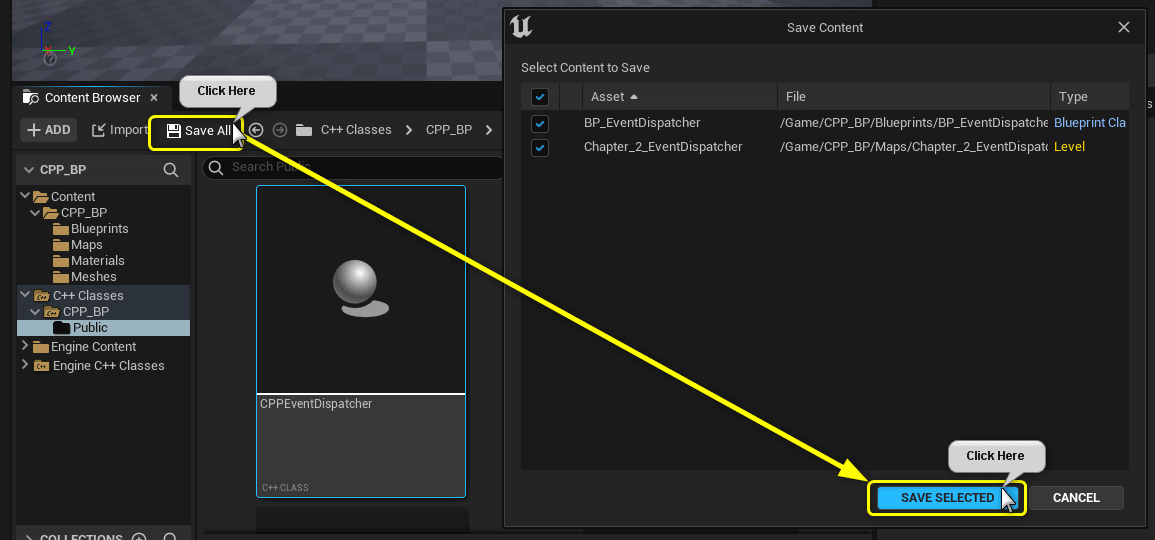
Visual StudioのSolutionもすべて保存しましょう。
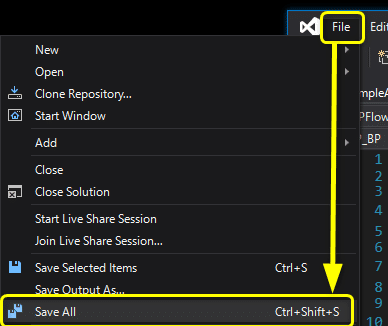
まとめ
だんだんコードを間違えるとプロジェクトが立ち上がらなくなります。
C++はしっかりとした知識とエラーコードが無いと不安ですね。
説明が間違ってそうなので、正しく修正していきます。
