
[MT4][MT5]インジケーターを入れたけど表示されない場合の対象方法
インジケーター、エキスパートアドバイザ、スクリプトを入れたけど表示されない原因について解説します。
主な原因
[事例1]読み込まれていない
[事例2]・実行ファイルではなくソースファイルである

[事例1]読み込まれていない
MT5を起動した状態でインジケーターなどを追加した場合、MT5にインジケータを読み込ませる必要があります。
読み込ませる方法
[パターン1]MT5を再起動
[パターン2][ナビゲータ]から[更新]を実行

[パターン1]MT5再起動
1、MT5の[×]ボタンを押す

2、MT5を起動する
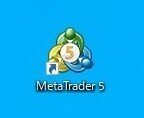
3、読み込まれていることを確認
例ではインジケーターを追加


[パターン2][ナビゲーター]から[更新]を実行
1、[ナビゲーター]の[指標]上で右クリック
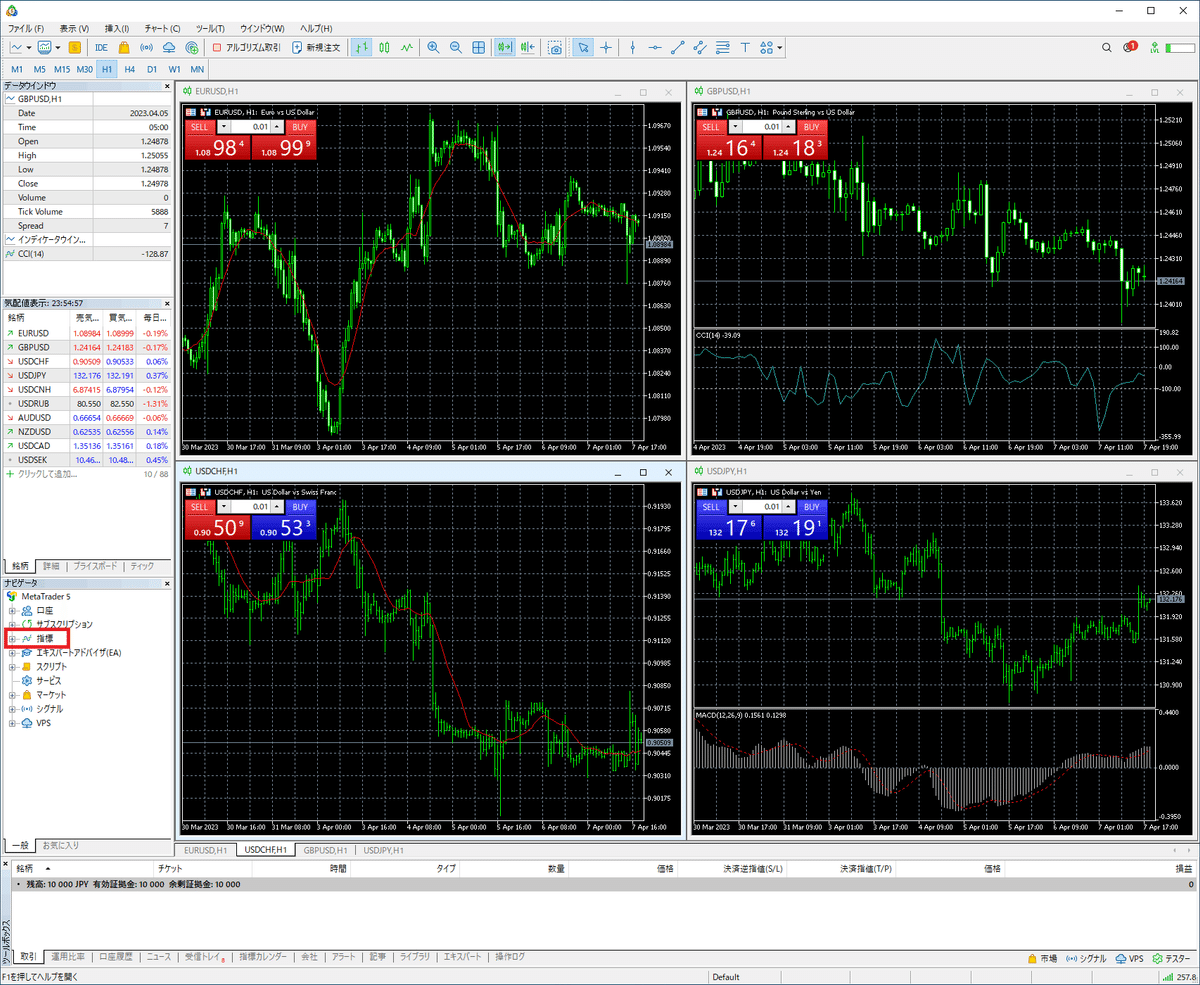
2、[更新]を選択
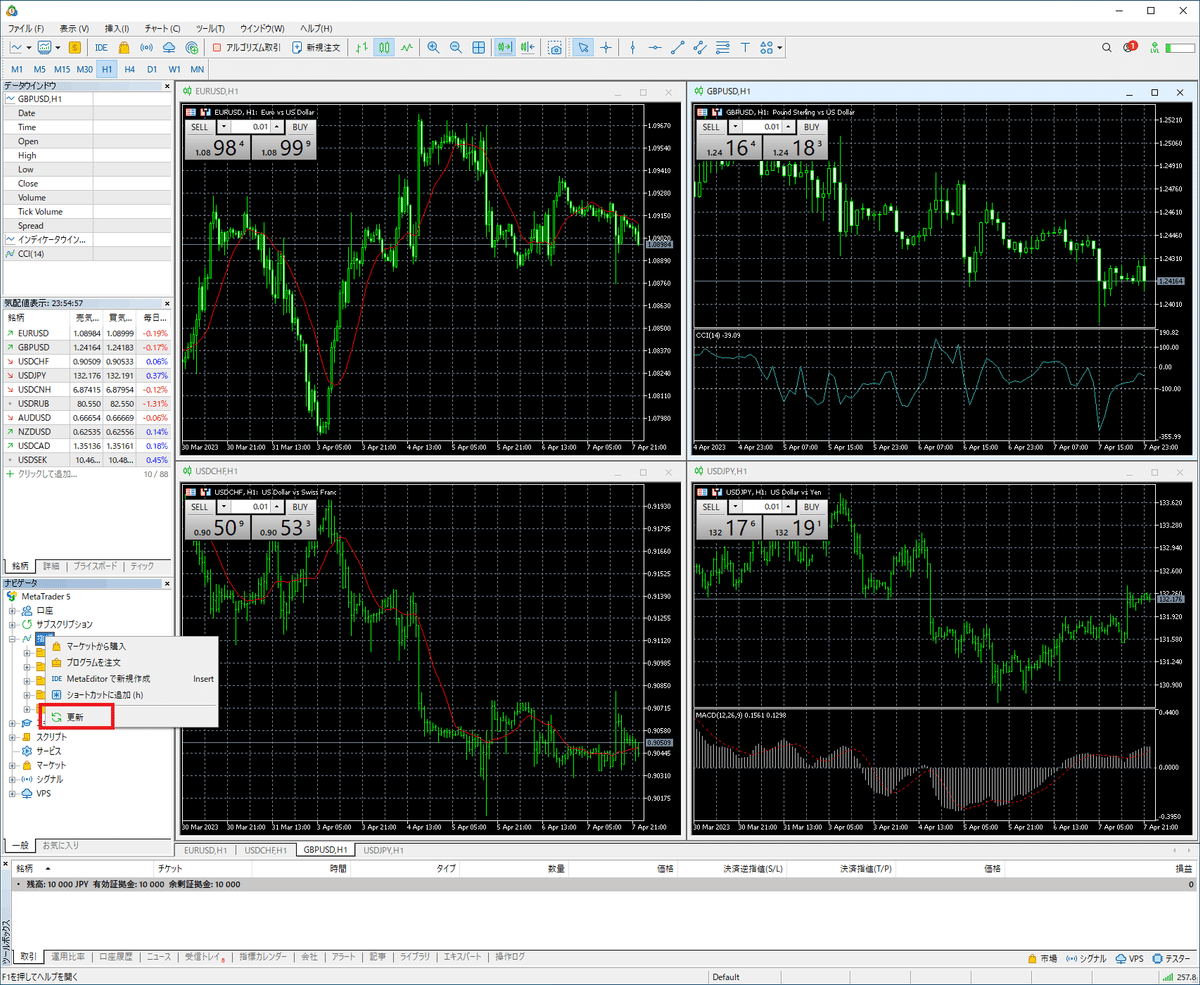
3、読み込まれていることを確認


[事例2]実行ファイルではなくソースファイルである
インジケーターは[ex5]と呼ばれるファイルでないと動作しません
[mq5]と呼ばれるプログラムが書かれたファイルの場合、ex5に変換する必要があります。変換の方法については以下の記事を参照してください。

