
【徒然iOS】気ままにUIKit33〜Collection Viewの使い方〜
概要
このマガジンは四十を過ぎたおっさんが、
を参考にStoryboardでiOSアプリを完全に趣味で楽しんでいるだけな記事を気ままに上げてます。
今回
をやる〜〜〜!
前準備
念の為、バックアップ
新しいクラス
ビューコントローラの追加
イニシャルビューの変更
をいつも通りやってから本題へ💃
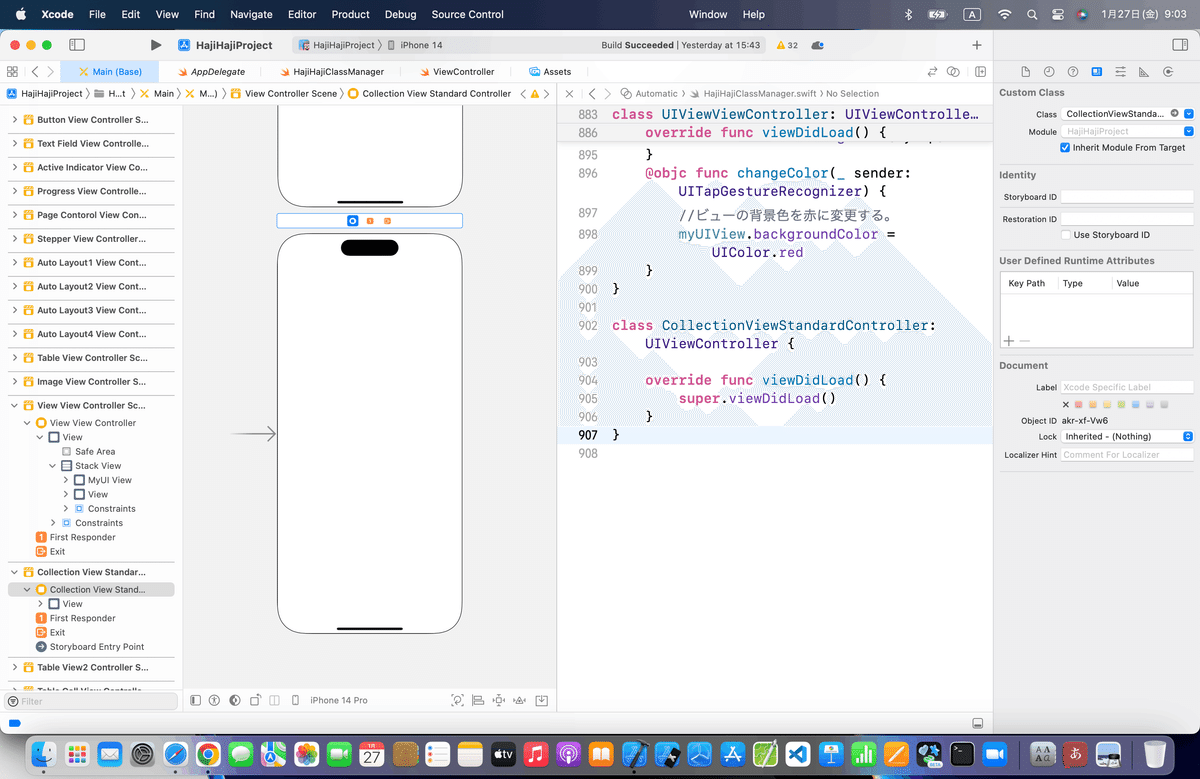
コレクションビューとは、
格子状に部品を配置できる入れ物
👉コレクションビューは縦方向に加えて、横方向にも並べられる。
本題
⒈コレクションビューを配置して、dataSourceを選択。Backgroundに白に変更



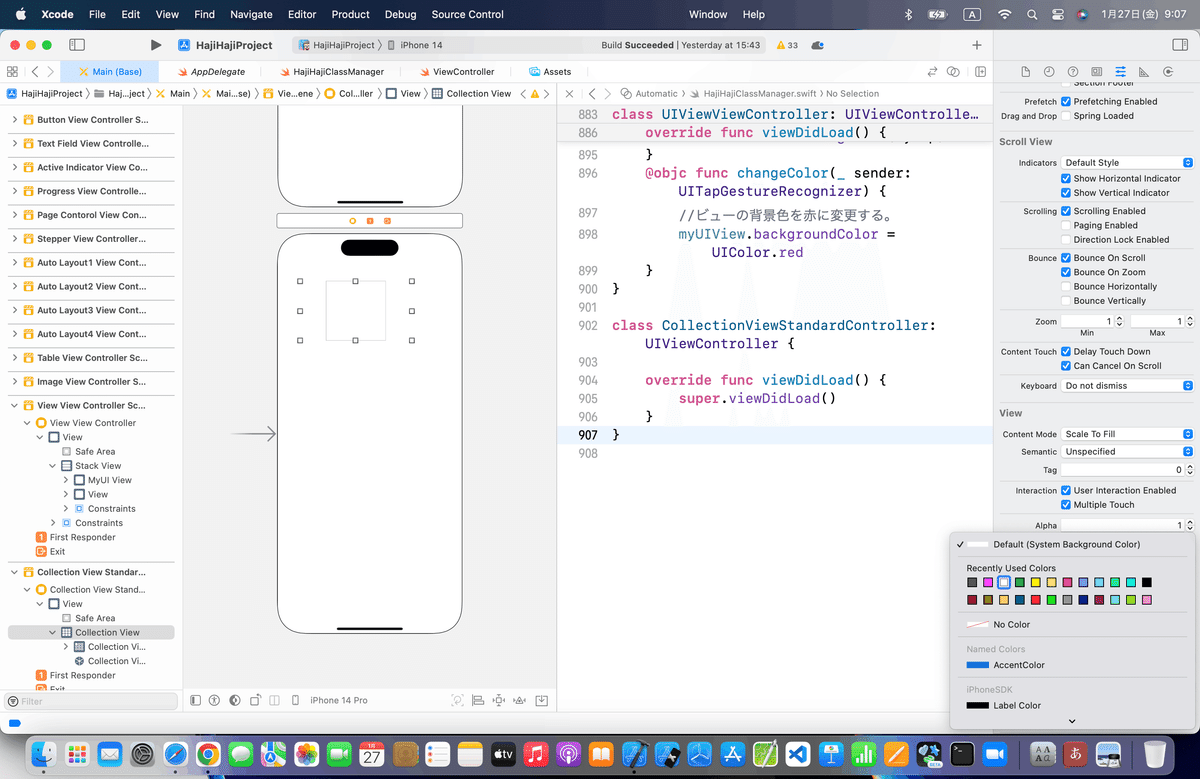
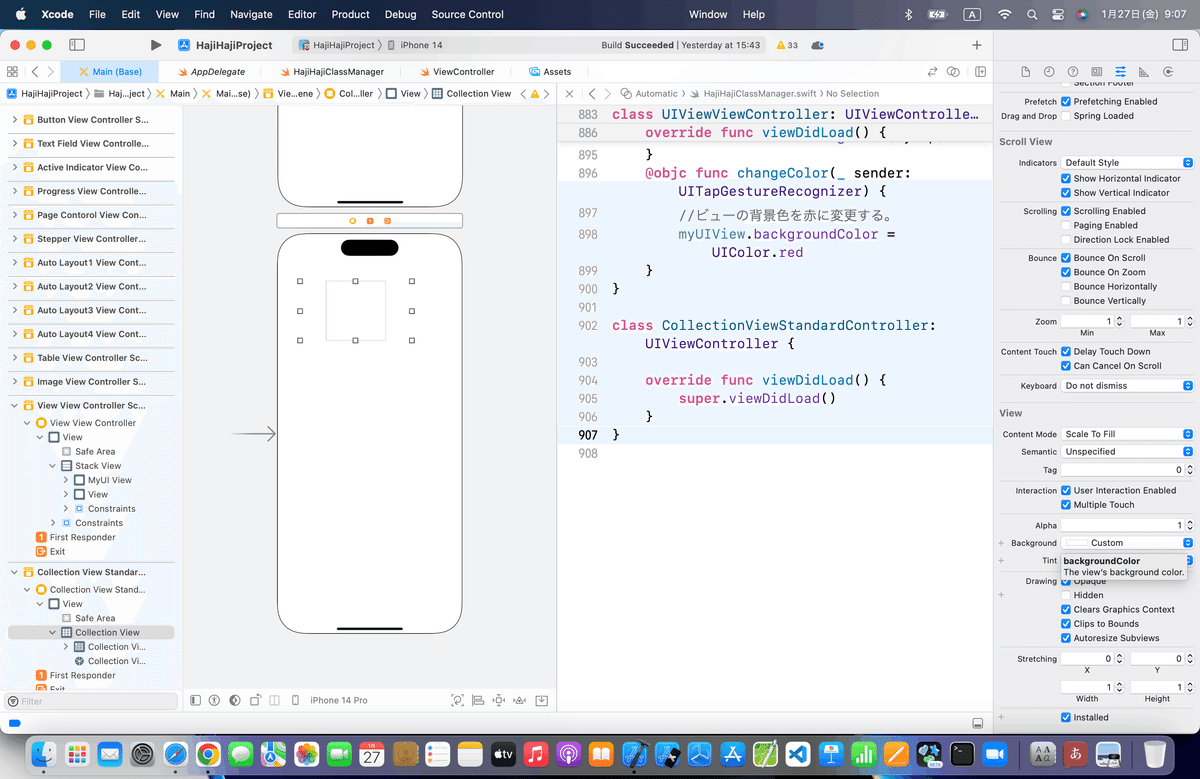
⒉CollecionViewCellを設定
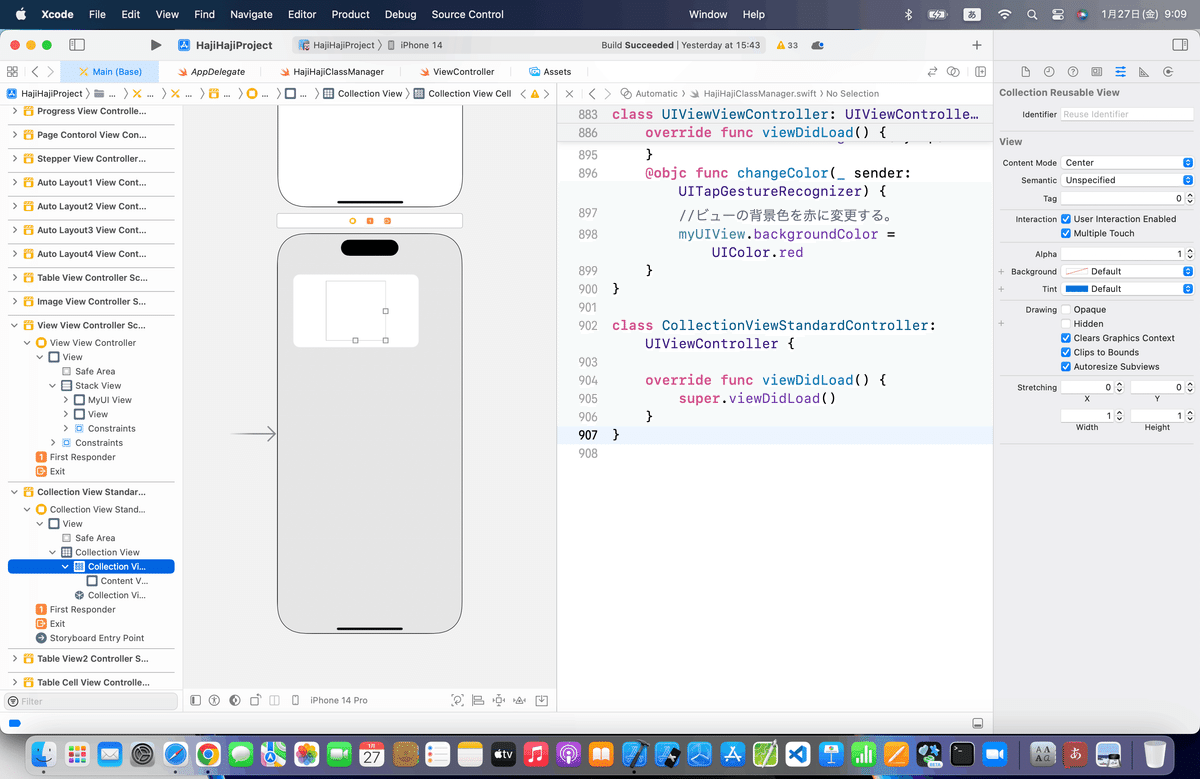

⒊UICollectionViewDataSourceプロトコルを追加

赤のエラーが発生するので、TableViewのところでやったみたいに


⒋コードを組み込む
組み込むコードはこれ〜〜〜
//データの個数を返すメソッド
func collectionView(collectionView: UICollectionView, numberOfItemsInSection section: Int) -> Int
{
return 30
}
//データを返すメソッド
func collectionView(collectionView: UICollectionView, cellForItemAtIndexPath indexPath: NSIndexPath) -> UICollectionViewCell
{
//コレクションビューから識別子「TestCell」のセルを取得する。
let cell = collectionView.dequeueReusableCellWithReuseIdentifier("TestCell", forIndexPath: indexPath) as UICollectionViewCell
//セルの背景色をランダムに設定する。
cell.backgroundColor = UIColor(red: CGFloat(drand48()),
green: CGFloat(drand48()),
blue: CGFloat(drand48()),
alpha: 1.0)
return cell
}
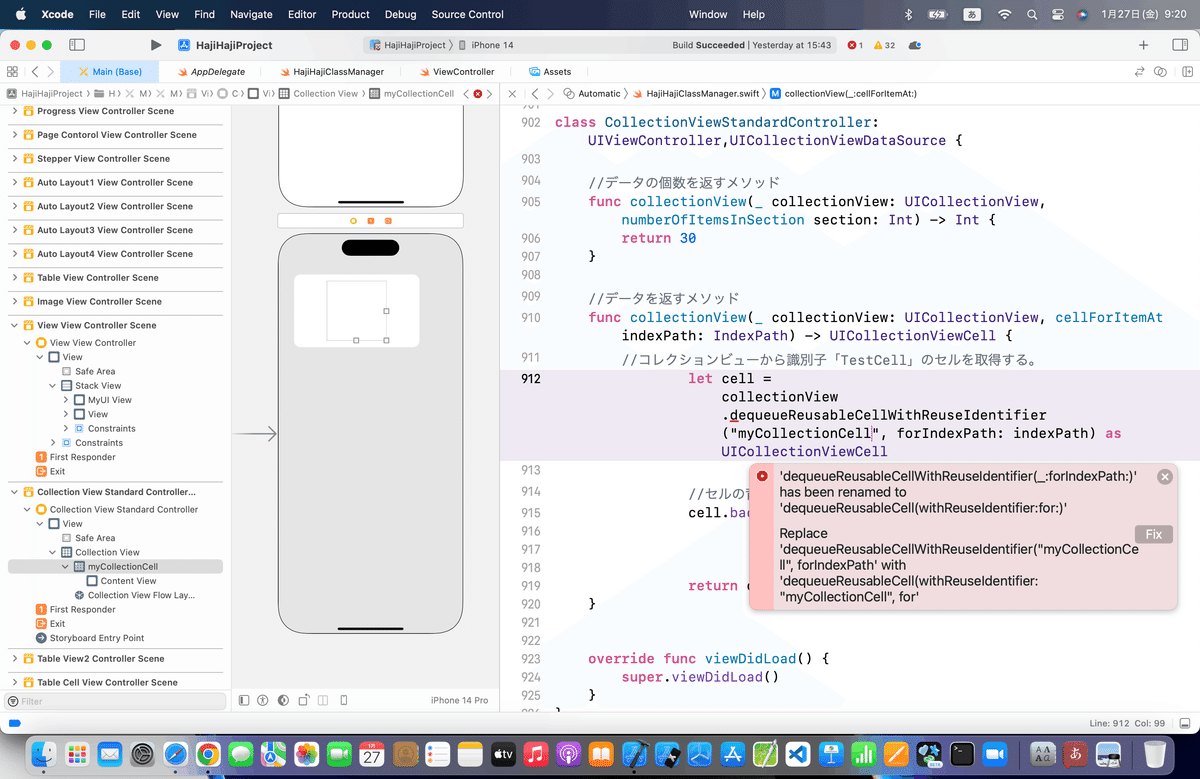

⒌シミュレータで実行

大きさが、、、
次は自作セルの作り方みたいで、
他のビューをもう一個追加した方が良さげなので、、、、
先に
⒍ブラッシュアップ
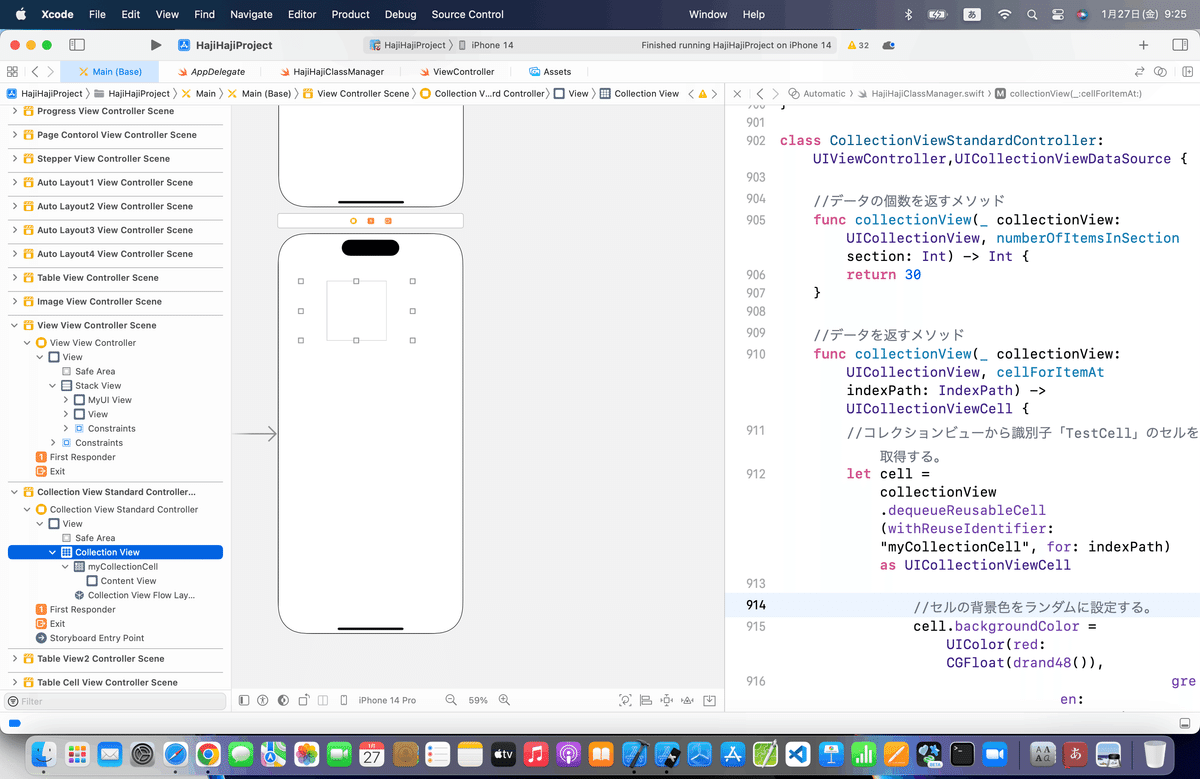




さて、自作セルを作る
コレクションビューのセルはラベルやイメージのプロパティを持たないので、表示したい場合はセルを継承した自作セルを用意する必要がある。
てことなので一旦、ここでひとつのビューは完了したので、前準備の方法をも一回やる

で、同様に、

⒈新規ファイルでcocoa touch classを追加
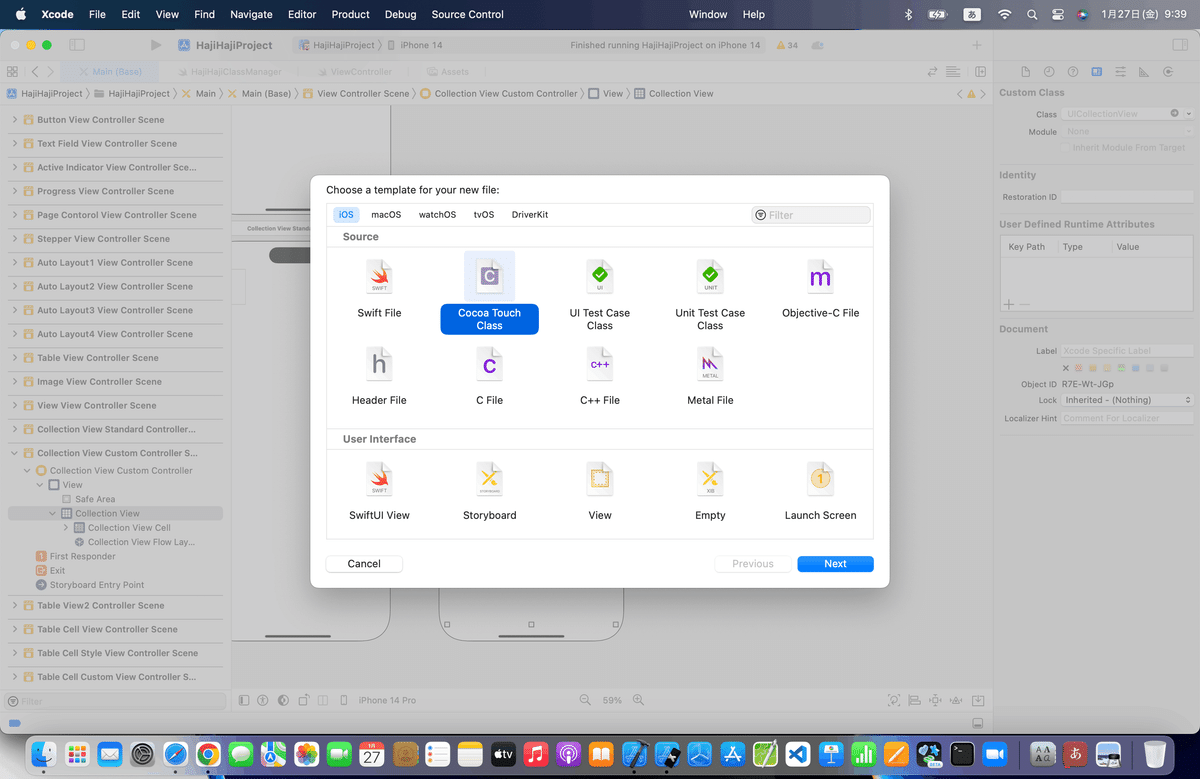

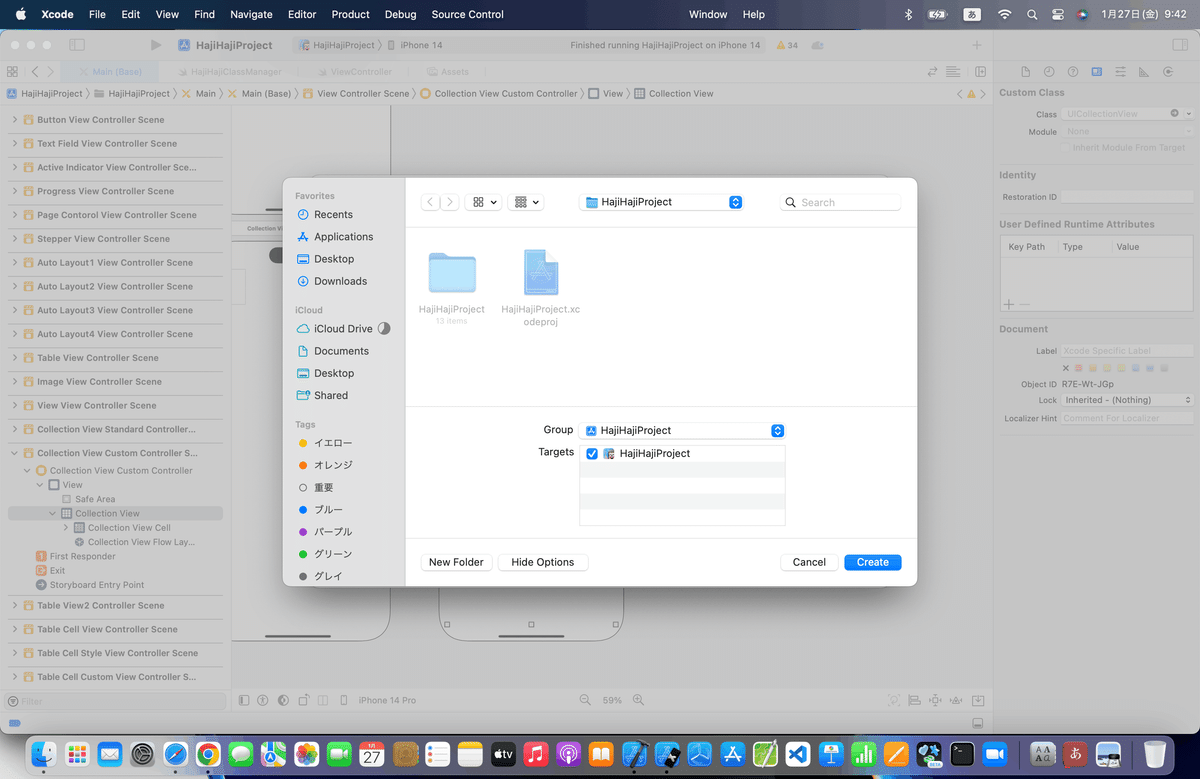
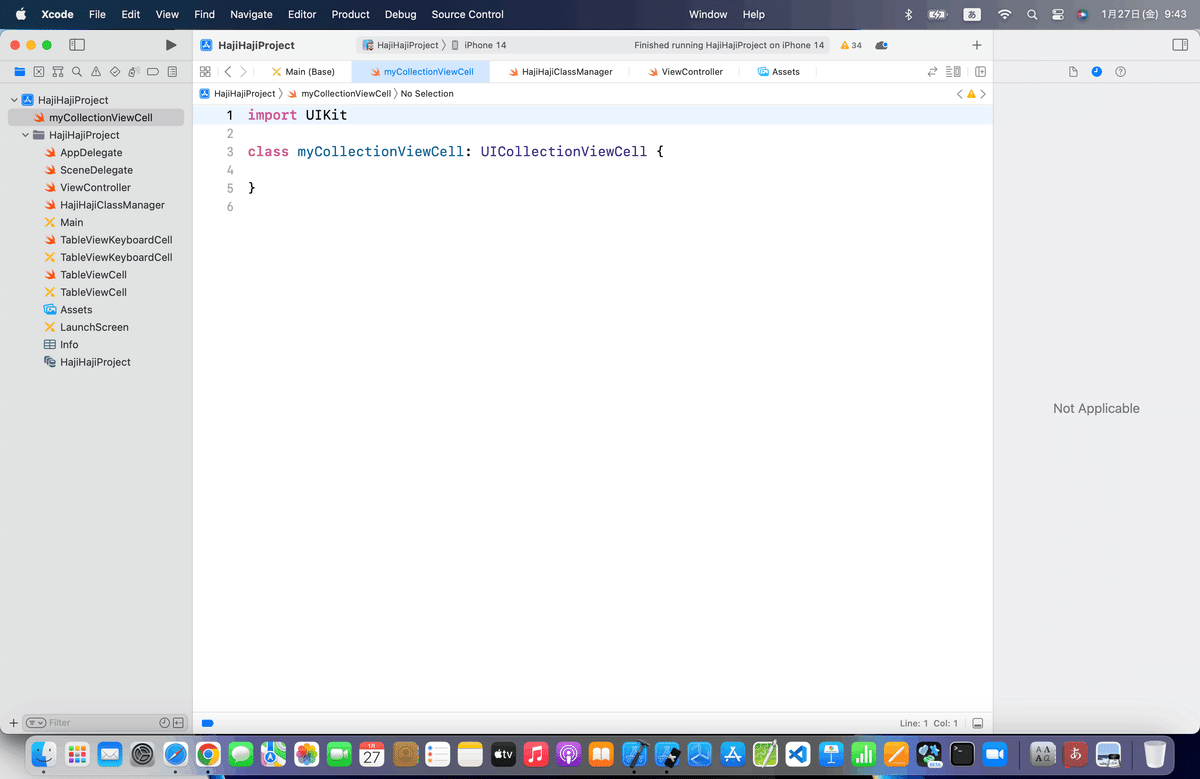
⒉コレクションビューのセルに作ったクラスを適用


⒊セルの中にラベルを配置して、アウトレット接続




⒋コードを追加
追加するコード
//
// ViewController.swift
//
import UIKit
class ViewController: UIViewController, UICollectionViewDataSource {
//データの個数を返すメソッド
func collectionView(collectionView: UICollectionView, numberOfItemsInSection section: Int) -> Int
{
return 30
}
//データを返すメソッド
func collectionView(collectionView: UICollectionView, cellForItemAtIndexPath indexPath: NSIndexPath) -> UICollectionViewCell
{
//コレクションビューから識別子「TestCell」のセルを取得する。
let cell = collectionView.dequeueReusableCellWithReuseIdentifier("TestCell", forIndexPath: indexPath) as! TestCollectionViewCell
//セルの背景色をランダムに設定する。
cell.backgroundColor = UIColor(red: CGFloat(drand48()),
green: CGFloat(drand48()),
blue: CGFloat(drand48()),
alpha: 1.0)
//セルのラベルに番号を設定する。
cell.testLabel.text = String(indexPath.row + 1)
return cell
}
//最初からあるメソッド
override func viewDidLoad() {
super.viewDidLoad()
}
}//
// TestCollectionViewCell.swift
//
import UIKit
class TestCollectionViewCell: UICollectionViewCell {
@IBOutlet weak var testLabel: UILabel!
}てことだけど、
コードを見ると、
クラスとは別にidentifierもしっかり要りそうだから
同様に、


よく見ると、、、
ラベルではなくUIViewで接続してるね、、、💦
なので、手直し〜〜〜
xibファイルに同一の名前で残ってると面倒なので、
コネクションインスペクターから接続を切って、
削除後、追加し直した💦

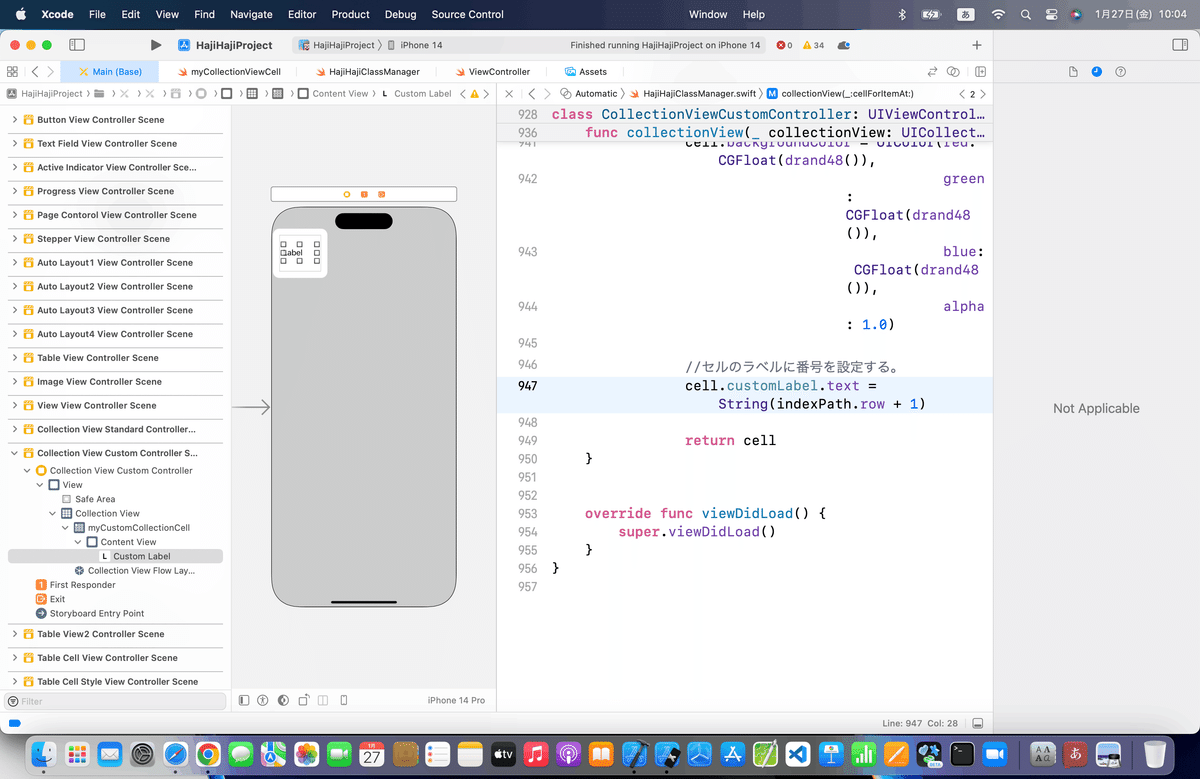
⒌シミュレータで実行
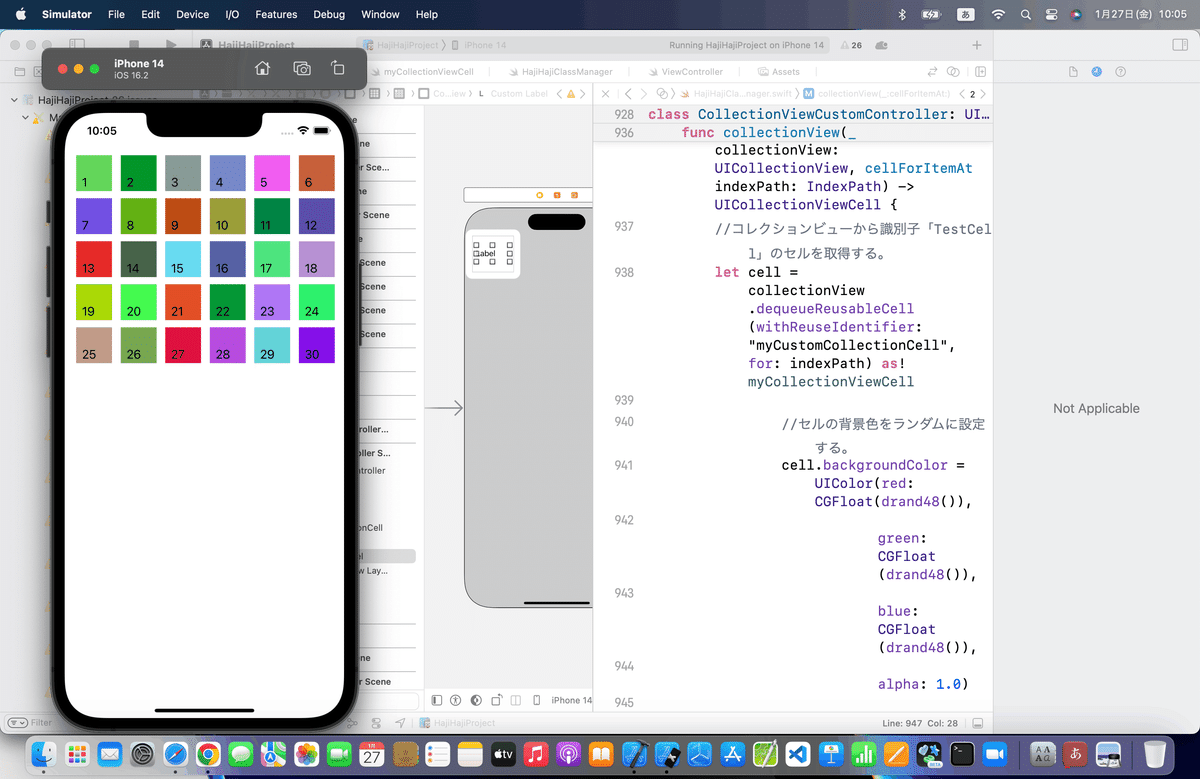
失敗したから、一時は、最初からやり直しかとヒヤヒヤしたわ〜〜〜〜💦
アシスタントにキットを接続する時は、みんなも気をつけて〜〜〜
ってなんでUIViewになってたか謎だが。確認不足だろうな🙇
と、まあ修正の仕方も示せるから、あえて載せてみた 藁
⒍ブラッシュアップ
ここもAutoLayoutくらいで〜〜〜
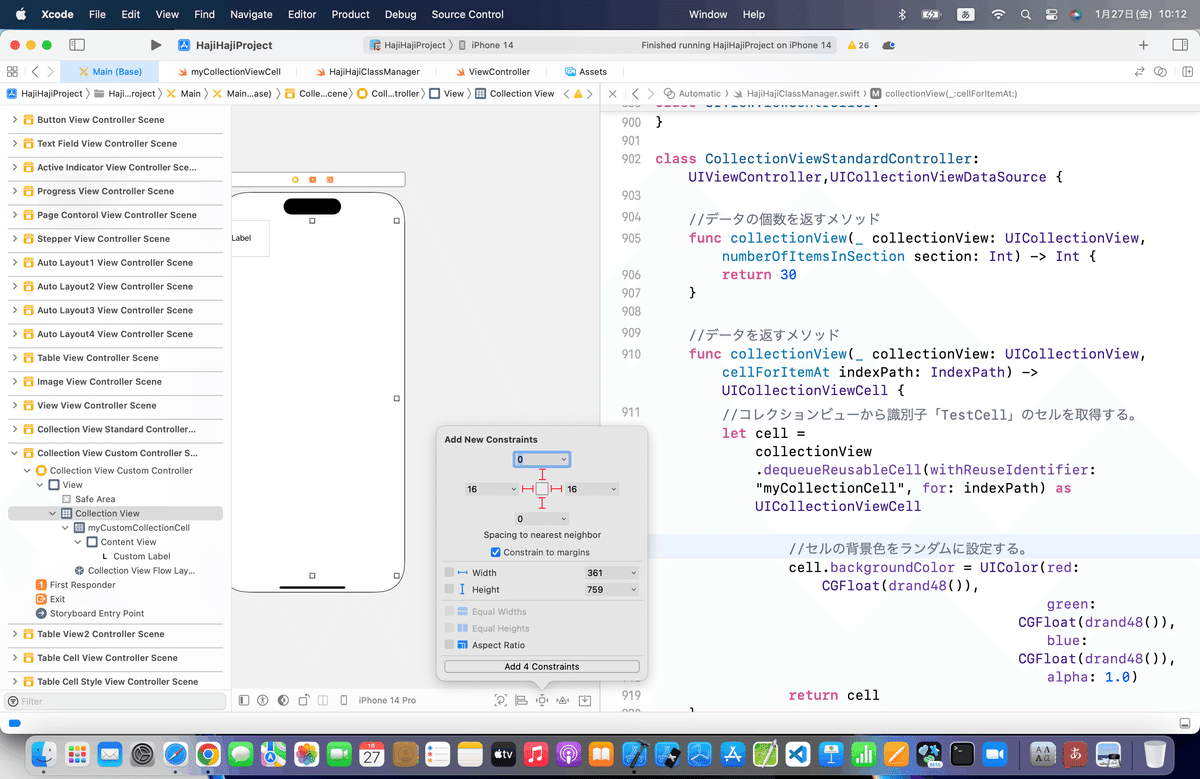

今回のコード
基本
class CollectionViewStandardController: UIViewController,UICollectionViewDataSource {
//データの個数を返すメソッド
func collectionView(_ collectionView: UICollectionView, numberOfItemsInSection section: Int) -> Int {
return 30
}
//データを返すメソッド
func collectionView(_ collectionView: UICollectionView, cellForItemAt indexPath: IndexPath) -> UICollectionViewCell {
//コレクションビューから識別子「TestCell」のセルを取得する。
let cell = collectionView.dequeueReusableCell(withReuseIdentifier: "myCollectionCell", for: indexPath) as UICollectionViewCell
//セルの背景色をランダムに設定する。
cell.backgroundColor = UIColor(red: CGFloat(drand48()),
green: CGFloat(drand48()),
blue: CGFloat(drand48()),
alpha: 1.0)
return cell
}
override func viewDidLoad() {
super.viewDidLoad()
}
}カスタム
class CollectionViewCustomController: UIViewController,UICollectionViewDataSource {
//データの個数を返すメソッド
func collectionView(_ collectionView: UICollectionView, numberOfItemsInSection section: Int) -> Int {
return 30
}
//データを返すメソッド
func collectionView(_ collectionView: UICollectionView, cellForItemAt indexPath: IndexPath) -> UICollectionViewCell {
//コレクションビューから識別子「TestCell」のセルを取得する。
let cell = collectionView.dequeueReusableCell(withReuseIdentifier: "myCustomCollectionCell", for: indexPath) as! myCollectionViewCell
//セルの背景色をランダムに設定する。
cell.backgroundColor = UIColor(red: CGFloat(drand48()),
green: CGFloat(drand48()),
blue: CGFloat(drand48()),
alpha: 1.0)
//セルのラベルに番号を設定する。
cell.customLabel.text = String(indexPath.row + 1)
return cell
}
override func viewDidLoad() {
super.viewDidLoad()
}
}class myCollectionViewCell: UICollectionViewCell {
@IBOutlet weak var customLabel: UILabel!
}以上💦
Apple公式
さて、次回は
をやる〜〜〜!
最近は、
福岡市も節電要請が来ていて、時間があまり割けないかなってなってきたので、次回以降は来週やります〜〜〜!
前から予告してたとおり、
週に3〜4記事
のペースになりそう。と言いつつ、今週は5記事あげてるけど💦
最新の環境で、網羅的に記事を作り上げて公開しておくと、Web検索でいつでもみんな見れるからねー!良い振り返りになるし、時間があるうちにやっておくヤツ
週末は、
もいよいよ佳境に入ってきたので
完全に集中
するので、ついでに以下をここに載せておくね〜〜〜
ここまでのコード
import UIKit
import AVFoundation
class ButtonViewController: UIViewController{
@IBOutlet weak var testLabel: UILabel!
@IBAction func buttonTouchUpInside(_ sender: UIButton) {
self.testLabel.text = "Touch Up Inside!"
}
@IBAction func buttonTouchDown(_ sender: UIButton) {
self.testLabel.text = "Touch Down!"
}
@IBAction func buttonTouchDownRepeat(_ sender: UIButton) {
self.testLabel.text = "Touch Down Repeat!"
}
@IBAction func buttonTouchDragEnter(_ sender: UIButton) {
self.testLabel.text = "Touch Drag Enter!"
}
@IBAction func buttonTouchDragExit(_ sender: UIButton) {
self.testLabel.text = "Touch Drag Exit!"
}
@IBAction func buttonTouchDragInside(_ sender: UIButton) {
self.testLabel.text = "Touch Drag Inside!"
}
@IBAction func buttonTouchDragOutside(_ sender: UIButton) {
self.testLabel.text = "Touch Drag Outside!"
}
@IBAction func buttonTouchUpOutsideTouchUpOutside(_ sender: UIButton) {
self.testLabel.text = "Touch Up Outside!"
}
override func viewDidLoad() {
super.viewDidLoad()
// Do any additional setup after loading the view.
}
}
class TextFieldViewController: UIViewController,UITextFieldDelegate {
@IBOutlet weak var labelTextField: UILabel!
@IBOutlet weak var myTextFieldEditingChanged: UITextField!
@IBAction func textFieldEditingChanged(_ sender: UITextField) {
labelTextField.text = sender.text
}
@IBAction func textFieldDidEndOnExit(_ sender: UITextField) {
labelTextField.text = sender.text
}
@IBOutlet weak var myTextFieldEditingDidEnd: UITextField!
@IBAction func textFieldEditingDidEnd(_ sender: UITextField) {
labelTextField.text = sender.text
}
@IBOutlet weak var myTextFieldEditingDidBegin: UITextField!
@IBAction func textFieldEditingDidBegin(_ sender: UITextField) {
labelTextField.text = sender.text
}
//今回追加
@IBOutlet weak var testEventLabel: UILabel!
@IBOutlet weak var testLabel2: UILabel!
@IBOutlet weak var testLabel3: UILabel!
@IBOutlet weak var testLabel4: UILabel!
@IBOutlet weak var testLabel5: UILabel!
@IBOutlet weak var testLabel6: UILabel!
@IBOutlet weak var testLabel7: UILabel!
override func viewDidLoad() {
super.viewDidLoad()
self.myTextFieldEditingDidEnd.delegate = self
self.myTextFieldEditingChanged.delegate = self
self.myTextFieldEditingDidBegin.delegate = self
// Do any additional setup after loading the view.
}
//改行、または、Returnキーが押されたら呼び出されるメソッド
func textFieldShouldReturn(_ textField:UITextField) -> Bool {
//キーボードをしまう
self.view.endEditing(true)
return false
}
//今回追加
func textFieldShouldBeginEditing(_ textField:UITextField) -> Bool {
testEventLabel.text = "ShouldBeginEditing"
return true
}
func textFieldDidBeginEditing(_ textField:UITextField) {
testLabel2.text = "DidBeginEditing"
}
func textFieldShouldEndEditing(_ textField:UITextField) -> Bool {
testLabel3.text = "ShouldEndEditing"
testLabel5.text = "Clear"
return true
}
func textFieldDidEndEditing(_ textField:UITextField){
testLabel4.text = "DidEndEditing"
}
func textFieldShouldEndEditing(textField:UITextField) -> Bool {
// testLabel5.text = "ShouldEndEditing"
return true
}
func textFieldShouldClear(_ textField:UITextField) -> Bool {
testLabel6.text = "KeybordCloseBefore"
//キーボードをしまう
self.view.endEditing(true)
testLabel7.text = "KeybordCloseAfter"
return true
}
}
class ConnectionInspectorViewContoroller: UIViewController {
@IBOutlet weak var connectionTestLabel: UILabel!
//下のボタン
@IBAction func connectionTestAnyButton(_ sender: Any) {
connectionTestLabel.text = "タッチダウン"
}
//上のボタン
@IBAction func connectionTest1TouchupButton(_ sender: UIButton) {
connectionTestLabel.text = "タッチアップ"
}
override func viewDidLoad() {
super.viewDidLoad()
// Do any additional setup after loading the view.
}
}
class SegmentedControllerViewController: UIViewController {
@IBOutlet weak var segmentedLabel: UILabel!
@IBOutlet weak var segmentedButton: UISegmentedControl!
override func viewDidLoad() {
super.viewDidLoad()
}
@IBAction func mySegmentedController(_ sender: UISegmentedControl) {
//セグメント番号で条件分岐させる
switch sender.selectedSegmentIndex {
case 0:
segmentedLabel.text = "おはようございます。"
case 1:
segmentedLabel.text = "こんにちは"
case 2:
segmentedLabel.text = "こんばんは"
default:
print("該当無し")
}
}
}
class SliderViewController: UIViewController {
@IBOutlet weak var testSliderLabel: UILabel!
//値変更スライダー
@IBAction func testSlider(_ sender: UISlider) {
//値を定義
let test = sender.value
if(test == sender.minimumValue){
testSliderLabel.text = "最小値"
} else if(test == sender.maximumValue){
testSliderLabel.text = "最大値"
} else {
testSliderLabel.text = "\(test)"
}
}
//透明度スライダー
@IBAction func alphaSlider(_ sender: UISlider) {
_ = 0.5
//値を定義
let test = sender.value
if(test == sender.minimumValue){
testSliderLabel.layer.opacity = test
testSliderLabel.text = "最小値"
} else if(test == sender.maximumValue){
testSliderLabel.layer.opacity = test
testSliderLabel.text = "最大値"
} else {
testSliderLabel.layer.opacity = test
testSliderLabel.text = "\(test)"
}
}
override func viewDidLoad() {
super.viewDidLoad()
// Do any additional setup after loading the view.
}
}
class UISwitchViewController: UIViewController,AVAudioPlayerDelegate {
var player1: AVAudioPlayer?
var player2: AVAudioPlayer?
var player3: AVAudioPlayer?
var player4: AVAudioPlayer?
var player5: AVAudioPlayer?
@IBOutlet weak var testSwitchLabel: UILabel!
override func viewDidLoad() {
super.viewDidLoad()
}
func playBtn1() {
if let sound1 = NSDataAsset(name: "yume") {
player1 = try? AVAudioPlayer(data: sound1.data)
player1?.numberOfLoops = -1 //無限ループ
player1?.play()
}
}
func stopBtn1() {
player1?.stop()
}
func playBtn2() {
if let sound2 = NSDataAsset(name: "seishishitauchu") {
player2 = try? AVAudioPlayer(data: sound2.data)
player2?.numberOfLoops = -1 //無限ループ
player2?.play()
}
}
func stopBtn2() {
player2?.stop()
}
func playBtn3() {
if let sound3 = NSDataAsset(name: "natsunokiri") {
player3 = try? AVAudioPlayer(data: sound3.data)
player3?.numberOfLoops = -1 //無限ループ
player3?.play()
}
}
func stopBtn3() {
player3?.stop()
}
func playBtn4() {
if let sound4 = NSDataAsset(name: "fukakukuraiido") {
player4 = try? AVAudioPlayer(data: sound4.data)
player4?.numberOfLoops = -1 //無限ループ
player4?.play()
}
}
func stopBtn4() {
player4?.stop()
}
func playBtn5() {
if let sound5 = NSDataAsset(name: "natsuyasuminotanken") {
player5 = try? AVAudioPlayer(data: sound5.data)
player5?.numberOfLoops = -1 //無限ループ
player5?.play()
}
}
func stopBtn5() {
player5?.stop()
}
@IBAction func myUISwitch(_ sender: UISwitch) {
if (sender.isOn){
playBtn1()
} else {
stopBtn1()
}
}
@IBAction func uchuSwitch(_ sender: UISwitch) {
if (sender.isOn){
stopBtn1()
playBtn2()
} else {
stopBtn2()
}
}
@IBAction func summerFogSwitch(_ sender: UISwitch) {
if (sender.isOn){
stopBtn1()
playBtn3()
} else {
stopBtn3()
}
}
@IBAction func darkenWaterSwitch(_ sender: UISwitch) {
if (sender.isOn){
stopBtn1()
playBtn4()
} else {
stopBtn4()
}
}
@IBAction func summerQuestSwitch(_ sender: UISwitch) {
if (sender.isOn){
stopBtn1()
playBtn5()
} else {
stopBtn5()
}
}
}
class ActiveIndicatorViewController: UIViewController {
@IBAction func myActivityViewReloadButton(_ sender: UIButton) {
if(myActiveIndicator.isAnimating == true) {
myActiveIndicator.stopAnimating()
} else {
//ここを変更
// myActiveIndicator.isHidden = true
myActiveIndicator.startAnimating()
}
}
@IBOutlet weak var myActiveIndicator: UIActivityIndicatorView!
override func viewDidLoad() {
super.viewDidLoad()
// Do any additional setup after loading the view.
}
@IBOutlet weak var activeIndicatorMedium: UIActivityIndicatorView!
@IBAction func activeIndicatorMediumSwitch(_ sender: UISwitch) {
if (sender.isOn) {
activeIndicatorMedium.startAnimating()
} else {
activeIndicatorMedium.stopAnimating()
}
}
@IBOutlet weak var activeIndicatorWhiteLarge: UIActivityIndicatorView!
@IBAction func activeIndicatorWhiteLargeSwitch(_ sender: UISwitch) {
if (sender.isOn) {
activeIndicatorWhiteLarge.startAnimating()
} else {
activeIndicatorWhiteLarge.stopAnimating()
}
}
@IBOutlet weak var activeIndicatorGray: UIActivityIndicatorView!
@IBAction func activeIndicatorGraySwitch(_ sender: UISwitch) {
if (sender.isOn) {
activeIndicatorGray.startAnimating()
} else {
activeIndicatorGray.stopAnimating()
}
}
}
class ProgressViewController: UIViewController {
override func viewDidLoad() {
//太く
myProgressView.transform = CGAffineTransformMakeScale(1.0, 10.0)
super.viewDidLoad()
// Do any additional setup after loading the view.
}
@IBOutlet weak var myProgressLabel: UILabel!
@IBOutlet weak var myProgressView: UIProgressView!
@IBAction func myProgressButton(_ sender: UIButton) {
//現在の進捗に10%を加算する。
myProgressView.setProgress(myProgressView.progress + 0.1, animated: true)
//ラベルに進捗率を表示する。
myProgressLabel.text = "\(Int(myProgressView.progress * 100))%完了"
}
/*https://dev.classmethod.jp/articles/ios-uiprogressview-progress/
を追加
*/
private func reset() {
myProgressView.progress = 0.1
}
private func setProgress(progress: Float, animated: Bool) {
CATransaction.setCompletionBlock {
NSLog("終了")
}
myProgressView.setProgress(progress, animated: animated)
NSLog("開始")
}
@IBAction func noAnimation0Button(_ sender: UIButton) {
setProgress(progress: 1.0, animated: false)
}
@IBAction func noAnimation5Button(_ sender: UIButton) {
setProgress(progress: 5.0, animated: false)
}
@IBAction func noAnimation10Button(_ sender: UIButton) {
setProgress(progress: 10.0, animated: false)
}
@IBAction func animation0Button(_ sender: UIButton) {
setProgress(progress: 1.0, animated: true)
}
@IBAction func animation5Button(_ sender: UIButton) {
setProgress(progress: 5.0, animated: true)
}
@IBAction func animation10Button(_ sender: UIButton) {
setProgress(progress: 10.0, animated: true)
}
@IBAction func progressResetButton(_ sender: UIButton) {
reset()
}
}
class PageContorolViewController: UIViewController {
override func viewDidLoad() {
super.viewDidLoad()
myPageControlLabel.text = ""
}
@IBOutlet weak var myPageControlLabel: UILabel!
@IBAction func myPageControl(_ sender: UIPageControl) {
myPageControlLabel.text = "\(sender.currentPage + 1)/\(sender.numberOfPages)"
}
}
class StepperViewController: UIViewController {
override func viewDidLoad() {
super.viewDidLoad()
myStepperLabel.text = "ステッパー増減値"
}
@IBOutlet weak var myStepperLabel: UILabel!
@IBOutlet weak var akebonoMessageLabel: UILabel!
@IBAction func myStepper(_ sender: UIStepper) {
myStepperLabel.text = " \(17 + sender.value) "
akebonoMessageLabel.font = akebonoMessageLabel.font.withSize(17 + sender.value)
}
}
class AutoLayout1ViewController: UIViewController {
override func viewDidLoad() {
super.viewDidLoad()
}
}
class AutoLayout2ViewController: UIViewController {
override func viewDidLoad() {
super.viewDidLoad()
}
}
class AutoLayout3ViewController: UIViewController {
override func viewDidLoad() {
super.viewDidLoad()
}
}
class AutoLayout4ViewController: UIViewController {
override func viewDidLoad() {
super.viewDidLoad()
// Do any additional setup after loading the view.
}
}
class TableViewController: UIViewController, UITableViewDataSource {
//表示データ
var dataList = ["青山","阿部", "加藤","川島","神田","佐藤","坂田", "田中","千種","津崎","手嶋","中原","西山","羽鳥","平家","間宮","水野","武藤","元山","矢野",]
//データを返すメソッド(スクロールなどでページを更新する必要が出るたびに呼び出される)
//自動追加されたstubs
func tableView(_ tableView: UITableView, cellForRowAt indexPath: IndexPath) -> UITableViewCell {
let cell = tableView.dequeueReusableCell(withIdentifier: "TestCell", for:indexPath) as UITableViewCell
cell.textLabel?.text = dataList[indexPath.row]
return cell
}
//データの個数を返すメソッド
//自動追加されたstubs
func tableView(_ tableView: UITableView, numberOfRowsInSection section: Int) -> Int {
return dataList.count
}
override func viewDidLoad() {
super.viewDidLoad()
}
}
class TableView2Controller: UIViewController, UITableViewDataSource {
//データ
var dataInSection = [["青山","阿部"], ["加藤","川島","神田"], ["佐藤","坂田"], ["田中","千種","津崎","手嶋"],["中原","西山"],["羽鳥","平家"],["間宮","水野","武藤","元山"],["矢野"]]
//セクション
var sectionIndex:[String] = ["あ行", "か行", "さ行", "た行","な行", "は行", "ま行", "や行"]
//セクション名を返す
func tableView(_ tableView:UITableView, titleForHeaderInSection section:Int) -> String?{
return sectionIndex[section]
}
//セクションの個数を返す
func numberOfSections(in tableView: UITableView) -> Int {
return sectionIndex.count
}
//データを返す
func tableView(_ tableView: UITableView, cellForRowAt indexPath: IndexPath) -> UITableViewCell {
let cell = tableView.dequeueReusableCell(withIdentifier: "TestCell2", for:indexPath) as UITableViewCell
let test = dataInSection[indexPath.section]
cell.textLabel?.text = test[indexPath.row]
return cell
}
//データの個数を返す
func tableView(_ tableView: UITableView, numberOfRowsInSection section: Int) -> Int {
return dataInSection[section].count
}
//セクション名の配列を返す
func sectionIndexTitles(for tableView: UITableView) -> [String]? {
return sectionIndex
}
override func viewDidLoad() {
super.viewDidLoad()
}
}
class TableCellViewController: UIViewController, UITableViewDataSource {
@IBOutlet weak var myTableView: UITableView!
//データ
var dataList = ["青山","阿部","加藤","川島","神田","佐藤","坂田","田中"]
func tableView(_ tableView: UITableView, cellForRowAt indexPath: IndexPath) -> UITableViewCell {
let cellName:String
//偶数行と奇数行で原型セルを変更する。
if (indexPath.row % 2 == 0) {
cellName = "TableCell1"
} else {
cellName = "TableCell2"
}
let cell = tableView.dequeueReusableCell(withIdentifier: cellName, for:indexPath) as UITableViewCell
cell.textLabel?.text = dataList[indexPath.row]
return cell
}
func tableView(_ tableView: UITableView, numberOfRowsInSection section: Int) -> Int {
return dataList.count
}
override func viewDidLoad() {
super.viewDidLoad()
}
}
class TableCellStyleViewController: UIViewController, UITableViewDataSource {
@IBOutlet weak var styleTableView: UITableView!
//データ
var dataList = ["青山,一塁手","阿部,捕手","加藤,二塁手","神田,三塁手","佐藤,遊撃手","坂田,外野手"]
//データを返すメソッド
func tableView(_ tableView: UITableView, cellForRowAt indexPath: IndexPath) -> UITableViewCell {
//セルを取得する。
let cell = tableView.dequeueReusableCell(withIdentifier: "StyleCell", for:indexPath as IndexPath) as UITableViewCell
//データをカンマで分割する。
let arr = dataList[indexPath.row].components(separatedBy: ",")
cell.textLabel?.text = arr[0] //タイトル
cell.detailTextLabel?.text = arr[1] //詳細文
return cell
}
//データの個数を返すメソッド
func tableView(_ tableView:UITableView, numberOfRowsInSection section:Int) -> Int {
return dataList.count
}
override func viewDidLoad() {
super.viewDidLoad()
}
}
class TableCellCustomViewController: UIViewController, UITableViewDataSource {
//データ
var dataList = ["青山,一塁手","阿部,捕手","加藤,二塁手","神田,三塁手","佐藤,遊撃手","坂田,外野手"]
func tableView(_ tableView: UITableView, cellForRowAt indexPath: IndexPath) -> UITableViewCell {
//セルを取得する。
let cell = tableView.dequeueReusableCell(withIdentifier: "CustomCell", for:indexPath) as UITableViewCell
//Tag番号でセルに含まれるラベルを取得する。
let label1 = cell.viewWithTag(1) as! UILabel
let label2 = cell.viewWithTag(2) as! UILabel
let label3 = cell.viewWithTag(3) as! UILabel
//データをカンマで分割する。
let arr = dataList[indexPath.row].components(separatedBy: ",")
//ラベルに値を設定する。
label1.text = String(indexPath.row)
label2.text = arr[0]
label3.text = arr[1]
//セルを選択したときの色を指定する。
let colorView = UIView()
colorView.backgroundColor = UIColor(red:0.8, green:0.7, blue:0.6, alpha:1.0)
cell.selectedBackgroundView = colorView
return cell
}
func tableView(_ tableView: UITableView, numberOfRowsInSection section: Int) -> Int {
return dataList.count
}
override func viewDidLoad() {
super.viewDidLoad()
}
}
class TableDelegateViewController: UIViewController,UITableViewDataSource, UITableViewDelegate {
@IBOutlet weak var delegateLabel: UILabel!
//データ
var dataList = ["青山","阿部","加藤","神田","佐藤","坂田"]
//データの個数を返すメソッド
func tableView(_ tableView: UITableView, numberOfRowsInSection section: Int) -> Int {
return dataList.count
}
//データの個数を返すメソッド
func tableView(_ tableView: UITableView, cellForRowAt indexPath: IndexPath) -> UITableViewCell {
//セルを取得する。
let cell = tableView.dequeueReusableCell(withIdentifier: "TestCell", for:indexPath) as UITableViewCell
cell.textLabel?.text = dataList[indexPath.row]
return cell
}
//ハイライト前に呼び出されるメソッド
func tableView(_ tableView: UITableView, shouldHighlightRowAt indexPath: IndexPath) -> Bool
{
print("1 ハイライト前")
return true
}
//ハイライト後に呼び出されるメソッド
func tableView(_ tableView: UITableView, didHighlightRowAt indexPath: IndexPath)
{
print("2 ハイライト後")
}
//ハイライト解除後に呼び出されるメソッド
func tableView(_ tableView: UITableView, didUnhighlightRowAt indexPath: IndexPath)
{
print("3 ハイライト解除後")
}
//データ選択前に呼び出されるメソッド
func tableView(_ tableView: UITableView, willSelectRowAt indexPath: IndexPath) -> IndexPath?
{
print("4 データ選択前")
return indexPath
}
//データ選択後に呼び出されるメソッド
func tableView(_ tableView: UITableView, didSelectRowAt indexPath: IndexPath)
{
let selectData = tableView.cellForRow(at: indexPath as IndexPath)!.textLabel!.text
delegateLabel.text = "\(selectData!)さんが呼び出されました。"
print("5 データ選択後")
}
//データ選択解除前に呼び出されるメソッド
func tableView(_ tableView: UITableView, willDeselectRowAt indexPath: IndexPath) -> IndexPath?
{
print("6 データ選択解除前")
return indexPath
}
//データ選択解除後に呼び出されるメソッド
func tableView(_ tableView: UITableView, didDeselectRowAt indexPath: IndexPath)
{
print("7 データ選択解除後")
}
override func viewDidLoad() {
super.viewDidLoad()
}
}
class TableEditModeViewController: UIViewController, UITableViewDataSource {
//データ
@IBOutlet weak var editButton: UIButton!
var dataList = ["青山","阿部","加藤","神田","佐藤","坂田"]
@IBAction func changeModeButton(_ sender: UIButton) {
//通常モードと編集モードを切り替える。
if(editableTableView.isEditing == true) {
editableTableView.isEditing = false
editButton.setTitle("編集on", for: .normal)
} else {
editableTableView.isEditing = true
editButton.setTitle("編集off", for: .normal)
}
}
@IBOutlet weak var editableTableView: UITableView!
//データの個数を返すメソッド
func tableView(_ tableView: UITableView, numberOfRowsInSection section: Int) -> Int {
return dataList.count
}
//データを返すメソッド
func tableView(_ tableView: UITableView, cellForRowAt indexPath: IndexPath) -> UITableViewCell {
//セルを取得する。
let cell = tableView.dequeueReusableCell(withIdentifier: "EditCell", for:indexPath) as UITableViewCell
cell.textLabel?.text = dataList[indexPath.row]
return cell
}
//テーブルビュー編集時に呼ばれるメソッド
func tableView(_ tableView: UITableView, commit editingStyle: UITableViewCell.EditingStyle, forRowAt indexPath: IndexPath) {
//削除の場合、配列からデータを削除する。
if( editingStyle == UITableViewCell.EditingStyle.delete) {
dataList.remove(at: indexPath.row)
}
//テーブルの再読み込み
tableView.reloadData()
}
//編集可否を答えるメソッド:下の並び替え可否を答えるメソッドと競合するのでいずれかのみ
func tableView(_ tableView: UITableView, canEditRowAt indexPath: IndexPath) -> Bool {
//最初の2行は削除不可にする。
if(indexPath.row < 2) {
return false
} else {
return true
}
}
//並び替え時に呼ばれるメソッド
func tableView(_ tableView: UITableView, moveRowAt sourceIndexPath: IndexPath, to destinationIndexPath: IndexPath){
//移動されたデータを取得する。
let moveData = tableView.cellForRow(at: sourceIndexPath as IndexPath)?.textLabel!.text
//元の位置のデータを配列から削除する。
dataList.remove(at: sourceIndexPath.row)
//移動先の位置にデータを配列に挿入する。
dataList.insert(moveData!, at: destinationIndexPath.row)
}
//並び替え可否を答えるメソッド:上の編集可否を答えるメソッドと競合するのでいずれかのみ
func tableView(_ tableView: UITableView, canMoveRowAt indexPath: IndexPath) -> Bool {
let orderData = dataList[indexPath.row]
//青山さん以外の行は並び替え不可にする。
if(orderData != "青山") {
return false
} else {
return true
}
}
override func viewDidLoad() {
super.viewDidLoad()
editButton.setTitle("編集on", for: .normal)
}
}
class TableXIBViewController: UIViewController, UITableViewDataSource {
override func viewDidLoad() {
super.viewDidLoad()
//自作セルをテーブルビューに登録する。
let testXib = UINib(nibName:"TableViewCell", bundle:nil)
xibTableView.register(testXib, forCellReuseIdentifier:"TestCell")
}
@IBOutlet weak var xibTableView: UITableView!
//データ
var dataList = ["青山,一塁手","阿部,捕手","加藤,二塁手","神田,三塁手","佐藤,遊撃手","坂田,外野手"]
//データを返すメソッド
func tableView(_ tableView: UITableView, cellForRowAt indexPath: IndexPath) -> UITableViewCell {
//セルを取得する。
let cell = tableView.dequeueReusableCell(withIdentifier: "TestCell", for:indexPath as IndexPath) as! TableViewCell
//データをカンマで分割する。
let arr = dataList[indexPath.row].components(separatedBy: ",")
cell.redTablecellLabel?.text = String(indexPath.row)
cell.blueTablecellLabel?.text = arr[0]
cell.blackTablecellLabel?.text = arr[1]
return cell
}
//データの個数を返すメソッド
func tableView(_ tableView:UITableView, numberOfRowsInSection section:Int) -> Int {
return dataList.count
}
}
class TableKeyboardViewController: UIViewController,UITableViewDataSource,TableKeyboardDelegate{
@IBOutlet weak var keyboardTableView: UITableView!
//データ
var dataList = ["青山","阿部","加藤","神田","佐藤","坂田"]
override func viewDidLoad() {
super.viewDidLoad()
//自作セルをテーブルビューに登録する。
let testXib = UINib(nibName:"TableViewKeyboardCell", bundle:nil)
keyboardTableView.register(testXib, forCellReuseIdentifier:"TestCell")
}
func tableView(_ tableView: UITableView, cellForRowAt indexPath: IndexPath) -> UITableViewCell {
//セルを取得して値を設定する。
let cell = tableView.dequeueReusableCell(withIdentifier: "TestCell", for:indexPath) as! TableViewKeyboardCell
cell.tableTextField.text = dataList[indexPath.row]
//自作セルのデリゲート先に自分を設定する。
cell.delegate = self
return cell
}
func tableView(_ tableView: UITableView, numberOfRowsInSection section: Int) -> Int {
return dataList.count
}
func textFieldDidEndEditing(cell: TableViewKeyboardCell, value: String) {
//変更されたセルのインデックスを取得する。
let index = keyboardTableView.indexPathForRow(at: cell.convert(cell.bounds.origin, to:keyboardTableView))
//データを変更する。
dataList[index!.row] = value
print(dataList)
}
}
class ImageViewController: UIViewController {
override func viewDidLoad() {
super.viewDidLoad()
}
}
class UIViewViewController: UIViewController,UIGestureRecognizerDelegate {
@IBOutlet weak var myUIView: UIView!
//最初からあるメソッド
override func viewDidLoad() {
super.viewDidLoad()
//タップされたときの呼び出すメソッドをビューに登録する。
let myTap:UITapGestureRecognizer = UITapGestureRecognizer(
target:self,
action:#selector(UIViewViewController.changeColor(_:)))
// デリゲートをセット
myTap.delegate = self
self.myUIView.addGestureRecognizer(myTap)
}
@objc func changeColor(_ sender: UITapGestureRecognizer) {
//ビューの背景色を赤に変更する。
myUIView.backgroundColor = UIColor.red
}
}
class CollectionViewStandardController: UIViewController,UICollectionViewDataSource {
//データの個数を返すメソッド
func collectionView(_ collectionView: UICollectionView, numberOfItemsInSection section: Int) -> Int {
return 30
}
//データを返すメソッド
func collectionView(_ collectionView: UICollectionView, cellForItemAt indexPath: IndexPath) -> UICollectionViewCell {
//コレクションビューから識別子「TestCell」のセルを取得する。
let cell = collectionView.dequeueReusableCell(withReuseIdentifier: "myCollectionCell", for: indexPath) as UICollectionViewCell
//セルの背景色をランダムに設定する。
cell.backgroundColor = UIColor(red: CGFloat(drand48()),
green: CGFloat(drand48()),
blue: CGFloat(drand48()),
alpha: 1.0)
return cell
}
override func viewDidLoad() {
super.viewDidLoad()
}
}
class CollectionViewCustomController: UIViewController,UICollectionViewDataSource {
//データの個数を返すメソッド
func collectionView(_ collectionView: UICollectionView, numberOfItemsInSection section: Int) -> Int {
return 30
}
//データを返すメソッド
func collectionView(_ collectionView: UICollectionView, cellForItemAt indexPath: IndexPath) -> UICollectionViewCell {
//コレクションビューから識別子「TestCell」のセルを取得する。
let cell = collectionView.dequeueReusableCell(withReuseIdentifier: "myCustomCollectionCell", for: indexPath) as! myCollectionViewCell
//セルの背景色をランダムに設定する。
cell.backgroundColor = UIColor(red: CGFloat(drand48()),
green: CGFloat(drand48()),
blue: CGFloat(drand48()),
alpha: 1.0)
//セルのラベルに番号を設定する。
cell.customLabel.text = String(indexPath.row + 1)
return cell
}
override func viewDidLoad() {
super.viewDidLoad()
}
}import UIKit
//デリゲート先に適用してもらうプロトコル
protocol TableKeyboardDelegate {
func textFieldDidEndEditing(cell:TableViewKeyboardCell, value:String)
}
class TableViewKeyboardCell: UITableViewCell,UITextFieldDelegate {
@IBOutlet weak var tableTextField: UITextField!
var delegate:TableKeyboardDelegate! = nil
override func awakeFromNib() {
super.awakeFromNib()
//テキストフィールドのデリゲート先を自分に設定する。
tableTextField.delegate = self
}
override func setSelected(_ selected: Bool, animated: Bool) {
super.setSelected(selected, animated: animated)
}
//デリゲートメソッド
func textFieldShouldReturn(_ textField: UITextField) -> Bool
{
//キーボードを閉じる。
textField.resignFirstResponder()
return true
}
//デリゲートメソッド
func textFieldDidEndEditing(_ textField: UITextField) {
//テキストフィールドから受けた通知をデリゲート先に流す。
self.delegate.textFieldDidEndEditing(cell: self, value: textField.text!)
}
}
import UIKit
class TableViewCell: UITableViewCell {
@IBOutlet weak var redTablecellLabel: UILabel!
@IBOutlet weak var blueTablecellLabel: UILabel!
@IBOutlet weak var blackTablecellLabel: UILabel!
override func awakeFromNib() {
super.awakeFromNib()
// Initialization code
}
override func setSelected(_ selected: Bool, animated: Bool) {
super.setSelected(selected, animated: animated)
// Configure the view for the selected state
}
}
import UIKit
class myCollectionViewCell: UICollectionViewCell {
@IBOutlet weak var customLabel: UILabel!
}ま、これだけビューをひとつのプロジェクトで作っても、
全体でまだ1000行くらいしか行ってない
このマガジンでは、
単体のビューを作るのは結構、色々な本でやってるけど、
どの言語の開発現場とか業務でも、
結合(色々な機能を組み込む)で時間がかかる
人がいたから、敢えて、全てひとつのプロジェクトファイルに、最新のバージョンで、ビューをどんどん追加していく方法で、作り込んでおりまする〜〜〜🕺
何かの参考になれば幸い✨
ではでは、
💃みなさん今週も良い週末を🕺
21:54追記
ちょい
が、今、45%くらいまで来てるから、
一旦、こっちを終わらせてから帰ってくるや!
SwiftUIのさらに最新技術の学びと、UIKitの記事作成を同時にやると流石にこんがらがる💦
多分、2月中旬くらいから本格再開かな
時間があって気が向いたら、たまに記事は上げるかも🙇♂️
