
Online Japanese Visa Apply
What is online procedures residence?
The "Online Application for Extension of Period of Stay" refers to a method where you can apply for an extension of your period of stay from your home, using your ndivisual Number Card(MyNumber Card), without having to wait for long hours at the immigration office.
Applicant who is Available procedures Residency
Certificate Eligibility
Change of Residence Status
Extension of Stay Period
Permission to Acquire Status of Residence
Certificate of Authorized Employment
Re-entry Permission *This applies only when performing steps 2 to 4 simultaneously.
Permission to engage in an Activity Other Than That Permitted under the Status of Residence Previously Granted
Application Period
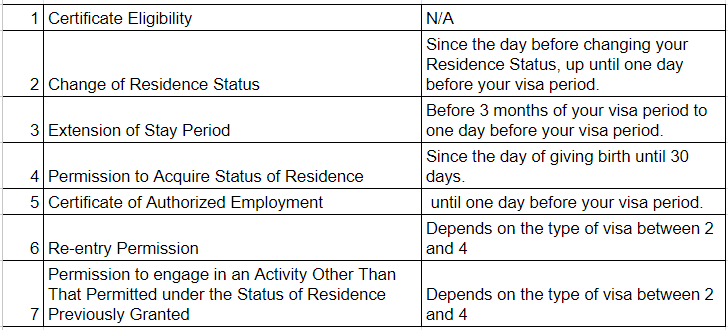
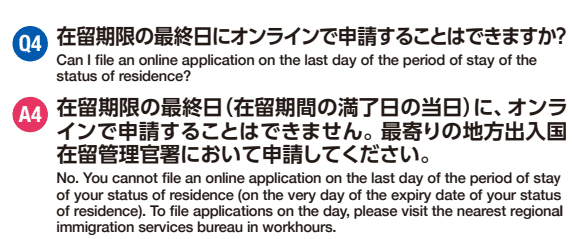
Required Items
Indivisual Number Card(MyNumber Card)

Residence Card
Computer(Smartphones are not Supported)
IC card reader/writer (compatible with Individual Number Card)
JPKI client software
How to
Environment Check
Is the electronic certificate for signature and usage proof on the ndivisual Number Card(MyNumber Card) recorded?
Is Google Chrome version 72 or later available?
Before downloading the JPKI client software, let's check your PC environment. (To prevent garbled characters)
Windows: Click [Start] button > [Settings] > [Time & Language] > [Language] > [Administrative language settings] > Check if "System locale (country or region)" is set to Japanese.
Mac: From the Apple menu, select [System Preferences] click [Language & Region] in the sidebar, and ensure settings are correct on the right side. (*It's difficult to guarantee it will work, as the author primarily uses Windows..)
Download the JPKI client software
Download the JPKI client software here.
For Windows users, confirm client software operation here.
For Mac users, confirm client software operation here.
Residence application online system
Insert the Indivisual Number Card(My Number Card) into the IC card reader/writer. From the top page of the Residence Application Online System, click on the button "New User Registration" under "Foreigners and Others.
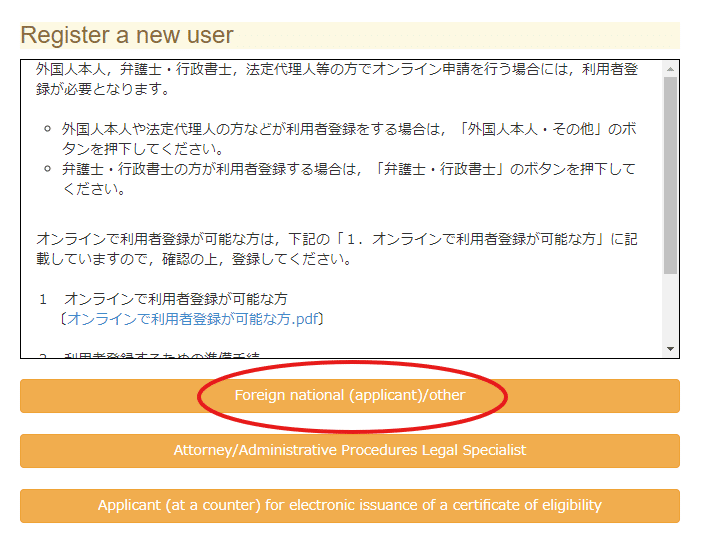
Enter the signature password for the Indivisual Number Card(MyNumber Card). ①The signature password consists of 6 to 16 alphanumeric characters. *You normally receive this password paper when you create an Individual Number Card (MyNumber Card).
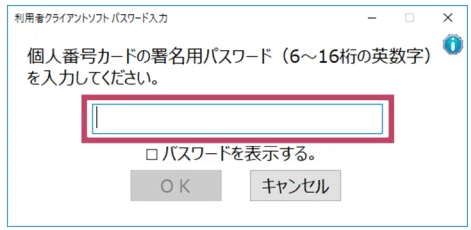
After entering it, press "OK", then enter the user authentication password for the Indivisual Number Card(MyNumber Card). ②The user authentication password is a 4-digit number.
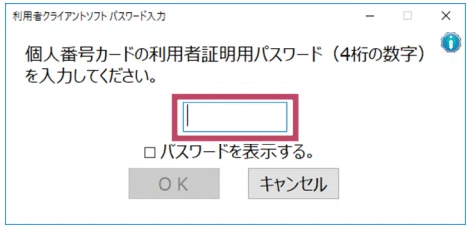
User Registration
〈Note〉On the Residence Online System, do not use the back button on Windows; instead, always use the back button on the page. Errors may occur.

Read the My Number Card and confirm the information that is already written. Fill in any missing details as necessary.
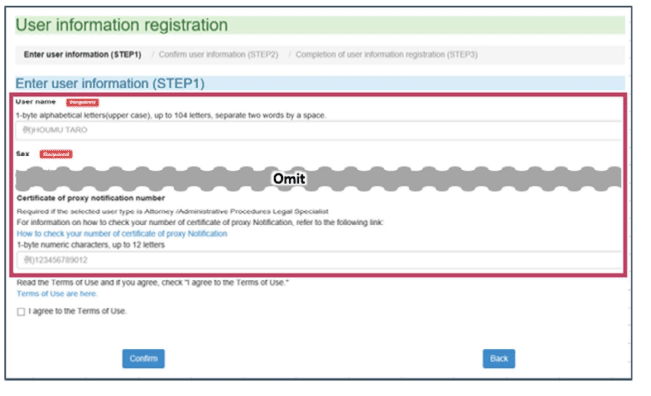
After reading Term of Use, Check the Box and Click Comfirm
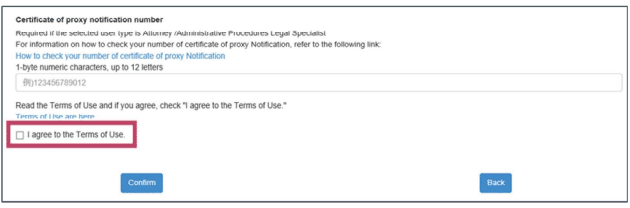
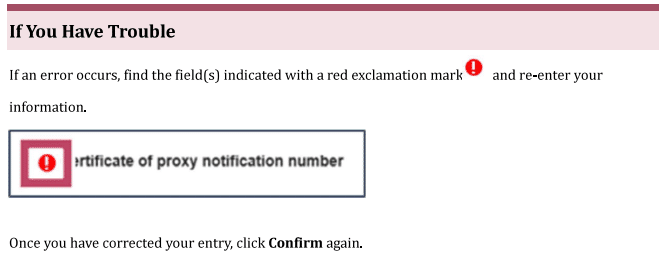
Comfirm entered information is correct and complete.
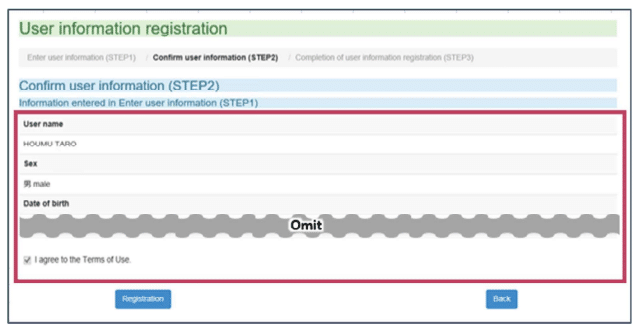
Once you have confirmed that all entered information is correct, click Resistrartion.
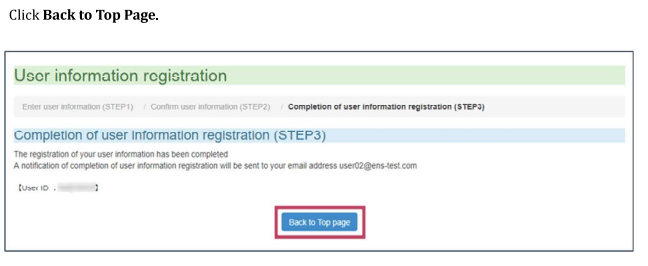
Once the screen for "Completion of user information registration (STEP3)" appears, click on "Back to Top page" to return to the top page. You will then receive an email at the registered email address, where you can proceed to set your password.
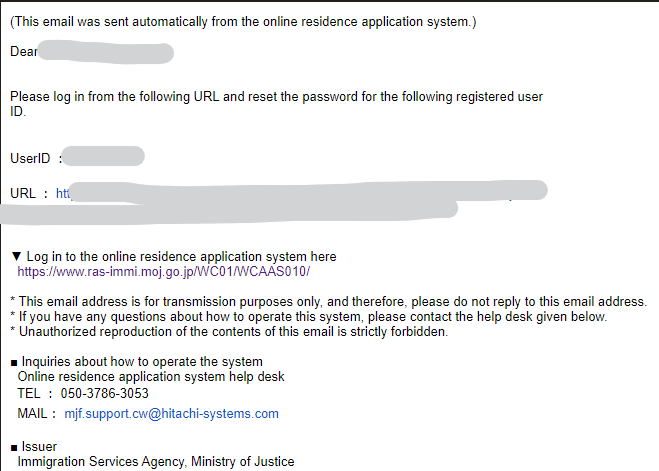
Once the password registration is completed, you will receive a completion email.
Applications
Insert your My Number card into the IC card reader/writer > Go to the top page of the Residence Application Online System > Log in.
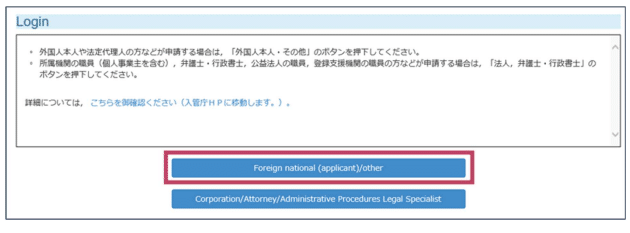
Next, enter your user ②authentication password for the Individual Number Card (MyNumber Card), and click OK. The user authentication password is a 4-digit number.
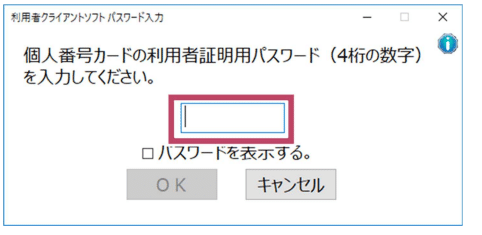
Enter the authentication ID (provided in the email) and password, then log in.
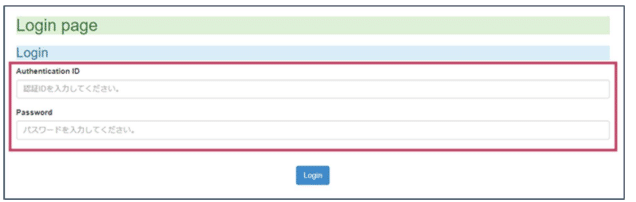
Click Enter application information (Fill out application individually)
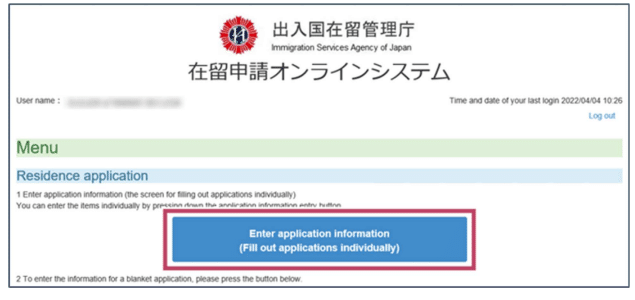
Select the type of application and other details.
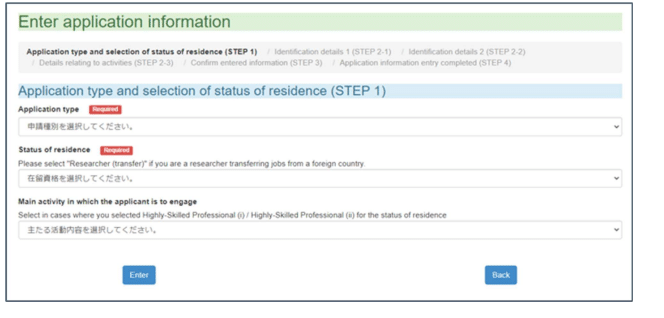
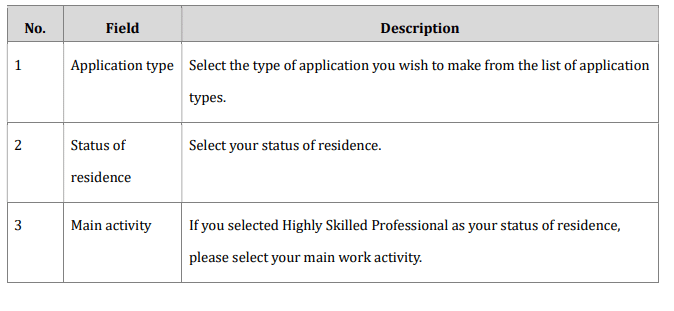
Fill in ALL form up to STEP2-3
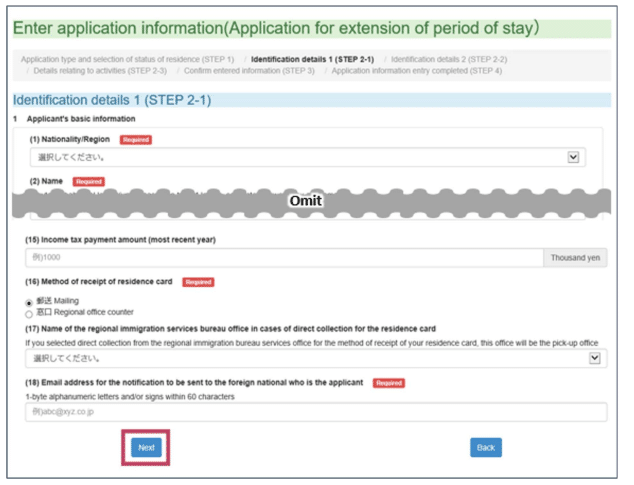
Here are the details on how to fill out the form
On STEP3, Confirm Entered Information and Click Confirm
Take a memo of what you have written or print out the page.
Check the I have recorded the details of my application separately check box.

Click Enter application information.
Click Go to the application information list
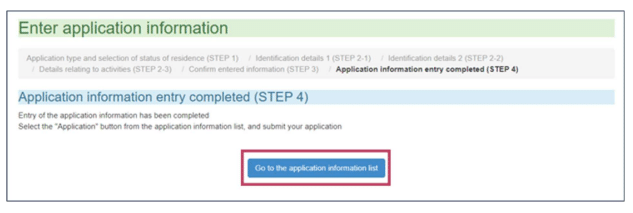
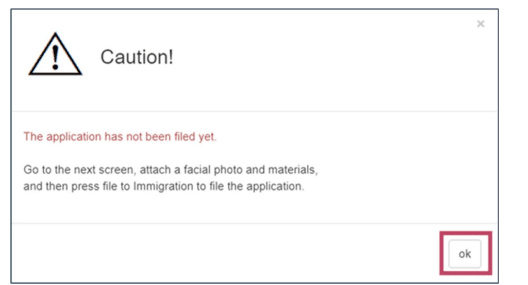
Click ok. Then The Application Menu page will open
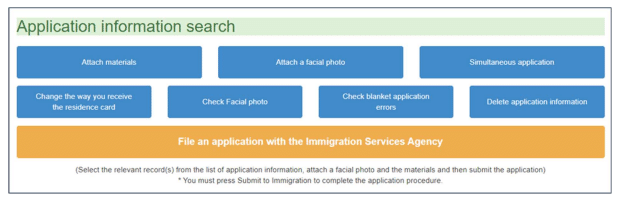
Upload Photograph
From the Application Menu page, select the application you wish to make

Click Attach a facial photo
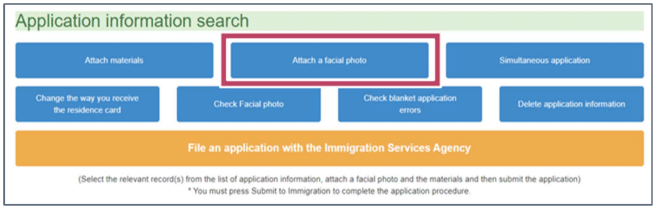
Here, you have the option to select how you will receive your residence card, but you can change it until the review is complete.
Similarly, please attach your documents. They need to be adjusted to fit within a single PDF file of less than 10MB.
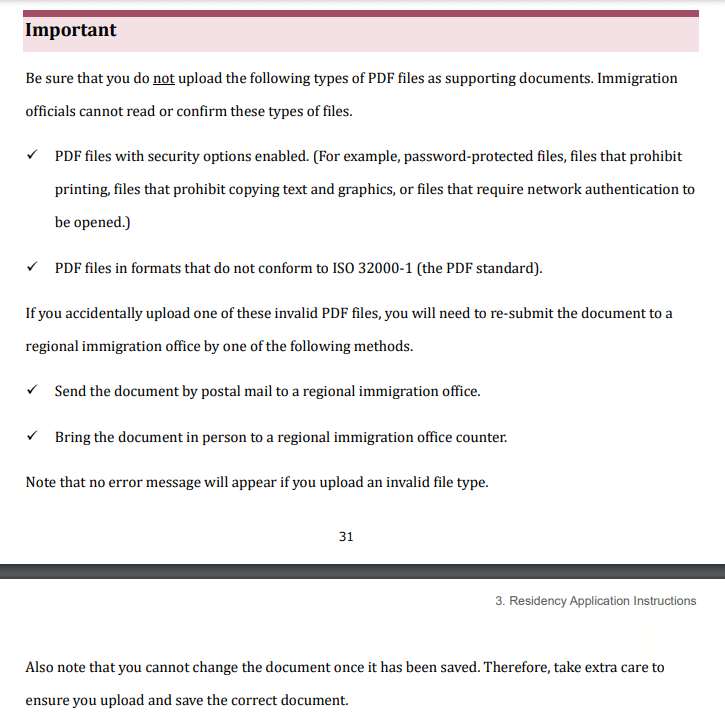
As a reference from my experience, the submitted documents are based on the submission requirements for the renewal of the residence permit on this page:
Certificate of guarantee
Bank account balance statement for the applicant and spouse
Salary statements for the applicant and spouse
Residence certificate (Juminhyo)
Tax certificates for 2023 or 2024 fiscal year for the applicant and spouse
*It seems that the applicant's income tax and personal residence tax can also be handled through the My Number Portal. Please refer to it for more details.
Once you have completed the registration of all attached documents and input for simultaneous applications

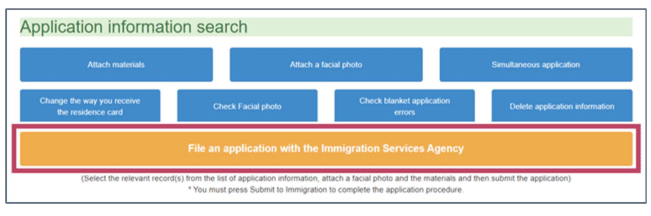
The Application Submission Complete page will open. An email will be sent to your registered email address that the application has been received.
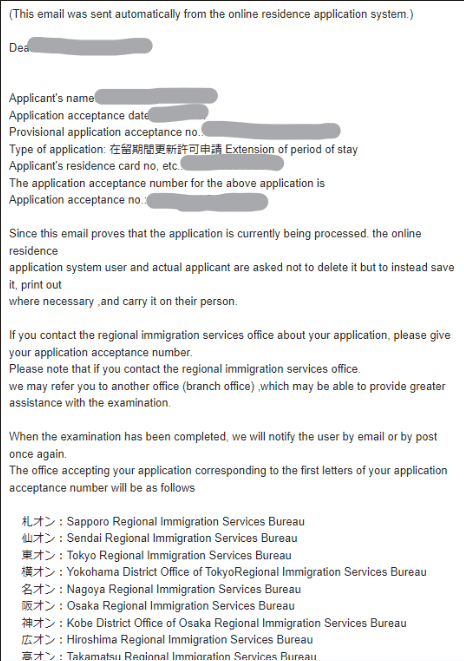
It's important to keep the registration completion email readily accessible, especially for when you enter the special residency period after your current residency expires.
NOTE
Error: WZBAM118E
If you accidentally press the back button or if you are logged out due to time limits, and you encounter the error code WZBAM118E, which prevents you from starting a new application because the previous application is still processing.
<Here are the steps to search for application information>
Log in to the Residence Application Online System and select "Search Application Information" from the menu.
The "Search Application Information" screen will appear. Press the "Search" button. No specific conditions need to be selected.
The "Application Information List" will be displayed. Please check the relevant application.
If the application is listed as "Input Completed (Application Incomplete)" on the application information list screen, proceed by attaching the required documents and a passport photo. Finally, press the "Submit Application to Immigration Office" button to complete the application.
For any other errors or statuses, please inquire via email.
Inquiry
Residency application online system help desk
Tel. 050-3786-3053
Mail. mjf.support.cw@hitachi-systems.com
Telephone reception: Monday to Friday from 9:00 to 17:00 (excluding holidays and days from December 29th to January 3rd of the following year)
Email reception: 24 hours a day, 365 days a year
If your residence period is approaching expiration
When your residence period is nearing expiration, visit the city hall to renew your special residency period extension with your My Number card (and insurance card, such as for National Health Insurance).
Note: If your My Number card expires, it costs 1,000 yen to replace it (as of July, 2024).
When additional documents are requested
Here are the steps to search for the applied information:
Log in to the Residence Application Online System.
From the menu, select "Search Application Information".
The "Search Application Information" screen will appear.
Simply press the "Search" button. No specific conditions need to be selected.
The "Application Information List" will be displayed.
Please check the relevant application from the list shown.

Please confirm whether the status of the attached documents is "awaiting completion," and if so, select the applicant and attach the documents.
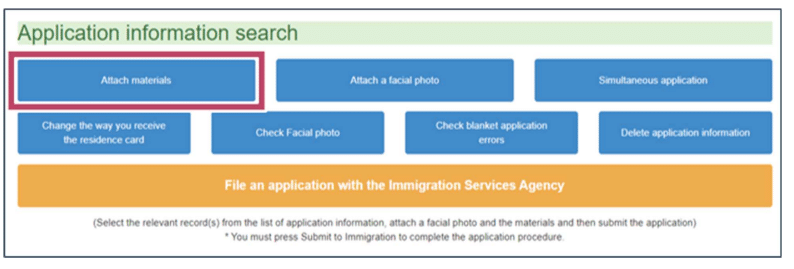
If the status of the attached documents is not "awaiting completion," I received guidance to request additional documents over the phone. Consequently, I had already set the status to "awaiting completion" in the Immigration Bureau's system. However, due to difficulty in connecting by phone, I ultimately sent the necessary additional documents via Letter Pack. I addressed them to my residence address, with "Permanent Residency Examination Department" written on the envelope, and included the application reference number and "Documents for Examination in Progress" on the front.
In my case, it took 2 days from sending the documents until the completion of the examination.
Q&A
How long did it take from applying online to the completion of the review?
I applied 1.5 months before my period of stay expired, and it took exactly 3 months from completing the online application to the review being completed.
When I couldn't get through on the phone, here's what I did:
I called at 9:00 AM to 0570-034-259 and followed the prompts (chose language, 000, 4, 9) to be connected to the phone exchange.
You can receive your My Number card as follows:
If you go to the city or ward office and request to apply for a My Number card, you will receive an application form. You can either fill out the form on paper or apply online. It takes about one month for the card to arrive after applying.
Postscript
I found myself unable to reach anyone by phone, faced with a crowded immigration office, and found no useful hints through web searches. My partner's residency period was expiring, causing considerable concern. I decided to share my experience in the hope that it might assist others in a similar situation, as I felt powerless without any reliable support. Please regard this as a personal story from an ordinary individual. Your circumstances may vary, so please understand that I cannot assume responsibility for any differences in experiences.
User Registration
Application Manual
