
[Vket Cloud] Organizing Metaverse Receptions Without Hassles! How to use the Appointment Reservation Feature
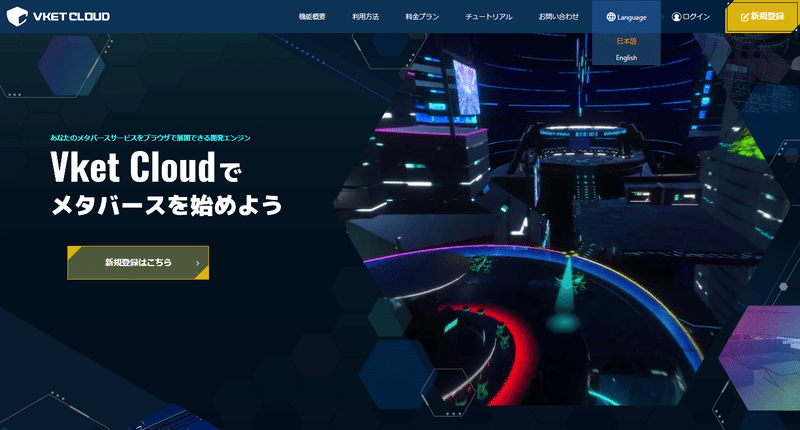
One of the features of VketCloud license is the reservation function.
What is the world visit reservation function?
The world visit reservation function is a function that allows visitors to reserve a time to come to the world. This is a convenient function when starting up customer service or meetings in the world.
When this feature is set, a window will be added to the home page (e.g. dentist.cloud.hikky.com) where users can reserve a world visit.
When a user books a world visit, both the administrator and the user will receive an email notifying them of the reservation, and a reminder email just before the visit time.
This enables smooth visits between service operators and users.
Note: This feature is released for Business and Business Plus licenses. If you want to use this feature, please consider switching the license.
make a reservation
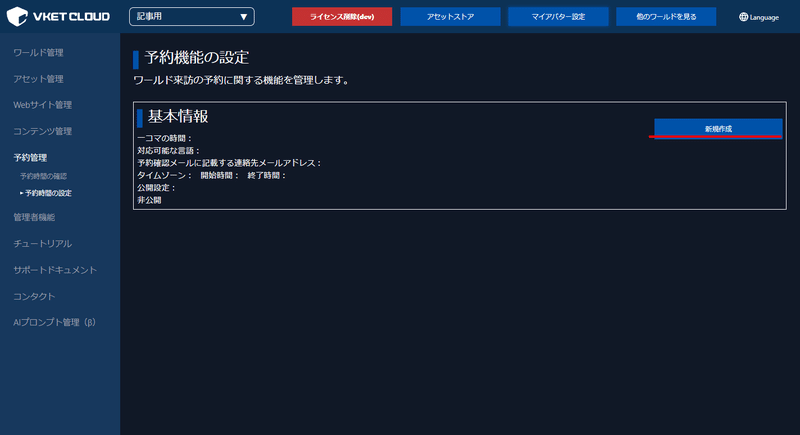
Starting Reservations
World administrators are provided with the ability for users to specify the date and time of their visit and make reservations. Administrators access world details and begin reservations.
Entering Reservation Details
When you start making a reservation, a screen for entering reservation information will be displayed. Enter the following information:
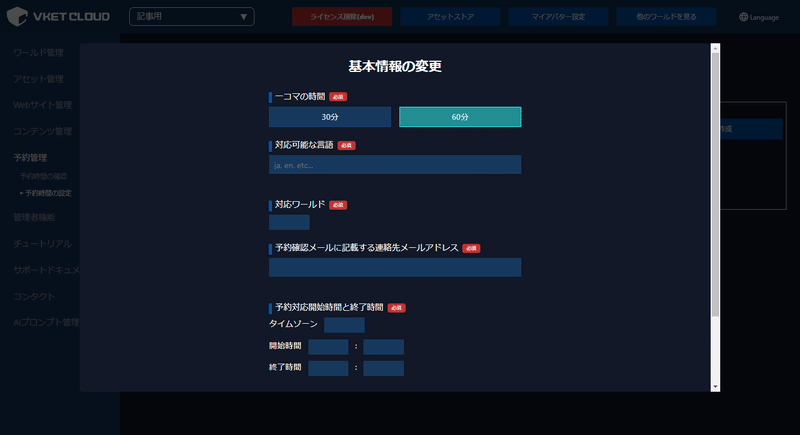
title
Consultation text
Languages available
Select reservation time
World to consult
Select reservation date and time
Date and time selection
Select your desired visit date and time from the calendar. If a date and time that cannot be selected is selected, an error message will be displayed.
booking confirmation
Once completed, confirm your reservation information. After confirming, click the button to send reservation details.
Login
You must log in with your Vket ID to make a reservation. If you are not logged in, a modal window will appear.
Confirm and send
On the confirmation screen, reconfirm your reservation details. If there are no problems, click the "Send" button.
How to confirm your reservation and enter the room
This manual explains how to confirm your reservation and enter the room.
Confirmation of reservation
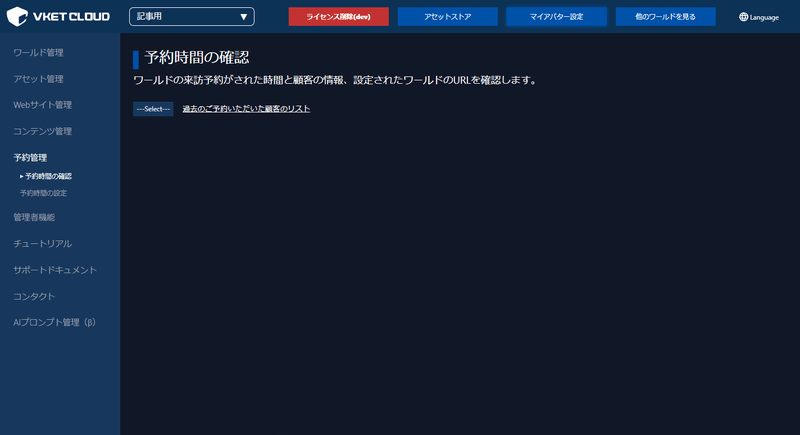
Confirmation of reservation
Access the TOP page and click "Confirm Reservation".
View reservation
If a reservation exists, the reservation details will be displayed.
Entering the room
If a reservation is displayed, copy the URL to enter the world you reserved and enter.
Check out the latest information on My Vket and Vket Cloud on X (Twitter)!
Virtual Market 2023Winter will be held from December 2nd to 17th!

