
Super easy! How to join a Zoom meeting with an original avatar
These days, it's becoming commonplace to have meetings online.
It's fine to have a meeting online, but if possible, there may be many people who don't want to show their face...
In such a case, it is recommended to have a meeting with an avatar!
It's easy to say what you want to say when you have a meeting with avatars. There is no doubt that the conversation will be lively! !
Therefore, this time, I will tell you how to attend a Zoom meeting with an original avatar in an easy-to-understand manner.
It's easy, so please try it!
Flow of joining a Zoom meeting with an avatar
The overall flow would be something like this.
①Prepare an avatar
②Download 3tene
③Import your avatar
④Reflect your movements on the avatar
⑤Display your avatar on Zoom
Let's get started!
① Let's make an original avatar!
First, prepare an avatar to use in the Zoom meeting.
With Vket Avatar Maker , you can easily create your own original avatar just by selecting the parts! Of course it's free!

Please use this article as a reference!
Once created, download the VRM data and save it on your PC.
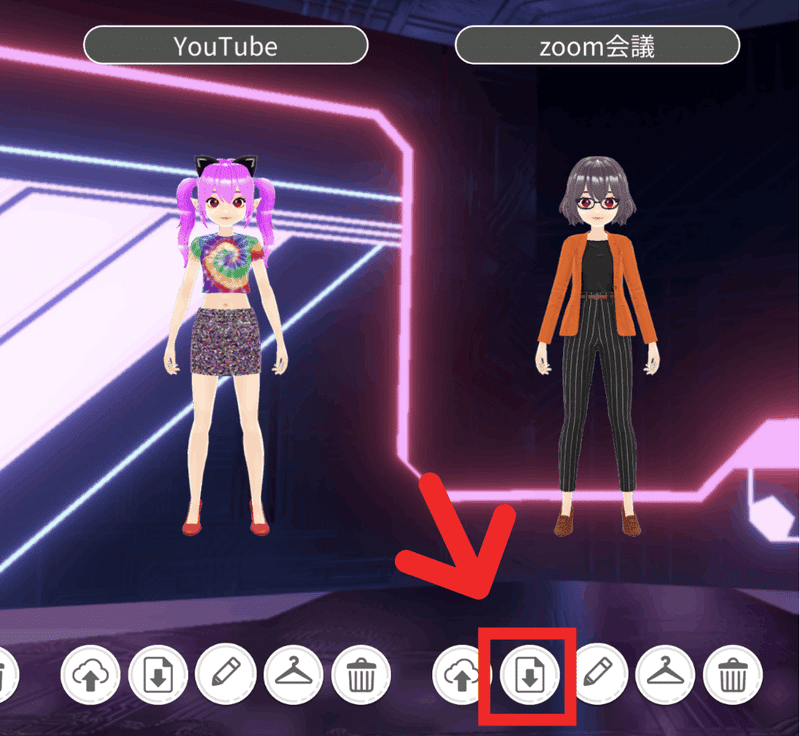
② Download 3tene
There are several methods, but this time I would like to use "3tene" to reflect my movements on the avatar.
You can download it for free here.
③Import your avatar
Open the app as soon as it is downloaded.
Since the default avatar is displayed, let's change it to your own avatar.

Click "Select Avatar" (①) and
import the avatar data you created earlier from the plus button (②)
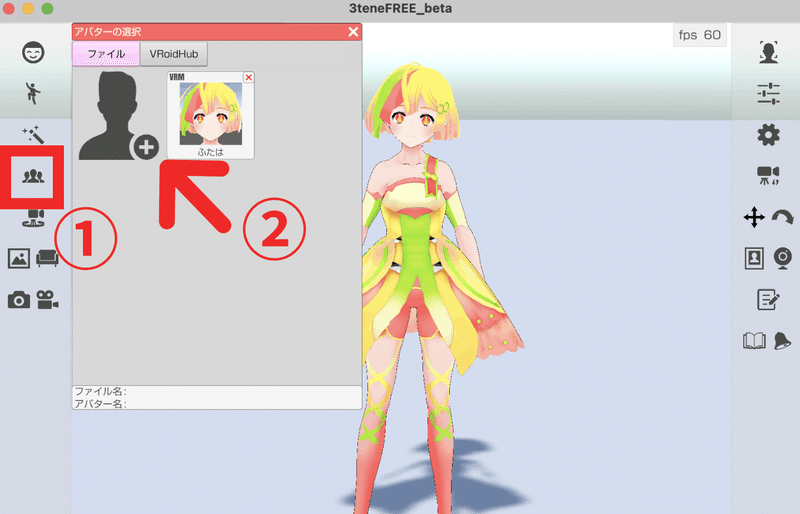
Now you can import your avatar! easy~!
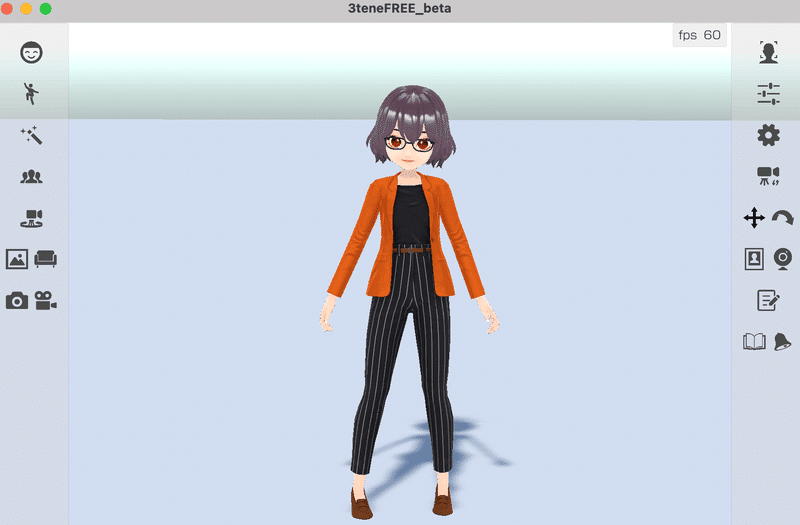
I would like to change the background as well.
Click the "Background" button (①) and
select "Image" from "Change background" (②)
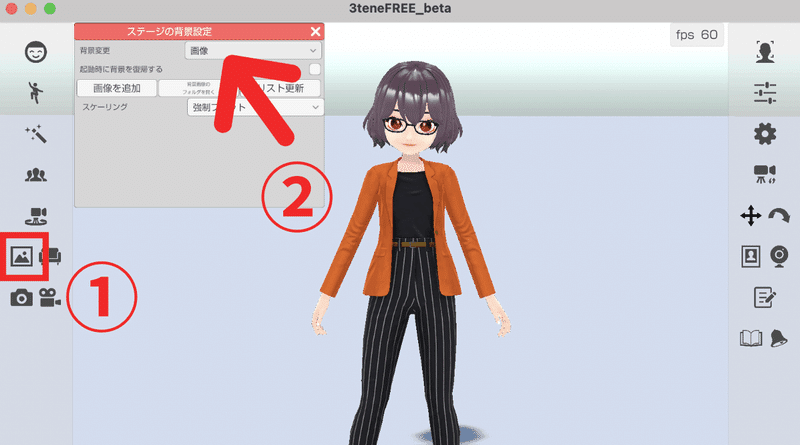
If you add your favorite image from "Add image", the background will change!
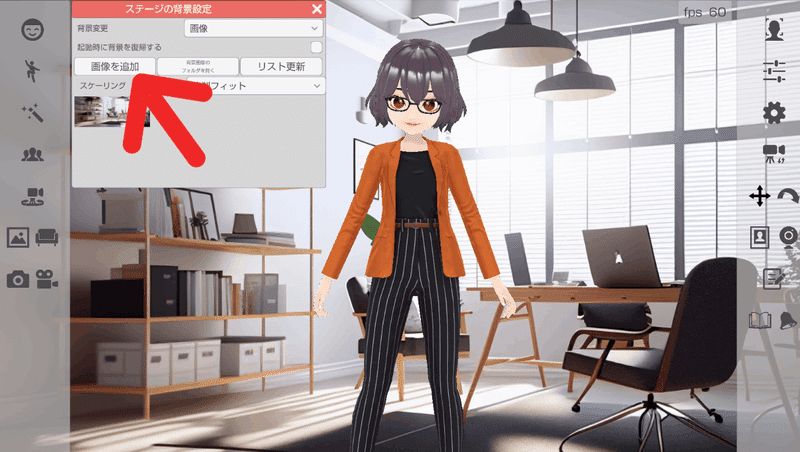
④ Reflect your movement on the avatar
Next, reflect your movement on the avatar.
Click the “Tracking” button (①) and
set “Face Tracking” and “Lip Sync” to “Start” (②)
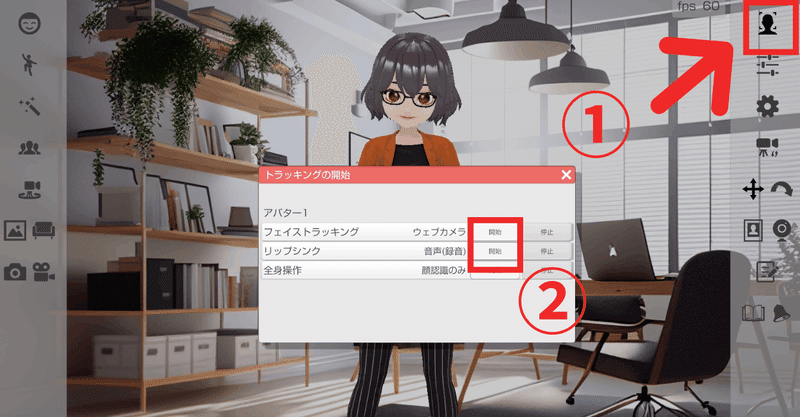
Try moving your face and talking, and if it's reflected in your avatar, it's OK!
⑤ Display avatar on Zoom
All you have to do is reflect it on Zoom!
Launch Zoom as usual and click "3tene Screen Capture" from the triangle mark next to the video mark.
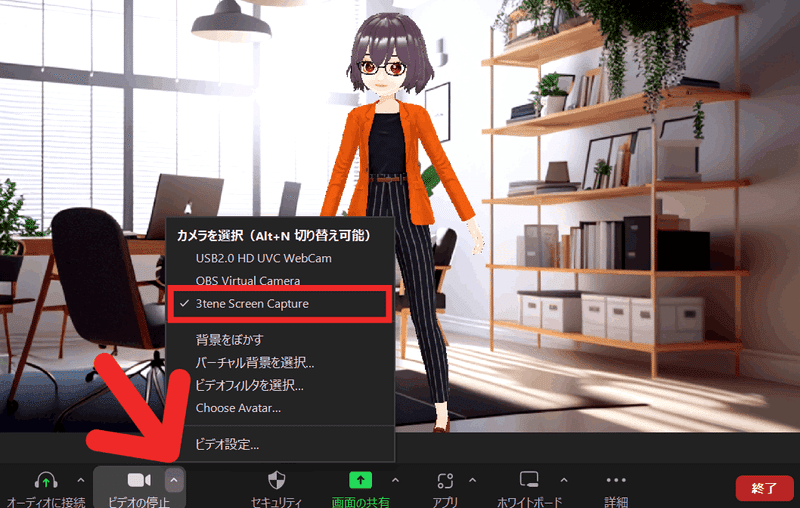
Now you can attend Zoom meetings with your avatar!
So far, we have introduced how to participate in a Zoom meeting with an original avatar.
It's easy if you know the procedure, so please try to have a meeting with your own avatar. It must be fun...!
Check Vket Cloud official Twitter for the latest information on My Vket!
Recommended articles
Click here for My Vket where you can easily create avatars and virtual rooms 👇


