
[MyVket] Anything can be linked! ? How to use the Vket Room "link embedding function"!
"Vket Room" was updated on February 22, 2023.
A new "link embed function" has been added!
How can we use this ridiculously groundbreaking feature?
We'll show you how to use it with some examples!
🔶Prepare furniture to link to

Now go to Room and go to your room!
When you enter your room, various buttons are displayed around the screen like this.
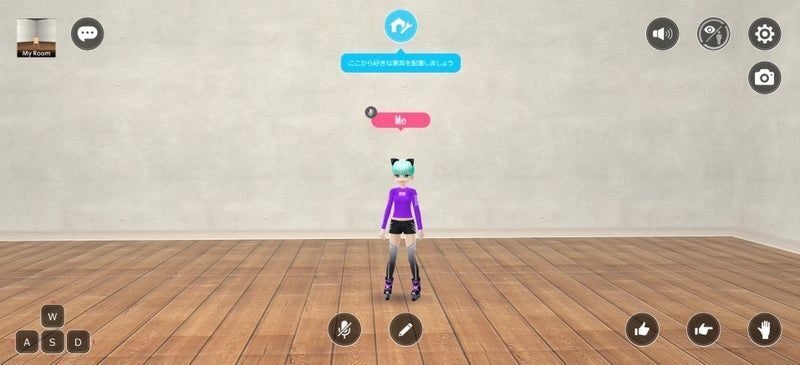
In order to embed the link, first place the furniture to paste the link.
Go into edit mode and summon your furniture!
Click this button at the top/center of the screen.

Click to switch the screen UI to edit mode.
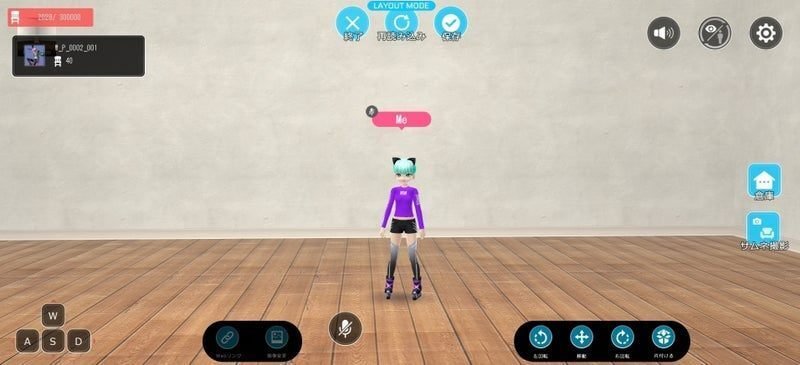
Click the warehouse(倉庫) icon that appears on the right side of the screen to display the furniture list.

This time, we would like to make it easy to understand so that the link is embedded in the image.
From the furniture list that opens, select the furniture you want to decorate the image with.
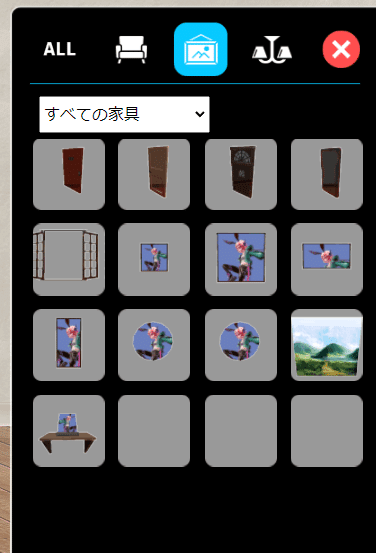
We put out a square frame.
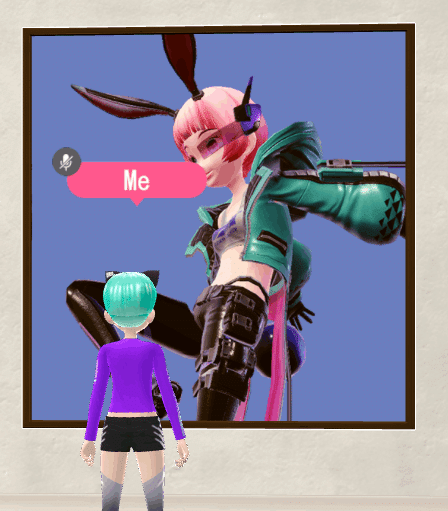
Change the image and embed the link!
🔶 Change your image
We won't be using the furniture list, so let's close it for now.
If the picture frame that was put out when closed is selected, you can change the default image and embed the link.
The selected furniture is displayed in the command on the upper left of the screen, so make sure that the furniture you want to edit is selected!
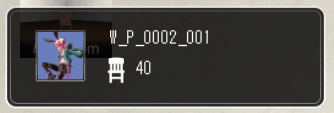
If it is not selected, click the target furniture to select it.
If it is selected, the image change and link embed icons will be displayed in the lower left.
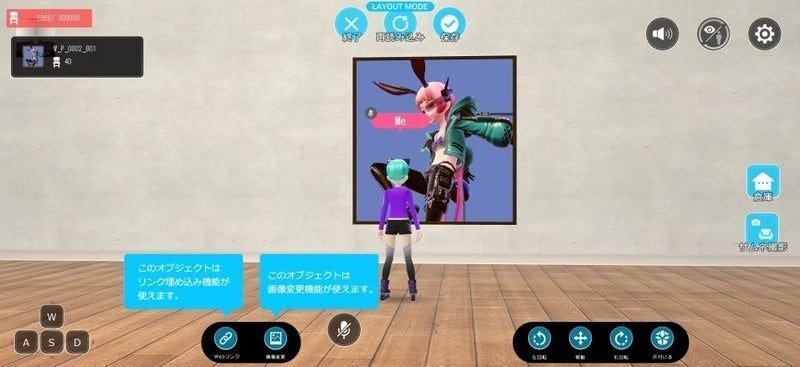
We'll try changing the image.
Click the change image button!

Since the image change command opens, we will update the image.
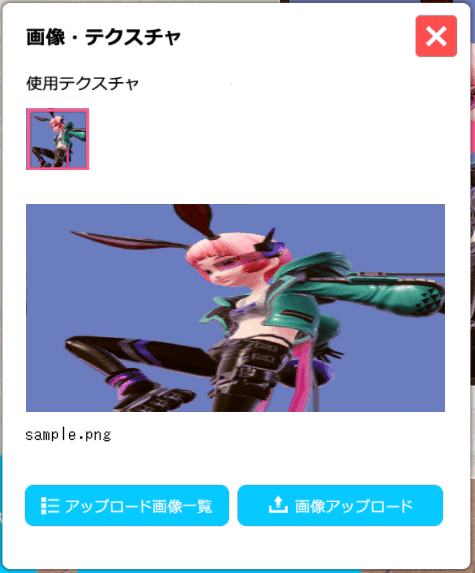
Click the image upload button.
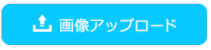
You will be able to select an image, so select the image you want to upload.
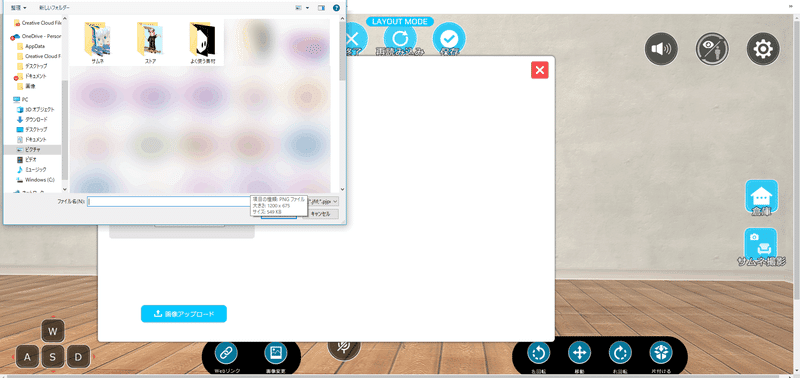
Please note that there are restrictions on the size of images that can be uploaded!
Upgradable size
256×256 px
512×512 px
1024×1024 px
When the selected image is displayed, select the image size from the command pull-down.
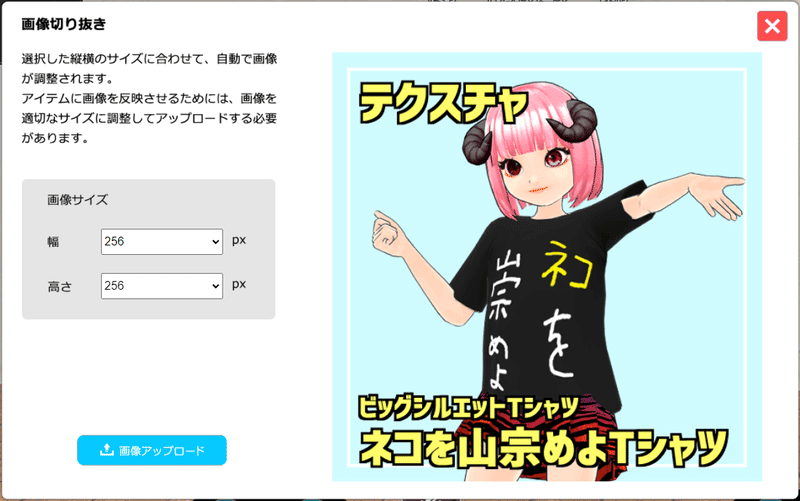
This image is 512 x 512px, so select the pulldown accordingly.
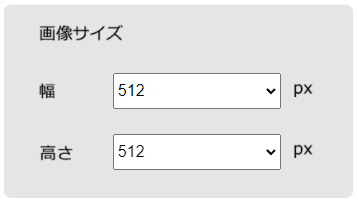
Let's press the "Upload image" button when you wear it in the settings!
The uploaded image will be displayed in the image list.
* If it is not displayed, please close the command once and reopen the "Image change button" → "Uploaded image list".
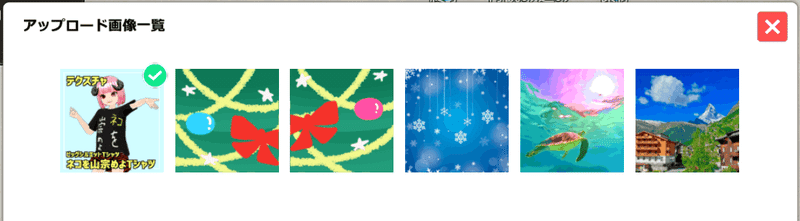
With the green check mark on, press the OK button to complete the image change.

The image has changed!
🔶How to add a link
We will try to embed the link in the image above.
Since I used the Vket Store thumbnail this time, We are going to embed the store URL as is.
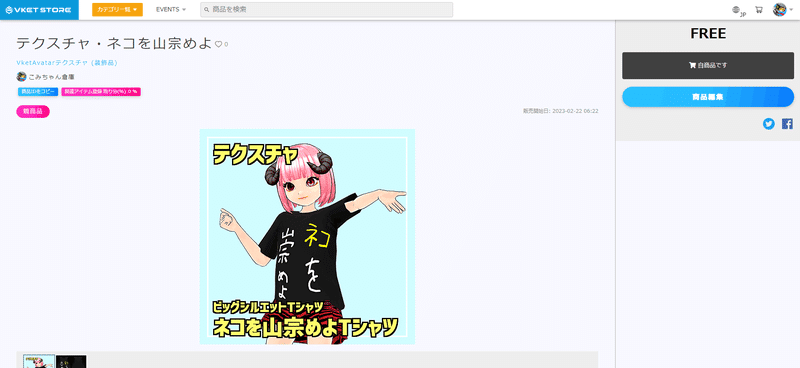
Click the web link button on the bottom left to open the command.

When the command opens, the link embedding setting is set to "No", so change it to "Yes" and enter the URL.
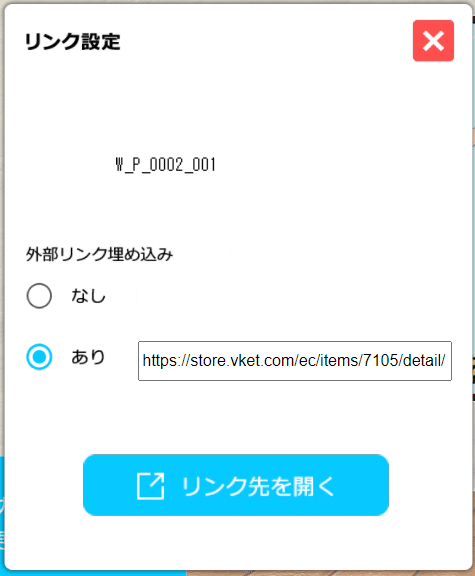
You can check the link by clicking the "Open Link" button.
If there is no problem, press the "x" button.
Your settings are saved.
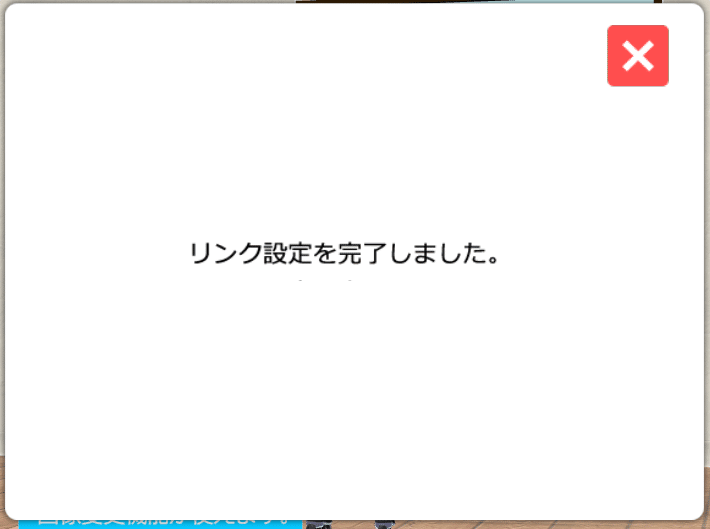
When this screen appears, the link setting is completed.
Don't forget to save your edits for the whole room!
You can save by clicking the save button at the top/center of the screen.
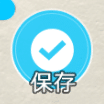
Let's close edit mode and go back to the normal room.
If you click the image in this state, you can transition to the set link destination!

If you can set the link, please test it!
🔶 How to unlink
Here's how to remove the link once and for all.
As before, open the command by clicking the web link button at the bottom left of the screen in edit mode.
Change the setting from "Yes" back to "No".
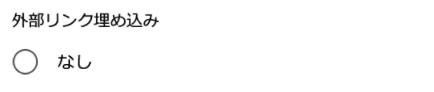
You can save the settings by pressing the "x" button.
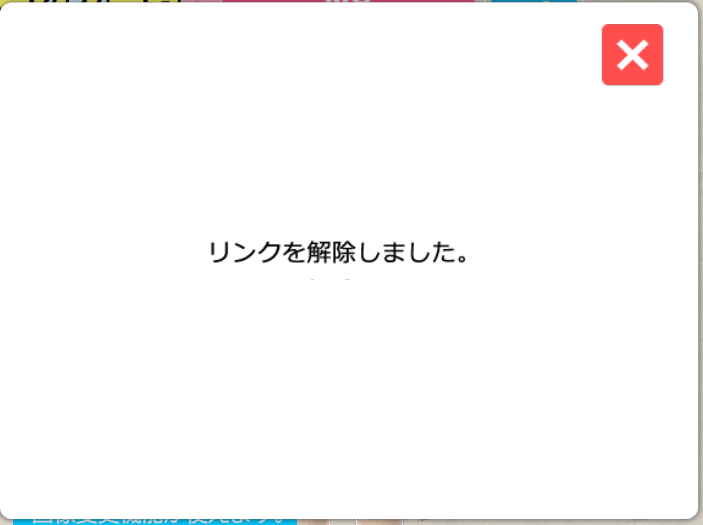
When this message appears, unlocking is complete!
🔶Let's make an icon
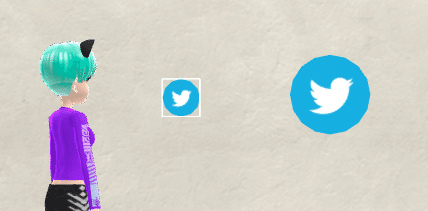
Next time I will try to apply the link embedding function!
As shown in the image above, create an icon and embed the link.
There is a round button in the furniture list, so call it.
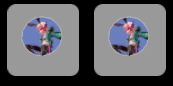
There are large and small sizes, so use whichever you like!
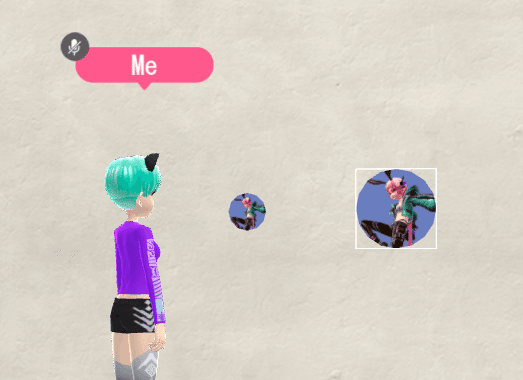
I changed the image and changed it to the Twitter mark.
The furniture is round, but the image is square, which is fine.
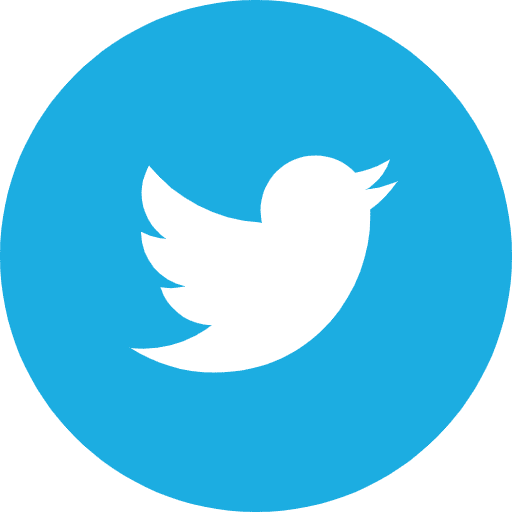
If you set the link to your own Twitter URL and arrange it next to the frame above...

It looks like a shop!
You can make various buttons, so please use it a lot!
🔶 When it becomes an external link
If you link to something other than the Vket service, a warning will be displayed at the time of transition.
As a test, I will try to link to "Vket magazine" updated in note.

A confirmation will be displayed when you set the link.
By selecting "Yes", the link setting itself is possible!
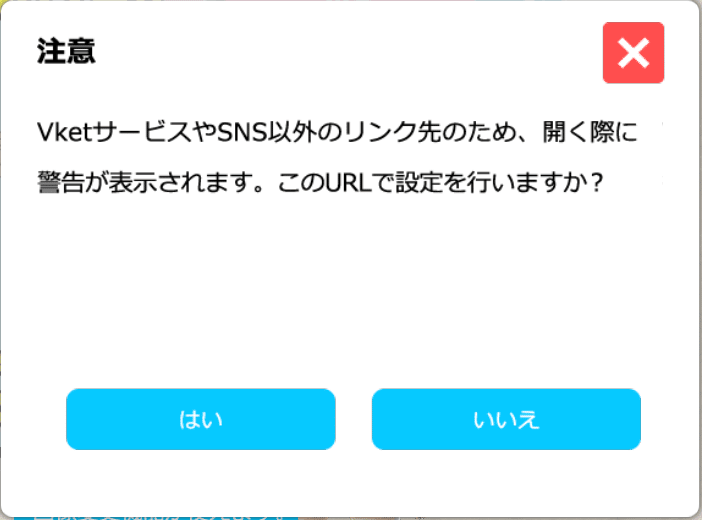
If you click on the furniture with the embedded link...
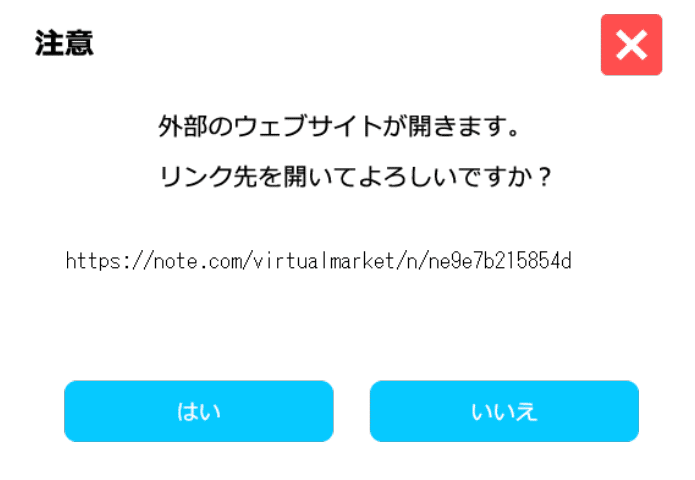
A warning is displayed like this.
This display is displayed for links other than Vket services (Room, Store, etc.) and Twitter.
🔶 Linkable furniture
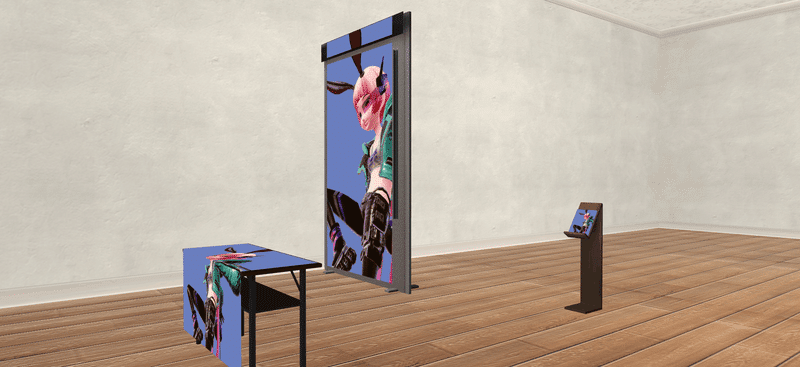
In addition to frames and buttons, there are some that can be linked to three-dimensional furniture.
You can change images and embed links on long desks and poster stands, so you can use them like playing Comiket!

Arranging them side by side will create a more Comiket-like atmosphere.
There are many other linked furniture (as of February 22, 2023)
like this! ↓
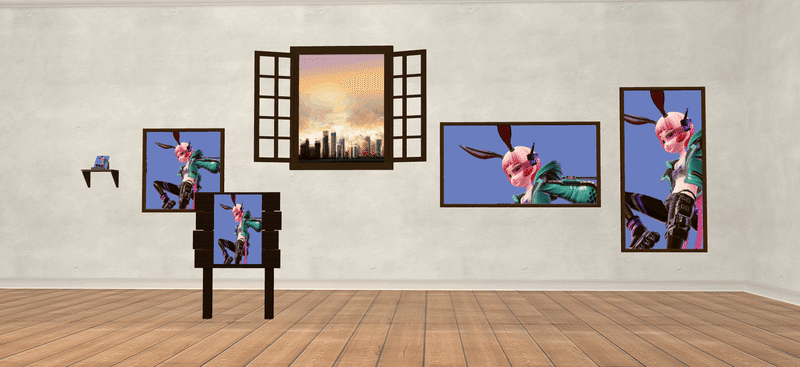
Please use this furniture as well!
That's all for how to use the link embedding feature!
There are many possibilities, so please try it.
Click here for My Vket 👇
Check Twitter for the latest information on My Vket!
Recommended articles


