
Make full use of AI to create your one and only original world! [Skybox Edition]
By using AI, anyone can easily create images that expand their imagination and complement the world's view!
In this article, we will explain how AI can be used in world creation on Vket Cloud. Some image generation AIs can generate 360-degree spherical images. Let's generate your own celestial image and use it in the world.
*VketCloud cannot output Unity skybox. Therefore, instead, place an object with the sides of a Box or Sphere inverted and output it as a pseudo skybox.
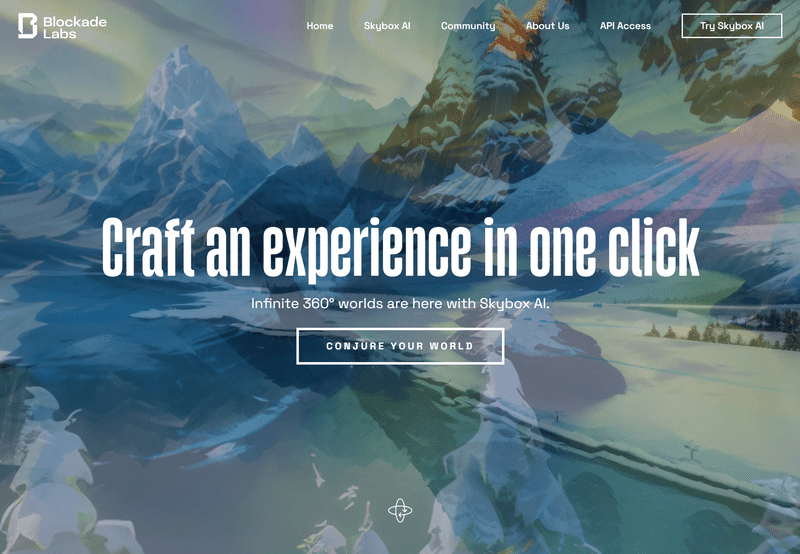
This time we will use a site called "Blockade Labs". You can use it for free (as of August 2023).
* Please check the terms of use before using.
* If you are under 18 years of age, you will need your guardian's consent to the terms and conditions.
<Blockade Labs Terms> https://www.blockadelabs.com/tos.html
❶Open Blockade Labs and enter the prompts
First, open "Blockade Labs" and log in.
"Blockade Labs" Click the button in the center of Blockade Labs
or the button in the top right corner to switch to the login screen. You can log in with your Google account or email address.
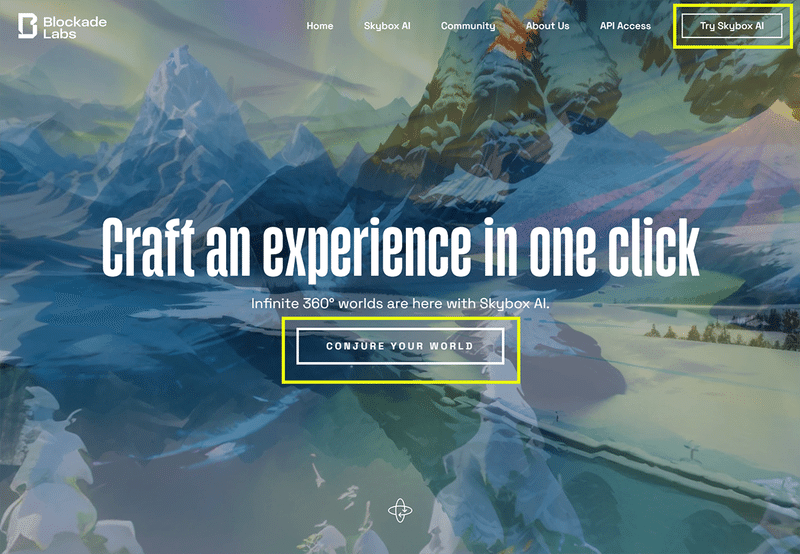
Once you are logged in, enter the image you want to generate in the language (input it in the yellow frame of the image). This language is called a "prompt". Also called a spell. "Blockade Labs" does not support Japanese, so please enter in English.
Separate words with "," and line them up.
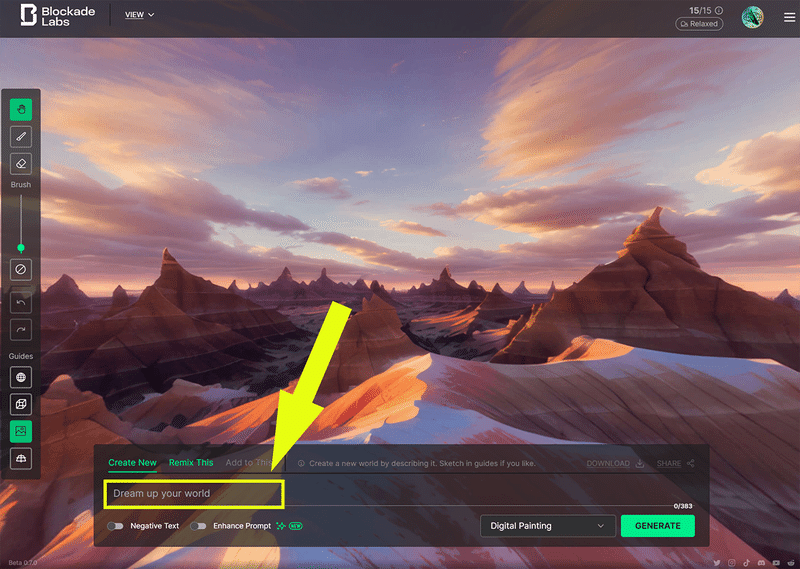
❷Download and edit
Once entered, click the "GENERATE" button at the bottom right.
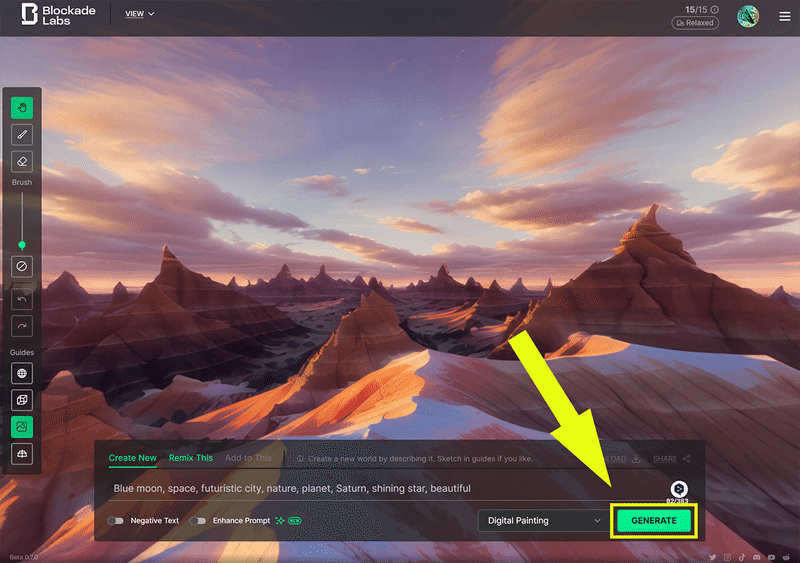
After a while, an AI image will be generated!
A very beautiful space futuristic city has been generated. Since it is a 360 degree spherical image, you can rotate it and look around by clicking and sliding the screen.
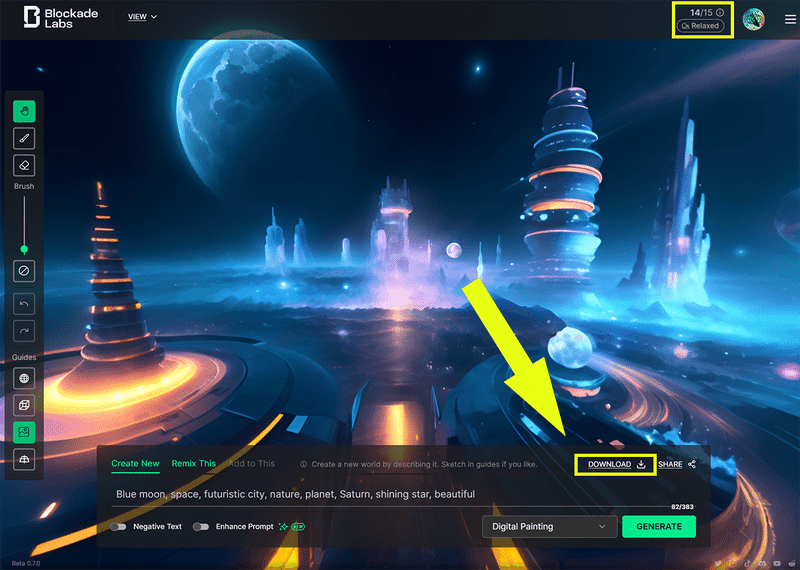
There is a display of 14/15 in the upper right corner. This indicates that you can only generate 15 times a month for free. It seems like you can enjoy more if you pay.
Now, click "DOWNLOAD" at the bottom right to download this image. You can choose between JPG and PNG. Download it as a PNG to use as a texture in Vket Cloud.
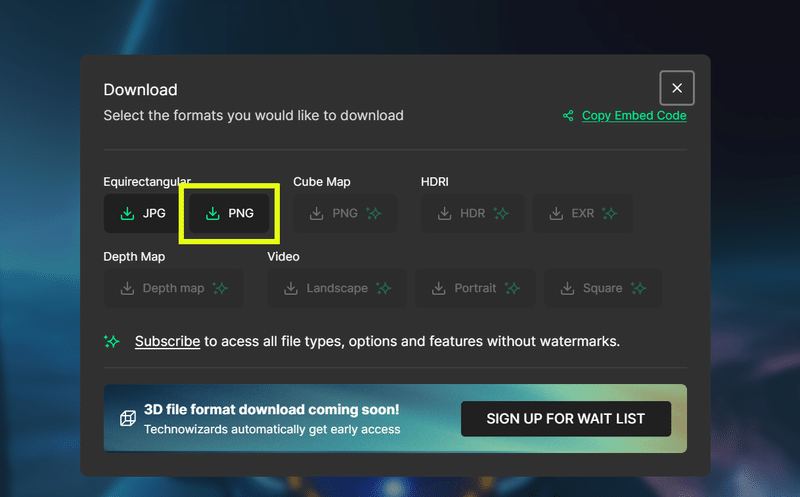
*Currently, if you use it without paying, advertisements will be displayed above and below.
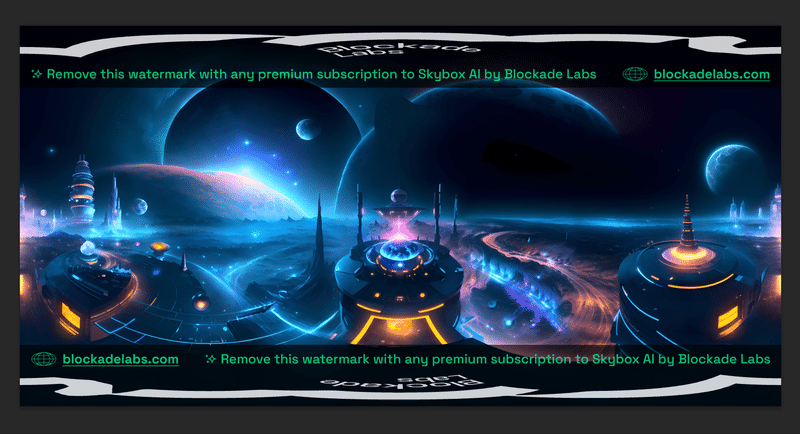
This time, we will output the image before the ad space was displayed and use the downloaded image.

Next, we would like to change the taste of the generated image while using the same prompt. Press the "Realistic" button to the right of the prompt input field.
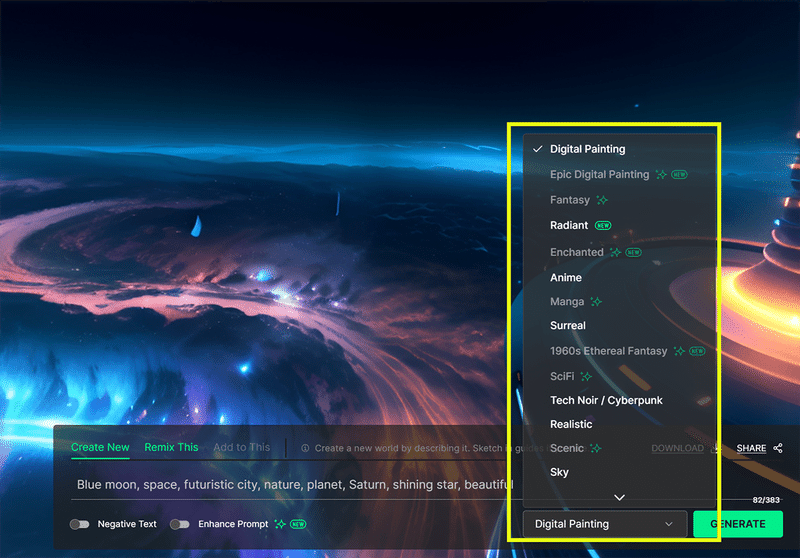
There is a drop-down menu where you can try several options. Please, try it.
❸Set as world material
Start Unity and open the Vket Cloud project.
After importing the saved texture image into a folder in Unity, create a new material. Drag and drop the texture into the small square to the left of Albedo .
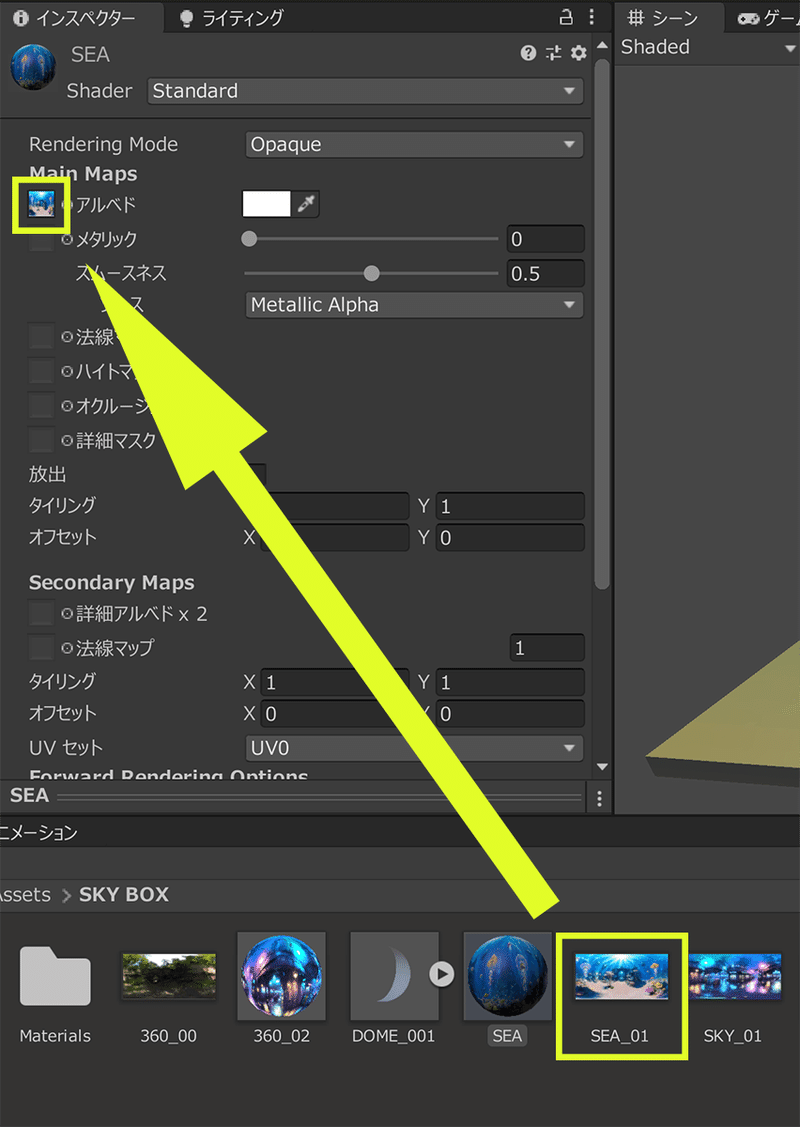
The detailed steps for creating materials are explained in this article.
Next, change the material's Shader from "Standard" to "Unlit/texture" .
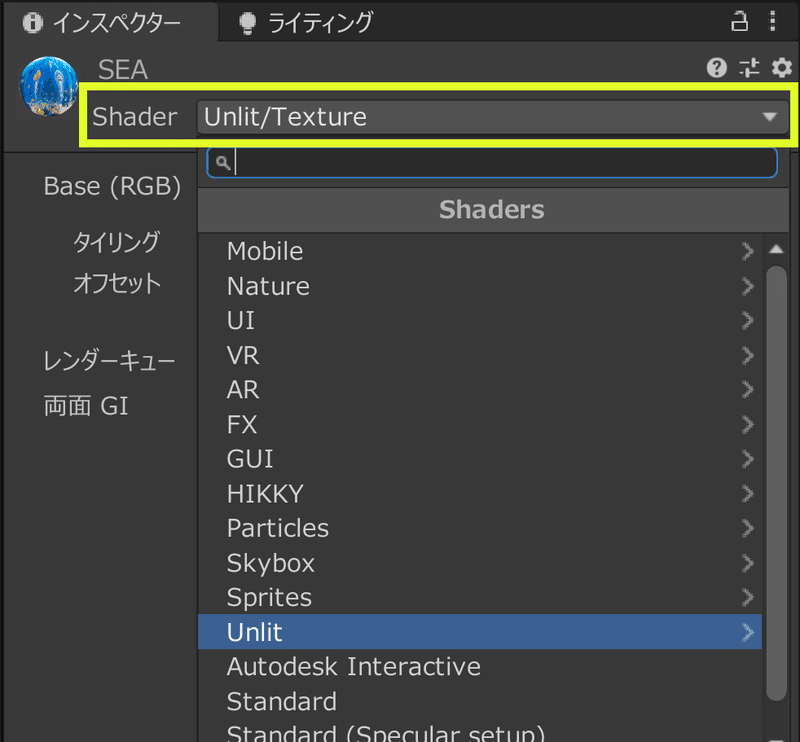
Now you are ready.
Finally, let's apply a material using a celestial sphere object instead of a skybox.
❹Apply the material to the celestial sphere object and check
Now that the material is ready, let's create the object.
Prepare a spherical object with its surface reversed. This time we created it with Blender and loaded it with FBX data.
[How to make a celestial sphere] Download and open
Blender.
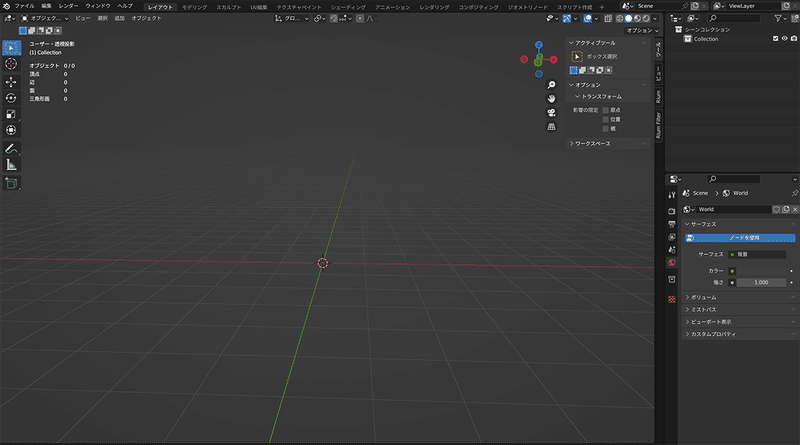
Create a UV sphere with Shift+A.
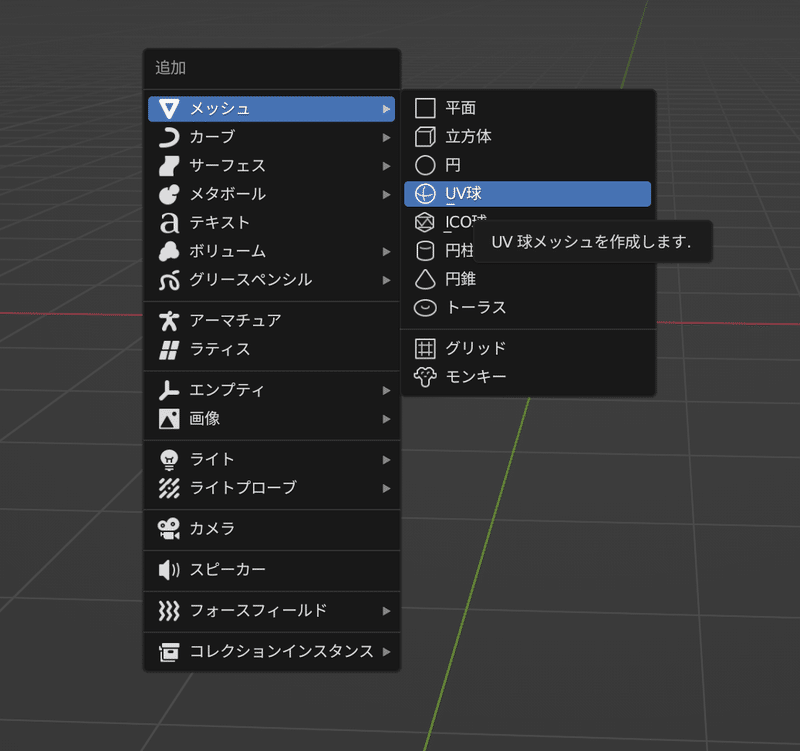
Right click > Smooth Shade to make the surface smooth.
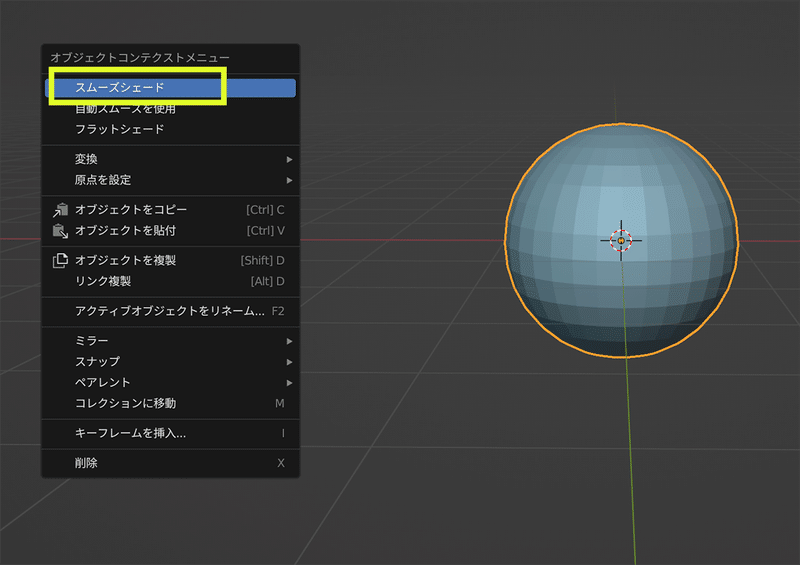
Switch to the editing screen.
If the surface orientation is not displayed, please display it.
The front side is displayed in blue and the back side is displayed in red.

Select the entire surface with A, and reverse the entire surface with Mesh > Invert.
Then it will turn over and appear red.
Export it as fbx in that state.
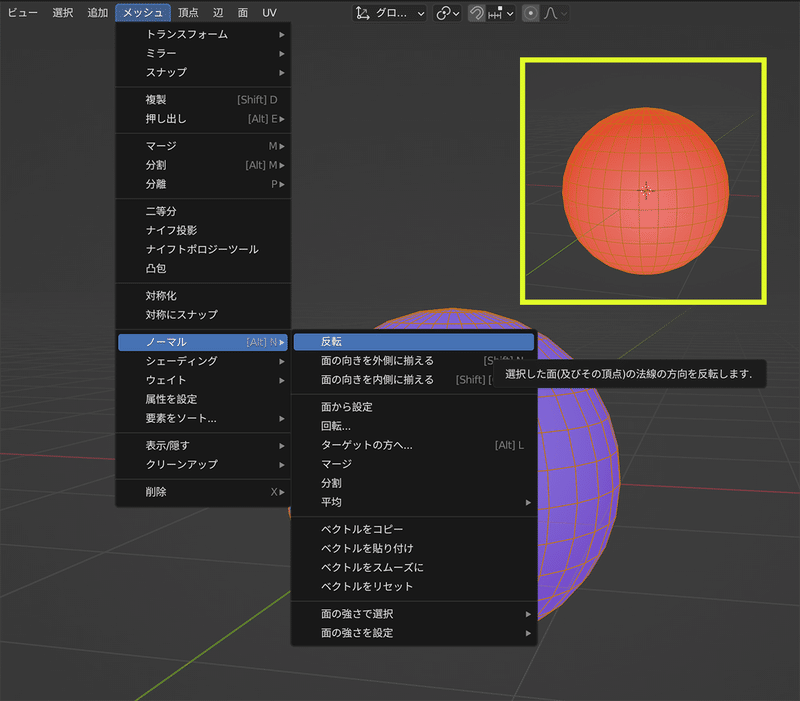
The above is how to make a celestial sphere to be used as a substitute for a skybox.
Let's import it into Unity.
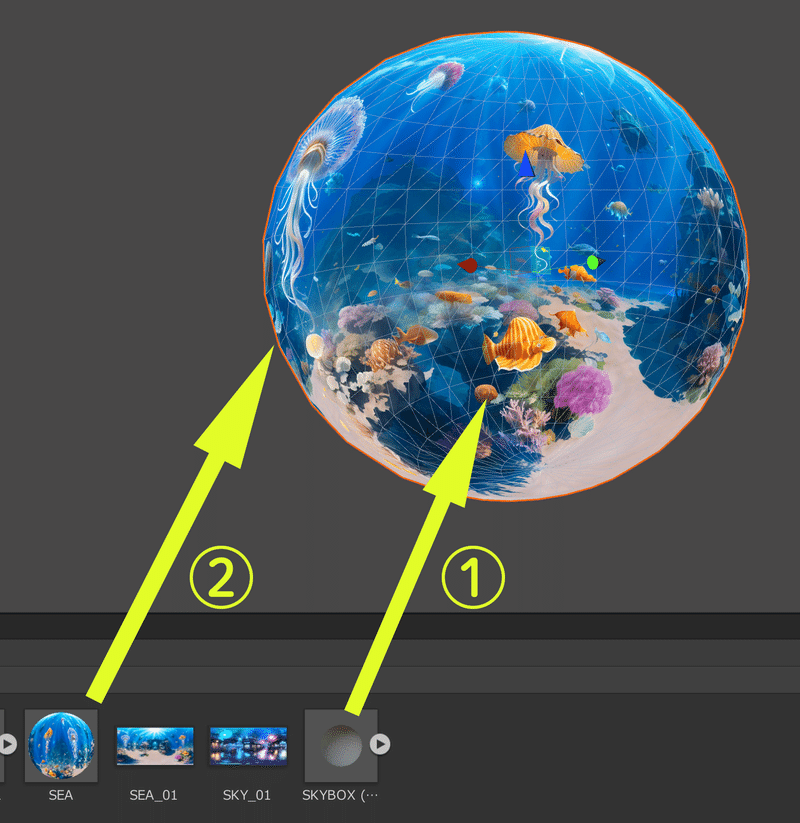
① Place a spherical object with its surface reversed in the scene.
②Apply the material from earlier by dragging and dropping it there.
It is displayed beautifully. Next, create the floor and adjust its size and position.

We tried making the floor semi-transparent.
Once you have set the position of "HEOPlayer (SpawnPoint)" above the floor and the height of "DespownHeight" below the floor, let's build.
(Don't forget to "Clear Cache" before building.)
"HEOPlayer (SpawnPoint)" and "DespownHeight" are explained in this article .

A beautiful world has been created! Even though you just set the image on a 360-degree spherical surface, you've created a very expansive world.
Applied edition
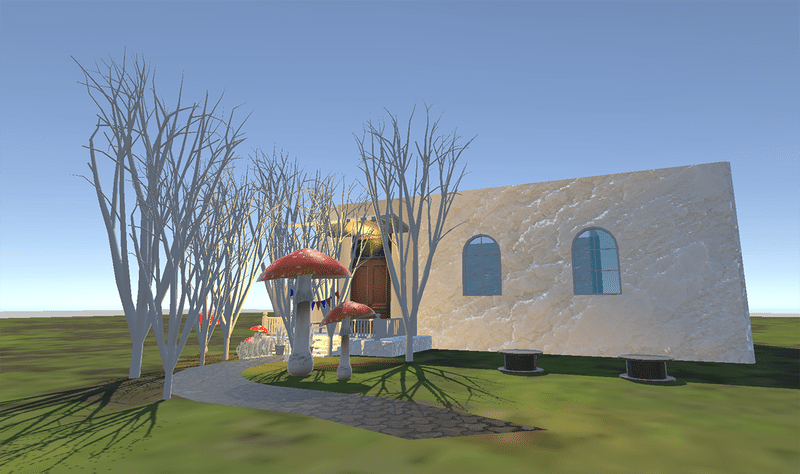
Now, as an advanced version, let's reflect it on the world we are creating.
We adjusted the brightness and contrast of the output image and prepared a morning version and a night version.
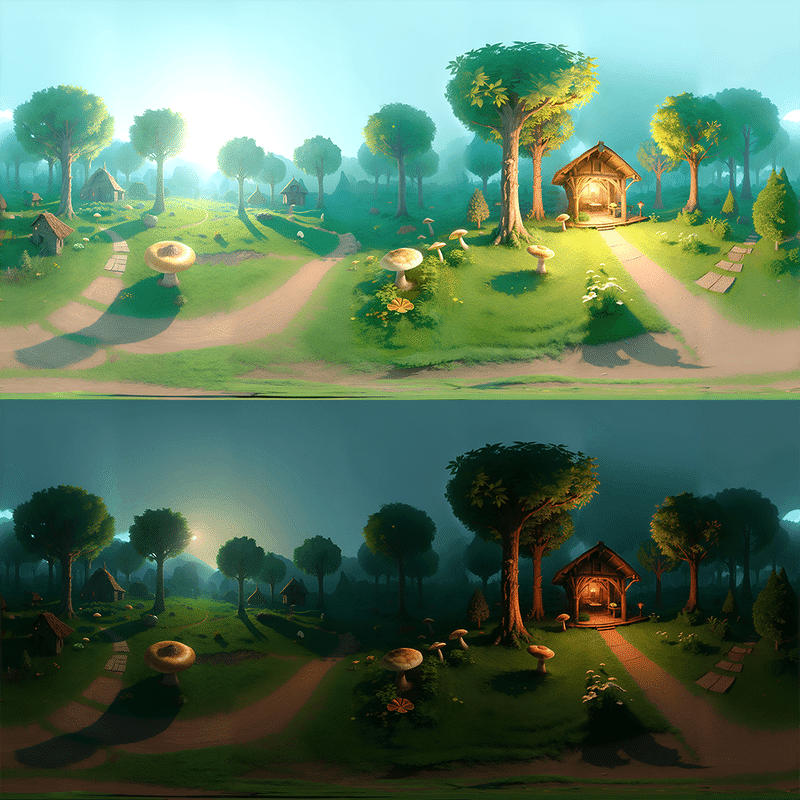
Open the Unity project and try setting a material for the spherical object. First up is the morning version. We think it gave off a misty early morning atmosphere.
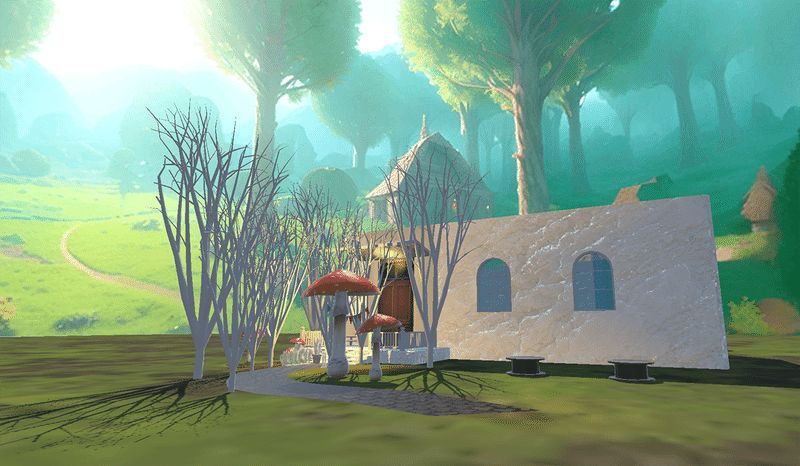
Next is the night version. The sun looks like it's about to set here, and the atmosphere makes you want to go home. It's amazing how texture can change the atmosphere so drastically.
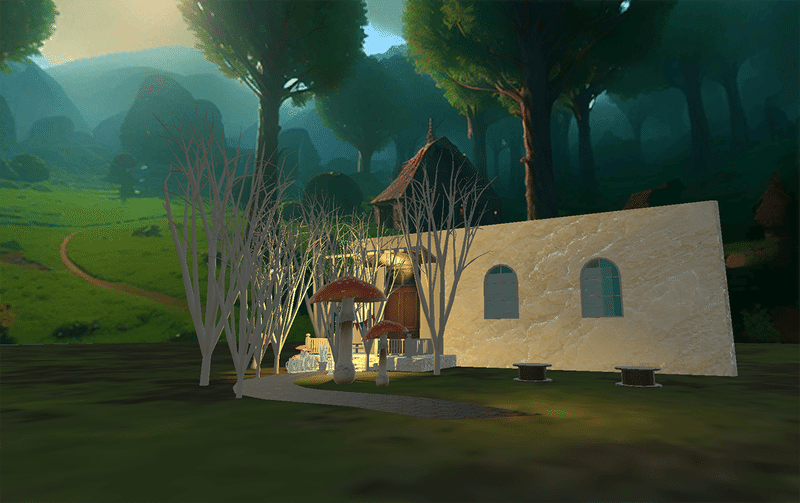
By rotating this spherical object only on the "Z axis" of "Rotation", you can place the texture in the ideal position.
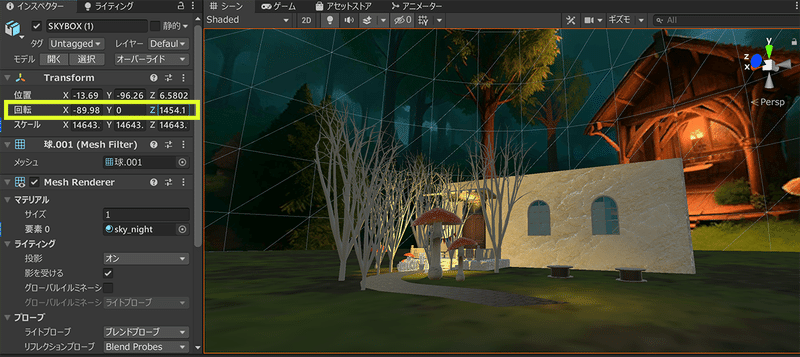
What did you think?
We would be happy if you could enjoy creating a metaverse space using image generation AI!
[Artist introduction]
The world view under construction is created by artist "YO-CO".
She produces paintings of all genres, with a focus on cats and mushrooms. We also hold solo exhibitions, department store events, and merchandise sales.
Since 2021, she has also been active as an NFT artist, and is currently a popular artist who is looking forward to working with a four-person group called YAMA.
OFIICIAL WEB SITE ➡ https://yo-co.net/
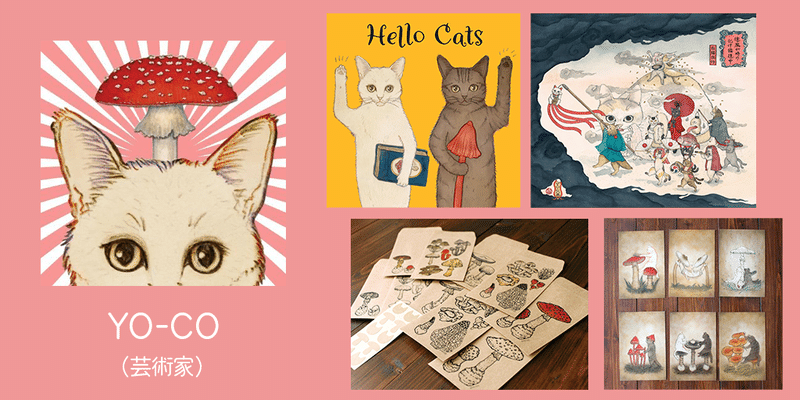
On Vket Cloud's Discord, we irregularly hold seminars that are useful for world creation. Please feel free to comment and ask any questions, so if you are interested, please join us!


