
[MyVket] How to use the music playback function
"Music playback function" newly added in My Vket update.
This time we will introduce how to use it!
Please open My Room and try it together!
🔶 How to use the music playback function
First, take out the furniture with the music playback function from the warehouse.
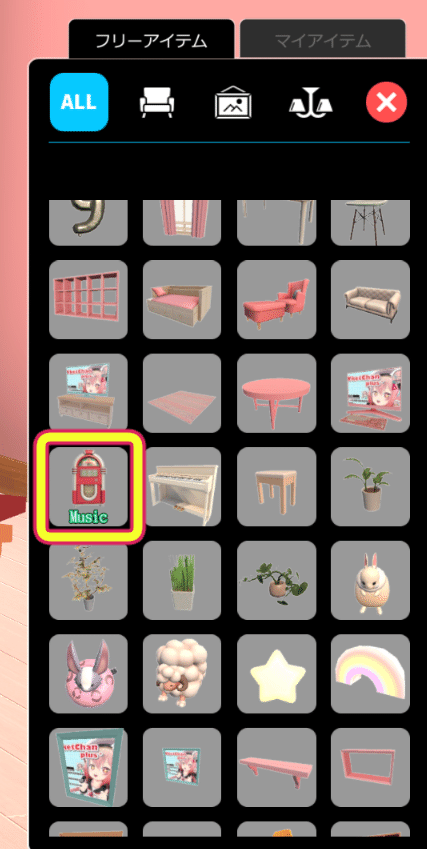
When you select the installed furniture, an icon for setting music will be displayed.
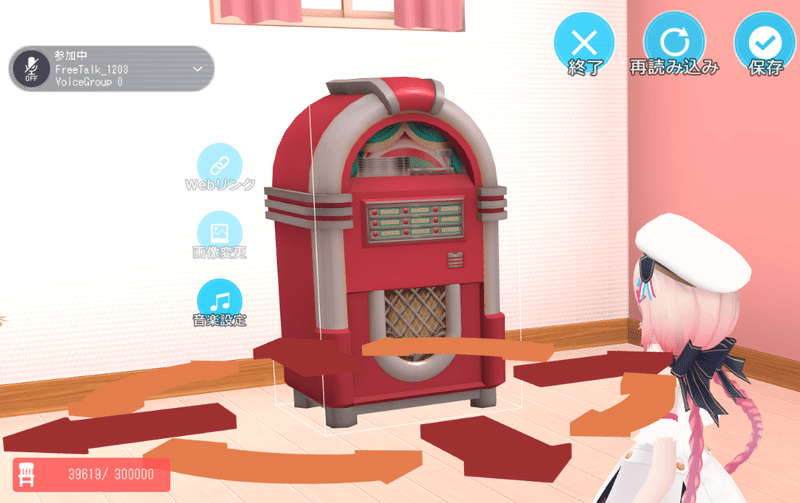
Let's upload a music file from the "Music settings(音楽設定)" icon.
First, click the "Music Settings(音楽設定)" icon.

Since the command opens, click the "Music upload(音楽アップロード)" button.
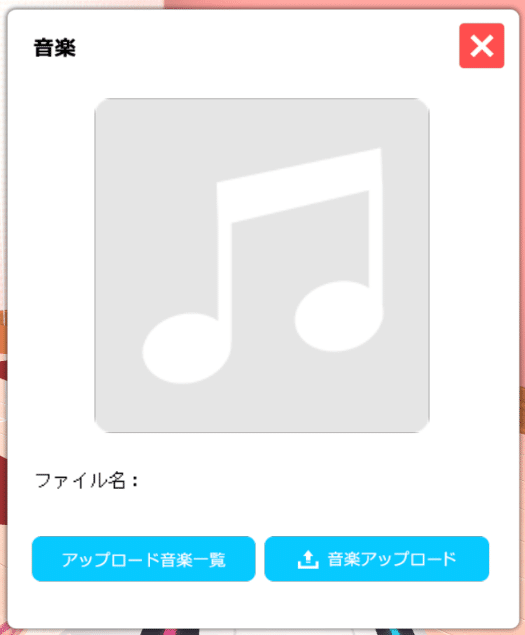
Select the data you want to upload and open it.
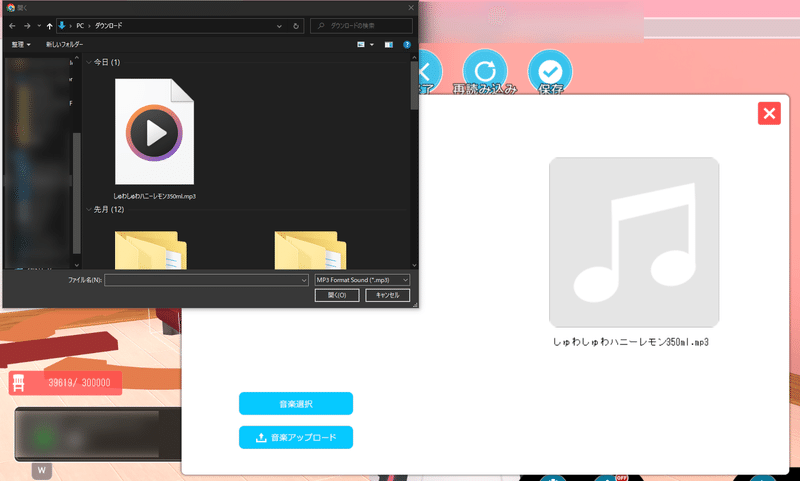
Since the data is selected, click "Upload music(音楽アップロード)".
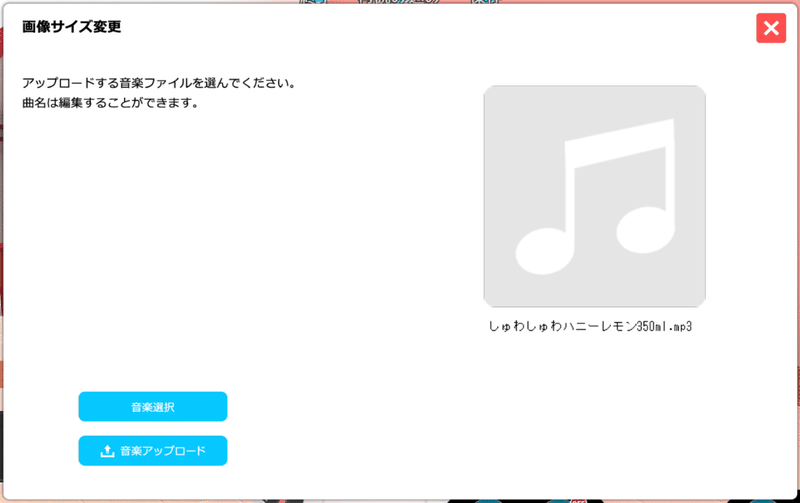
If you look at the uploaded music list, the data you just uploaded is included.
Click the "OK(決定)" button and the music will start playing.
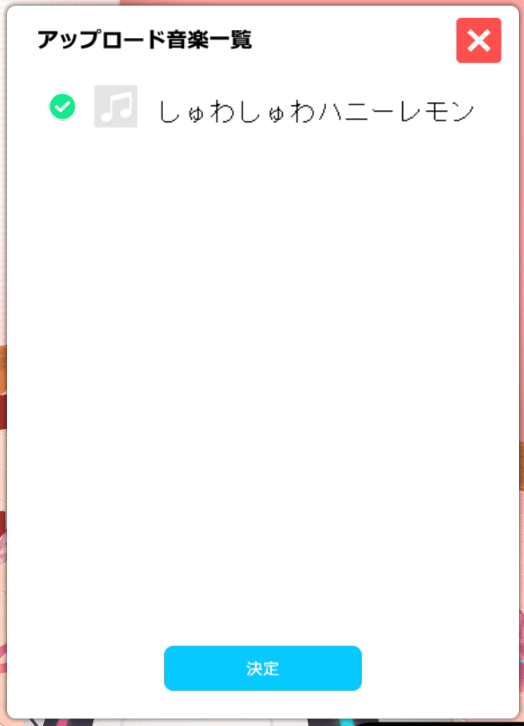
Once you've set the music on the jukebox, press "Save(保存)" and "Exit(終了)" to return to normal mode!
🔶 How to play
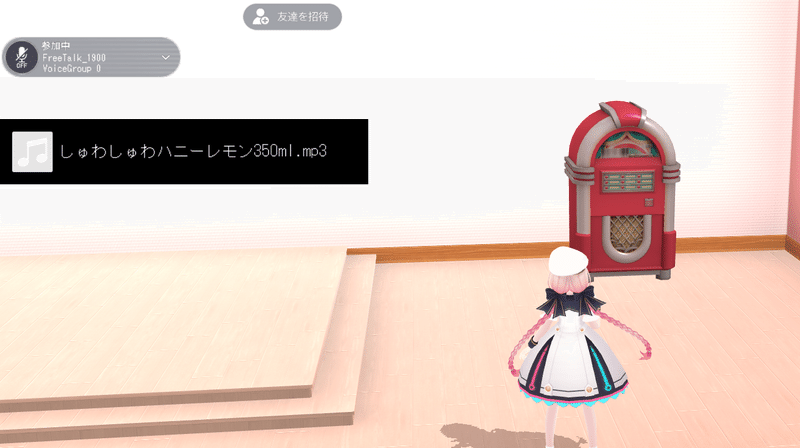
Music starts playing by clicking on the jukebox in normal mode.
To adjust the volume, click "MENU" at the top right of the screen and go to the setting screen.
First, click "MENU".
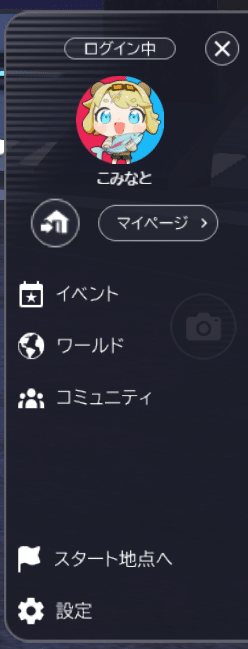
After opening the MENU, open the setting screen from "Settings" at the bottom.
You can adjust the volume by adjusting the BGM slider.
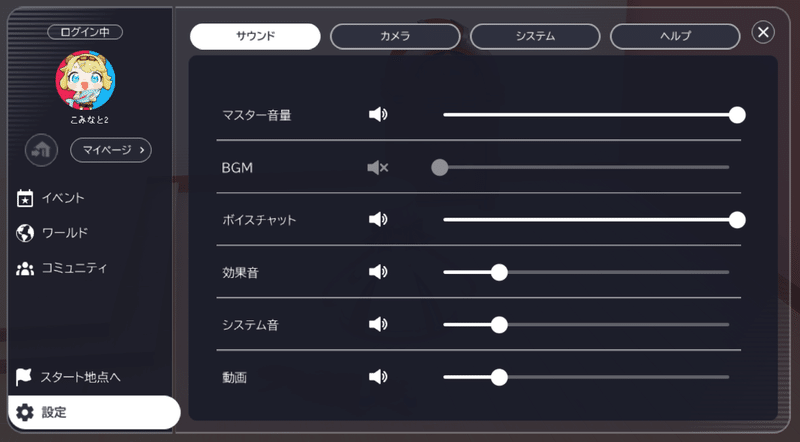
Move the slider all the way to the left to mute.
Please adjust to your liking!
That's all for the update content!
Enjoy the new elements now!
Click here for My Vket 👇
Check Twitter for the latest information on My Vket!
Recommended articles


