
Quest2をベータアップデートするときの備忘録
定期的に正式アプデで色々不具合出て悲鳴が上がるので、Quest2本体も含めたベータへの以降方法を記載した奴。
PC側(ソフトウェア)
アプリ画面
PCにインストールしているアプリを起動して、
設定から、公開テストチャンネルをOnにする

ライブラリ>アップデートからソフトウェアアップデート

Quest2本体側
下準備
・Quest2を起動しておく
・Oculusのスマホアプリを起動可能にしておく
アプリ作業
アプリトップ>上のペアリング中ヘッドセット選択

選択画面、しばらくして繋がったら下の緑アイコン ヘッドセットの設定
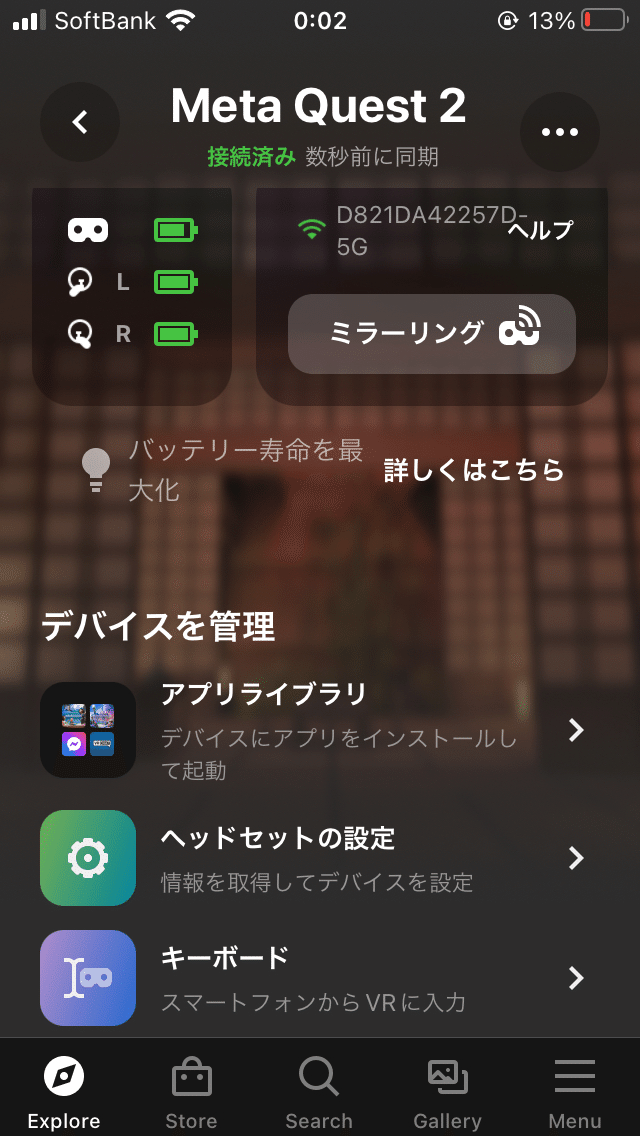
詳細設定

公開テストチャンネルをOn

これでQuest2本体がβアップデート可能になりました。
Quset2側アップデート操作
まず起動部屋に行き、右上の設定

左上のシステム

ソフトウェアのアップデート

最後にアップデート可能ならここが押せるようになっています。

以上で操作終了です!お疲れさまでした。
戻したい場合は全部のベータをOnにする操作をOffにして行うだけです。
