
【Objective-C】UIScrollView実装について(押下すれば新しいアイコンが増えて、自動でcontentSizeが再計算されて伸びていく)【Xcode10.1対応】
こういう人に向けて発信しています。
・UIScrollViewの実装についてサンプルコードを見たい人
・追加されたときにどういう処理をすればいいか知りたい人
・Objective-C 初心者〜中級者
UIScrollView
(1)frame.size.width (2)contentSizeについて
よく言われる事ですが、
UIScrollViewの画面上の位置などはframe
UIScrollViewの内部の描画領域はcontentSizeです。
例えば話で、窓と窓からの景色が挙げられます。
窓をどこに設置するかがframe
窓の中身(景色)を設定するのがcontentSizeです。
上記を理解した上で、コーディングを見て下さい。
アプリのイメージ

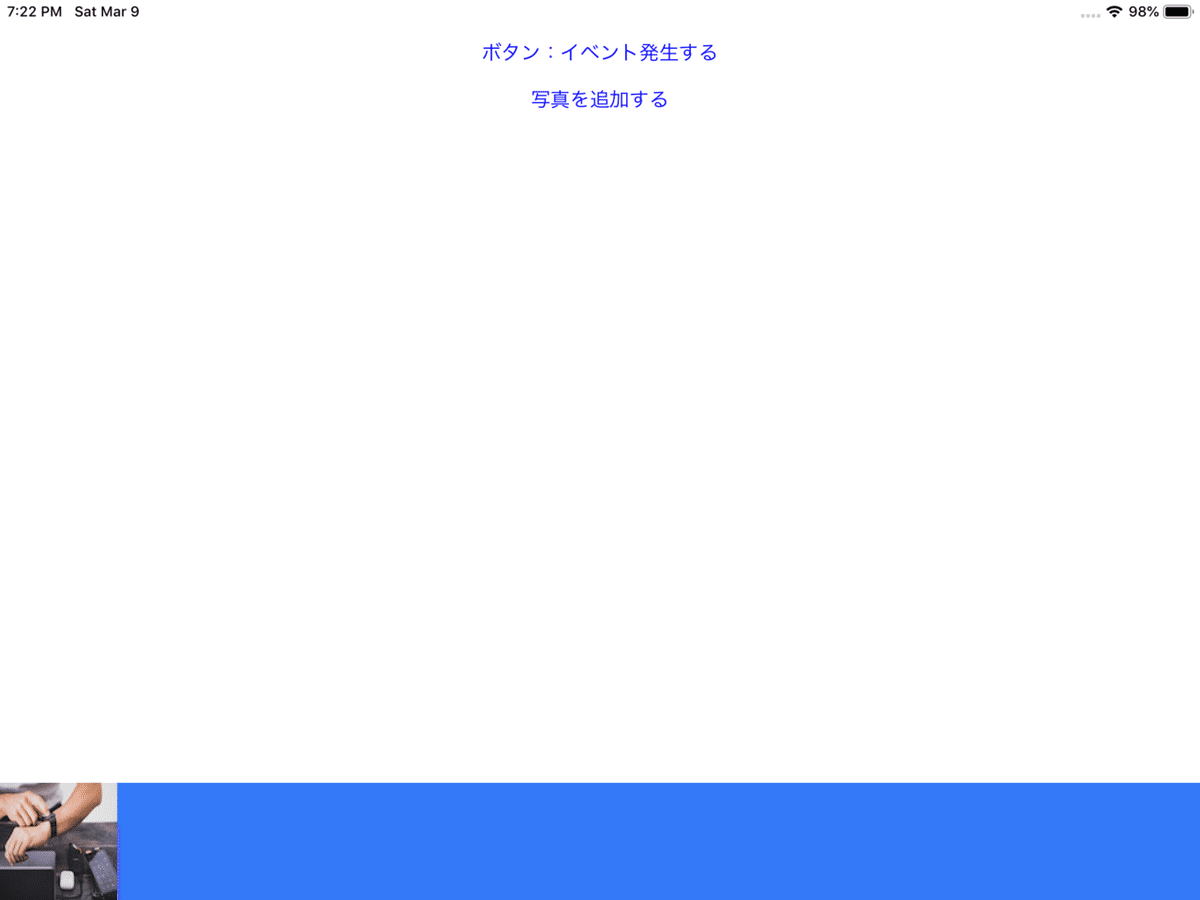

使うクラスについて(今回はxibファイルは不使用)
(1)ViewController.h
(2)ViewController.m
(3)TableViewController.h
(4)TableViewController.m
※画像を1点使用しております。
Finder上からドラック&ドロップで追加できます。
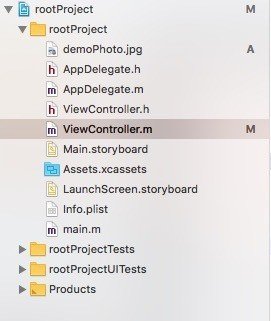
コード内のdemePhoto.jpgは使用ファイルで置き換えてご使用下さい。
ViewController.h
#import <UIKit/UIKit.h>
@interface ViewController : UIViewController
@endViewController.m
#import "ViewController.h"
#define startBetWeenPhoto 5.0f
#define betWeenPhoto 5.0f
#define endBetWeenPhoto 5.0f
#define photoSize 100.0f
#define RGB(r, g, b) [UIColor colorWithRed:(r)/255.0 green:(g)/255.0 blue:(b)/255.0 alpha:1]
#define RGBA(r, g, b, a) [UIColor colorWithRed:(r)/255.0 green:(g)/255.0 blue:(b)/255.0 alpha:(a)]
@interface ViewController ()
@end
@implementation ViewController{
UIButton *btn;
UIButton *objectAddBtn;
UIScrollView *scrollView;
NSMutableArray *photoArray;
}
- (void)viewDidLoad {
[super viewDidLoad];
[self initButton];
// Do any additional setup after loading the view, typically from a nib.
}
-(void)initButton{
btn = [[UIButton alloc]initWithFrame:CGRectMake(0, 40.0f,self.view.bounds.size.width, 10.0f)];
[btn setTitle:@"ボタン:イベント発生する" forState:UIControlStateNormal];
[btn setTitleColor:[UIColor blueColor] forState:UIControlStateNormal]; //有効時
[btn addTarget:self action:@selector(tappedButton:)
forControlEvents:UIControlEventTouchDown];
[self.view addSubview:btn];
objectAddBtn = [[UIButton alloc]initWithFrame:CGRectMake(0, 80.0f,self.view.bounds.size.width, 10.0f)];
[objectAddBtn setTitle:@"写真を追加する" forState:UIControlStateNormal];
[objectAddBtn setTitleColor:[UIColor blueColor] forState:UIControlStateNormal]; //有効時
[objectAddBtn addTarget:self action:@selector(tappedobjectAddBtn:)
forControlEvents:UIControlEventTouchDown];
[self.view addSubview:objectAddBtn];
}
-(void)tappedButton:(UIButton*)button{
[self initScrollView];
}
-(void)tappedobjectAddBtn:(UIButton*)button{
[photoArray addObject:@"demoPhoto.jpg"];
[self initImageView];
}
//scrollViewの中の描画サイズを決める。
//scrollView.frame =窓、scrollView.contentSize=窓の景色 みたいなイメージ
-(void)initScrollView{
CGRect rect = self.view.frame;
scrollView = [[UIScrollView alloc]initWithFrame:CGRectMake(0, rect.size.height-photoSize, rect.size.width, photoSize)];
scrollView.backgroundColor = RGB(51, 121, 246);
scrollView.bounces = NO;
[self initImageView];
[self.view addSubview:scrollView];
}
-(void)initImageView{
//毎回addSubViewしたButtonを削除している
for(UIView *view in [scrollView subviews]){
[view removeFromSuperview];
}
if(!photoArray){
photoArray =[[NSMutableArray alloc]init];
[photoArray addObject:@"demoPhoto.jpg"];
}
int count = 0;
for(NSString *str in photoArray){
UIImage *img = [UIImage imageNamed:str]; // ボタンにする画像を生成する
UIButton *btn = [[UIButton alloc]
initWithFrame:CGRectMake(startBetWeenPhoto + photoSize * count + betWeenPhoto*(count-1), 0, photoSize, photoSize)];
[btn setBackgroundImage:img forState:UIControlStateNormal];
[scrollView addSubview:btn];
count += 1;
}
scrollView.contentSize = CGSizeMake([self contentSizeCalculation], scrollView.frame.size.height);
}
- (int)contentSizeCalculation{
int result = 0;
result = startBetWeenPhoto + photoArray.count * photoSize + betWeenPhoto *(photoArray.count-2) ;
return result;
}
@end
