【STEP1】 How to buy $HUGHUG coins with your smartphone Part 1: Create a Safepal wallet.
1.Download the wallet application "Safepal Wallet"
First, download a wallet application for storing crypto assets on your smartphone. There are various wallet apps such as SafePalWallet and Metamask, but this time we will explain the procedure for downloading SafepalWallet, which is convenient for smartphones.
please download the SafePal Wallet app to your smartphone by searching for "SafepalWallet" in the AppleStore or by clicking the link below.
2.Configure SafepalWallet
Next, we will set up the downloaded SafepalWallet.
The first step is to set the security password.

Tap [Next].
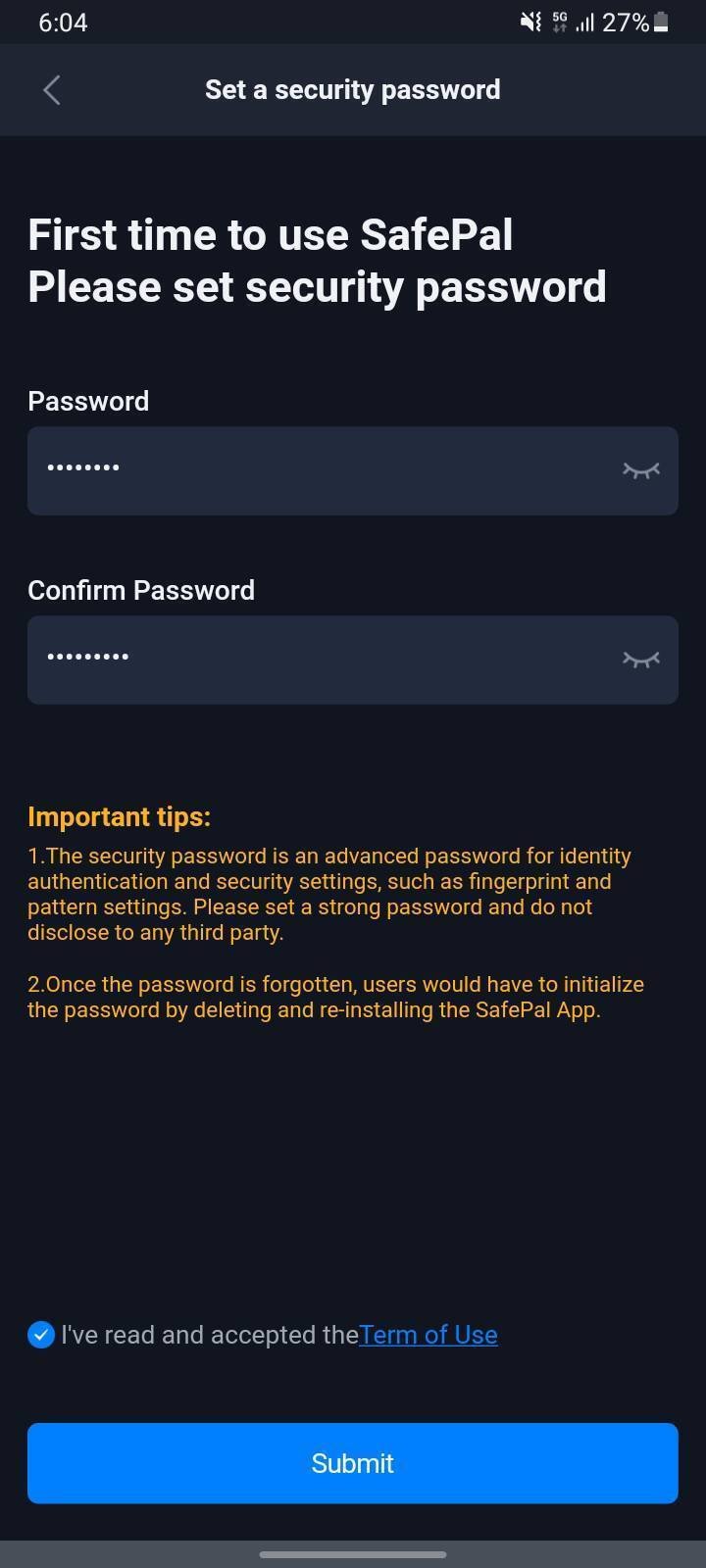
Enter the password you wish to set, read and agree to the Terms of Use, and tap [Submit].

Swipe the screen to the pattern you want to set.

You have now set your security password! Tap [Start SafePal journey] to continue.
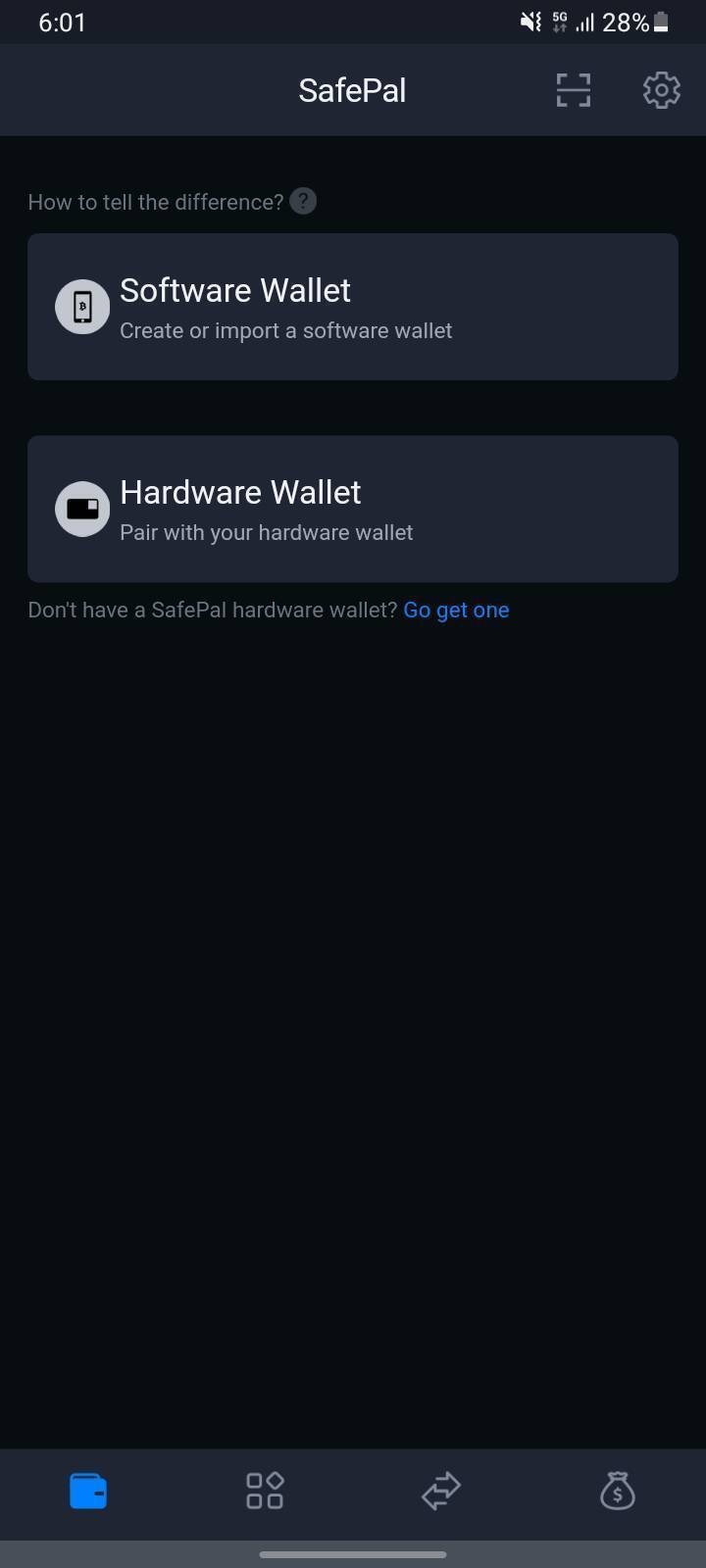
Create a Wallet. Tap [Software Wallet].
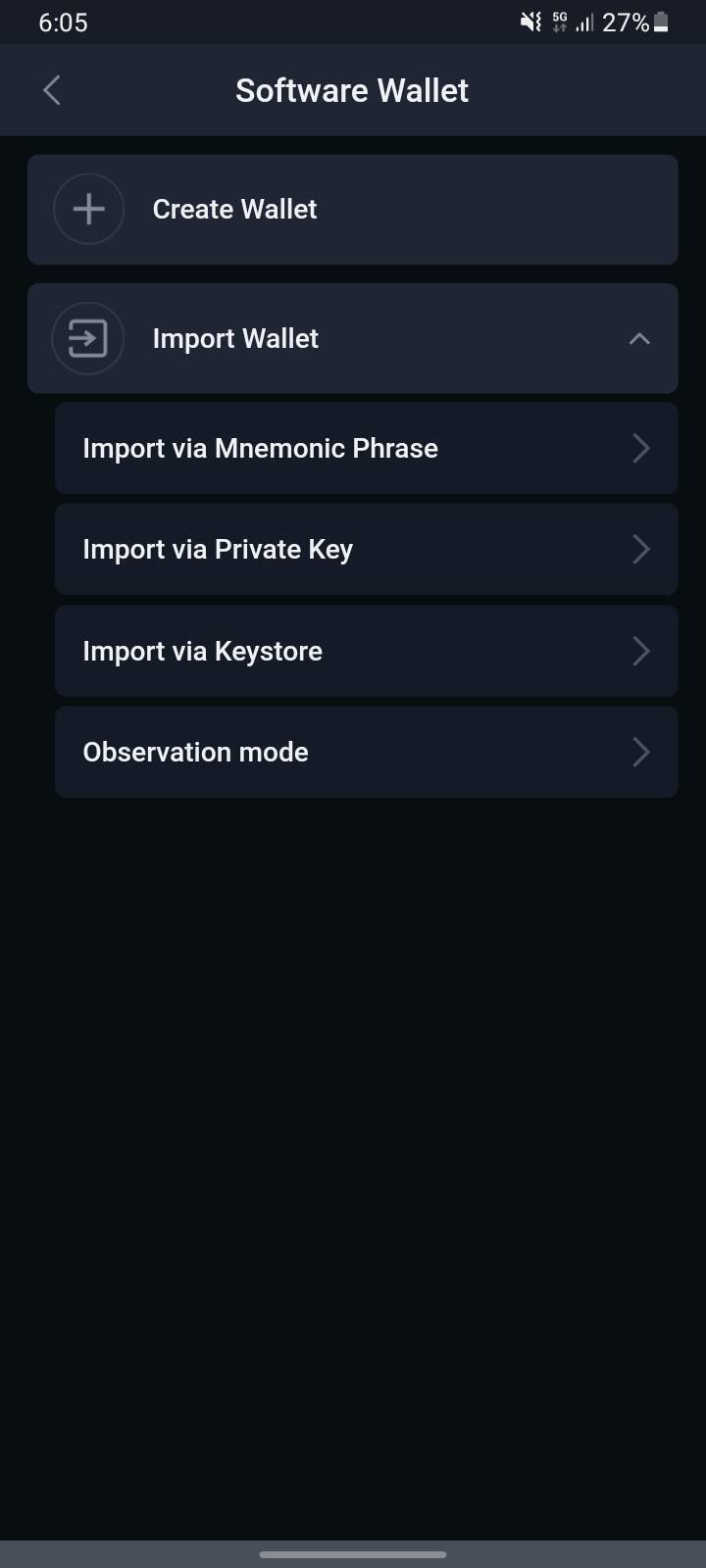
Tap [Create Wallet].

Enter the security password you set and tap [Confirm].
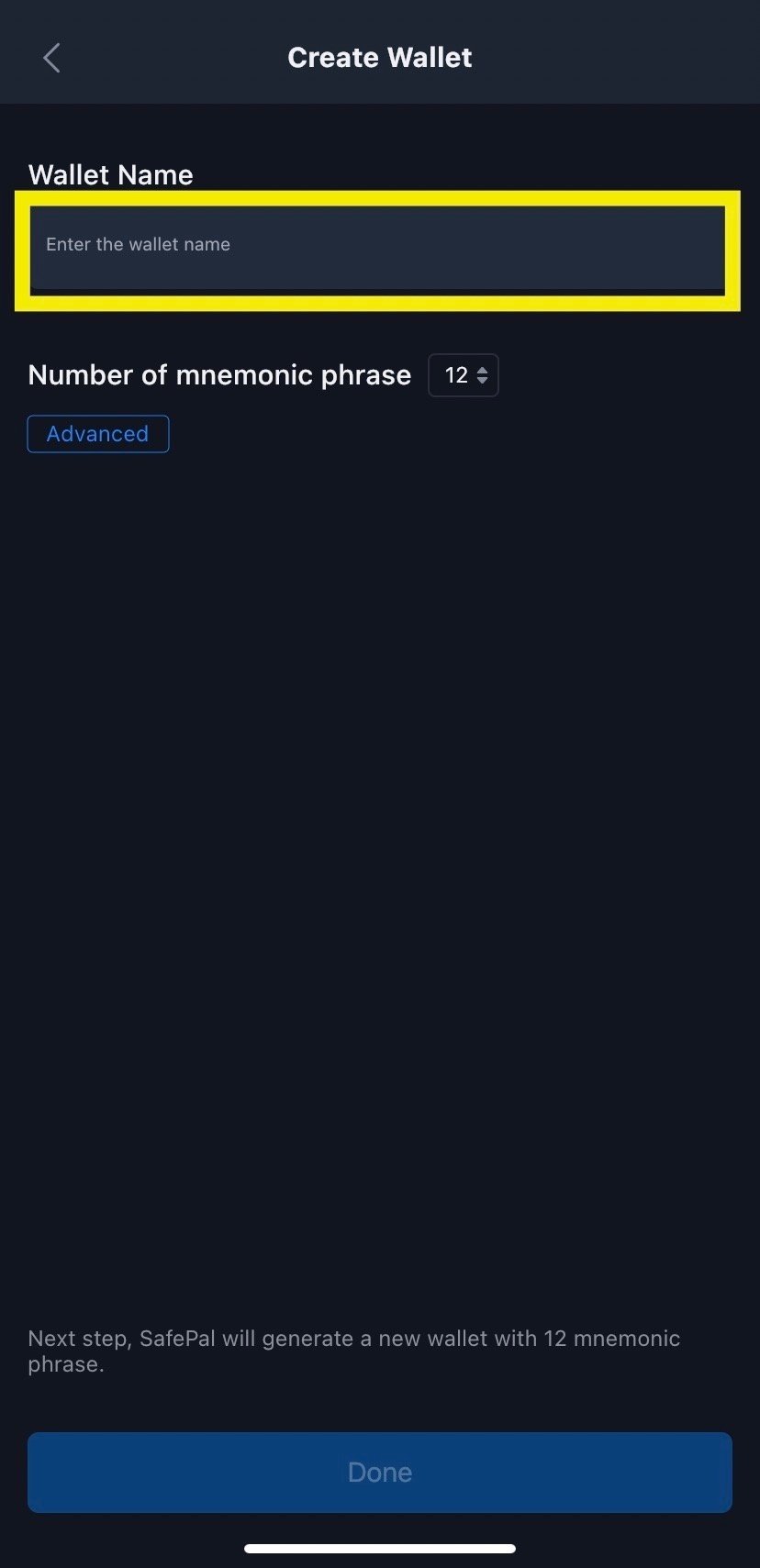
Enter a Wallet name. The SafepalWallet application allows multiple Wallets to be set up. The name is used to identify the Wallet in the application, so you can use any Wallet name you like. Tap [Done] after entering the name.

You are now ready to create your Wallet! Now it is time to set up your mnemonic phrases. Mnemonic phrases are multiple English words that are required to restore your account. Tap [Back up my phrase] to proceed.

A note on mnemonic phrases will appear. Read the contents carefully, tap the box on the right, and then tap [Understood].

The mnemonic phrases for your Wallet will be displayed. *The order of words and words displayed will vary from Wallet to Wallet. Please keep the word order strictly to yourself to avoid losing or misplacing them.
!!! IMPORTANT!!! If you lose this phrase, you will lose your asset as you will not be able to restore the application! We recommend that you keep it on paper due to the risk of hacking.

You will be taken to a screen where you can confirm that you have stored the mnemonic phrases. Tap the stored words in order, and when all are lined up, tap [Next].
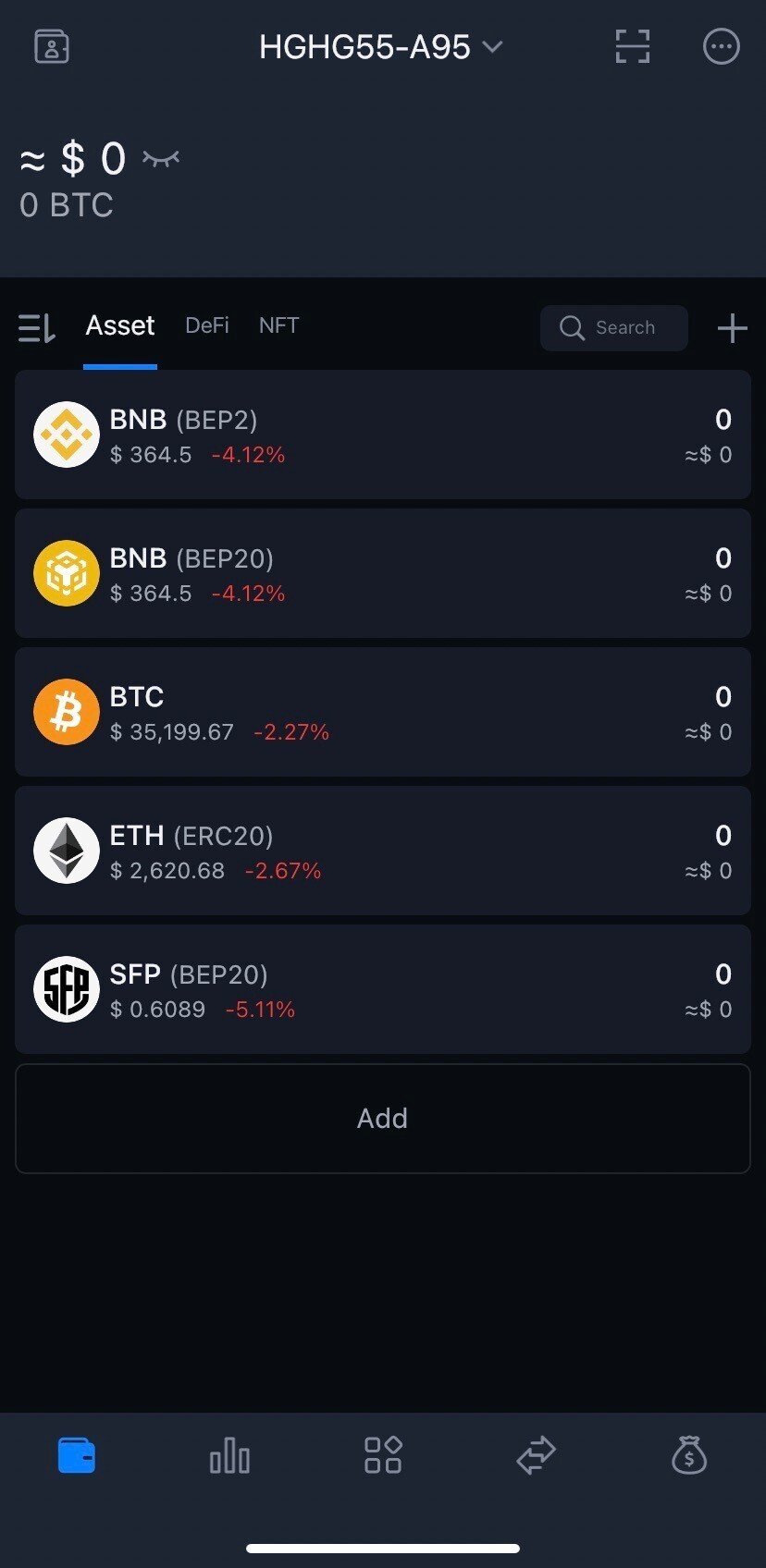
SafepalWallet is now set up! Great job!
☆How to view your wallet address ☆
Finally, we explain how to display the wallet address.

First, select BNB (BEP20) from this wallet screen. There is a similar white BNB symbol, but tap BEP20, not BEP2.
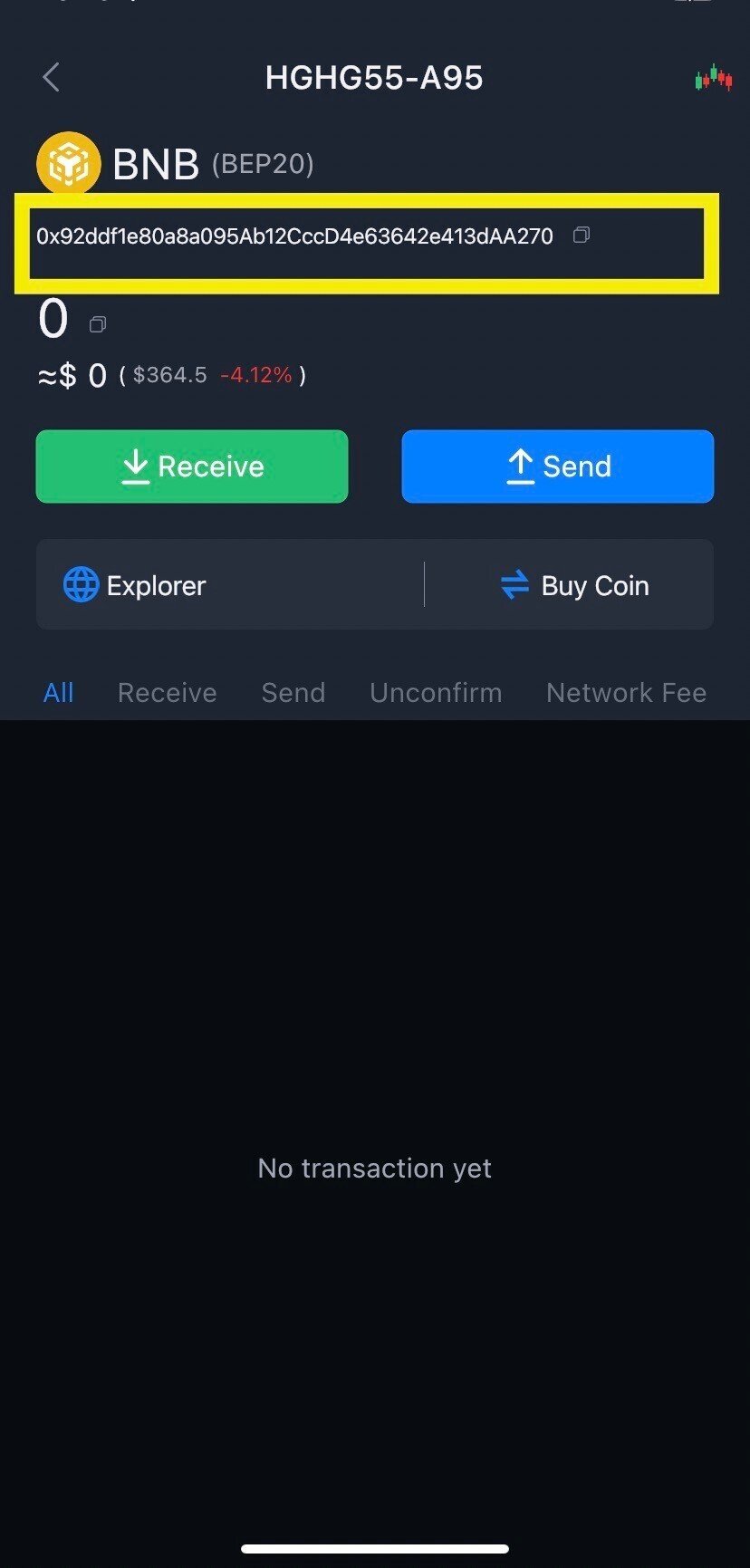
This string is the wallet address.
You can copy the address exactly by using the copy symbol at the end of the string or by tapping receive and tapping copy.
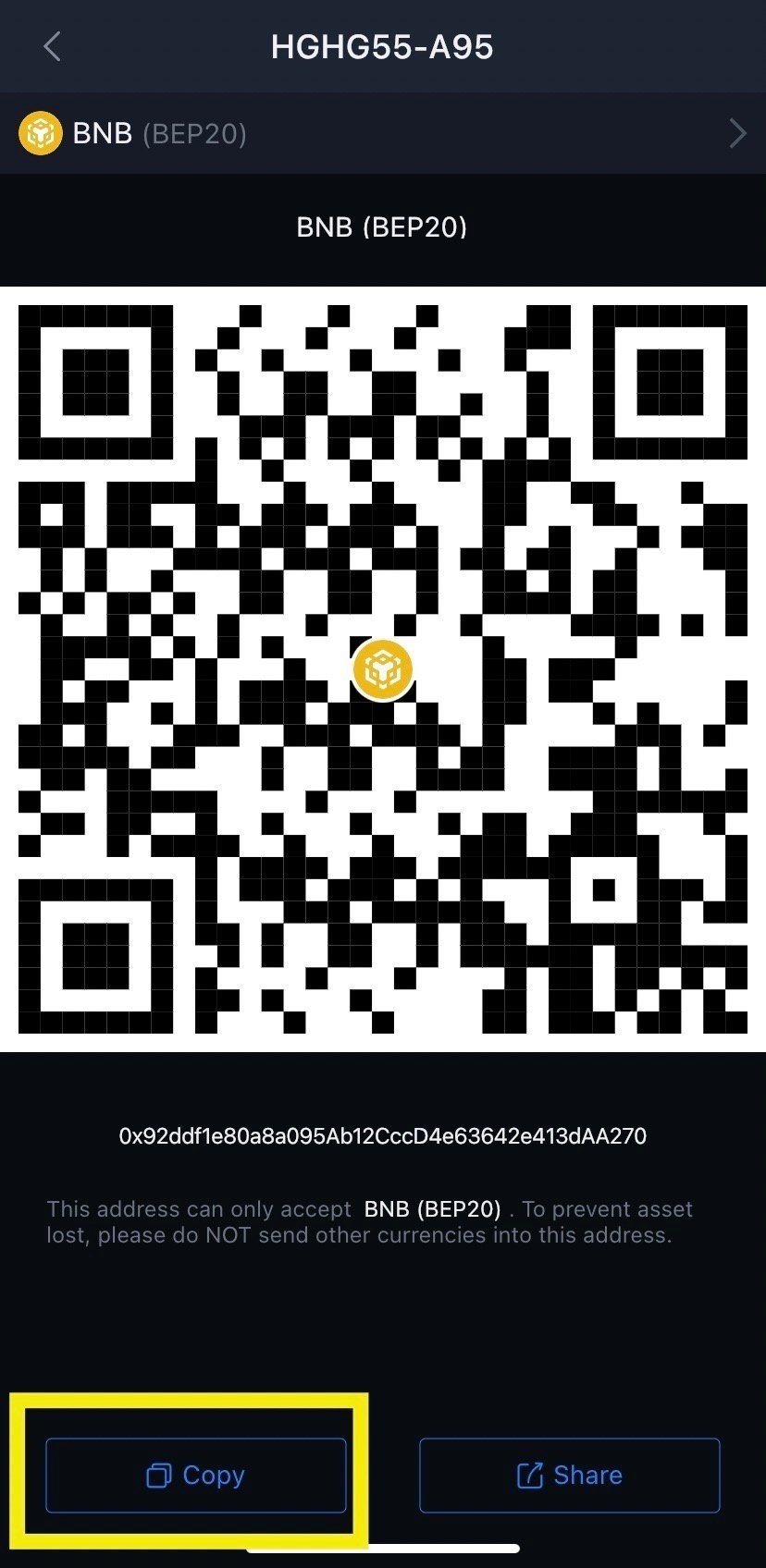
Now that you have a Wallet ready to store your crypto assets, it is time to explain how to purchase HUGHUG coins.
