Blender 無料アドオン Auto Mirrorの使い方
アドオンのインストール
Auto MirrorはBlenderのバージョンが4.2からExtensionにあります。バージョン3.x~4.1まではアドオン[Add-ons]にあります。アドオンとExtensionのインストールは過去の記事をご参照ください。
Auto Mirrorの使い方
パネルの表示
Nでサイドパネルを表示→編集[Edit]→Auto Mirror
オブジェクトを選択した状態で、Auto Mirrorボタンをクリック
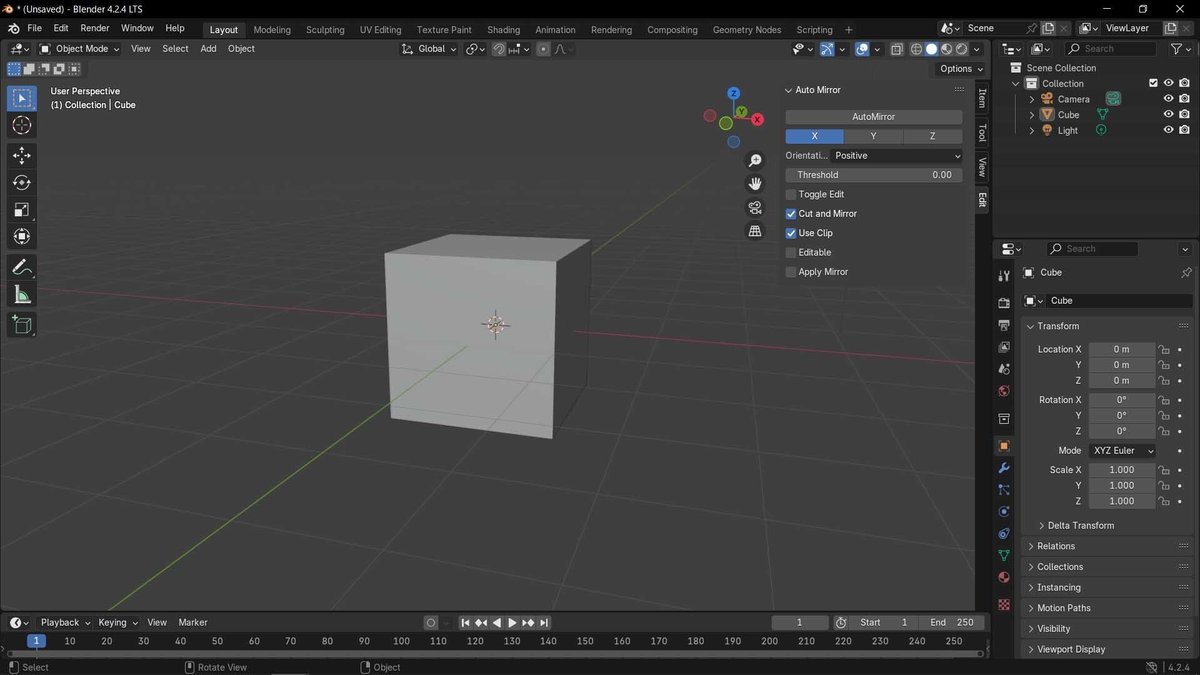
オブジェクトにMirrorモディファイアが追加されている。アドオンを使わずMirrorモディファイアを追加するのとの違いは、原点を基点にして指定された軸にオブジェクトにエッジが追加され左半分の頂点が削除される点。
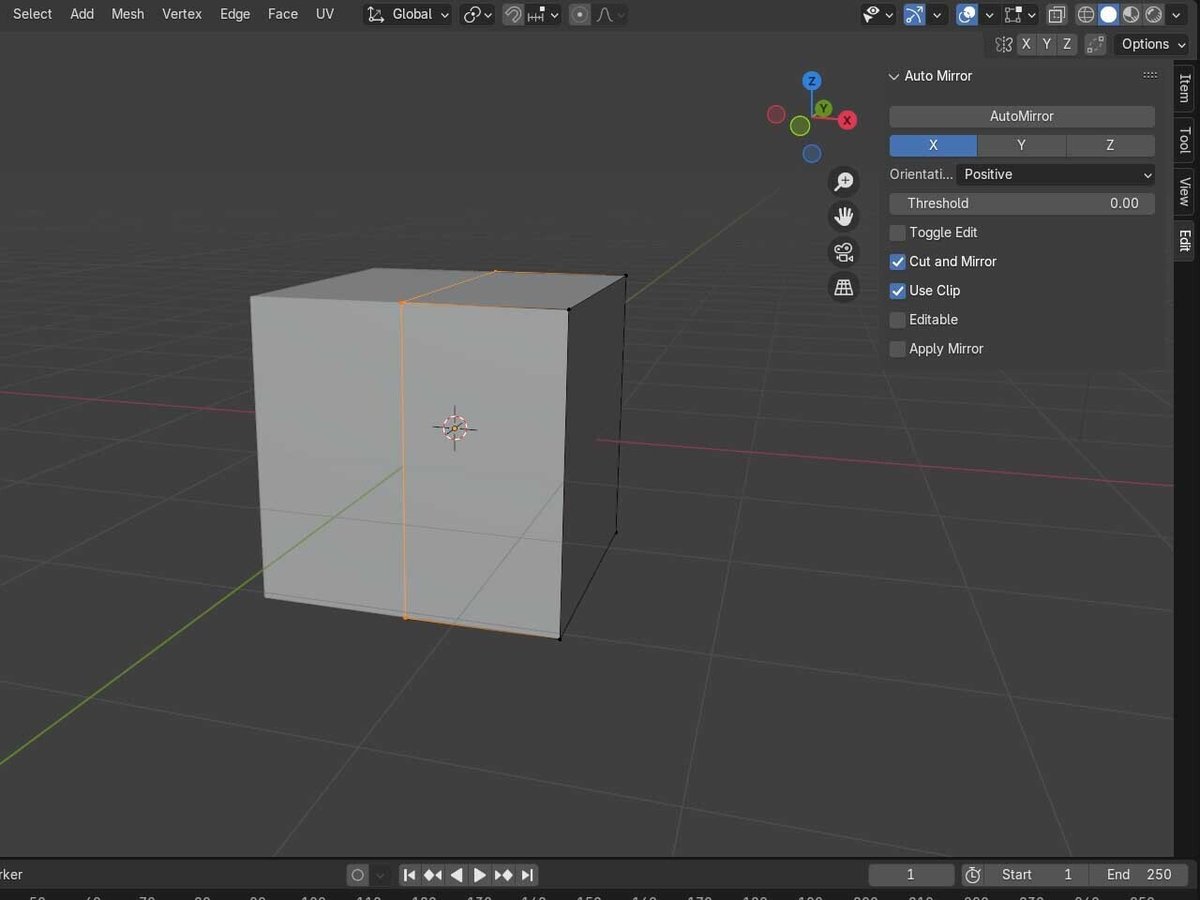
設定
Axis
ミラーをする軸の方向
Orientation
正方向[Positive]、負[Negative]
サルの頭をY軸でAutoMirrorを適用したPositiveとNegativeの比較

しきい値[Threshold]
左右対称の境界線付近にある頂点を結合する範囲。この値が大きいだけ頂点が集約されるので、基本は0.001のままでOK。

Toggle Edit
チェックを入れるとAuto Mirrorをクリックした際に編集モードに移行する
Cut and Mirror
チェックを入れるとミラーする側の頂点が削除される
チェックを外すと原点を基点にしたところにエッジを追加するだけになる
Use Clip
MirrorモディファイアのClippingにチェックを入れる。Clippingは指定された軸を超えた頂点が移動するのを防ぐ機能。

編集化[Editable]
チェックを入れるとAuto Mirrorをクリックした際に編集モードに移行する(Cut and Mirrorのオプション)
Apply Mirror
Mirrorモディファイアを適用する(Cut and Mirrorのオプション)
