How to Split Outlook PST File?
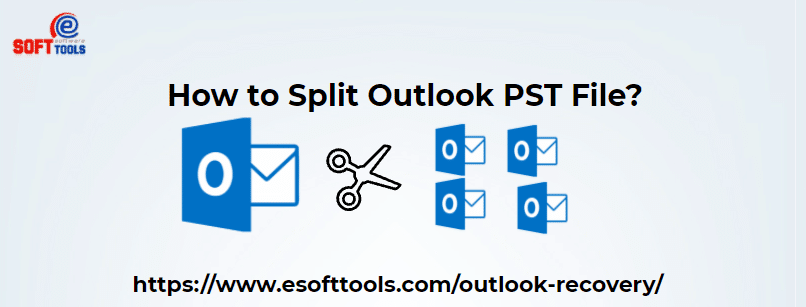
The most common difficulty that MS Outlook users face is splitting large PST files. How to split a large size PST file is the most commonly asked question on Google. As everyone knows, an oversized PST file causes many kinds of problems in Microsoft Outlook. The file size limits for PST files depend on the kind of PST file. As a result, Outlook users must split big PST files on a regular basis. And MS Outlook. If a user does not break an Outlook PST file before it reaches its maximum size, this can result in corruption in PST files.
Reasons need to split Outlook PST File
1. When a large PST file reaches its allowed size, the data in the PST file becomes unavailable to users.
2. The large size of the PST file slows down the performance and speed of MS Outlook.
3. If the PST file crosses its size limit, as a result, PST will no longer be able to store its data.
Use eSoftTools Outlook PST Recovery Software to Split PST file
Users need to split PST for resolving corruption errors from Outlook which is obtained because of the PST file size limit. eSoftTools Outlook PST Recovery Software is the utility that is available for users to split PST files. This application is designed to quickly repair PST files, recover lost mailboxes from Outlook PST as well as split PST files for reducing their size. PST Recovery worked with all MS Outlook 2003, 2007, 2010, 2013, and 2016 editions.
Advance features of this Outlook PST Recovery Software
1. It can easily repair Outlook PST files that are badly corrupted or damaged before the splitting process.
2. For repairing corrupt PST files, you don't need to install Outlook.
3. With the splitting feature, you can split Outlook mailboxes into many small PST files.
4. All Outlook versions up to 2019 (32/64 bit) and Windows edition up to Win 10 (32 / 64-bit) are supported.
Some Steps to Split Outlook PST File
1. Download PST Recovery Software, install it on your computer.

2. Hit the "Select PST" button on the welcome screen and The software will now open a new window on your screen with two different file selection options.
3. Select File:-Choose to import the Outlook PST file from a particular location.
4. Search Outlook PST Mailbox:-Select a folder and begin searching for Outlook PST mailbox files.
5. Select and add the PST file to the software then, repair PST file corruption errors, press the “Start Scanning option”.

6. Scan the PST file for all mailbox folders and elements, such as emails, contacts, and calendars.

7. Click on the left panel of the folder list to see a preview of each item (email, contacts, calendar, notes, tasks, journals) in the pst file.

8. From the software's preview panel, choose the relevant folders and then click the Save PST button in the top menu.

9. From the list of conversion choices, select Export to PST and select the “Split PST” and choose a size range from the options (1GB, 2GB, 3GB, 4GB, 5GB, 6GB, 7GB, 8GB, 9GB, 10GB, 15GB, 20GB, 25GB).
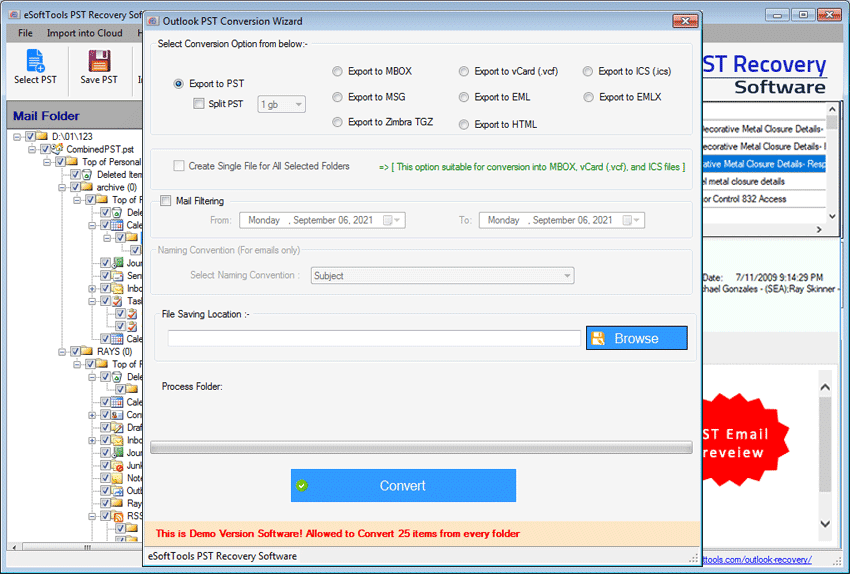
10. Choose and apply other options and hit on Convert to start the PST file splitting process
All you have to do now is click Ok to close the software once the conversion is complete.
Conclusion:-
As discussed previously, Repair Microsoft Outlook PST File or reduce the size of PST files in MS Outlook. I've covered the best automatic technique in this blog. You may quickly split PST files using automated tools like- eSoftTools Outlook Recovery / PST file splitting tool.
