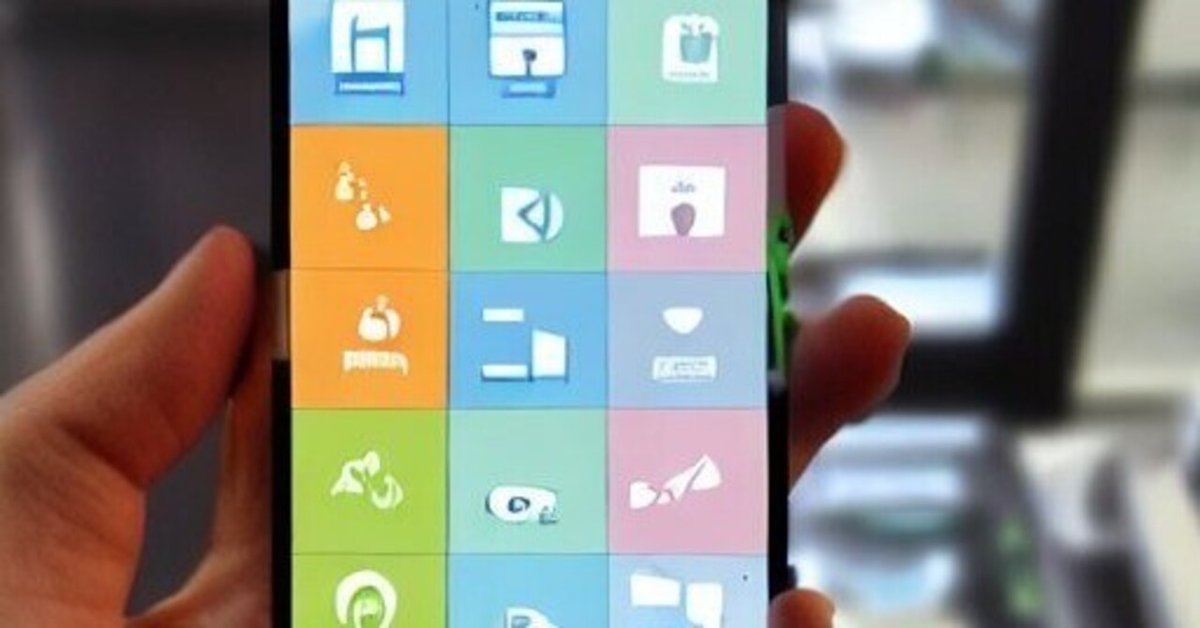
url_launcher活用術!Flutter開発者向け
Flutterで開発したiOS, Androidアプリにおいて、ボタンをタップすると他のアプリを自動的に開く方法をご紹介します!
url_launcher
使用するFlutterのパッケージはurl_launcherです。
pubspec.yamlに以下を追加し、
dependencies:
url_launcher: ^6.1.10このパッケージを使用したいファイルにインポートします。
import 'package:url_launcher/url_launcher.dart';例としてurl_launcherで開くのは、iOSアプリの場合はApp Store, Androidアプリの場合はGoogle Playです。
それぞれのアプリケーションサービスを開いたあとは、MetaMaskという暗号資産ウォレットアプリのダウンロードページを表示します。
サンプルコードは以下
import 'dart:io' show Platform;
import 'package:flutter/material.dart';
import 'package:url_launcher/url_launcher.dart';
class MyApp extends StatelessWidget {
const MyApp({Key? key}) : super(key: key);
@override
Widget build(BuildContext context) {
return MaterialApp(
home: Scaffold(
appBar: AppBar(
title: const Text('My App'),
),
body: Center(
child: TextButton(
onPressed: () => _launchURL(),
child: const Text('URLを開く'),
style: TextButton.styleFrom(
primary: Colors.white,
backgroundColor: Colors.blue,
textStyle: const TextStyle(fontSize: 20),
),
),
),
),
);
}
Future<void> _launchURL() async {
const appId = 'io.metamask';
const androidUrl = 'market://details?id=$appId';
const iosUrl =
'itms-apps://apps.apple.com/us/app/metamask-blockchain-wallet/id1438144202';
final targetUrl = Platform.isAndroid ? androidUrl : iosUrl;
if (await canLaunchUrl(Uri.parse(targetUrl))) {
await launchUrl(Uri.parse(targetUrl));
} else {
print("エラーが発生しました。");
}
}
}
以下、コード解説です。
画面に表示されたTextButtonを押すと、_launchURL()を呼び出します。
child: TextButton(
onPressed: () => _launchURL(),_launchURL()では、使用しているスマホがAndroidならandroidUrlを、iOSならiosUrlを開くように分岐させています。
Future<void> _launchURL() async {
const appId = 'io.metamask';
const androidUrl = 'market://details?id=$appId';
const iosUrl =
'itms-apps://apps.apple.com/us/app/metamask-blockchain-wallet/id1438144202';
final targetUrl = Platform.isAndroid ? androidUrl : iosUrl;
if (await canLaunchUrl(Uri.parse(targetUrl))) {
await launchUrl(Uri.parse(targetUrl));
} else {
print("エラーが発生しました。");
}
}dart:ioライブラリのPlatform classを使うと、ユーザーが使っているOSの判別ができます。これを使ってAndroidとiOSどちらかを判断しています。
final targetUrl = Platform.isAndroid ? androidUrl : iosUrl;そしてcanLauchURL()で、targetUrlが有効なURLであるかどうかを判別し、有効な場合はlaunchUrl()で開くようにしています。
if (await canLaunchUrl(Uri.parse(targetUrl))) {
await launchUrl(Uri.parse(targetUrl));
} else {
print("エラーが発生しました。");
}Uri.parseを使って、targetUrlをlaunchUrl()が読み込めるUri型に変換しています。
これでアプリからGooglePlayかApp Storeを立ち上げることができます!
