
Dynamics 365 Business Centralの開始残登録 2 - Item(在庫品)の開始残
在庫品の開始残高登録について。こちらの内容は、
How to create Opening Entries for the Inventory with the Inventory Journal - Dynamics 365 Business Central
を基に作成しています。
Item Journalを開き、各ItemをLocation(場所)ごとに数量を登録します。LocationはBusiness Centralでは、在庫品を保管するところ全般を指します。倉庫だけでなく、オフィス内の在庫品を保管・管理しているところにも利用できます。特に規模が小さな企業の場合、オフィスに販売している商品を置いて(管理して)、注文が入ったらそのまま出荷する、ということも発生します。
日付を前月末、Entry TypeはPositive Adjustment、Document No.を開始残高用とし、各Itemを場所ごとに数量を登録していきます。Unit Costには、原価金額を登録します。登録が終わったら、Postをクリックし、在庫品を計上します。

計上が成功すると、Item Ledger Entries、Value Entries、General Journalが作成され、各Itemの数量が増えています。
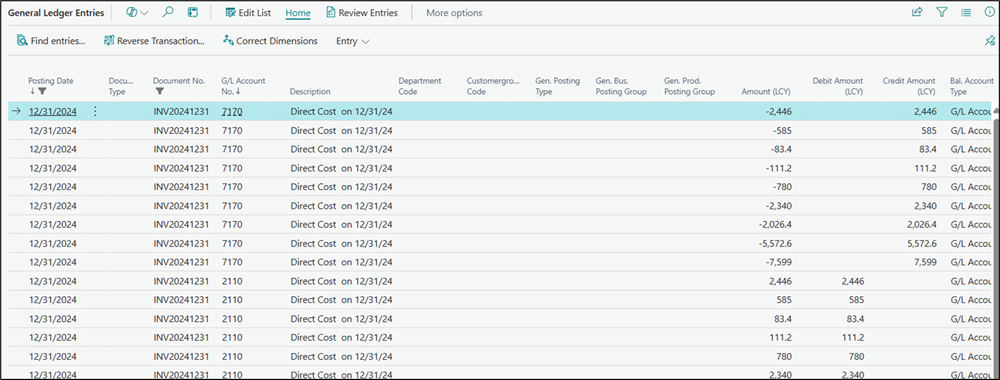

次に、勘定科目に計上された値に逆仕訳を行い、残高を0円にします。
General Ledger Entriesを開き、先ほどのItem JournalをPostしたときに計上された勘定科目と金額を確認します。
今回は、勘定科目:2110 Resale Itemsと7170 Inventory Adjmt., Retailで仕訳ます。Item JournalをPostしたとき
2110 Resale Items 21,543.6/ 7170 Inventory Adjmt., Retail 21,543.6
と仕訳されたので
7170 Inventory Adjmt., Retail 21,543.6 / 2110 Resale Items 21,543.6
となるようにGeneral Journalで登録し、Postをします。
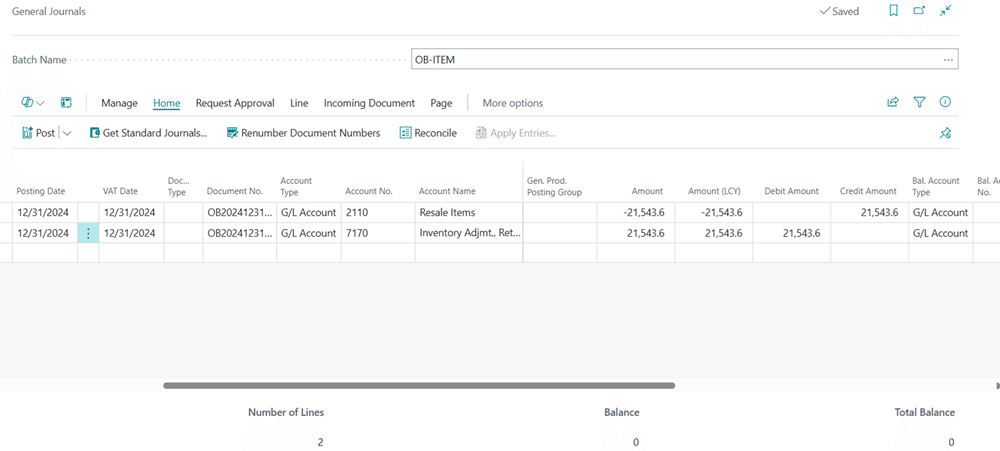
これで、在庫品の原価と数量の登録はでき、元帳上は、残高金額は0円となっています。


