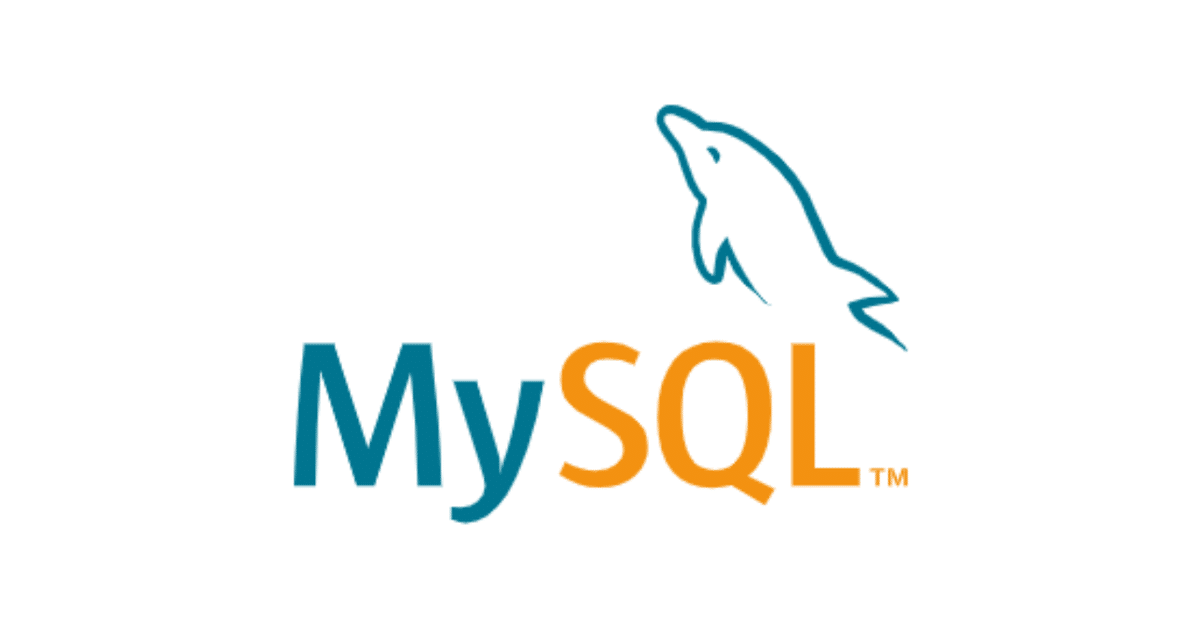
MySQL Workbench 8.0の文字化けを直す方法 WindowsPCの場合
MySQL WorkBenchで日本語を使いたい場合の設定
豆腐文字で困っている人

Edit からPreferencesを選択してください。

「Appearance」をクリックして、「Cofigure Fonts for:」 を「Japanese」に変更する。
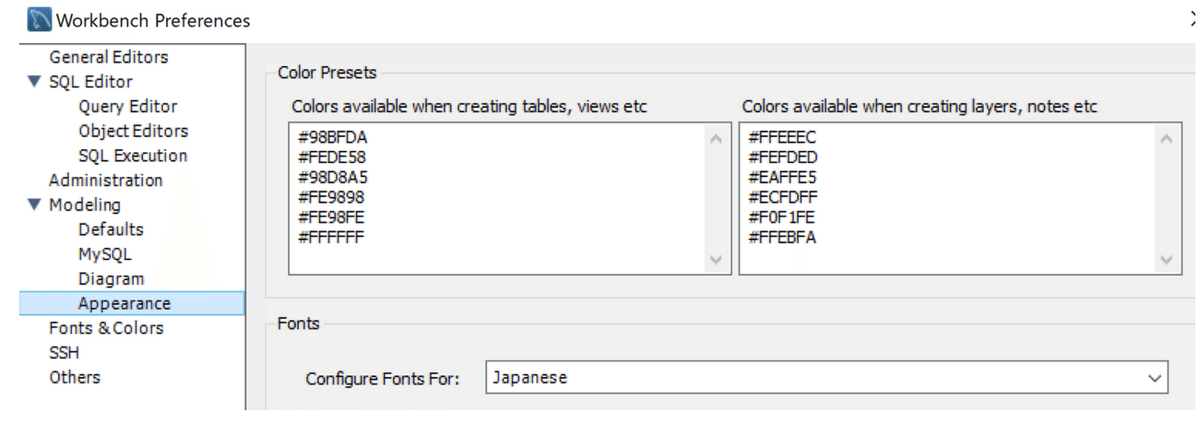
次に下記フォントを全て[Meiryo UI]に変更する


MySQL Workbenchを再起動する。
Diagramを確認

注意
システムに入っているフォントを確認する。
Windowsのコントロールパネルを開き
フォントにMeiryo UIが入っていればOK

