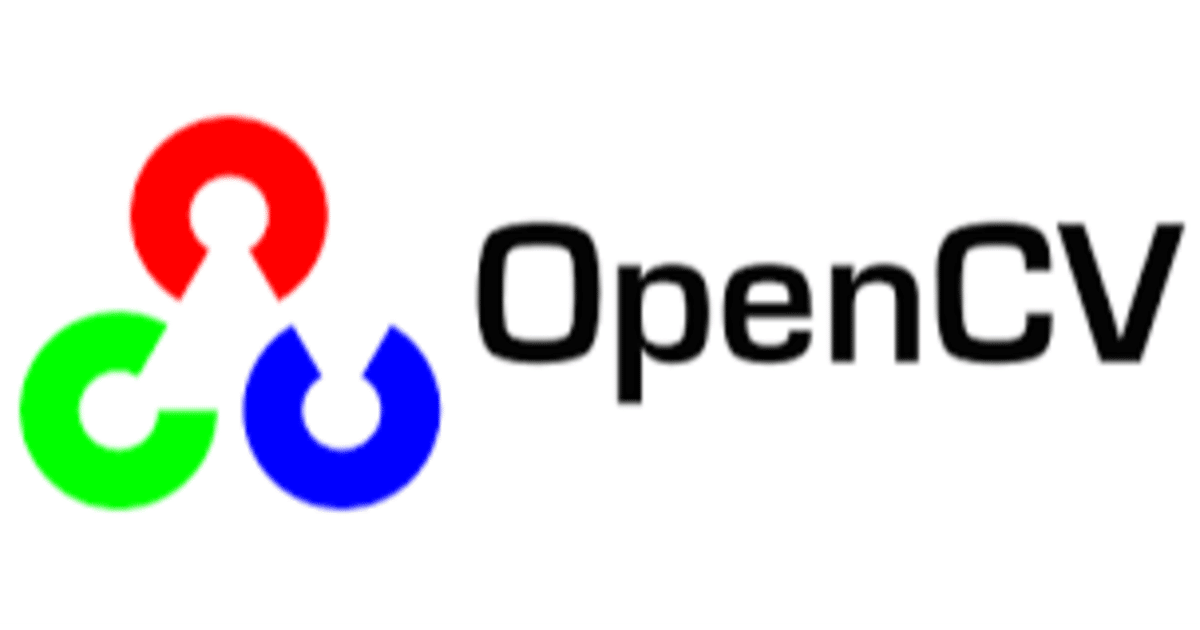
SwiftでOpenCVを使ってみた
はじめに
Pythonでは使ったことがありましたが、Swiftでも使えるということで、実際にアプリを作ってみました。
完成イメージ
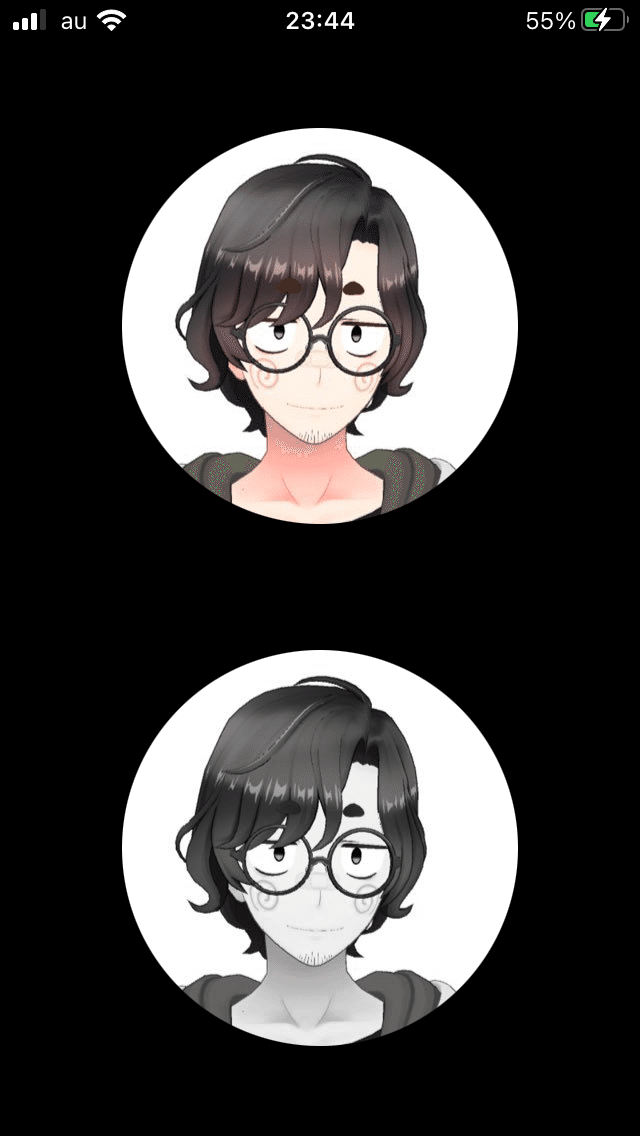
使用環境
● OS:macOS Big Sur 11.3.1
● Xcode:12.5
● Swift:5.4
● Objective-C++
● OpenCV:4.3.0
環境構築
cocopodsにOpenCVを導入
cocopodsにライブラリを導入する方法 → こちら
podfile
# Uncomment the next line to define a global platform for your project
# platform :ios, '9.0'
target 'OpenCV_Swift' do
# Comment the next line if you don't want to use dynamic frameworks
use_frameworks!
# Pods for OpenCV_Swift
pod "OpenCV"
target 'OpenCV_SwiftTests' do
inherit! :search_paths
# Pods for testing
end
target 'OpenCV_SwiftUITests' do
# Pods for testing
end
endSwiftでビルド出来る様に、Objective-C++でOpenCVのメソッドを書き込む
Swiftで直接ビルドできないため、下記の手順に処理をする。
Objective-C → Objective-C++ → Swift
手順はこちらを参照 → 【swift4.2】swiftでOpenCVを使ってみる
Bridging-Header.hにObjective-Cクラスのヘッダを追加
#import "OpenCVSample.h"OpenCVSample.hにラッパーメソッドを定義
//
// OpenCVSample.h
// OpenCV_Swift
//
#import <Foundation/Foundation.h>
#import <UIKit/UIKit.h>
NS_ASSUME_NONNULL_BEGIN
@interface OpenCVSample : NSObject
+(UIImage *)GrayScale:(UIImage *)image;
@end
NS_ASSUME_NONNULL_ENDOpenCVSample.mmに処理を実装
//
// OpenCVSample.mm
// OpenCV_Swift
//
#import "opencv2/opencv.hpp"
#import "opencv2/imgproc.hpp"
#import "opencv2/imgcodecs.hpp"
#import "opencv2/imgcodecs/ios.h"
#import "OpenCVSample.h"
@implementation OpenCVSample
+(UIImage *)GrayScale:(UIImage *)image{
// convert image to mat
cv::Mat mat;
UIImageToMat(image, mat);
// convert mat to gray scale
cv::Mat gray;
cv::cvtColor(mat, gray, cv::COLOR_BGR2GRAY);
// convert to image
UIImage * grayImg = MatToUIImage(gray);
return grayImg;
}
@end実装
UI
Xcode上ではこんな感じです。
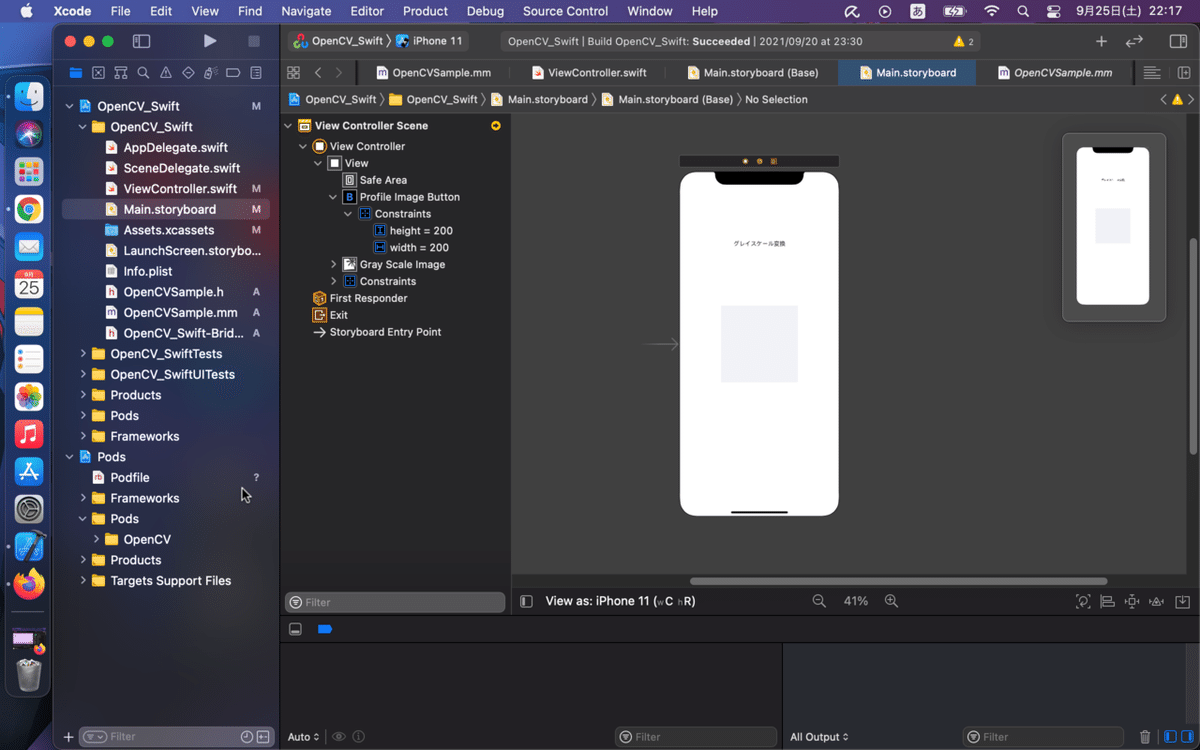
PreviewでiPhone11、iPhone8 Plus、iPhone SE(1st generation)に見るとこんな感じです。
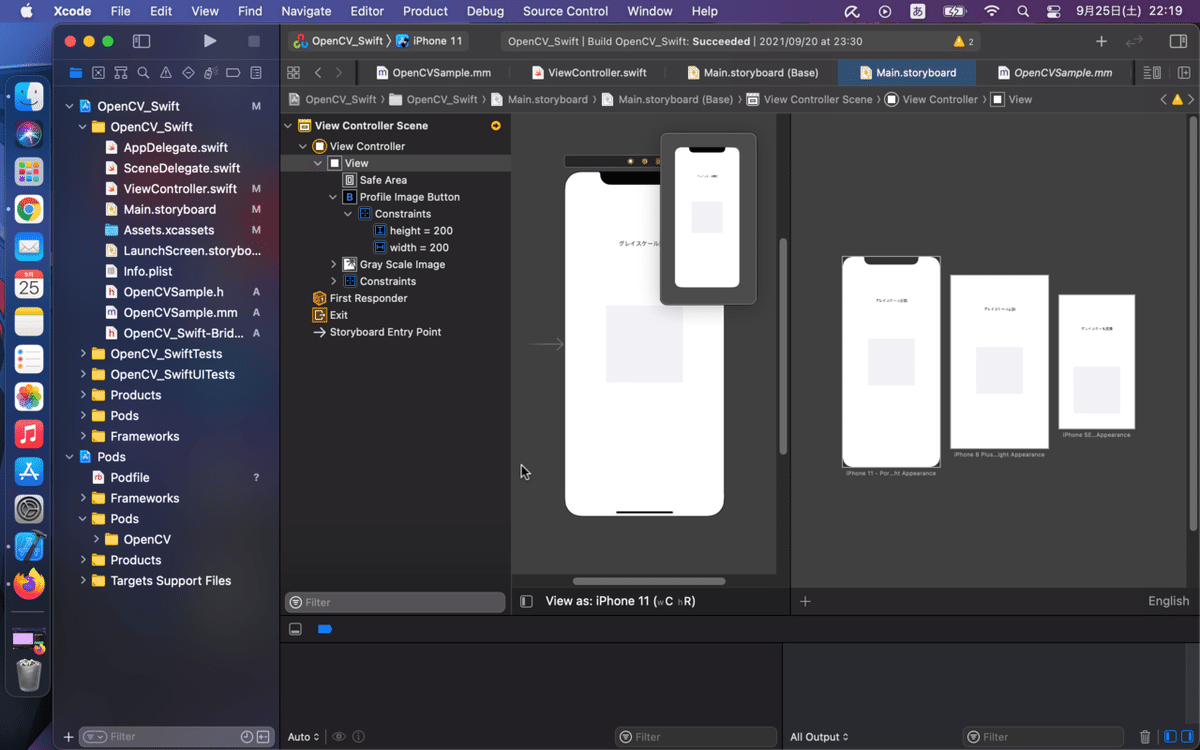
レイアウトを付けているので、UIが崩れない様になっています。
1、UIButtonをwidthとheightを200に設定
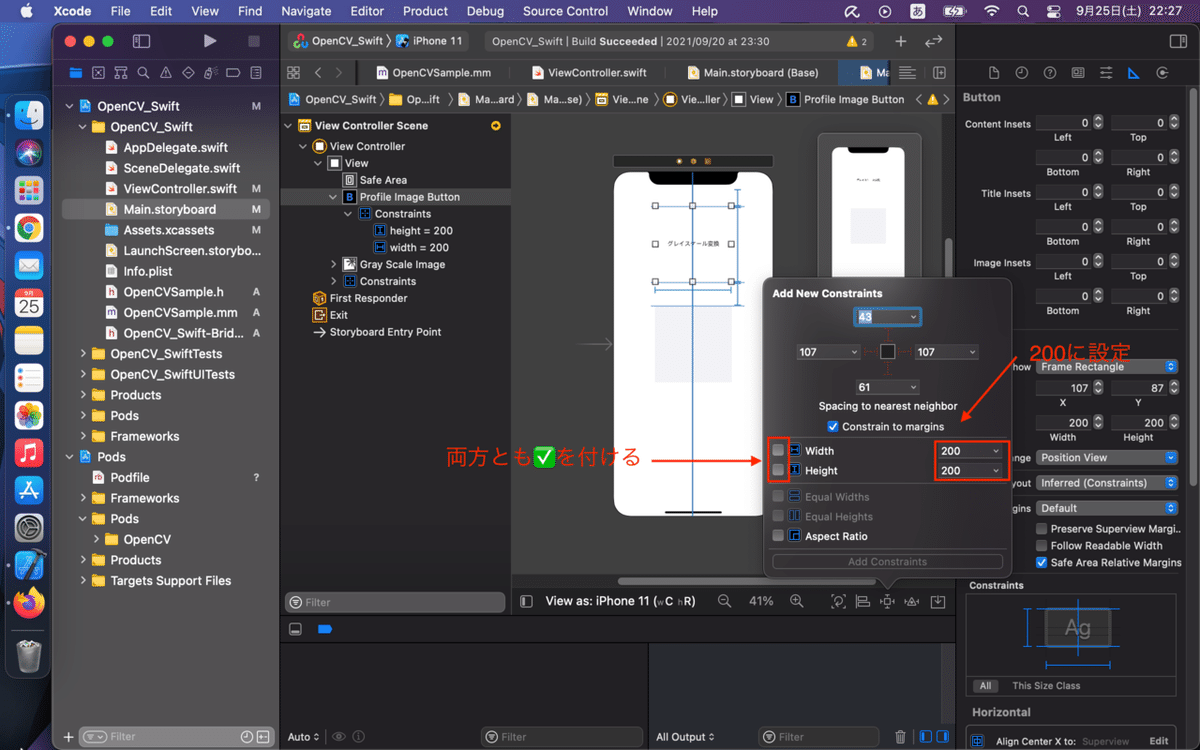
2、UIImageViewをwidthとheightを200、topを61に設定
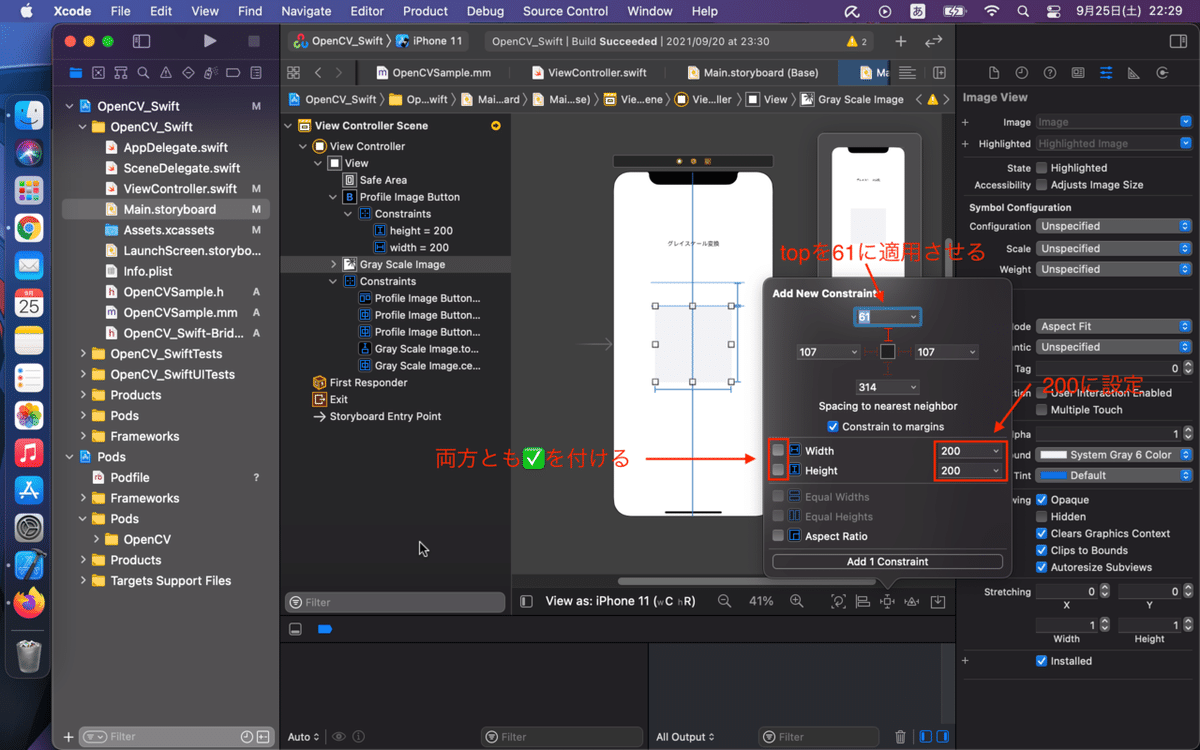
3、UIButtonとUIImageViewに horizontally in container を付ける
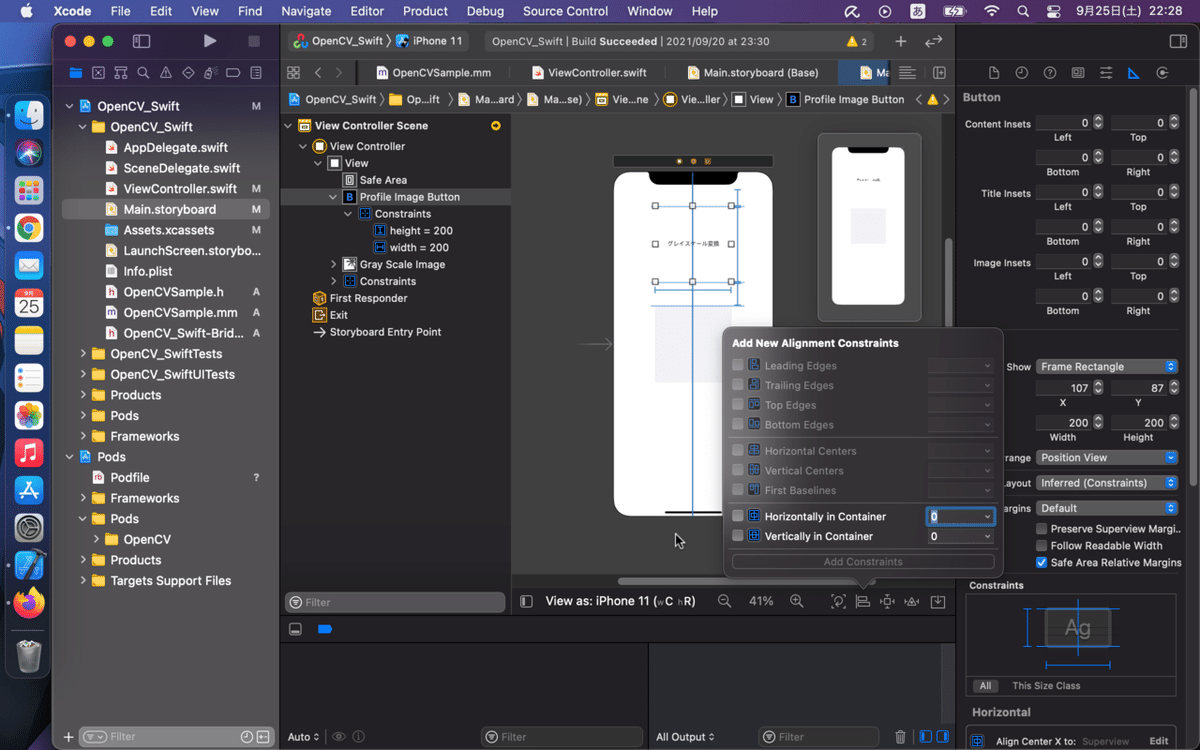
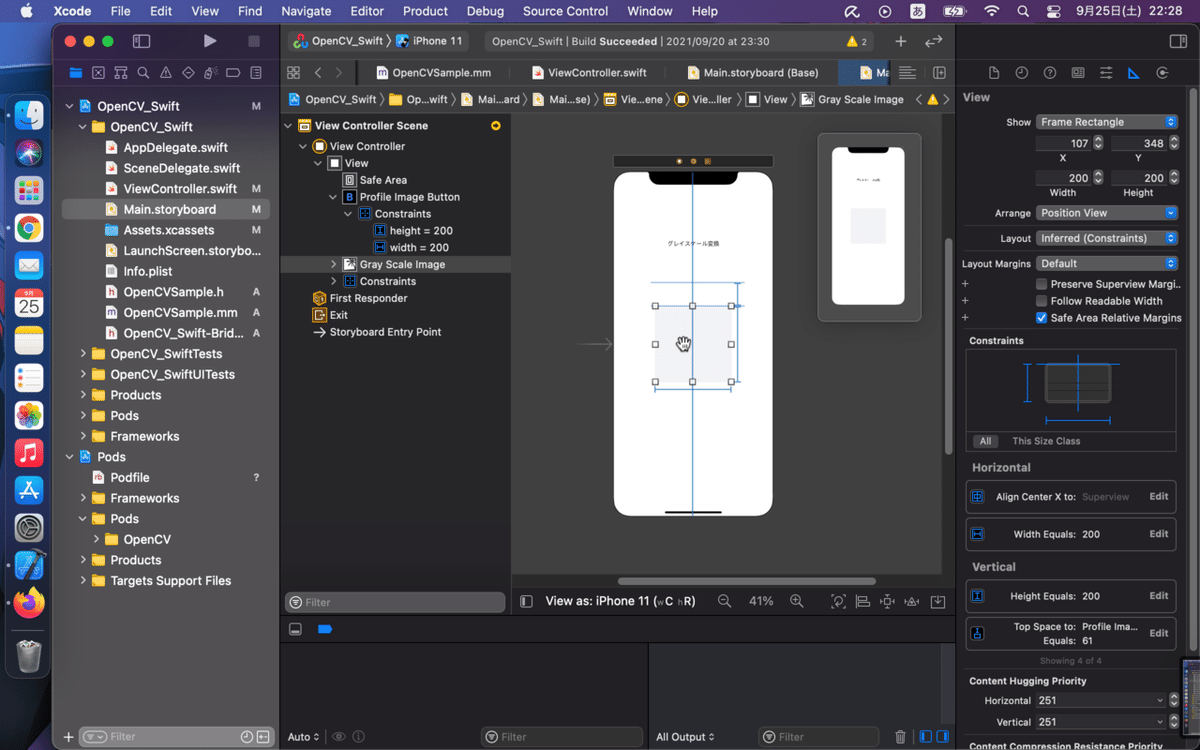
コード
//
// ViewController.swift
// OpenCV_Swift
import UIKit
class ViewController: UIViewController {
@IBOutlet var profileImageButton: UIButton!
@IBOutlet weak var grayScaleImage: UIImageView!
override func viewDidLoad() {
super.viewDidLoad()
profileImageButton.layer.cornerRadius = 100
profileImageButton.layer.borderWidth = 1
let border = UIColor.black.cgColor
profileImageButton.layer.borderColor = border
profileImageButton.addTarget(self, action: #selector (tappedProfileImageButton), for: .touchUpInside)
grayScaleImage.layer.cornerRadius = 100
grayScaleImage.layer.borderWidth = 1
grayScaleImage.layer.borderColor = border
}
@objc private func tappedProfileImageButton() {
print("tappedProfileImageButton")
let imagePickerController = UIImagePickerController()
imagePickerController.delegate = self
imagePickerController.allowsEditing = true
self.present(imagePickerController, animated: true, completion: nil)
}
}
extension ViewController: UIImagePickerControllerDelegate, UINavigationControllerDelegate {
func imagePickerController(_ picker: UIImagePickerController, didFinishPickingMediaWithInfo info: [UIImagePickerController.InfoKey : Any]) {
if let editingImage = info[.editedImage] as? UIImage {
profileImageButton.setImage(editingImage.withRenderingMode(.alwaysOriginal), for: .normal) } else if let originalImage = info[.originalImage] as? UIImage {
profileImageButton.setImage(originalImage.withRenderingMode(.alwaysOriginal), for: .normal)
}
profileImageButton.setTitle("", for: .normal)
profileImageButton.imageView?.contentMode = .scaleAspectFill
profileImageButton.contentHorizontalAlignment = .fill
profileImageButton.contentVerticalAlignment = .fill
profileImageButton.clipsToBounds = true
let image = profileImageButton.imageView?.image
grayScaleImage.image = OpenCVSample.grayScale(image!)
grayScaleImage.contentMode = .scaleAspectFill
grayScaleImage.clipsToBounds = true
dismiss(animated: true, completion: nil)
}
}おわりに
今回は、SwiftでOpenCVを使ったアプリを作り、学習して行きました。
またOpenCVを使ったアプリを作る際は、多機能を導入しているものを作りたいと思います。
最後まで読んで下さり、ありがとうございました。
この記事が参考になれば幸いです。
