
中級者編:Loraを使おう(1)
さて、いよいよLora編です。このシリーズを終えれば、ハイクオリティな固め画像を生成する下地が整ったことになります。
今回の記事では下準備として、新しくGoogleColabファイルを作るところから始めます。
Google DriveにモデルとLoraを保存する
今回主にやっていきたいのは、一部のデータをGoogle Driveに保存することです。このことにより、WebUIの起動が少し早くなったり、自作Loraを使用することが可能になります。
Google Driveの保存容量が5GB以上空いていればひとまず大丈夫だと思いますので、容量を確保できている場合は次にお進みください。
コードをコピペしろ
新規でGoogleColabファイルを作成したら、上部の欄から、編集→ノートブックの設定を選び、ハードウェアアクセラレータをGPUにします。
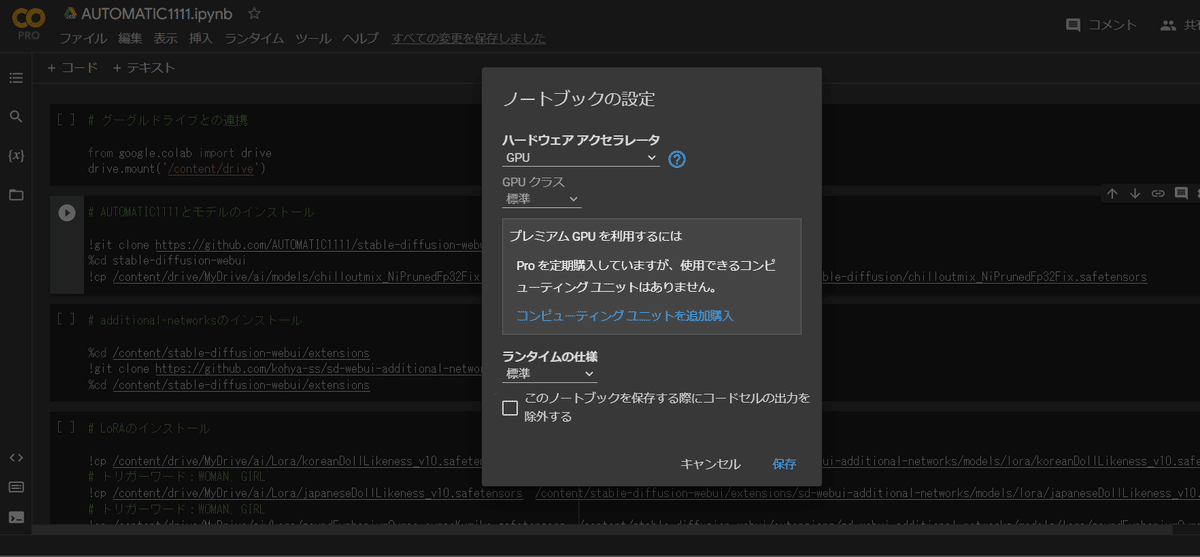
そしてあとはひたすらコードをコピペして下さい。+コードを押せば枠が追加されますので、最初に何回か連打しておいて、足りなくなったら適宜補充してください。
# グーグルドライブとの連携
from google.colab import drive
drive.mount('/content/drive')# フォルダ作成(初回のみ)
import os
os.makedirs("/content/drive/MyDrive/ai/models/", exist_ok=True)
os.makedirs("/content/drive/MyDrive/ai/lora/", exist_ok=True)
# モデルとLoraのダウンロード(初回のみ)
!wget https://huggingface.co/nuigurumi/basil_mix/resolve/main/Basil_mix_fixed.safetensors -O /content/drive/MyDrive/ai/models/Basil_mix_fixed.safetensors
!wget https://civitai.com/api/download/models/12876 -O /content/drive/MyDrive/ai/Lora/chilloutmixss_xss10.safetensors# AUTOMATIC1111とモデルのインストール
!git clone https://github.com/AUTOMATIC1111/stable-diffusion-webui
%cd stable-diffusion-webui
!cp /content/drive/MyDrive/ai/models/Basil_mix_fixed.safetensors /content/stable-diffusion-webui/models/Stable-diffusion/Basil_mix_fixed.safetensors# additional-networksのインストール
%cd /content/stable-diffusion-webui/extensions
!git clone https://github.com/kohya-ss/sd-webui-additional-networks
%cd /content/stable-diffusion-webui/extensions# LoRAのインストール
!cp -r /content/drive/MyDrive/ai/lora /content/stable-diffusion-webui/extensions/sd-webui-additional-networks/models/# ControlNetのインストール
%cd /content/stable-diffusion-webui/extensions/
!git clone https://github.com/Mikubill/sd-webui-controlnet
!wget https://huggingface.co/webui/ControlNet-modules-safetensors/resolve/main/control_canny-fp16.safetensors -O /content/stable-diffusion-webui/extensions/sd-webui-controlnet/models/control_canny-fp16.safetensors
!wget https://huggingface.co/webui/ControlNet-modules-safetensors/resolve/main/control_depth-fp16.safetensors -O /content/stable-diffusion-webui/extensions/sd-webui-controlnet/models/control_depth-fp16.safetensors
!wget https://huggingface.co/webui/ControlNet-modules-safetensors/resolve/main/control_hed-fp16.safetensors -O /content/stable-diffusion-webui/extensions/sd-webui-controlnet/models/control_hed-fp16.safetensors
!wget https://huggingface.co/webui/ControlNet-modules-safetensors/resolve/main/control_mlsd-fp16.safetensors -O /content/stable-diffusion-webui/extensions/sd-webui-controlnet/models/control_mlsd-fp16.safetensors
!wget https://huggingface.co/webui/ControlNet-modules-safetensors/resolve/main/control_normal-fp16.safetensors -O /content/stable-diffusion-webui/extensions/sd-webui-controlnet/models/control_normal-fp16.safetensors
!wget https://huggingface.co/webui/ControlNet-modules-safetensors/resolve/main/control_openpose-fp16.safetensors -O /content/stable-diffusion-webui/extensions/sd-webui-controlnet/models/control_openpose-fp16.safetensors
!wget https://huggingface.co/webui/ControlNet-modules-safetensors/resolve/main/control_scribble-fp16.safetensors -O /content/stable-diffusion-webui/extensions/sd-webui-controlnet/models/control_scribble-fp16.safetensors
!wget https://huggingface.co/webui/ControlNet-modules-safetensors/resolve/main/control_seg-fp16.safetensors -O /content/stable-diffusion-webui/extensions/sd-webui-controlnet/models/control_seg-fp16.safetensors# 起動
%cd /content/stable-diffusion-webui
!COMMANDLINE_ARGS="--share --gradio-debug" REQS_FILE="requirements.txt" python launch.py以上をコピペし終わると、以下のような感じになっていると思います。
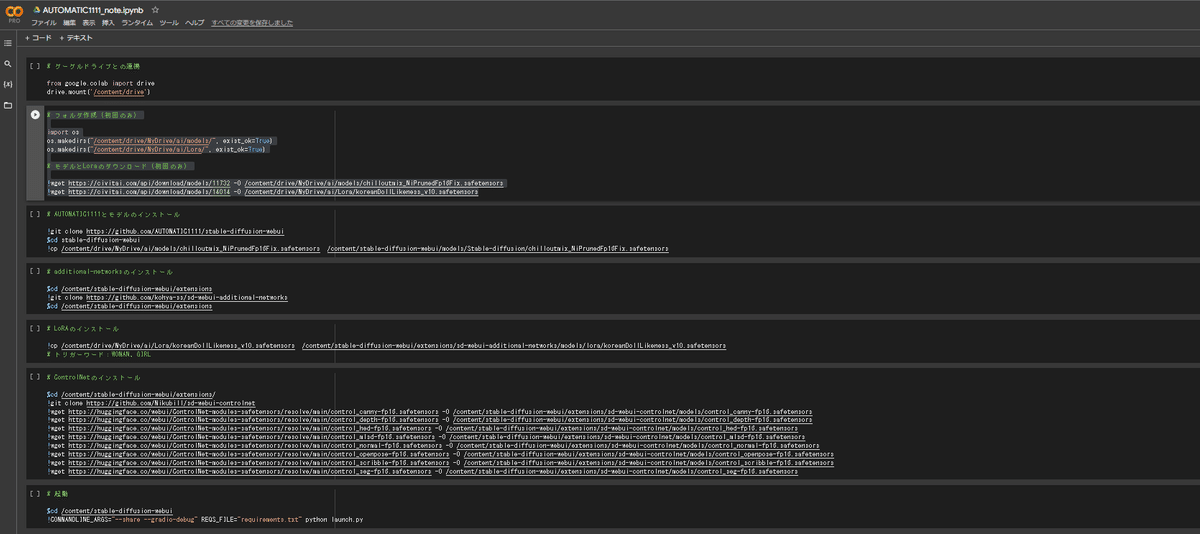
全てコピペ出来ていることを確認したら、いつものように再生ボタンを上から順番に押していきましょう。Google Driveへの接続についてすぐに聞かれると思うので、許可を出します。そして後はしばらく待てば、URLが上下2つ表示されますので、下のURLをクリックしてWebUIを起動させて下さい。
なお、二回目以降の起動の際は、”(初回のみ)”と書かれた箇所の再生ボタンは押さなくて大丈夫です。
さて、起動後、WebUIの真ん中くらいに”Additional Networks”という項目が追加されているはずですので、◁ボタンを押して展開して下さい。
そして以下のように作業を行えば、Loraが使えるようになります。
①Enableにチェックマークを入れる
②使用できるLoraが一覧になっているので、koreanDollLikeness_v10を選択
③Loraの効果の強さを調整する。ひとまず0.5にしておきましょう
④自由に呪文を唱えていいですが、 girl を必ず含めて下さい
⑤クリックして実行して下さい
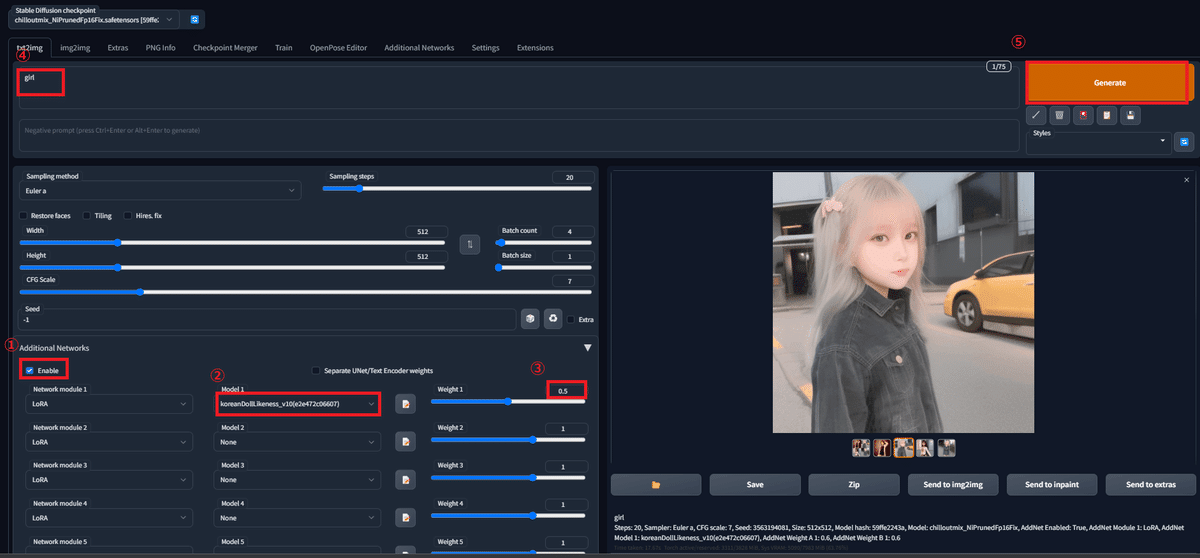
ちなみに"girl"が今選択しているLoraを呼び出すトリガーワードになっていますので、これを入力し忘れるとLoraが機能しません。Loraごとにトリガーワードは異なっていますので、新しいLoraを入れる際は、必ずトリガーワードが何かを確認しましょう。
さて、無事に画像を生成し終えると、おそらく今までよりも可愛い女の子が出てきているはずです。
今適用しているLoraは韓国美人っぽい顔の生成を行ってくれるものですので。
今回の記事は以上となります。
次回はネットで見つけたLoraを自分でダウンロードして使えるようにしていきます。
