How to withdraw the NFT
NFTs purchased in the ANA NEO marketplace can be registered in the wallet by withdrawing the marketplace. Below are the instructions on how to do this.
Below are the instructions on how to do this.
Click on “My menu”, then click “NFT withdrawal apply”.
Click on “Apply for withdrawal” in the upper right corner of the screen.

Select the item(s) you wish to apply for withdrawal, and click “Apply for withdrawal”.
※It is possible to apply for withdrawal of multiple items at the same time.
Items that are available for withdrawal can be selected for “Apply for withdrawal”. Items that are not available for withdrawal cannot be checked.

Complete the NFT's withdrawal apply.
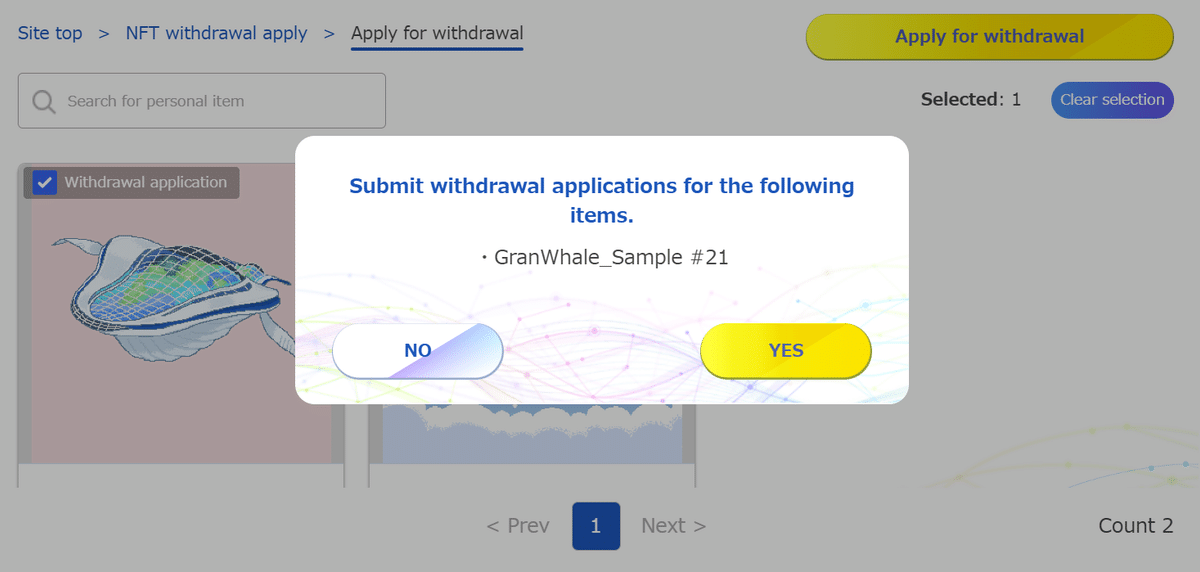

After approval of the request by the Management, the item can be dispatched.
To cancel a dispatch request, click the red “X” mark on the list of dispatch requests.

After the application is approved, the status in the list of applications will change to “Withdawal possible”.
You will also receive a “Notification of NFT withdrawal application result” e-mail.
Please note that it may take a few days to confirm the contents of your application. Please wait until you receive the “Notification of the Result” e-mail.
When the status changes to “Withdrawal possible,” click on “Withdrawal” in the upper left corner of the screen.

Select the items to be delivered and click “Withdraw selected items”.

Please check the gas fee, handling charge, and precautions as they are displayed.
After confirming the information, check the “Agree to the details above” checkbox and click “Withdrawal with details above”.
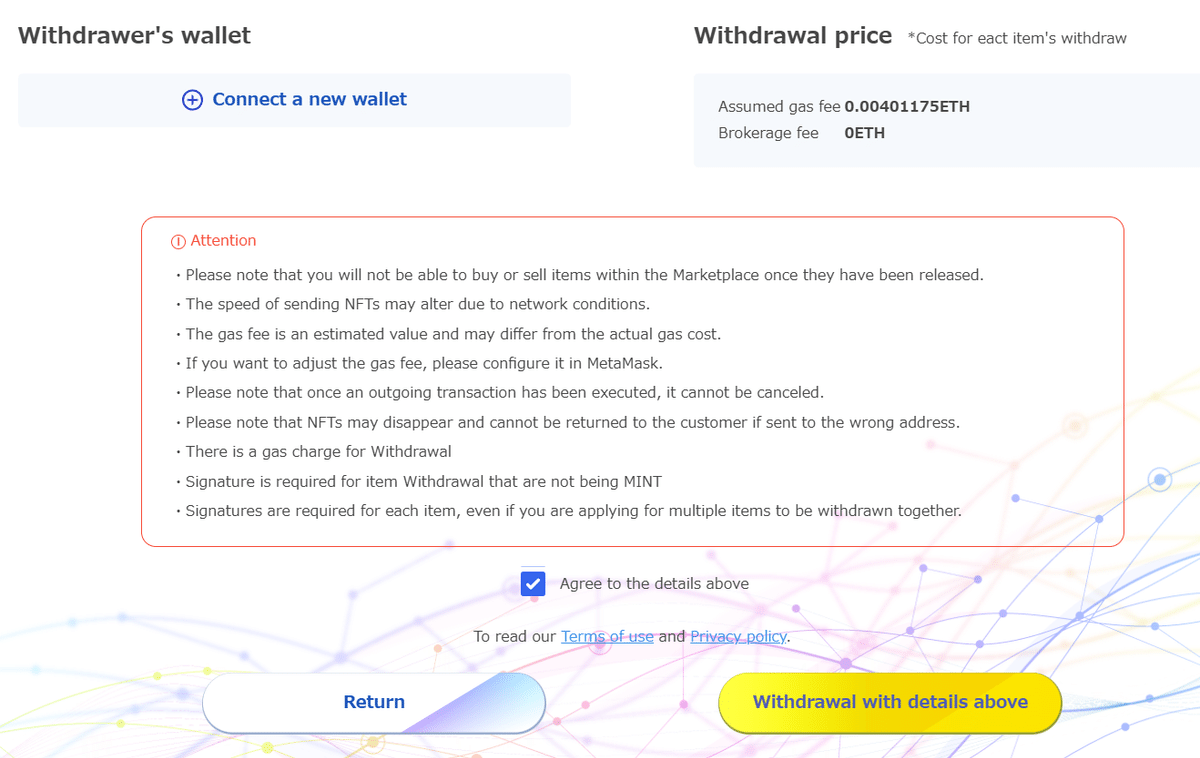
MetaMask will launch on a separate screen. Check the gas cost and total, then click “Confirm”.
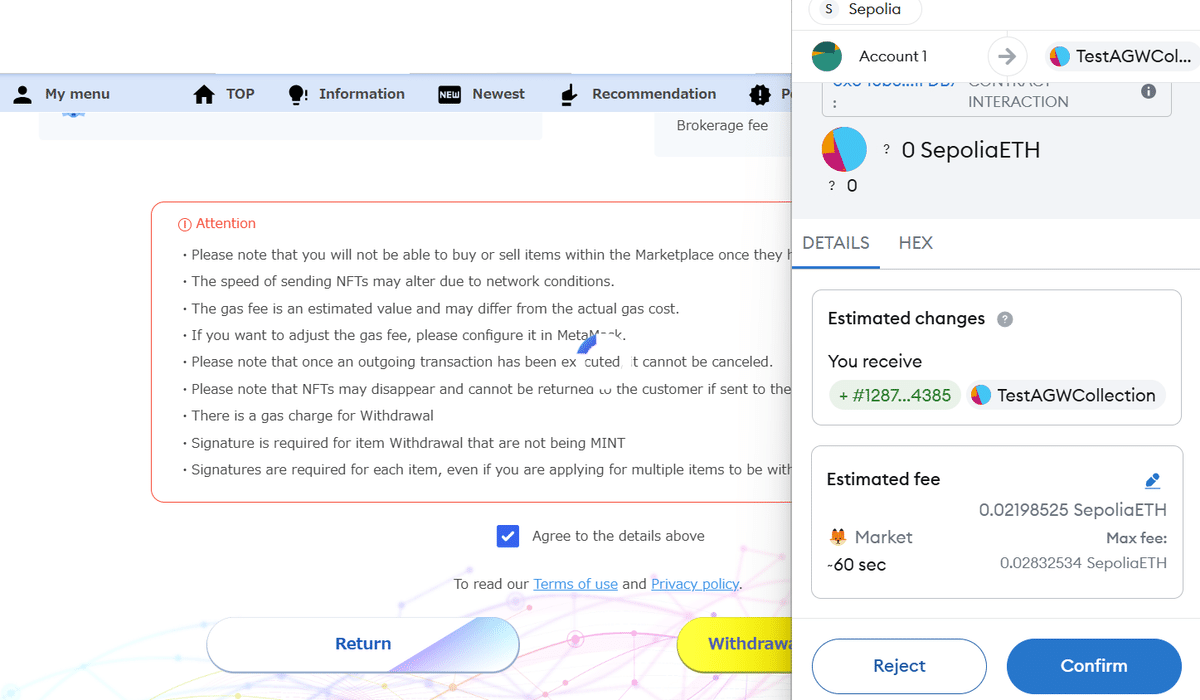
The withdrawal will be completed.
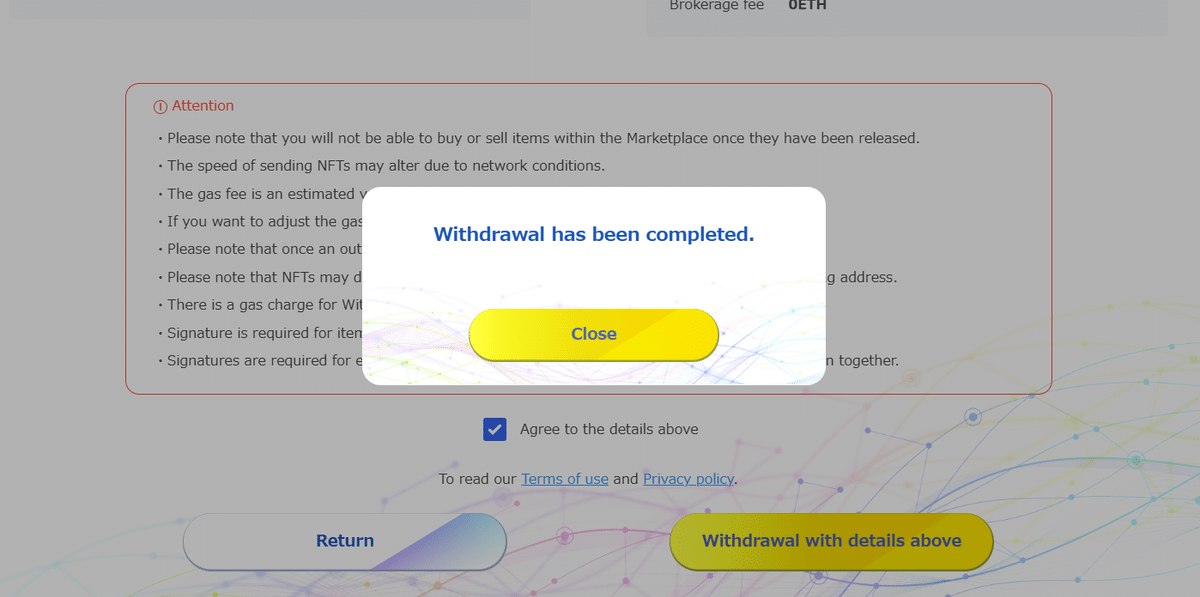
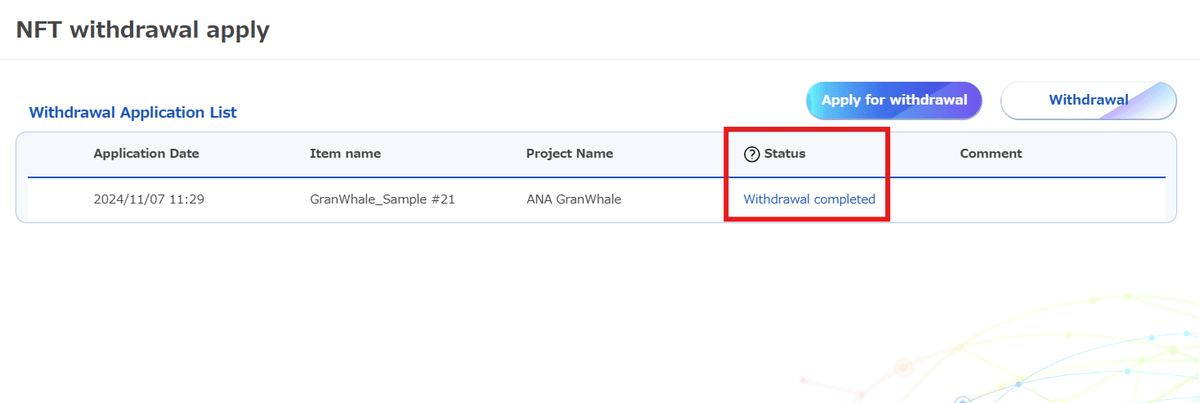
The status on the list of dispatch applications changes to “Withdrawal completed”.
Please check MetaMask for the items that have been delivered.
