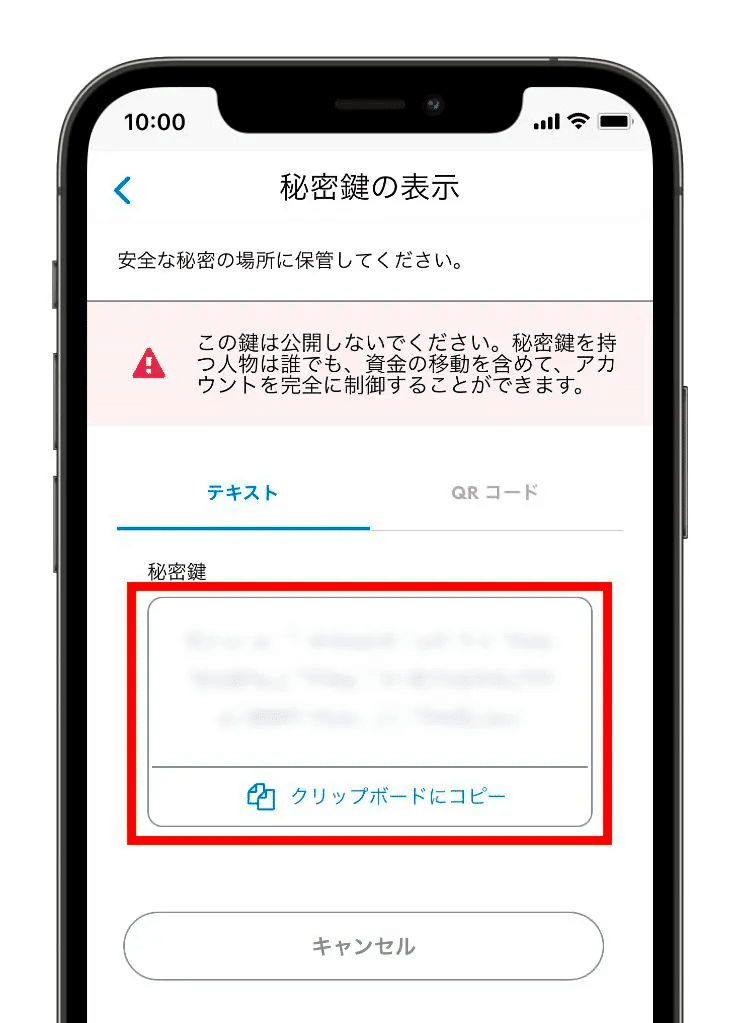How to create a MetaMask account
In ANA NEO's NFT marketplace, you can purchase NFTs using the crypto asset ETH. Below are instructions on how to create a MetaMask, a typical wallet.
Installing Apps
Download the application by searching for "MetaMask" in the App Store for iPhone users or Google Play for Android users.
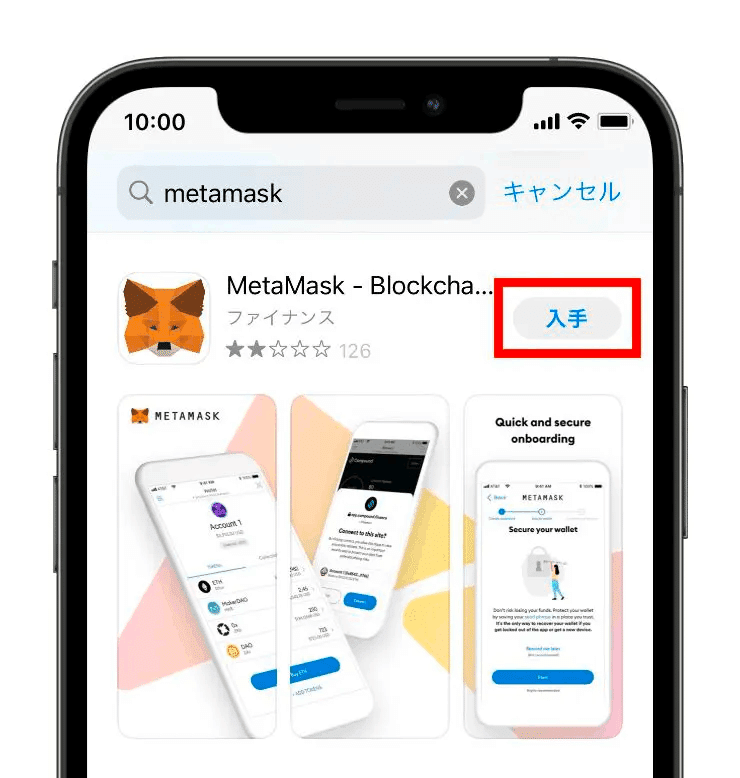
Creating a Wallet
After installing the application, create a wallet. After opening the application and clicking the Start button, click Create New Wallet on the following screen.
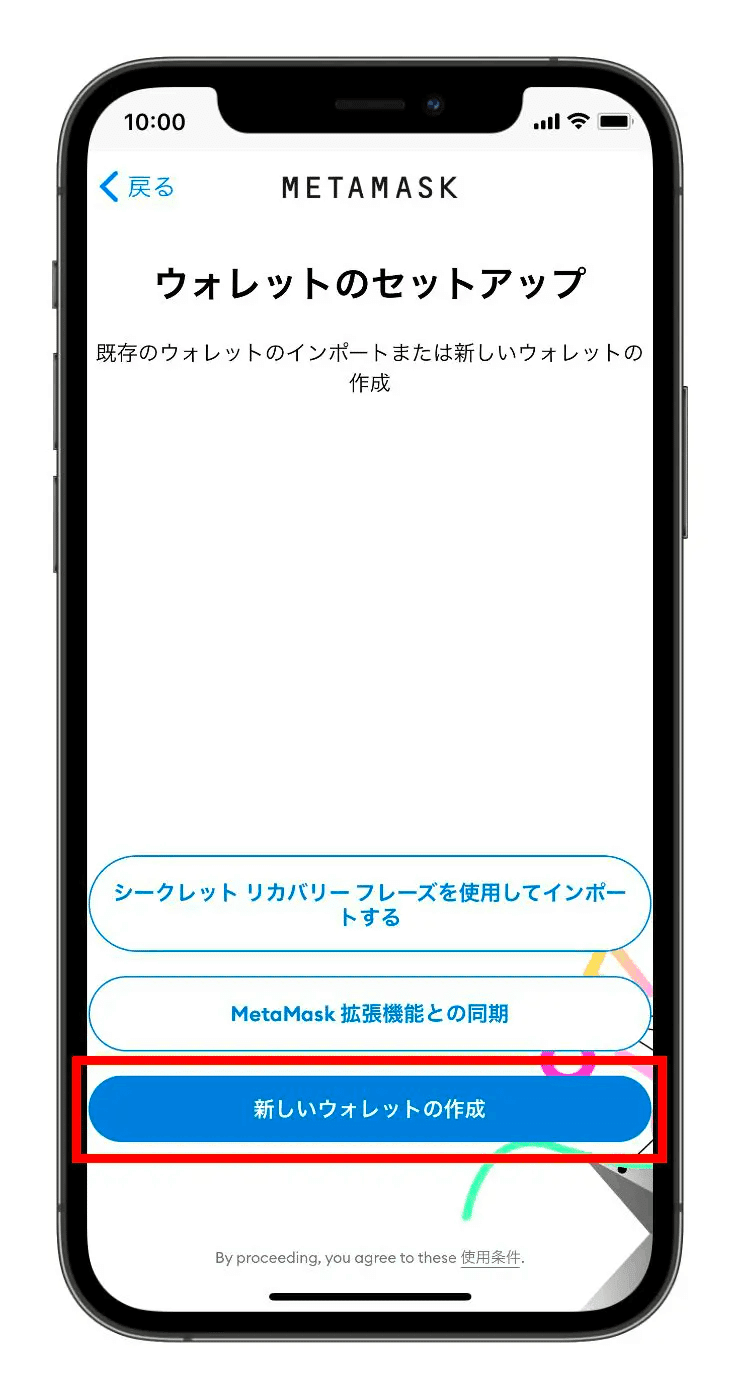
Set the password on the following screen.
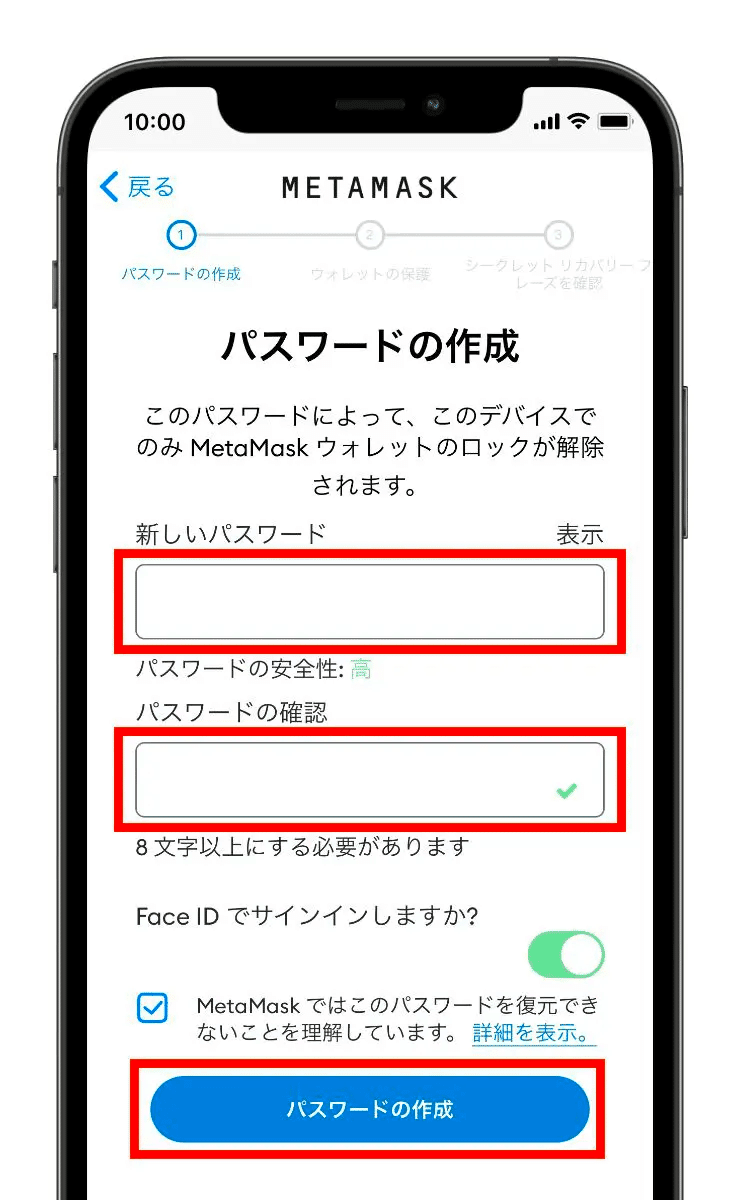
Clicking Start on the "Protect Wallet" screen takes you to the Secret Recovery Phrase screen. Click View to display the 12 English words.
※Please keep this Secret Recovery Phrase in a safe place because if it becomes known to others, the wallet's assets may be extracted. Specifically, we recommend the following storage methods:
-Write it down on paper
-Take a screenshot and print it out, etc.
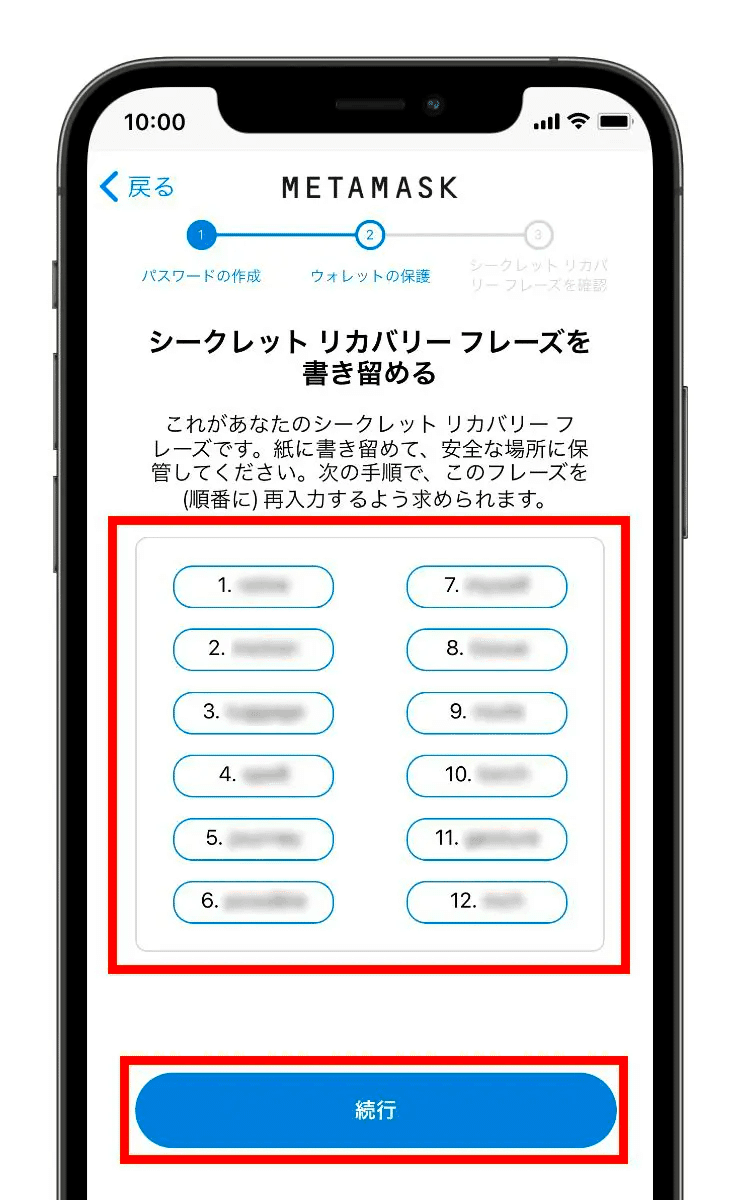
After storing the Secret Recovery Phrase, you will be prompted for confirmation, which you will arrange in order to complete the backup.
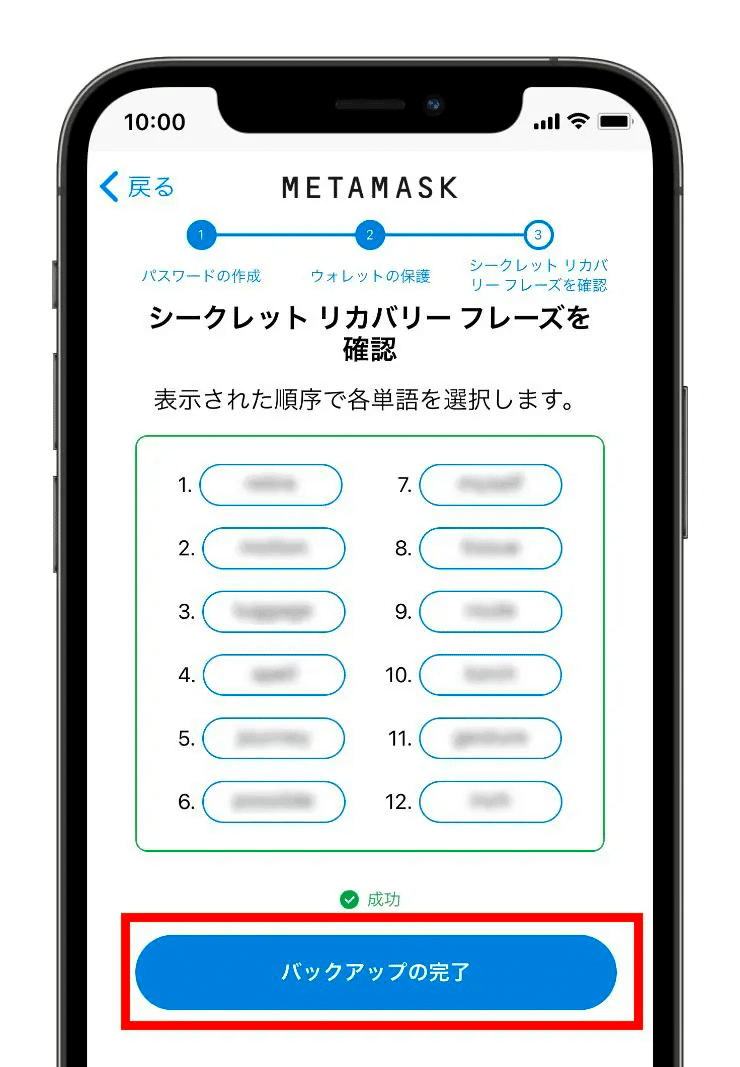
This completes the creation of the wallet.
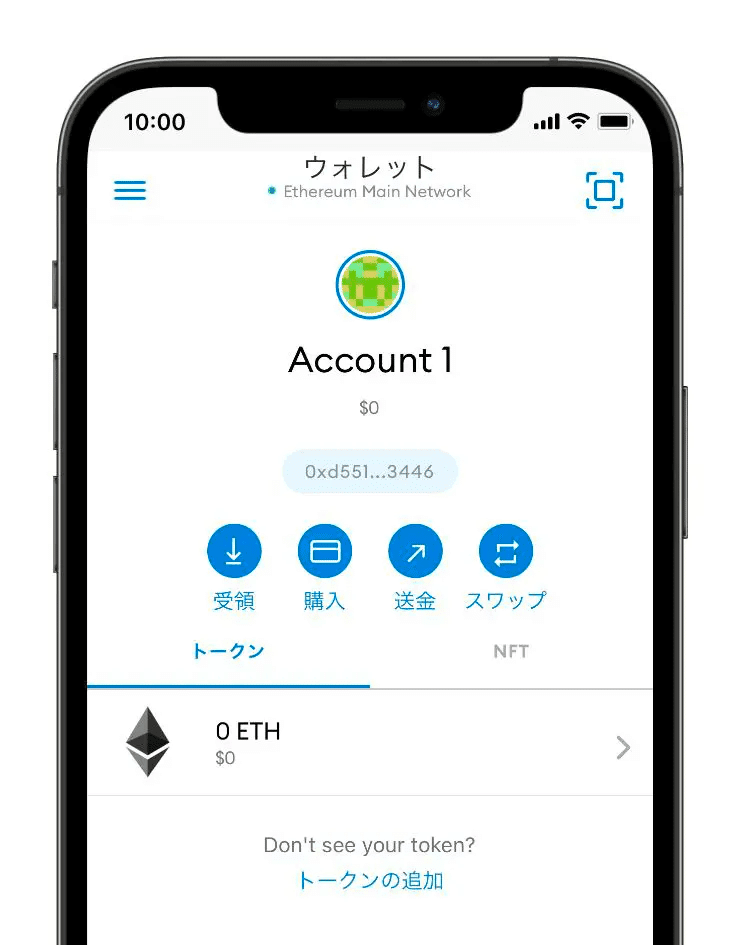
Private Key Storage
After the wallet is created, the private key is also stored. As with the Secret Recovery Phrase, store it in such a way that others cannot see it.
Click the three-line icon.
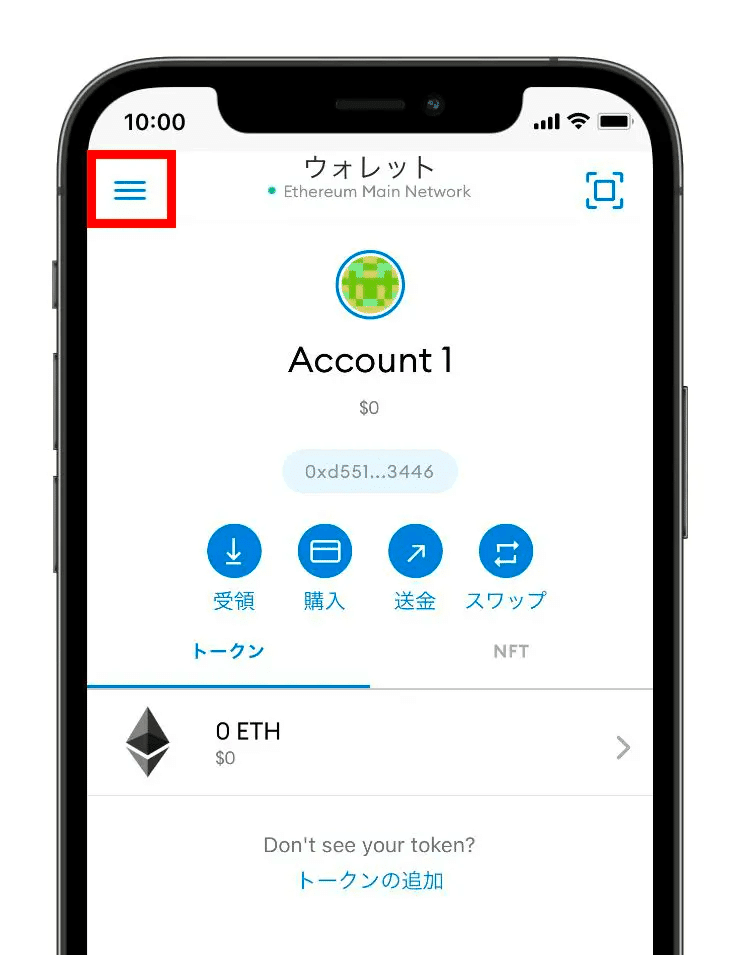
Click Settings→Security and Privacy, then click View Private Key.
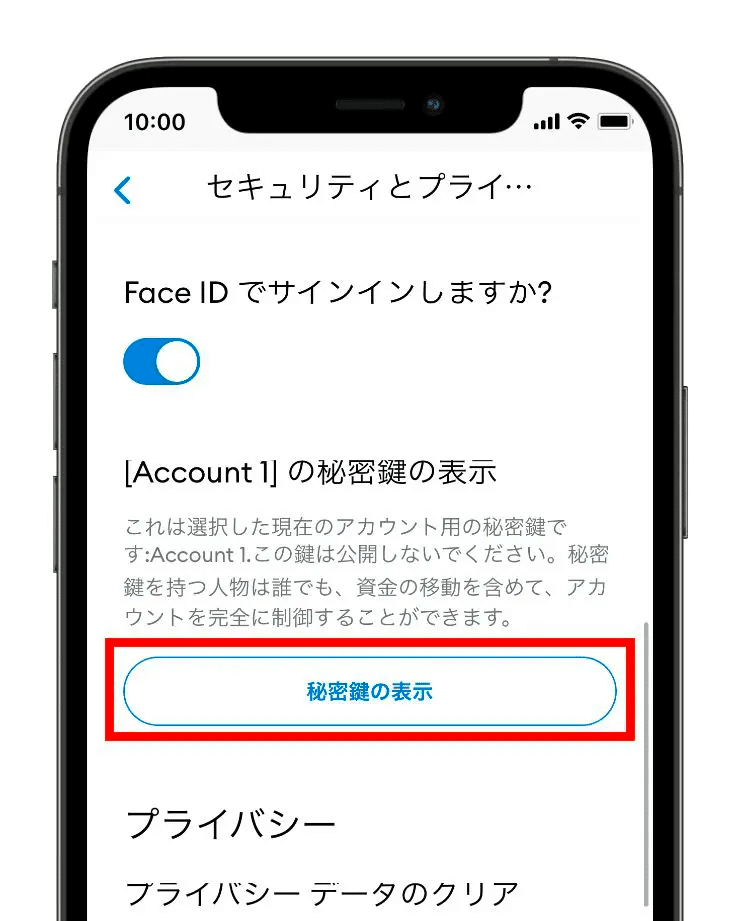
After entering the password, the private key will be displayed.